Apple Messages has two group chats: iMessage groups for Apple users and SMS/MMS groups for all users. You can distinguish them by the color of the messages—blue speech clouds for iMessage groups and green text clouds for SMS/MMS groups.
You cannot leave an SMS/MMS group because it uses your carrier’s messaging service. You can only quit an iMessage group if everyone uses an Apple device with iMessage enabled. You cannot leave the group if one or more users do not use an Apple device.
What to do to leave a group chat on your iPhone?
To leave a group chat on your iPhone, follow these steps:
- First, you should open the Messages app.
- After that, click the group text you want to exit.
- Then, you should press the top header of the conversation, where the Messages profiles are.
- Next, select Leave this Conversation.
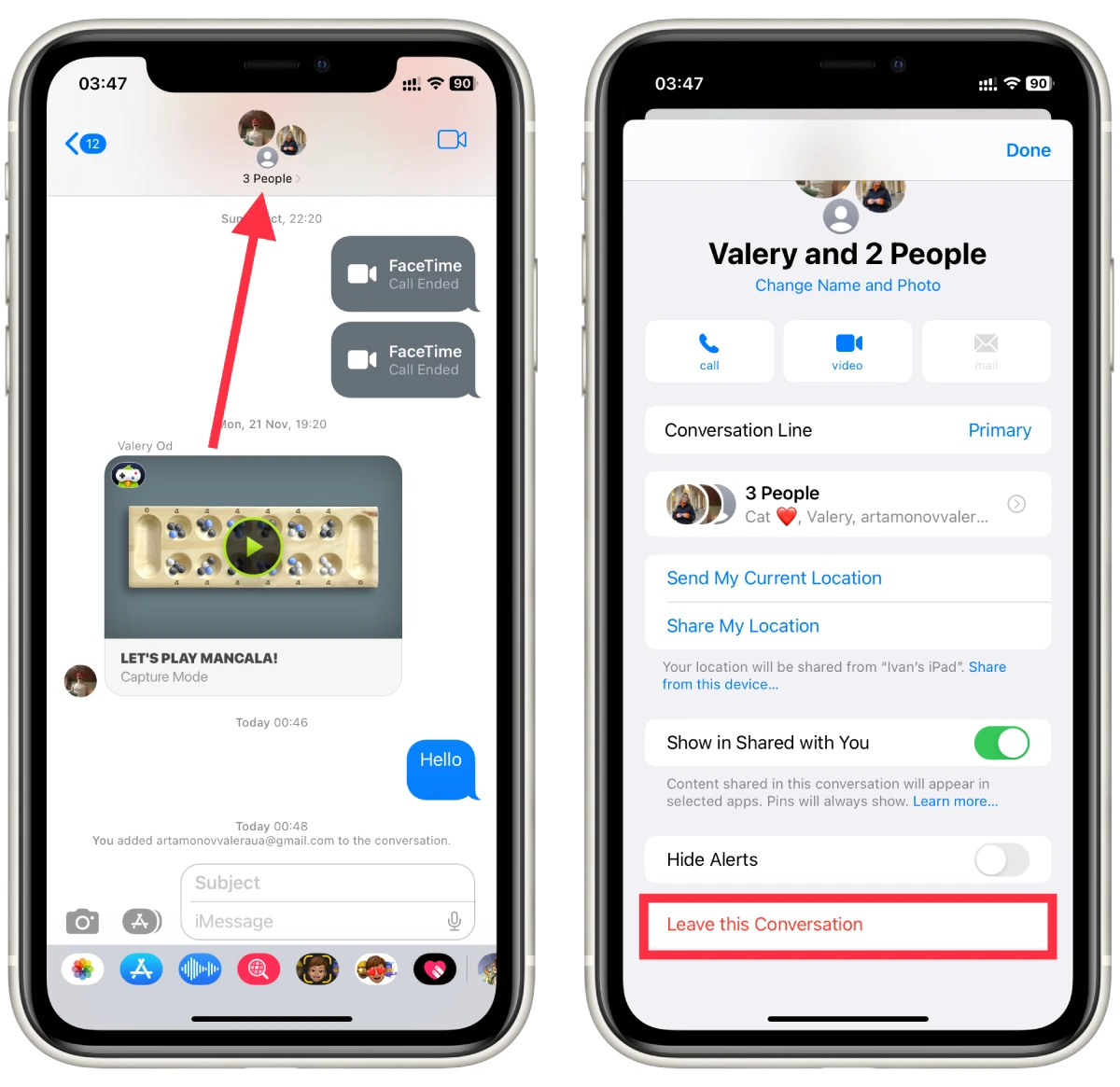
- To confirm, choose to Leave this Conversation again.
- Tap Done.
Once you leave the conversation, you will no longer receive any messages or notifications from the group chat.
Why is it unavailable to leave a group chat on iPhone?
There are a few reasons why you might not be able to leave a group chat in Apple Messages:
You are in a group chat with only two other people
If you are in a group chat with only two other people, you won’t be able to leave the chat. This is because it is essentially a regular conversation between you and the other two people rather than a group chat.
You are chatting with contacts who do not use iMessage
If chat members do not use iMessage, you cannot leave a group chat on your iPhone. You cannot do this if a group chat uses Message at the cellular operator’s rates.
You are not the creator of the group chat
If you did not create the group chat, you might not be able to leave the chat. In this case, you can ask the person who created the chat to remove you from the group.
You are using an older version of iOS
If you are using an older version of iOS, you may be unable to leave a group chat. You must update your iOS to the latest version to leave the chat.
Also, ensure you do not have the “Do Not Disturb” function activated. To leave the chat, you must turn off Do Not Disturb. Otherwise, the “Leave this Conversation” button will be grayed out.
If none of these reasons apply to you and you cannot leave the group chat, you can try restarting your iPhone or contacting Apple Support for assistance.
How to remove someone from a group text message?
To remove someone from a group text message on iPhone, follow these steps:
- Open the Messages app on your iPhone and find the group conversation you want to remove someone from.
- Tap on a group chat to open it.
- Tap on the group name at the top of the conversation.
- Scroll down to the “Participants” section and find the person you want to remove.
- Swipe left on their name to reveal the “Remove” button.
- Tap on “Remove” and then tap on “Done” to save the changes.
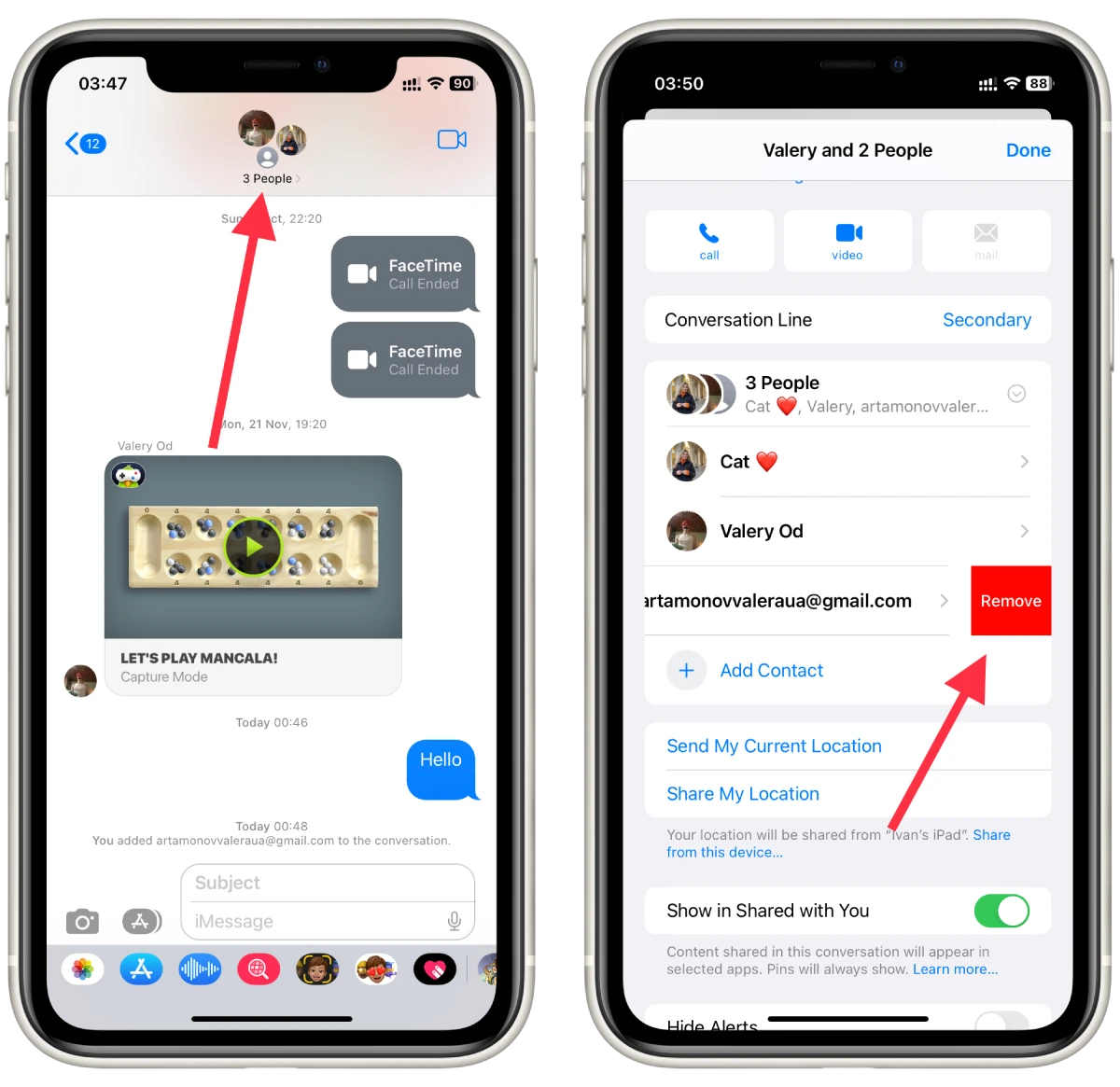
Note that removing someone from a group text message will not delete the conversation from their device, but it will prevent them from receiving any further messages in that conversation.
How to mute SMS group chats on iPhone?
To mute SMS group chats on iPhone, follow these steps:
- Open the Messages app on your iPhone and find the group conversation you want to mute.
- Tap on the group chat to open it.
- Tap on the group name at the top of the conversation.
- Scroll down to the “Hide Alerts” switch and turn it on (the switch will turn green).
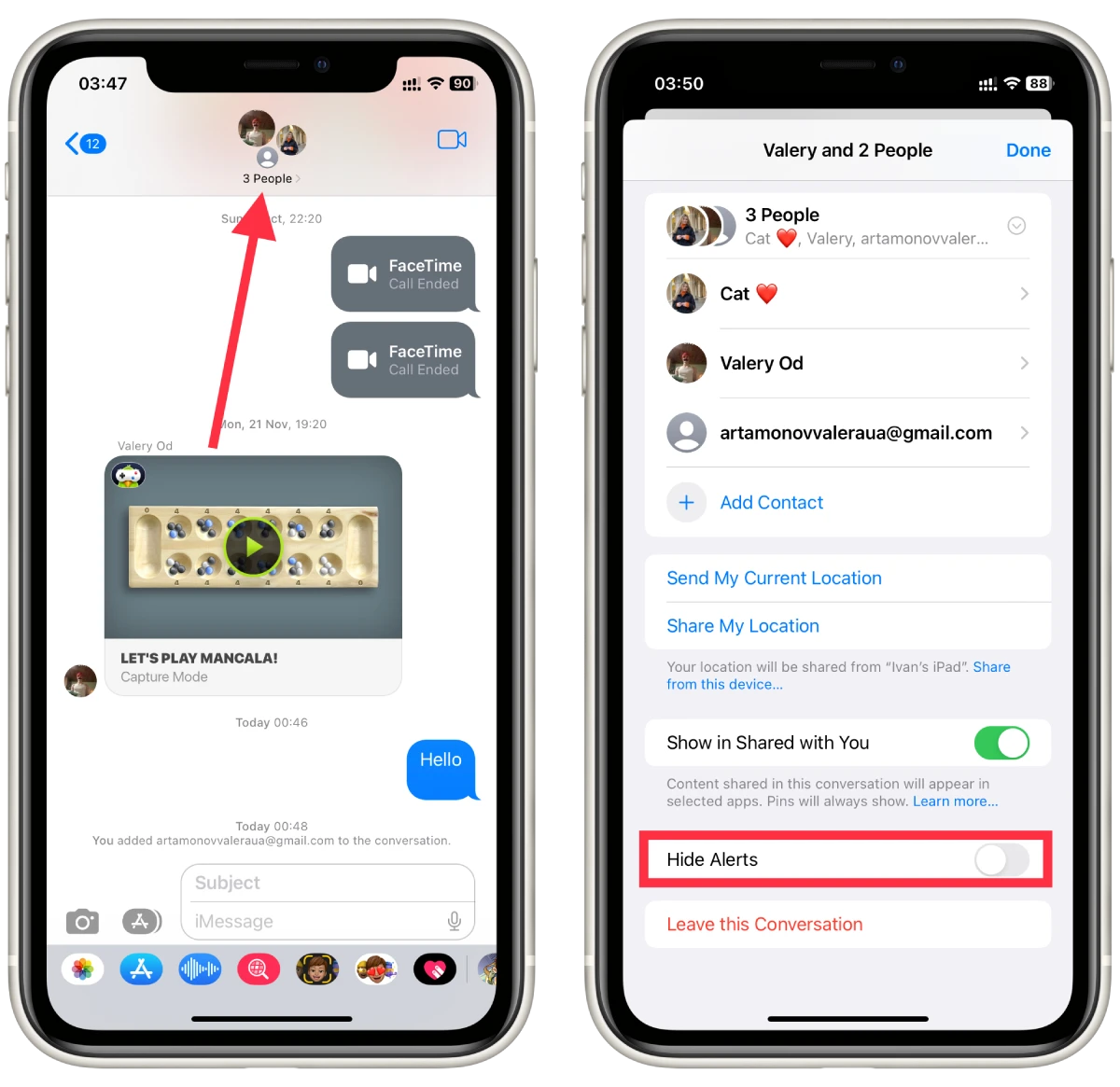
- Tap on “Done” to save the changes.
Once you mute the group conversation, you will no longer receive any notifications or sounds from the conversation. However, when you open the Messages app, you will still see any new messages in the conversation. To unmute the group conversation, follow the same steps and turn off the “Hide Alerts” switch.
How to add someone to a group text message?
To add someone to a group text message on iPhone, follow these steps:
- Open the Messages app on your iPhone and find the group conversation you want to add someone to.
- Tap on the group chat to open it.
- Tap on the group name at the top of the conversation.
- Scroll down to the “Participants” section.
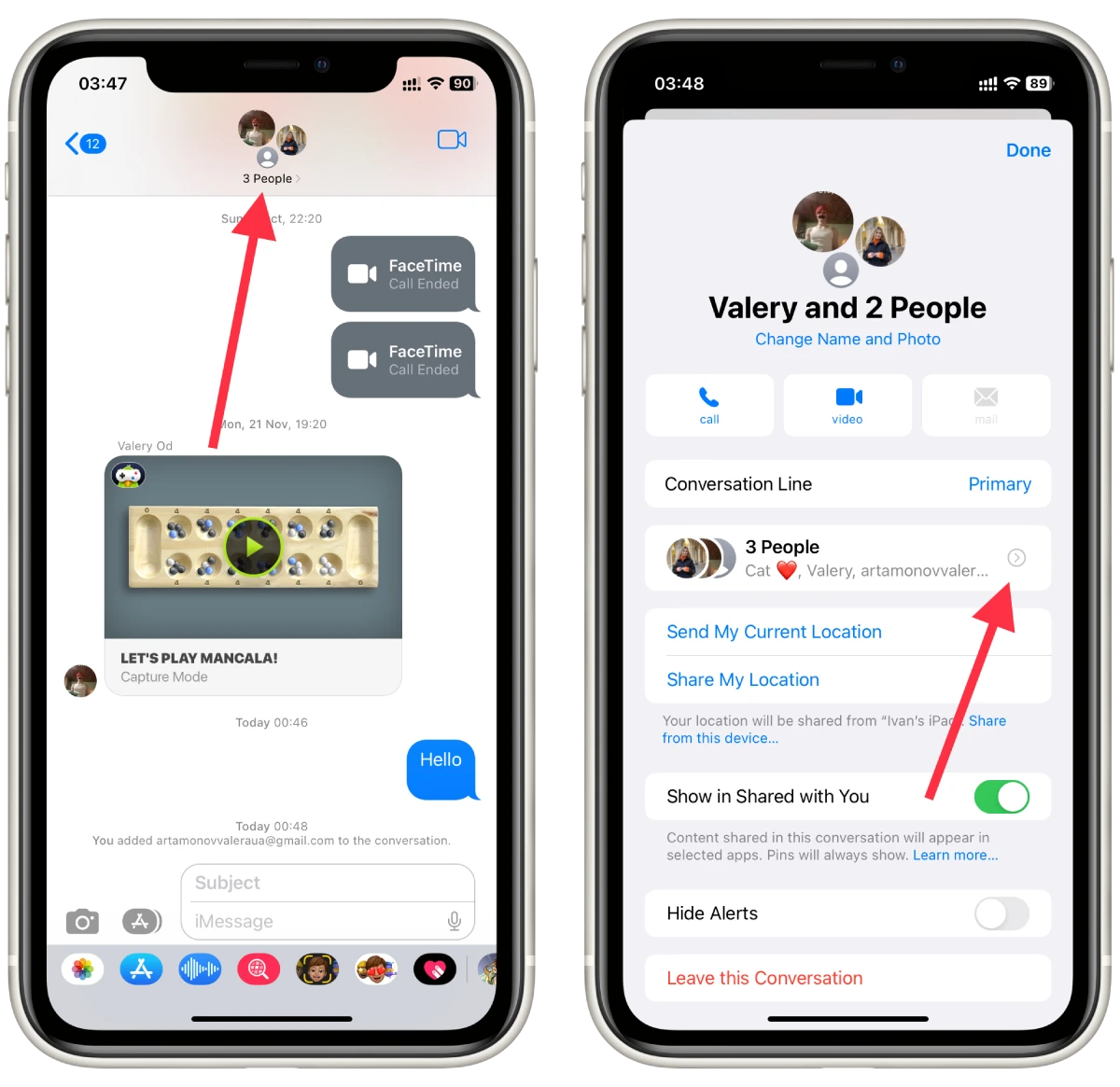
- Tap “Add Contact”.
- Find the contact you want to add by typing their name or phone number in the search bar.
- Tap on the contact’s name when it appears in the search results.
- Tap on “Done” to add the contact to the group conversation.
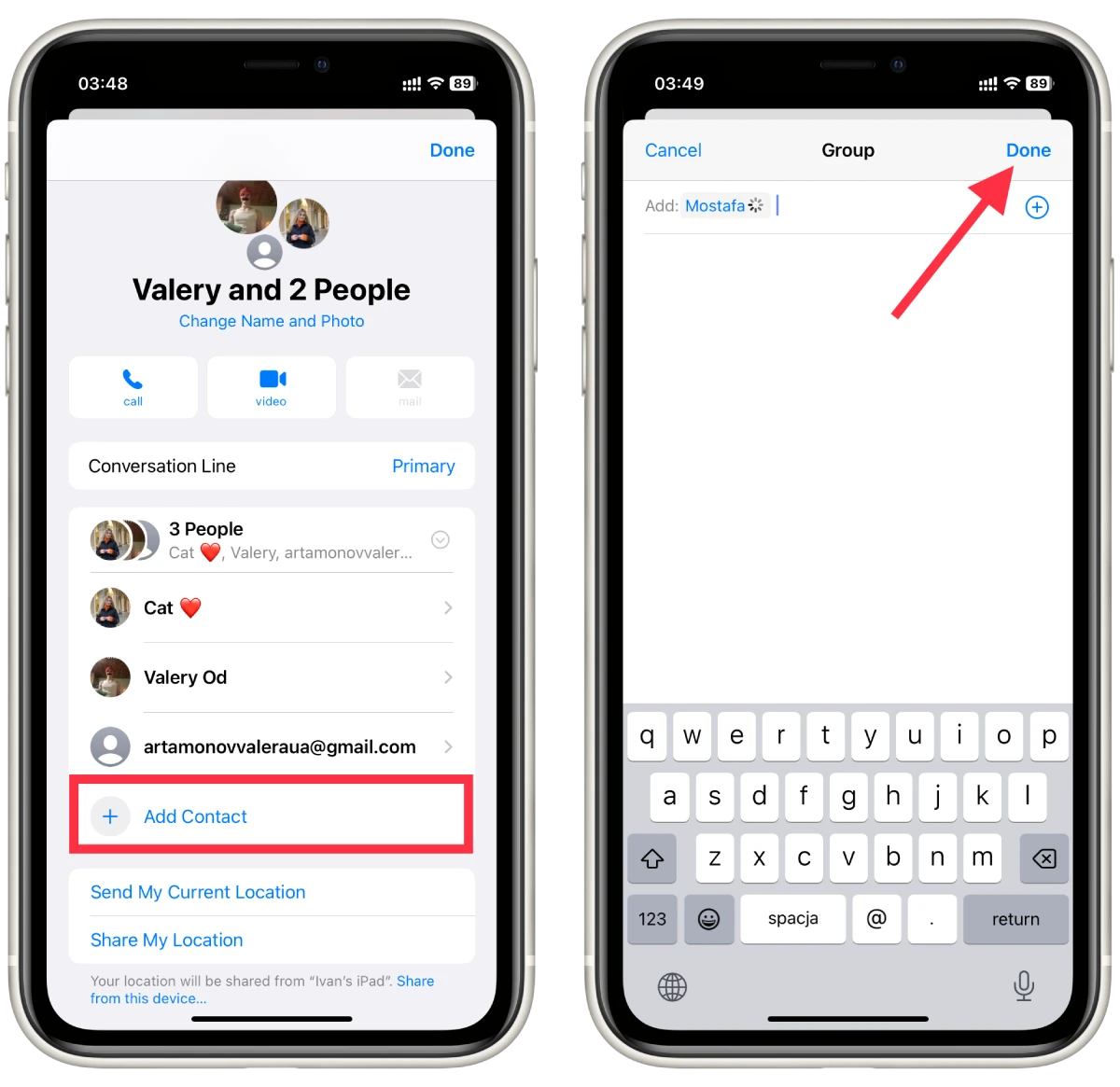
Once you add the contact to the group conversation, they can see all the previous messages in the conversation and participate in future messages. Note that the contact must have an iPhone and use iMessage to be added to an iMessage group conversation.





