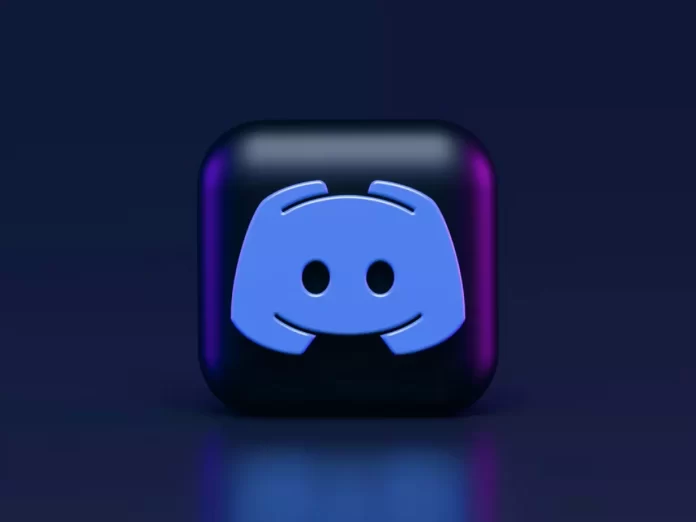Regular users of Disсord hundred percent can be members of any server. However, if a server ceases to be of interest to any user, it is always possible to leave it.
What do you need to leave a server on Discord
Discord is a great solution to communicate with people via video and audio, as well as to exchange information in chats. One feature that deserves attention is the ability to create your own voice server. This is convenient because it can join a large number of people.
You don’t have to constantly create and invite everyone to talk, wasting extra time. People themselves join the server and you can immediately start communicating. Also on the server are available various privacy settings.
In case you no longer need to be a part of any of the servers, you can always leave it. When you leave a server, Discord no longer sends you notifications from that server. You also can’t post messages to this server, and they will disappear from your sidebar.
Well, here’s how to leave a server on Discord.
How to leave a Discord server on an iOS device
If you want to leave a Discord server using your iOS device, you have to follow these steps:
- First of all, open the Discord app on your iOS device.
- After that, go to the server you want to leave.
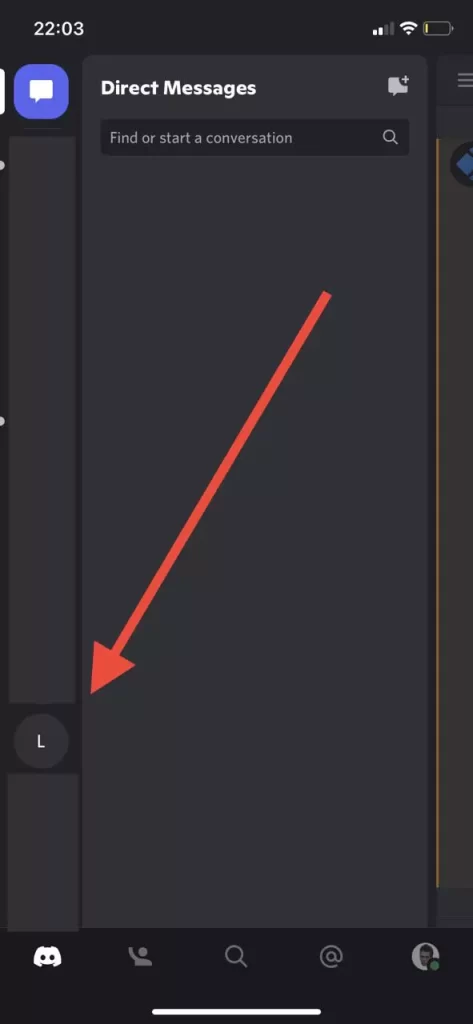
- Then, tap on the “three dots” icon located to the right of the server name.
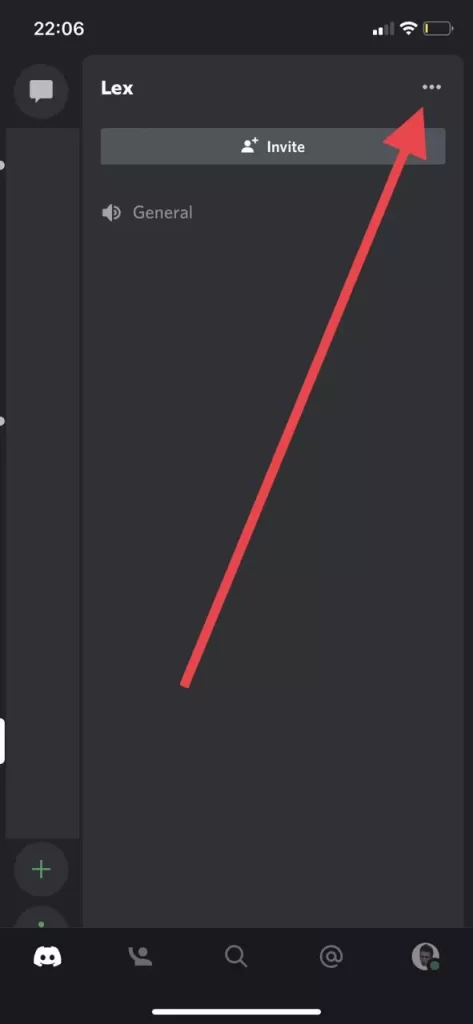
- Finally, tap on the “Leave Server” option.
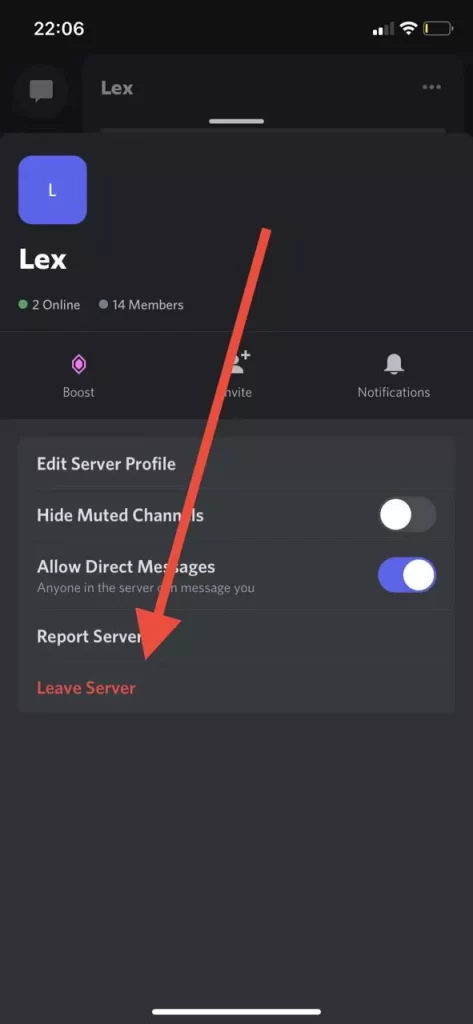
Once you have completed these steps, you will be able to leave a Discord server on your iOS device. As soon as you leave, you will no longer see the server in the list on the left sidebar.
How to leave a Discord server on an Android device
If you want to leave a Discord server using your Android device, you have to follow these steps:
- At first, open the Discord app on your Android device.
- After that, go to the server you want to leave.
- Then, tap on the “three dots” icon located to the right of the server name.
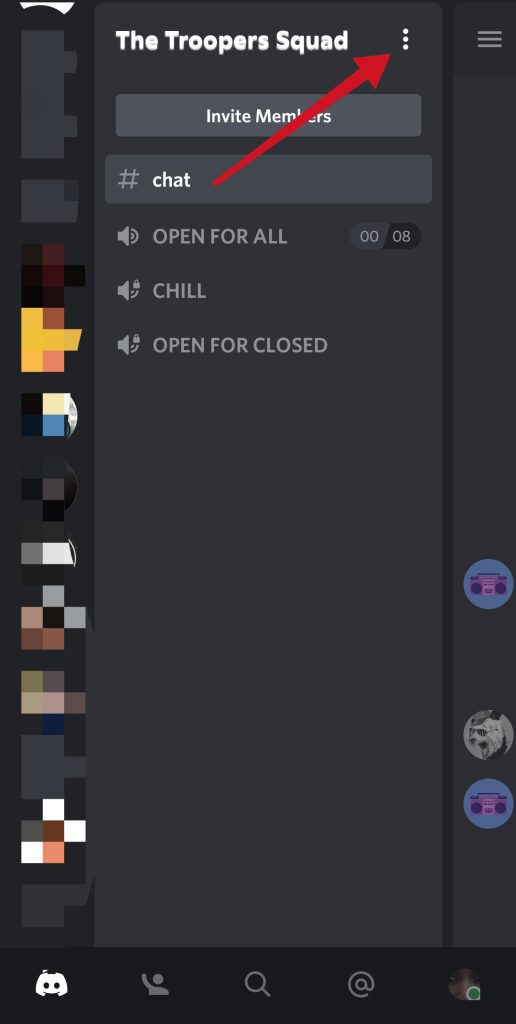
- Finally, tap on the “Leave Server” option.
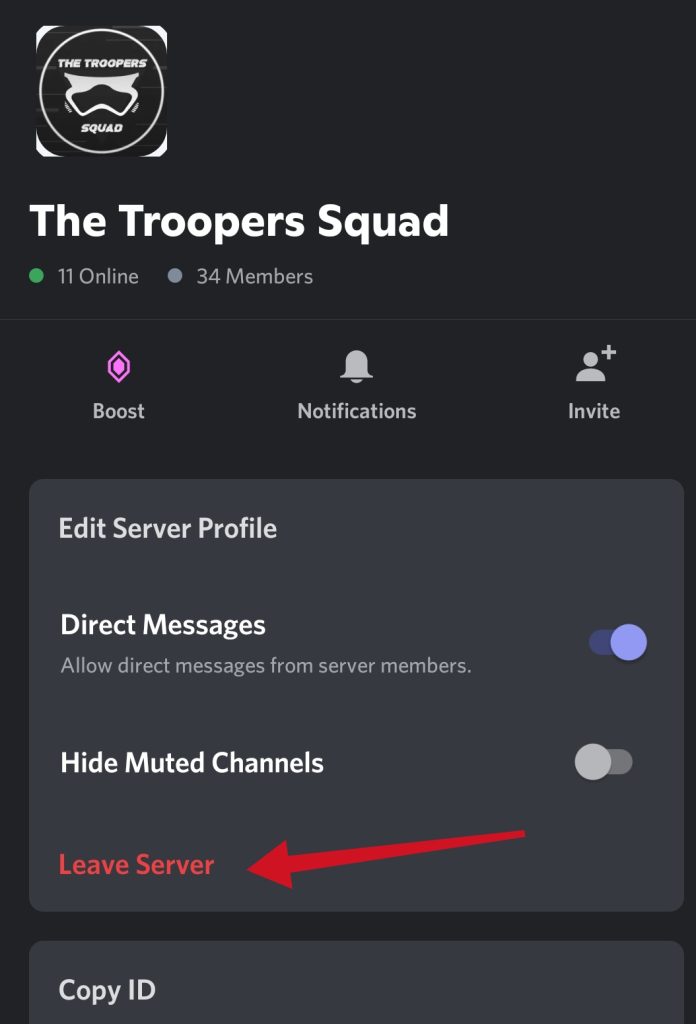
Once you have completed these steps, you will be able to leave a Discord server on your Android device.
How to leave a Discord server using a desktop app
If you want to leave a Discord server using a desktop app, you have to follow these steps:
- Launch the Discord app on your PC or laptop.
- Then, go to the server you want to leave.
- After that, click on the arrow icon.
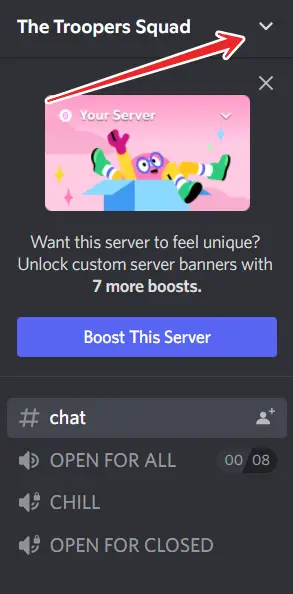
- Finally, select the “Leave Server” option.
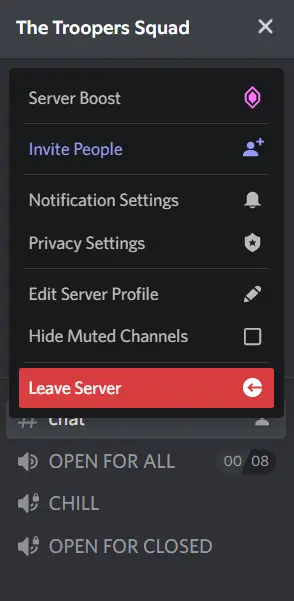
Once you have completed these steps, you will be able to leave a Discord server using a desktop app.
Is it possible to leave the Discord server unnoticed by other members?
Unfortunately, there’s no way to leave the Discord server without other users noticing. All server members will receive a message when a member leaves the server. Although the platform itself doesn’t notify server users that you’ve left, the administrators may have added a bot that does.
It’s very difficult to avoid detection when you leave the server. However, you can create a completely new Discord account and leave the old one as is. However. this isn’t the best option for those who have already earned a reputation. Another option is to change your name and then leave the group. Of course, this isn’t the most discreet option if someone gets interested and checks your profile.
How to add new users and manage permissions on a Discord server
If you need to invite other users again, click your server name in the left pane. On your mobile device, you must click on the three folded lines before the panel appears. Next, click “Invite People”. You can now invite people directly again.
Alternatively, you can copy and paste the link provided. Anyone who uses this link will receive an instant invitation to join your server. If you click the “Change Invitation Link” button, you can control how many links are used before they expire or for how long. This can be useful for limiting access to your server.
It’s safe to use the server as if you made a Discord server if it’s just you and a few friends, but if you want to use your server with a larger audience or communicate with people you may not trust, you must create roles and permissions.
You might want to create a role for your closest friends so that they can have full control over the server offline, or a new role for untrusted users so that you can limit access to what they see.
To give a user a role, simply right-click their user name in the right sidebar. This panel is attached to the browser screen and the desktop version. On a mobile device, you can open the right sidebar by swiping to the left of the right edge of the screen.
On the desktop, right-click the user name in the list and hover over the roles section. You can click to assign them to any role. On your mobile device, you should click the user and then click “Manage User”. You will then see the option to add or remove that user to any role.