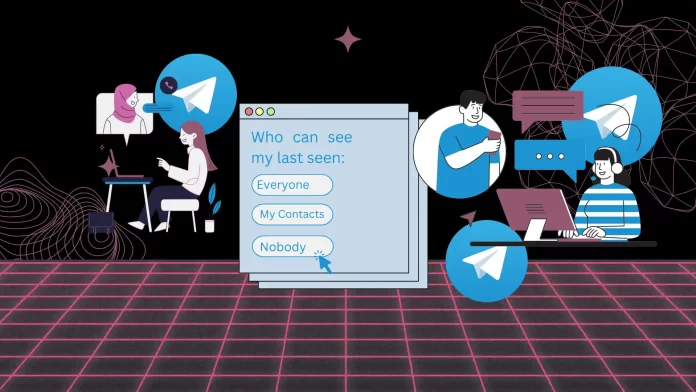If you, like me, value your privacy and want to control your availability on Telegram, then these tips will come in handy.
First, in this article, we’ll look at how to hide your “online” status using the Telegram mobile app. To do this, you need to go to your profile settings. There you will find the “Privacy and Security” option. There you will find the “Privacy and Security” option.
Using the desktop, you will also need to open the “Privacy and Security” section and the “Last Seen & Online.” option.
In addition, in Telegram, you can also set up to show or hide your “last seen” status for specific users. This is useful if you want to keep your privacy, but still allow certain people to see your last active moment. In your privacy settings, find the “Last Online” option and select “Never Share With”. You can then add users to the list of people who will be allowed to see your last active status.
Continue reading to learn more.
How to hide your last seen on Telegram using the mobile app?
Telegram offers privacy settings that allow you to control who can see information about your activity. So to hide your last seen on Telegram using the mobile app, follow these steps:
- Open the Telegram app on your smartphone.
- Tap on “Settings” at the bottom.
- In the Settings menu, select “Privacy and Security.”
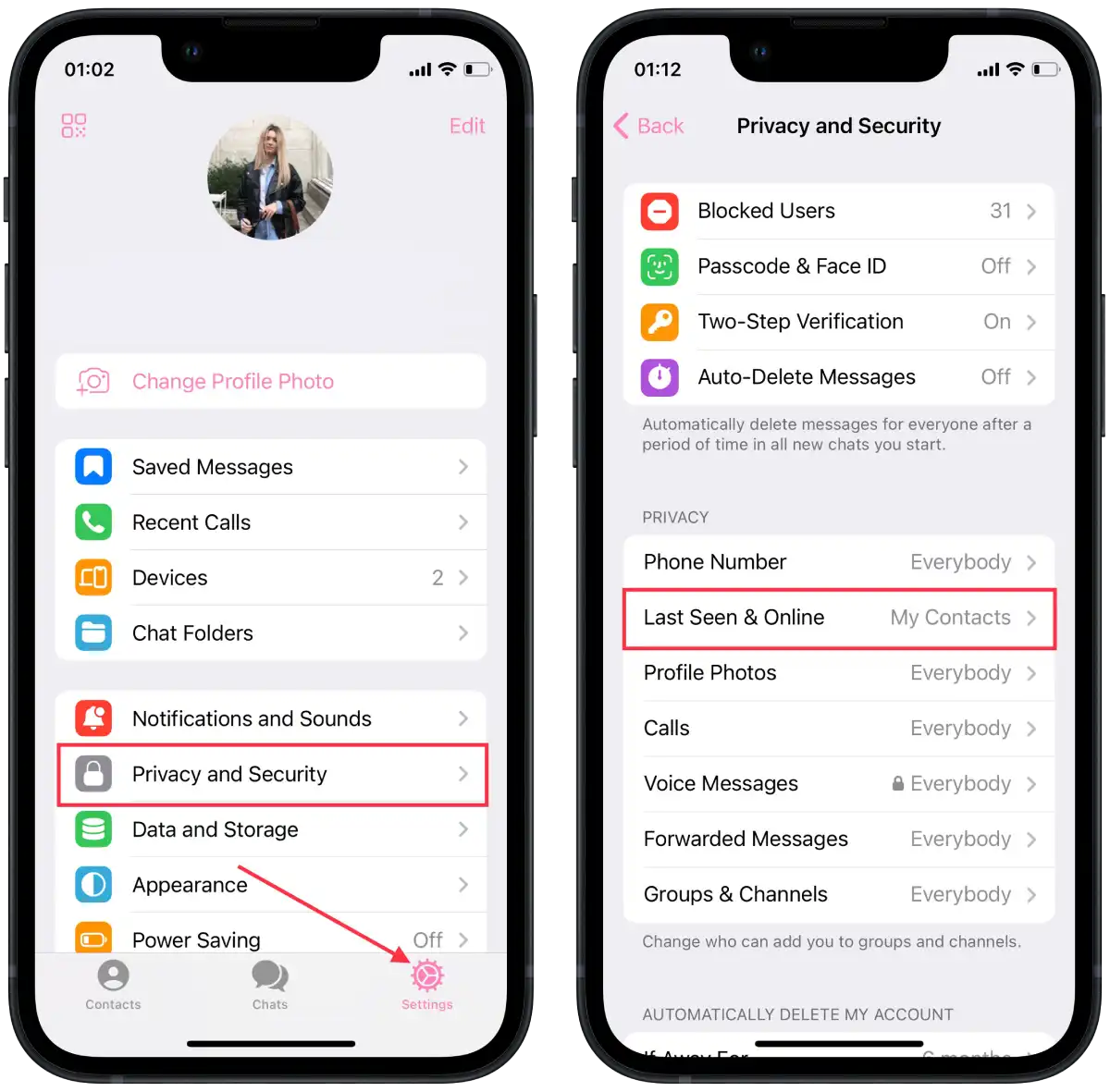
- Under the Privacy and Security section, tap “Last Seen & Online.”
- You will see three options: “Everyone,” “My Contacts,” and “Nobody.” By default, it is set to “Everyone.”
- To hide your last seen from everyone, select “Nobody.”
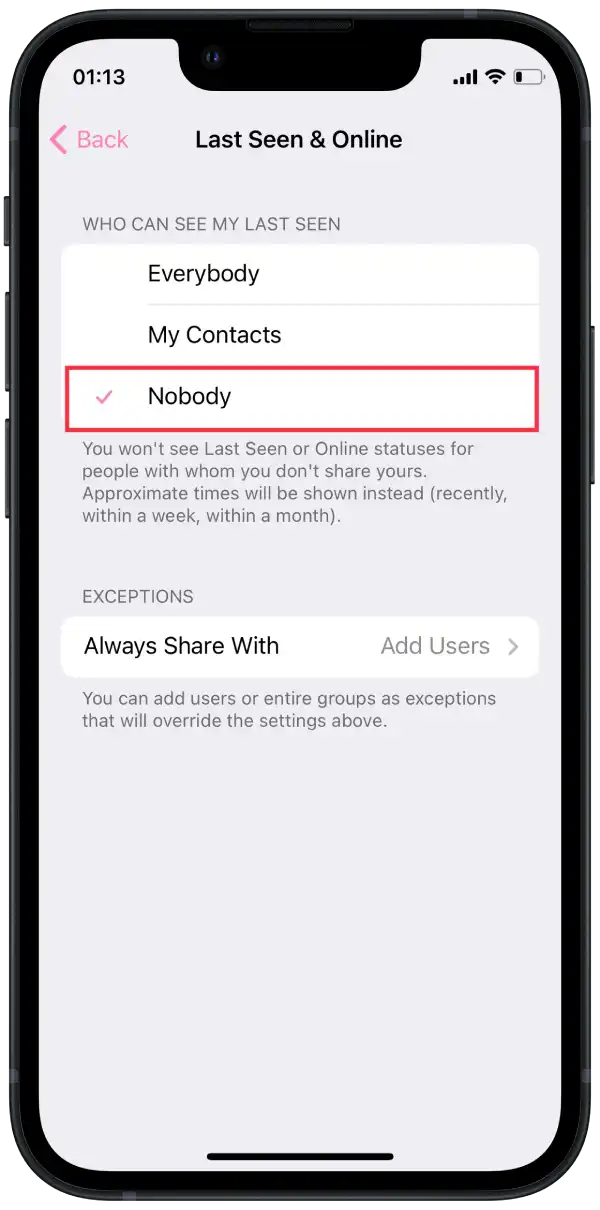
Now, your last seen status will be hidden according to the option you have chosen. It’s important to note that hiding your “Last Seen” status also prevents you from seeing other users’ “Last Seen” status.
How to hide your last seen on Telegram using the desktop?
To hide your last seen on Telegram using the desktop version, follow these steps:
- Open the Telegram desktop app.
- In the side menu, click on “Settings.”
- In the Settings menu, select “Privacy and Security.”
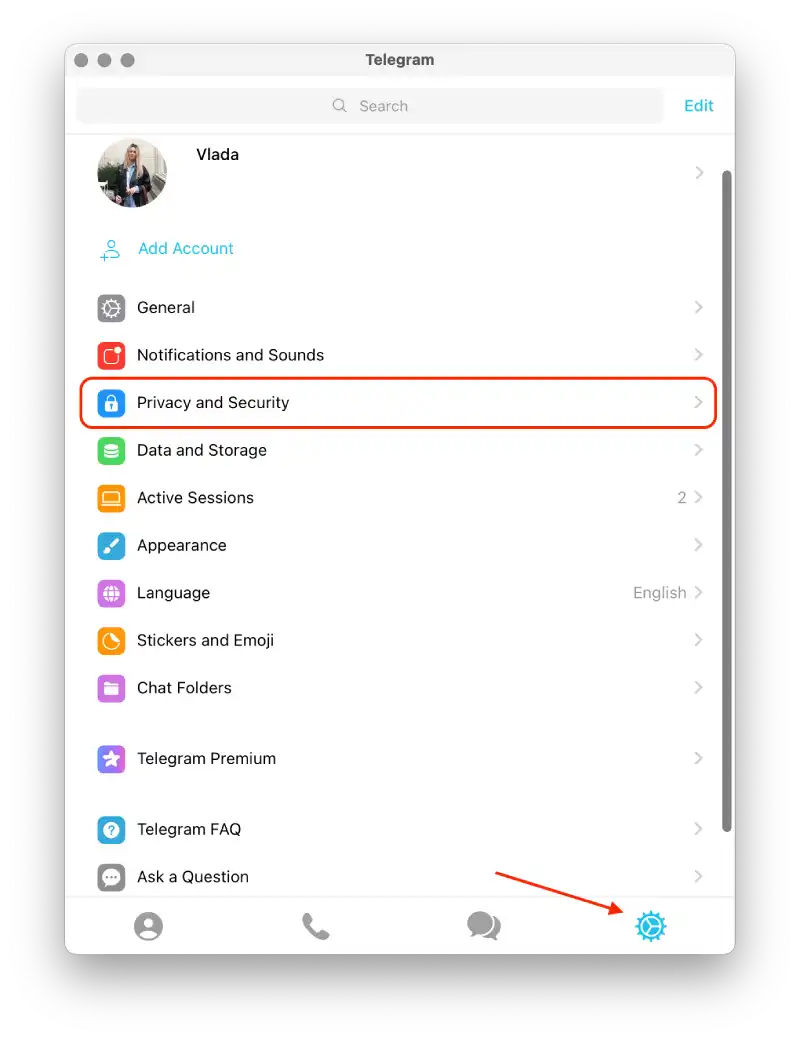
- Under the Privacy and Security section, click on “Last Seen & Online.”
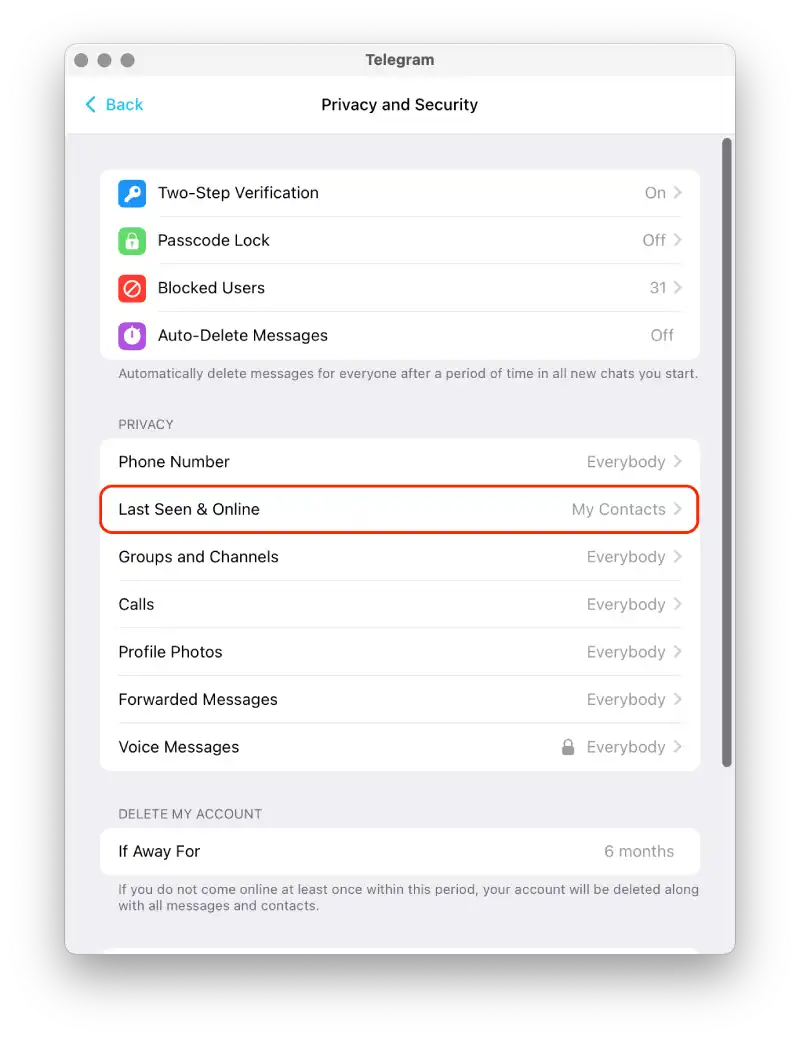
- You will see three options: “Everyone,” “My Contacts,” and “Nobody.” By default, it is set to “Everyone.”
- To hide your last seen from everyone, select “Nobody.”
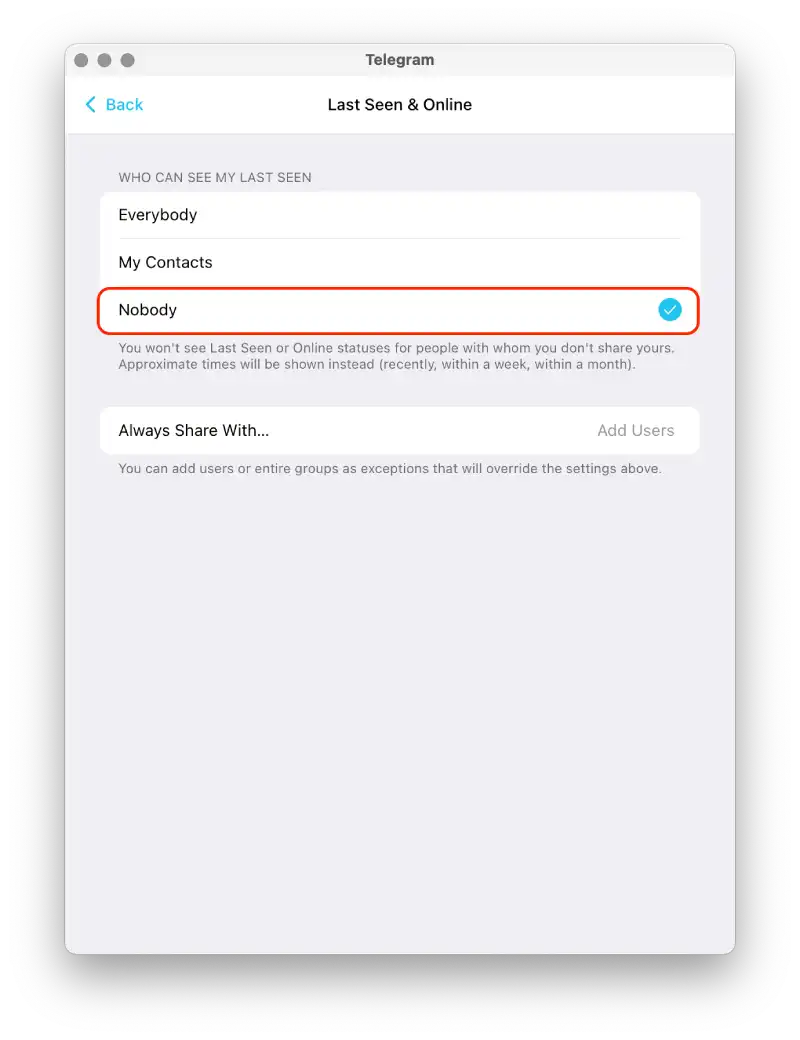
Once you have selected your preferred option, click the back arrow at the top-left corner of the screen to save the changes and return to the previous menu.
How to hide your last seen on Telegram for specific people?
Telegram has a “Never Share With” feature that allows you to hide your “been online” status and last visit time for certain contacts.
When you select the “Never Share With” option for specific users, it means that your “been online” status and last visit time will not be displayed to those specific users. They won’t be able to know the last time you actively used Telegram.
This feature is especially useful if you want to hide your online presence and last visit time from certain people who may be on your contact list.
It’s important to note that Never Share With works both ways. This means that if you hide your status from certain users, you won’t see their “was online” status and last visit time either.
Using the mobile app
- Open the Telegram app on your mobile device.
- Tap on “Settings” at the bottom.
- In the Settings menu, select “Privacy and Security.”
- Under the Privacy and Security section, tap “Last Seen & Online.”

- Select “Everybody” or “My Contacts“.
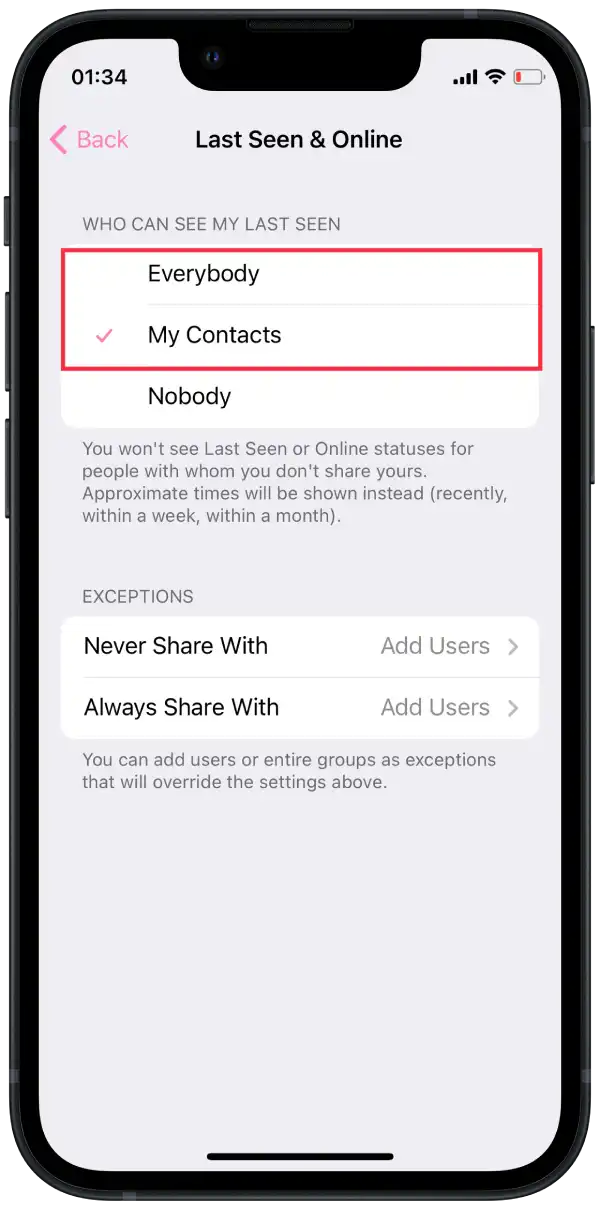
- Now, scroll down to find the “Never Share With” section.
- Tap on “Add users“.
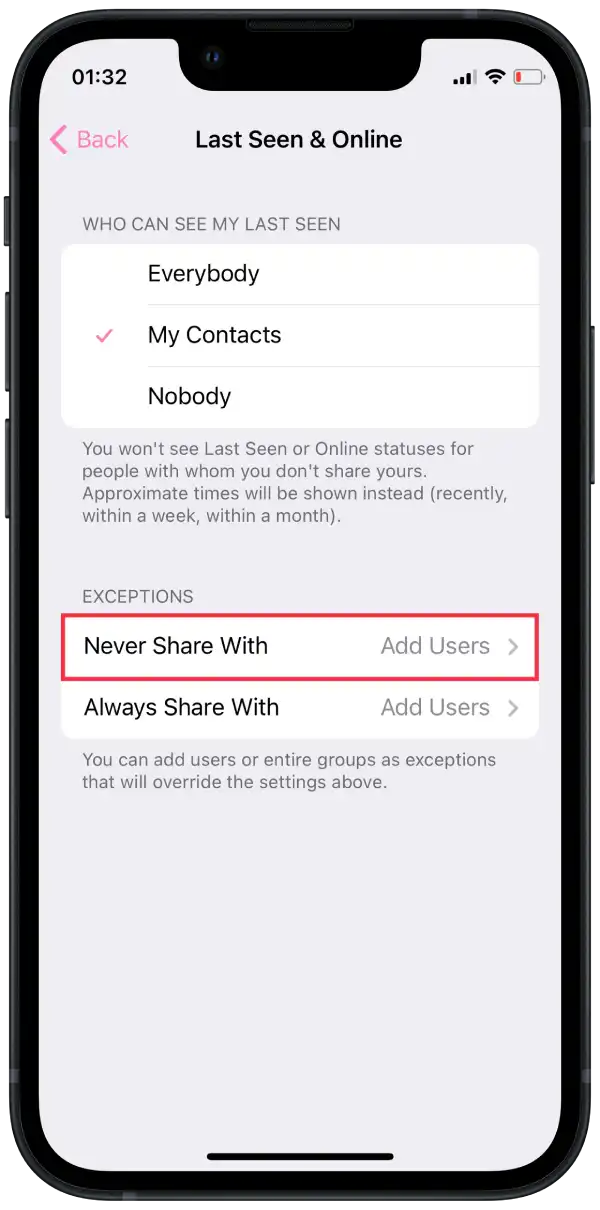
- Select the specific individuals from whom you want to hide your last seen.
- Tap “Done“.
Using the desktop
- Open the Telegram desktop app.
- In the side menu, click on “Settings.”
- In the Settings menu, select “Privacy and Security.”
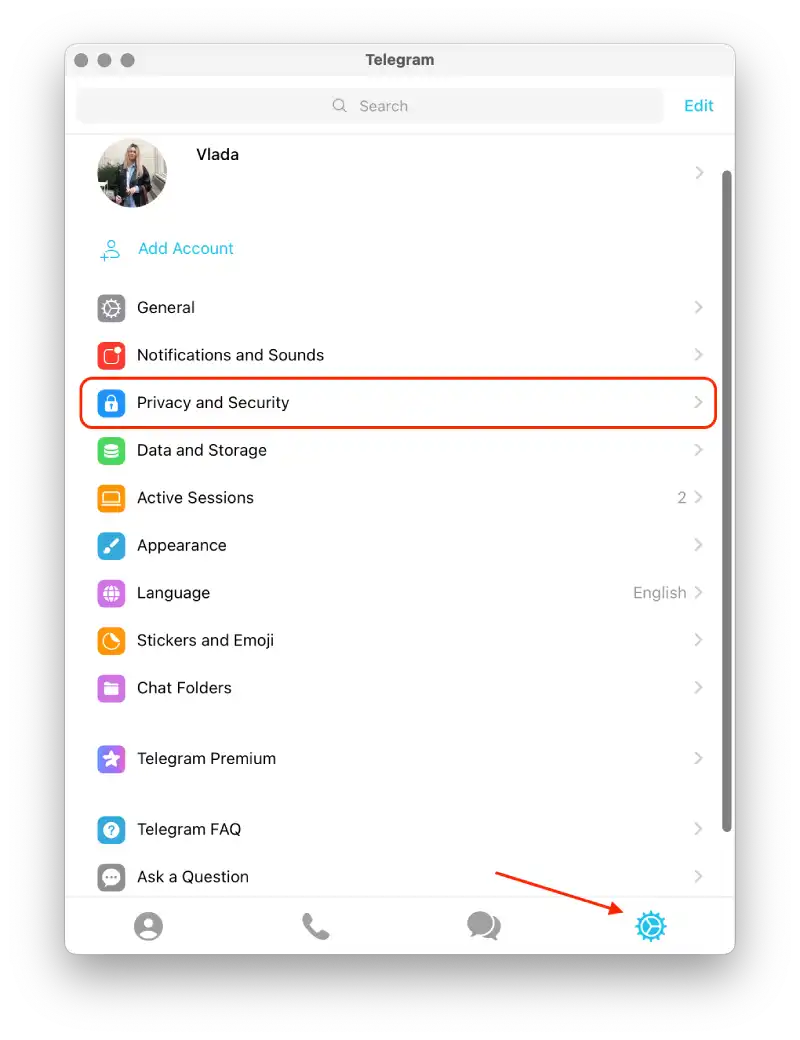
- Under the Privacy and Security section, click on “Last Seen & Online.”
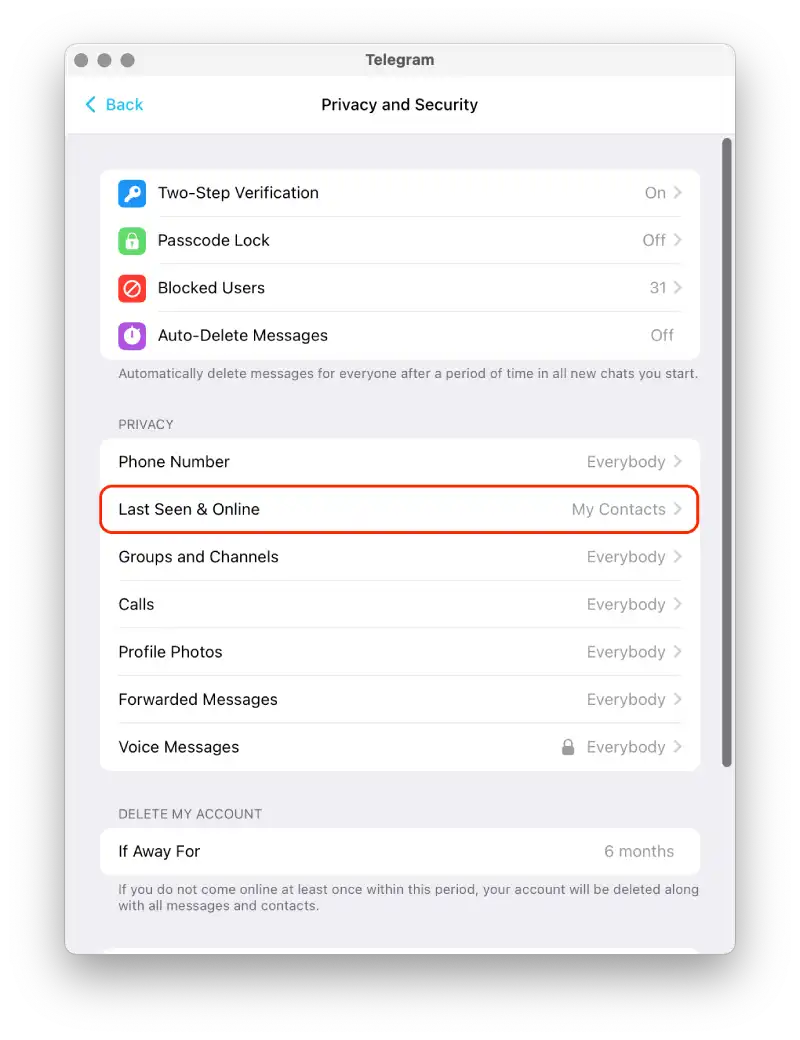
- Select “Everybody” or “My Contacts.”
- Now, scroll down to find the “Never Share With” section.
- Click “Add users“.
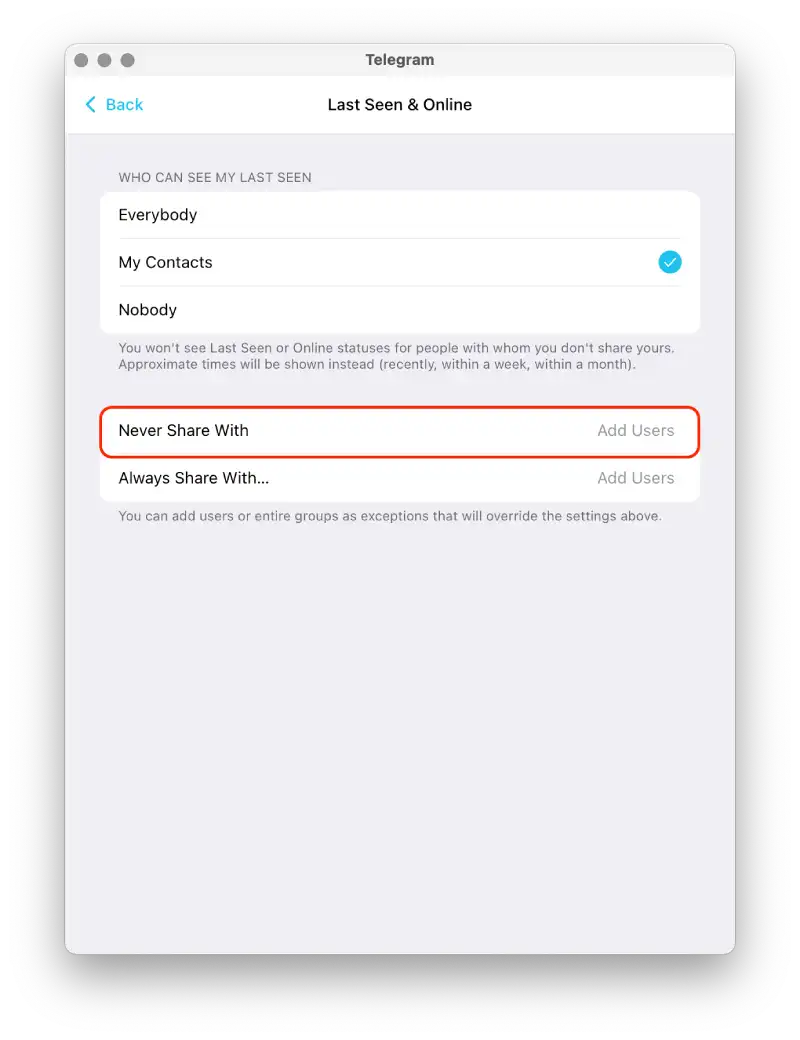
Once you have followed these steps, your “Last Seen” status will be hidden from all but the specific people you have added to the exceptions.
How to show your last seen on Telegram for specific people?
In the settings, there is a function “Always share with” which allows you to show your status only to certain contacts. Accordingly, this option can be set when you choose to hide your status from all.
So it could be that you will always show up when you are online to one or two people.
Using the mobile app
- Open the Telegram app on your mobile device.
- Tap on “Settings” at the bottom.
- In the Settings menu, select “Privacy and Security.”
- Under the Privacy and Security section, tap “Last Seen & Online.”
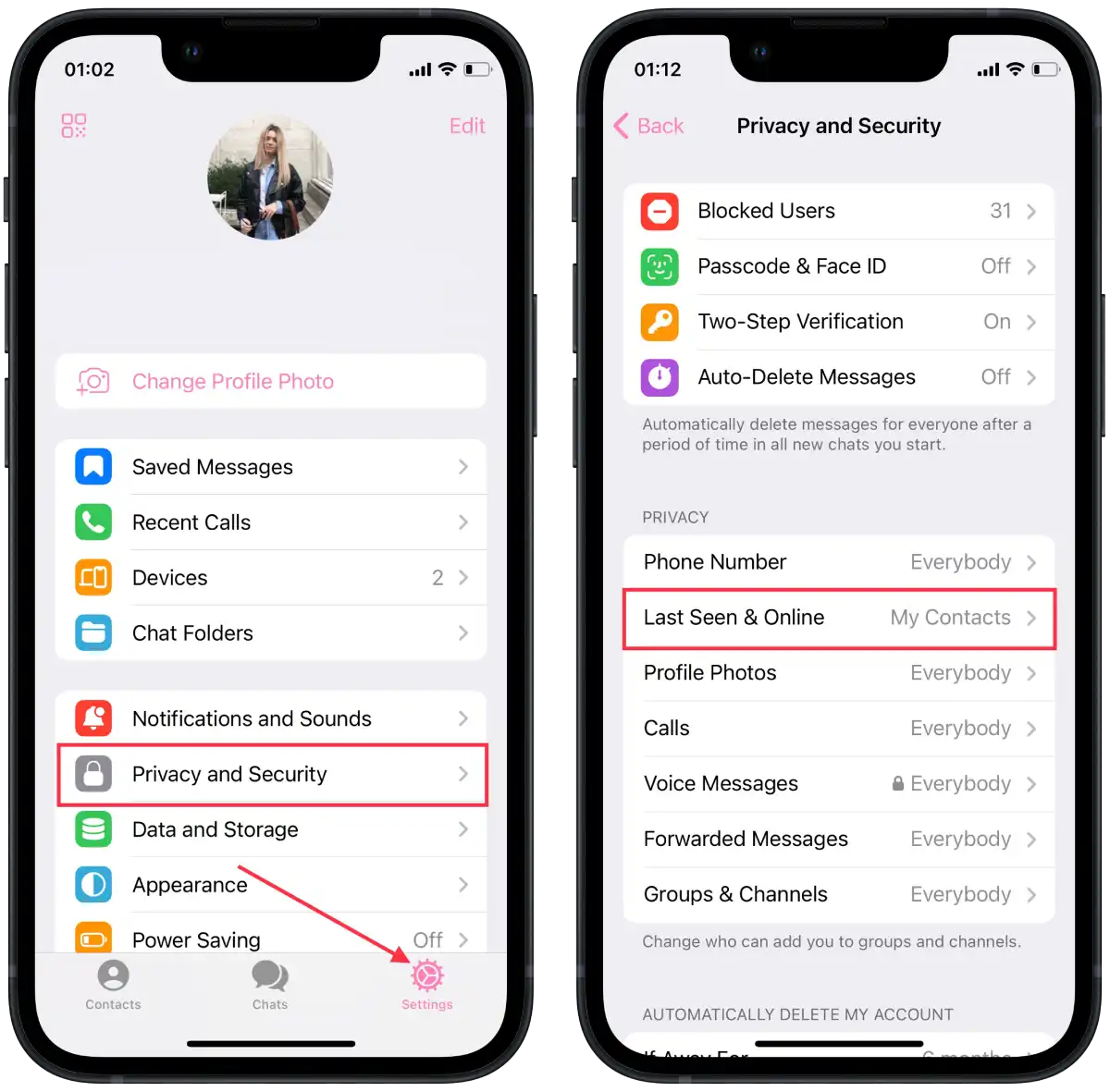
- Select “Nobody.”
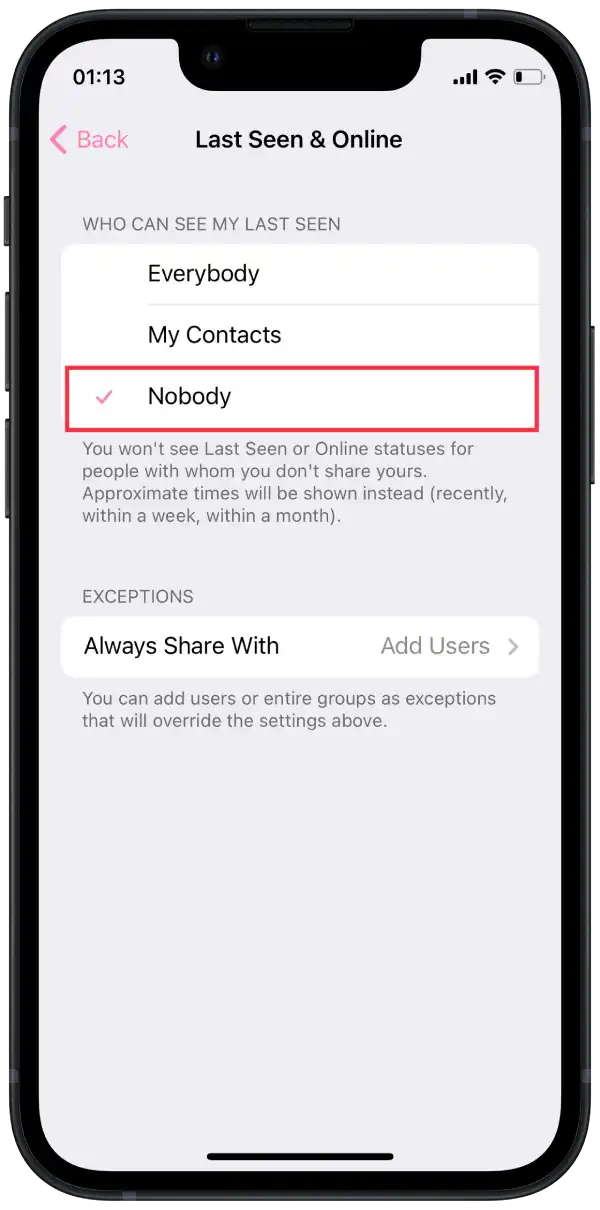
- Then tap the “Always share with” option and select the users.
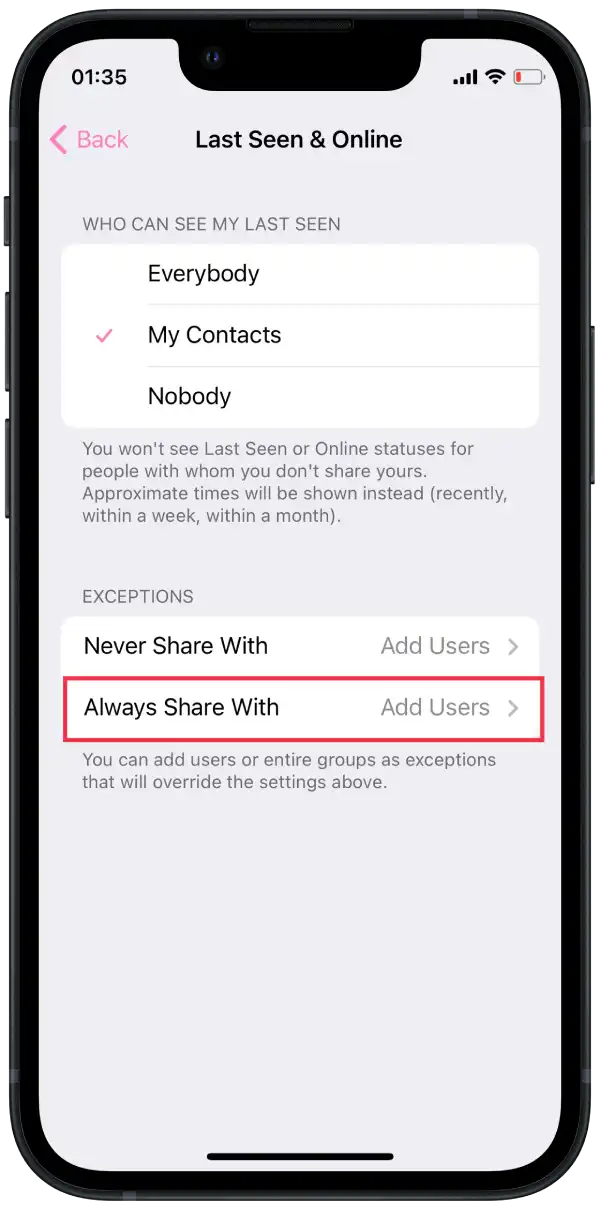
Using the desktop
- Open the Telegram desktop app.
- In the side menu, click on “Settings.”
- In the Settings menu, select “Privacy and Security.”
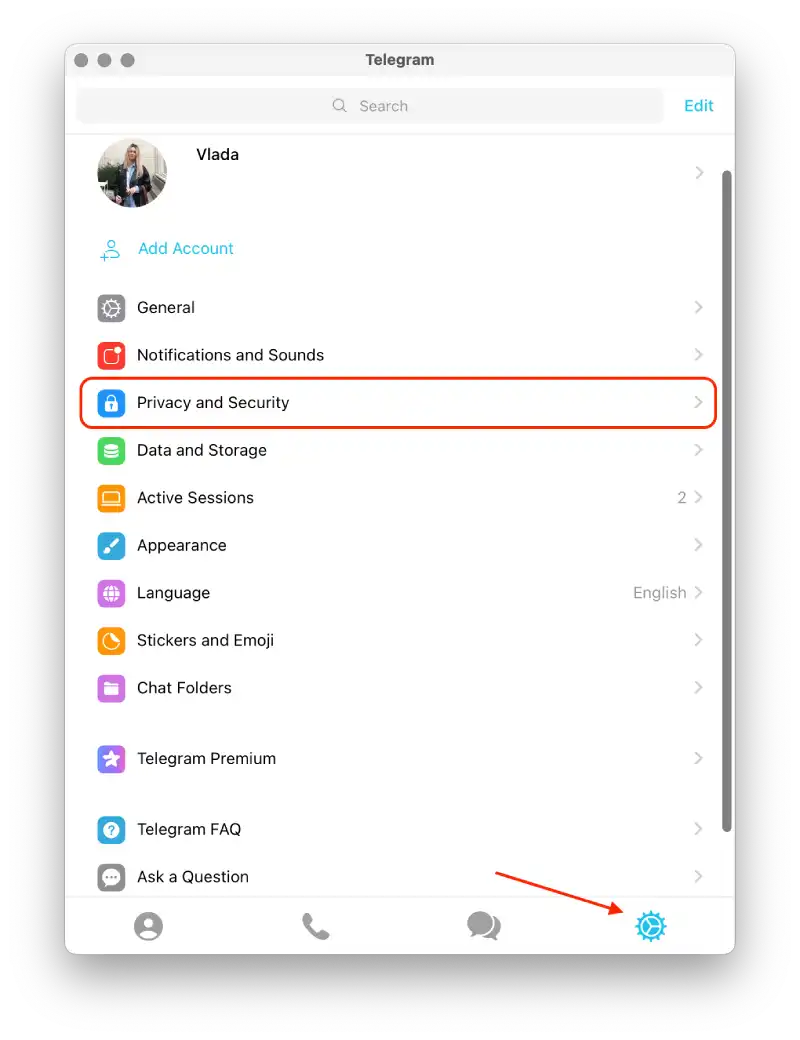
- Under the Privacy and Security section, click on “Last Seen & Online.”
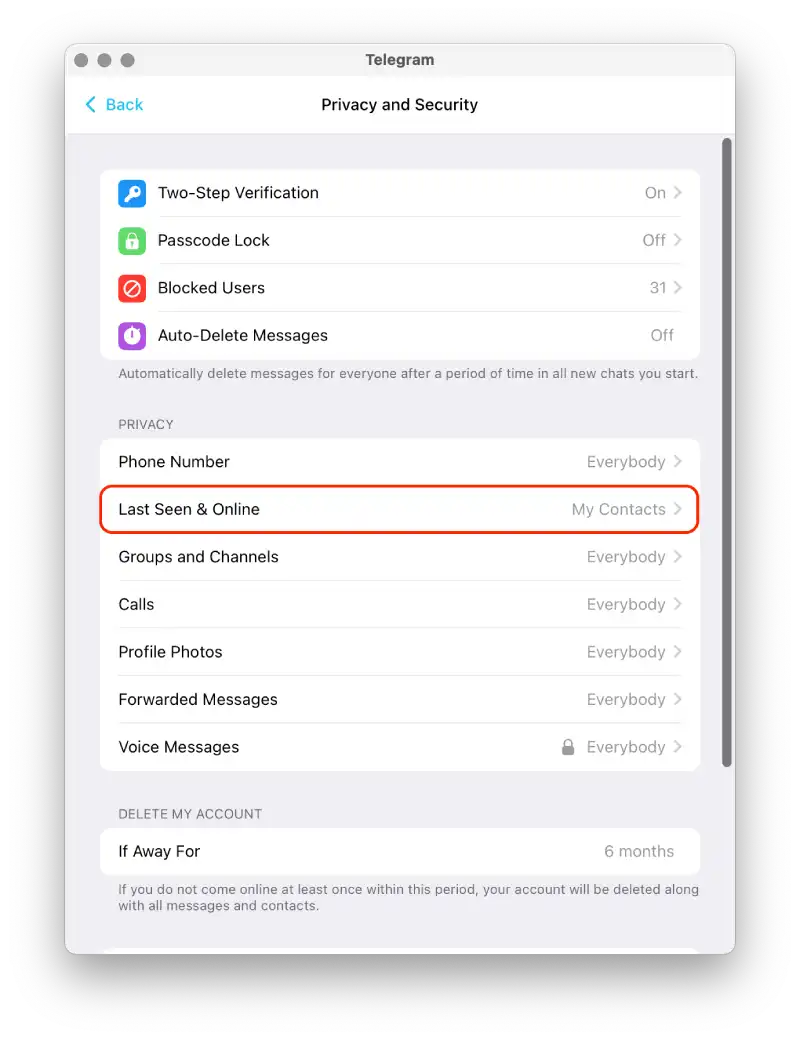
- Select “Nobody.”
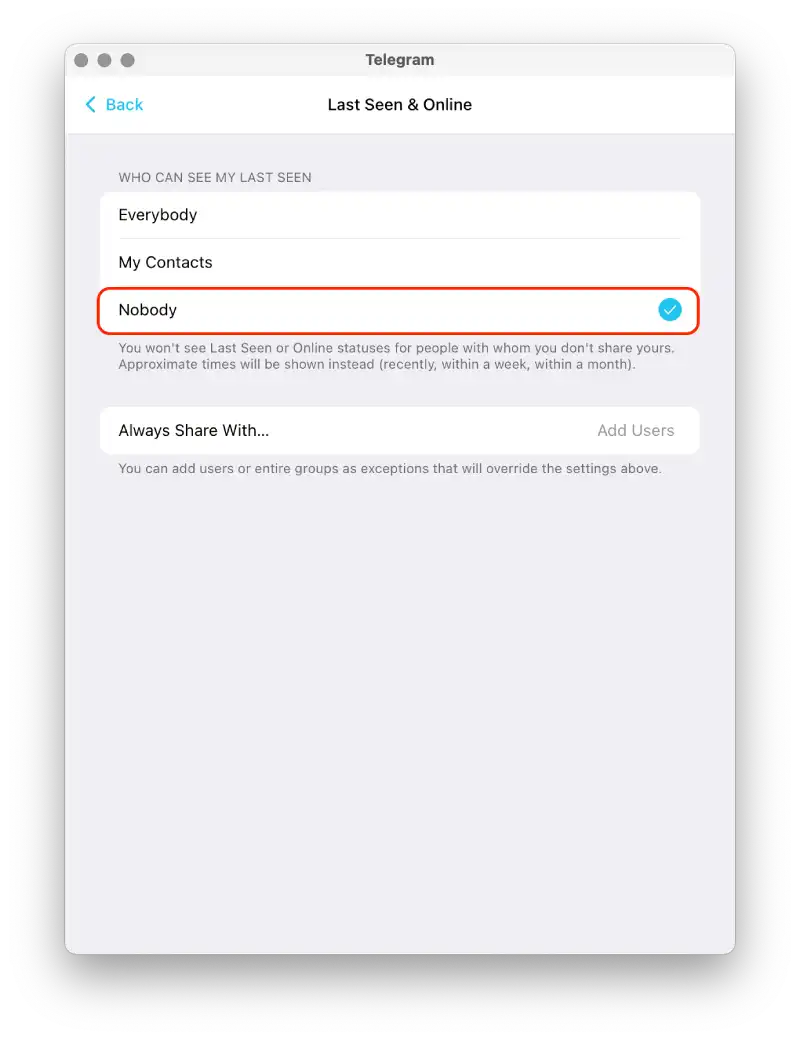
- Then click the “Always share with” option and select the users.
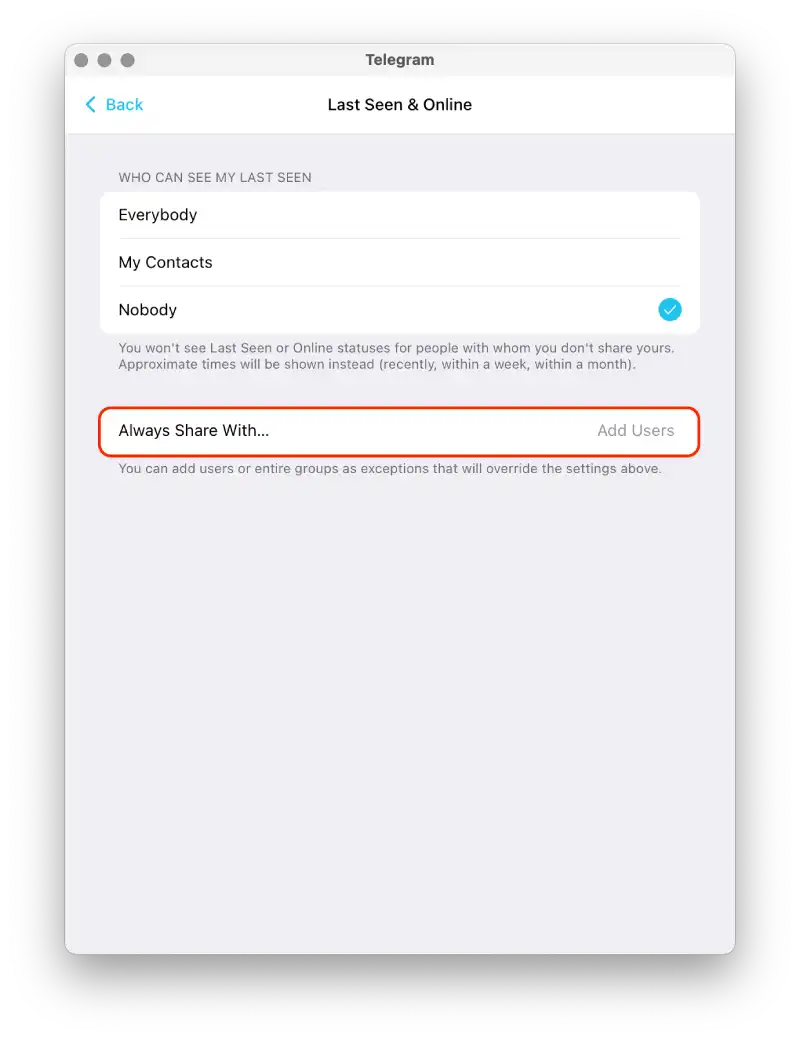
After these steps, the chosen people will see when you are online on Telegram.
What happens if you hide your last seen status on Telegram?
When you hide your “last online” status on Telegram, other users won’t be able to see the exact time of your last activity on the platform. Instead, they will see a generic message indicating that you were “online a long time ago” or “online recently”.
Hiding your “last online” status does not affect your current “online” status. If you are currently using Telegram, users will see this. However, they won’t be able to tell when you were last active.
This prevents other people from tracking your online activity and possibly determining your availability based on the time of your last activity.
What does “last seen” time in Telegram mean?
The “last seen” time in Telegram refers to the timestamp indicating the approximate time when a user was last active on the platform. It provides an indication of whether a person is reachable or available for communication.
If you choose not to share your last seen timestamp with someone, you won’t be able to see their exact last seen time. Instead, you will see an approximate value that falls into one of four categories:
- Last seen recently – this category covers any time between 1 second and 2-3 days ago. It indicates that the person has been active on Telegram relatively recently.
- Last seen within a week – this category includes timestamps between 2-3 days and up to 7 days ago.
- Last seen within a month – here, the approximate range extends from about 6-7 days up to a month ago. It implies that the person’s last activity on Telegram occurred within the previous month.
- Last seen a long time ago – this category represents a timestamp that is more than a month old. It indicates that the person has not been active on Telegram for an extended period.
These approximate values help maintain a balance between privacy and providing some information about a user’s availability on Telegram.
What’s the disadvantage of hiding your online status in Telegram?
The main disadvantage of hiding your online status in Telegram is that other users’ status is also automatically hidden. This means that you won’t be able to see the “online” status of other users and won’t be able to accurately determine their presence and availability at the moment of communication.
This operation of Telegram’s “online” status hiding feature is based on the principle of reciprocity and protection of users’ privacy. When you hide your status, you also automatically hide other users’ statuses. This is done to ensure a level playing field and protect each user’s personal information.