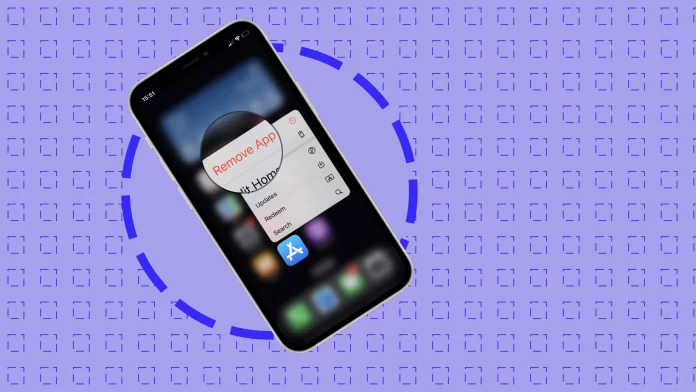I recently wrote an article about how to hide apps on iPhone and discovered one interesting thing – you can hide your default apps. And if, in the case of third-party apps, you can’t completely hide them (they would still be available on iPhone’s App Library), the default apps can be hidden completely.
For me, that’s strange that you can hide them from Screen Time settings. But it works as it works. So here’s how to hide default apps on your iPhone.
How to completely hide default apps on iPhone
That takes a pair of taps, however, isn’t apparent. To be fair, I haven’t discovered this feature on my own – my friend discovered it. It works from Screen Time settings. When you disable the app – it hides not only from your home screen or search but even from the entire library. I tried to hide the camera with this trick, and it worked!
Of course, you can delete some built-in apps from your iPhone. But if you want them back – you need to download them from App Store. With this feature – you don’t need to re-install them; all you need is just to enable the app the same way you will use to hide them.
Hide iPhone built-in apps with Screen Time settings
Well, here’s what to do:
- Open Settings.
- Scroll down and go to Screen Time. In case it’s turned off, you need to activate it.
- Tap on Content & Privacy Restrictions.
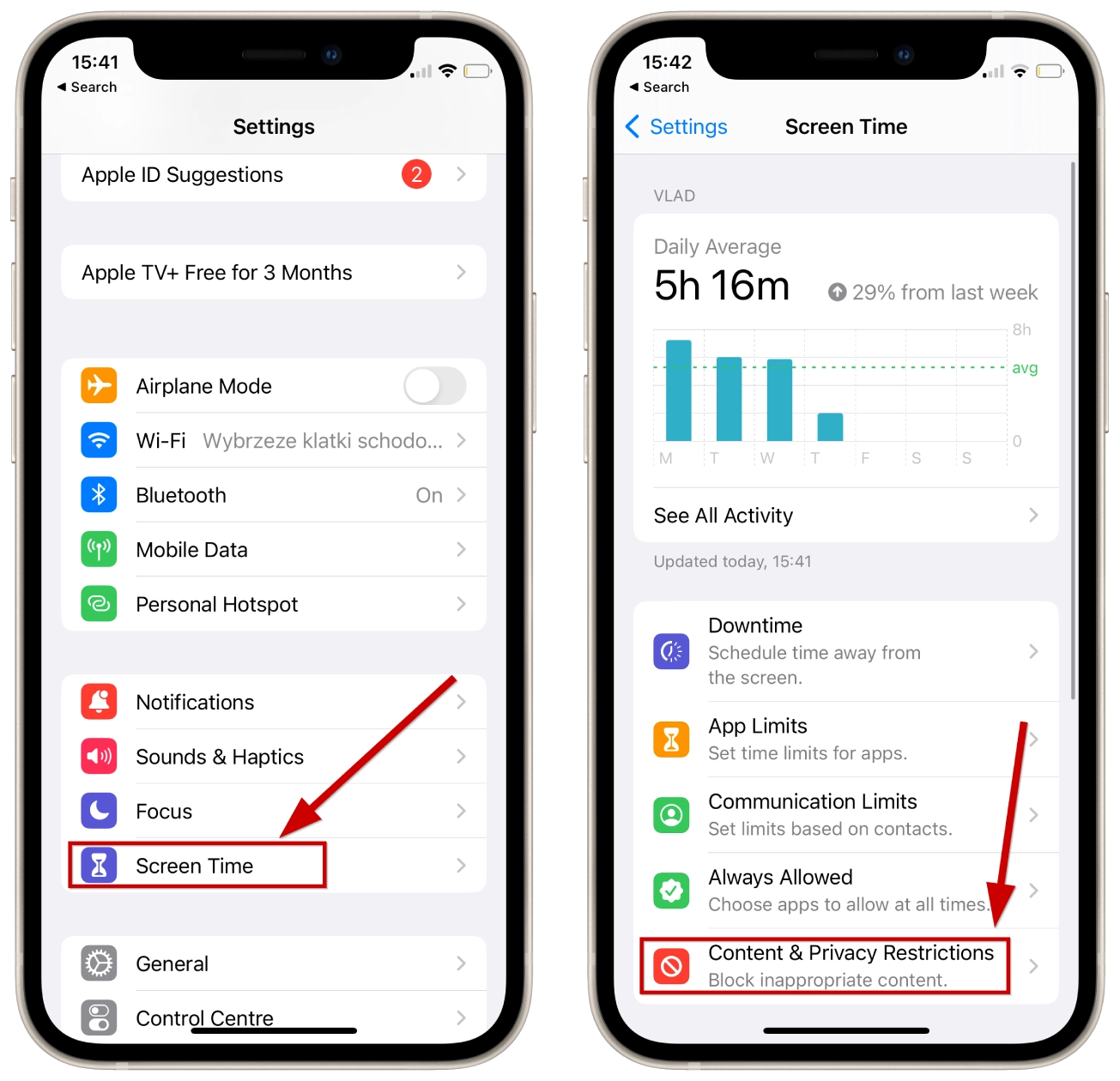
- Here you need to open Allowed Apps.
- You will see the list of default apps; you can toggle them off to hide them.
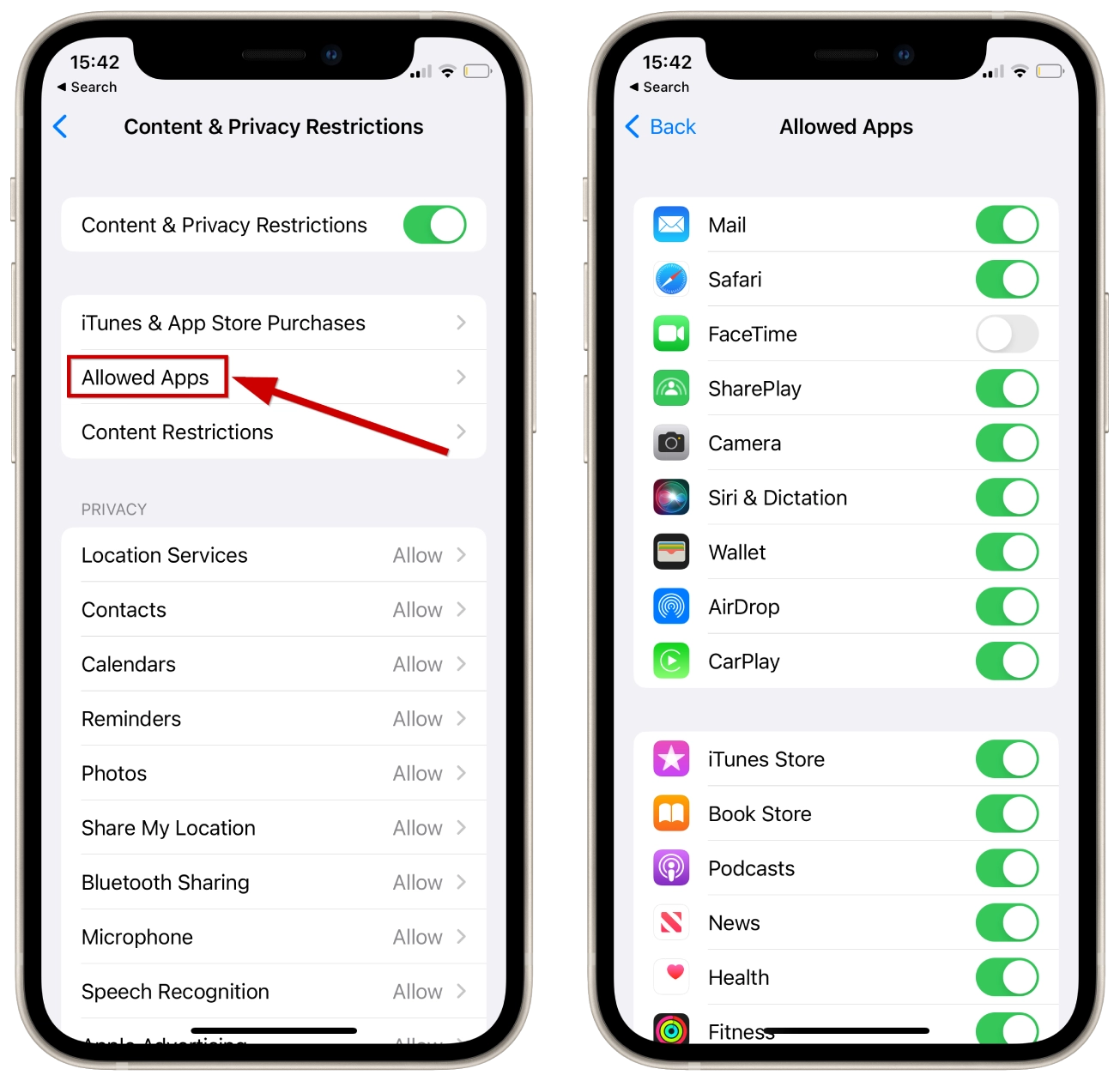
After you disable the app, it will disappear from your Home Screen (and Dock).
But one thing I don’t understand is what happens when you re-activate the app. To do this, you just need to toggle the app on.
On my friend’s iPhone, the app icon returned to its place on the Home Screen, but it wasn’t, so I needed to place it back manually on my iPhone.
And because I disabled FaceTime, all icons on the Home Screen page shifted for one icon left (to fit the space after the FaceTime icon disappeared), so I spent around 15 minutes returning them.