If you decide to leave Pinterest for any reason, you can delete or deactivate your account. Deleting or deactivating your Pinterest account is a simple process that you can do through the mobile app or a browser on your PC. It works so that deleting your account irretrievably clears all your data from the platform. While deactivating your account temporarily suspends it and hides your data from other users until you reactivate it.
What to do to delete a Pinterest account using the mobile app?
To delete your Pinterest account using the mobile app, follow these steps:
- Open the Pinterest app on your mobile device.
- Tap your profile icon in the lower-right corner of the screen.
- Tap the three-dot icon in the upper right corner to access your account settings.
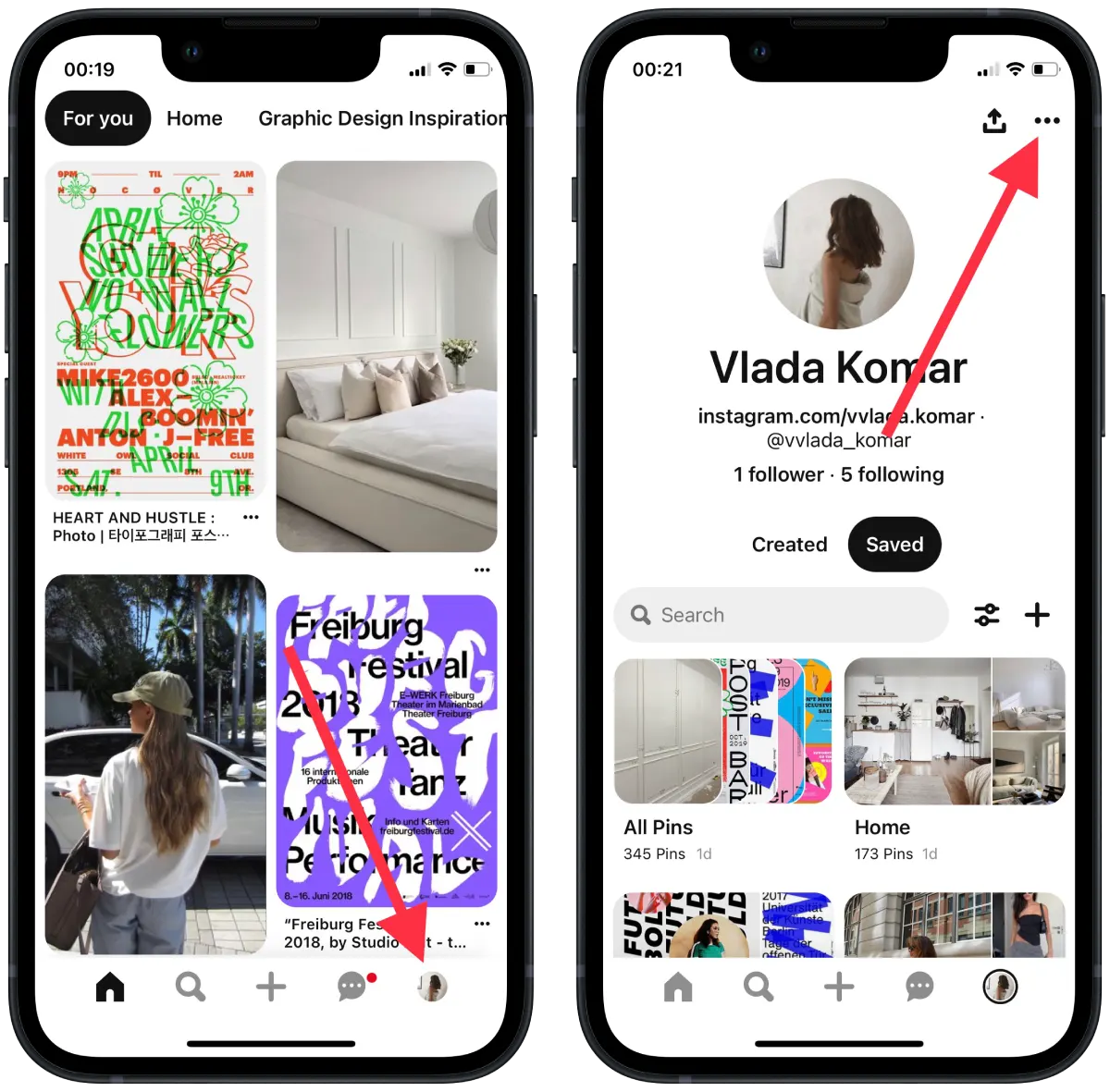
- Select “Settings“.
- Tap “Account management.”
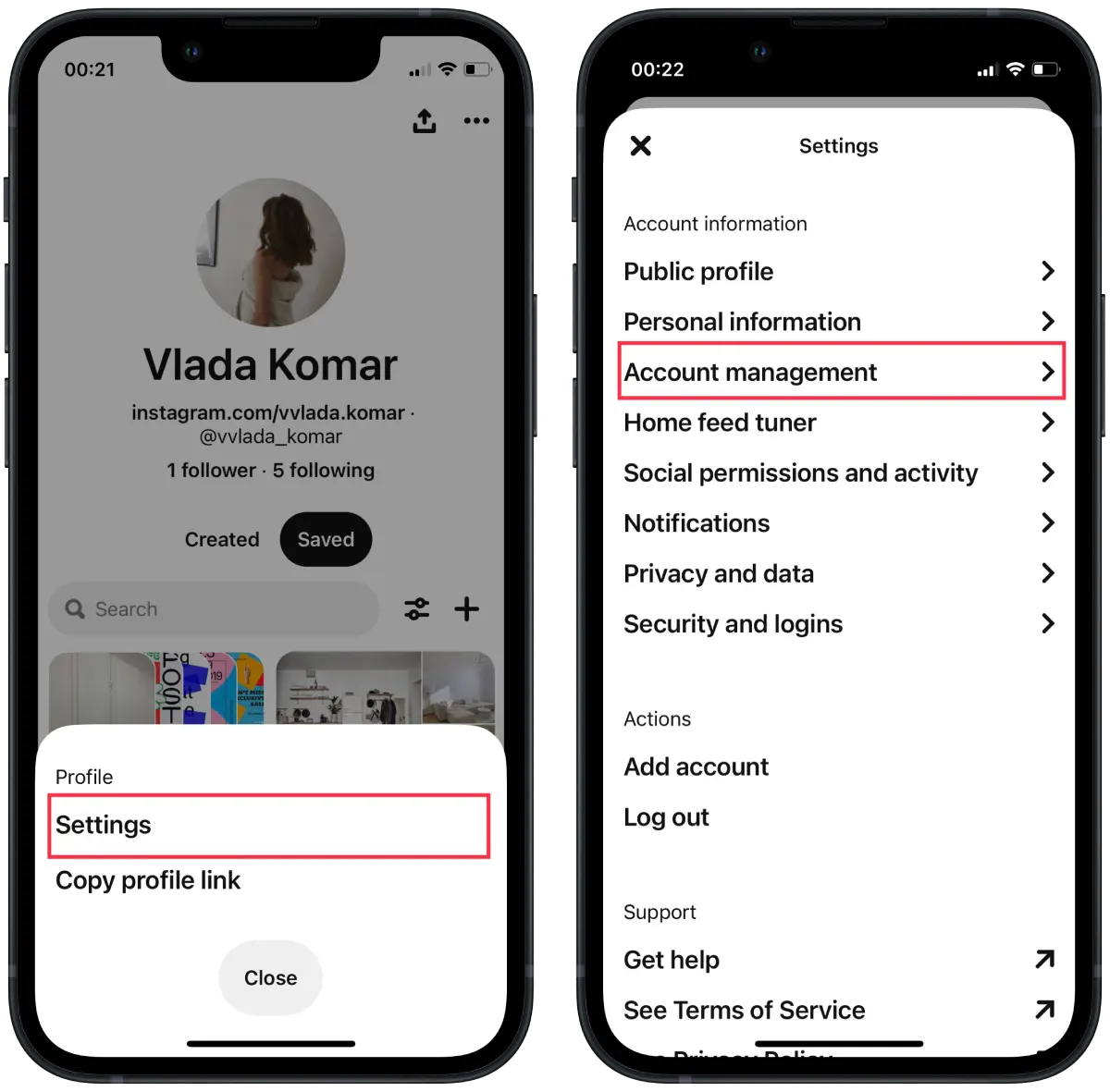
- You must scroll down and select “Delete your data and account.”
- Read the information on the screen and click “Continue.”
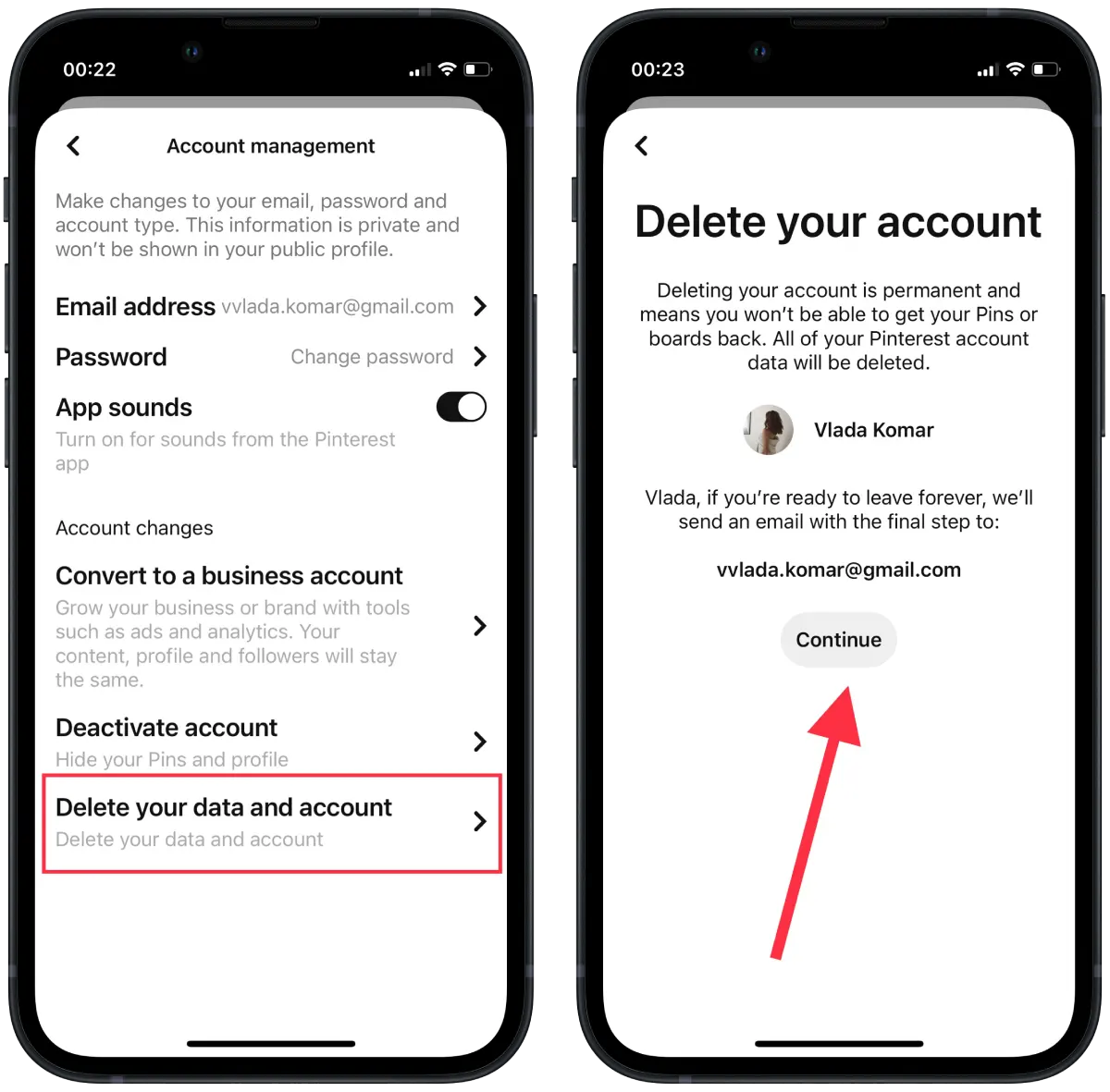
- Select the reason for deleting your account from the options provided.
- Click “Send an email.”
- Confirm the email address to delete the account. To do this, open the email from Pinterest in your inbox.
Once you’ve done this, your Pinterest account will be deleted permanently, and all your data, including boards, pins, and profile information, will be permanently removed.
What to do to delete a Pinterest account using the browser on a PC?
To delete your Pinterest account using a browser on a PC, follow these steps:
- Open the Pinterest site and log in to your account.
- Then click the arrow at the top-right corner to open your menu.
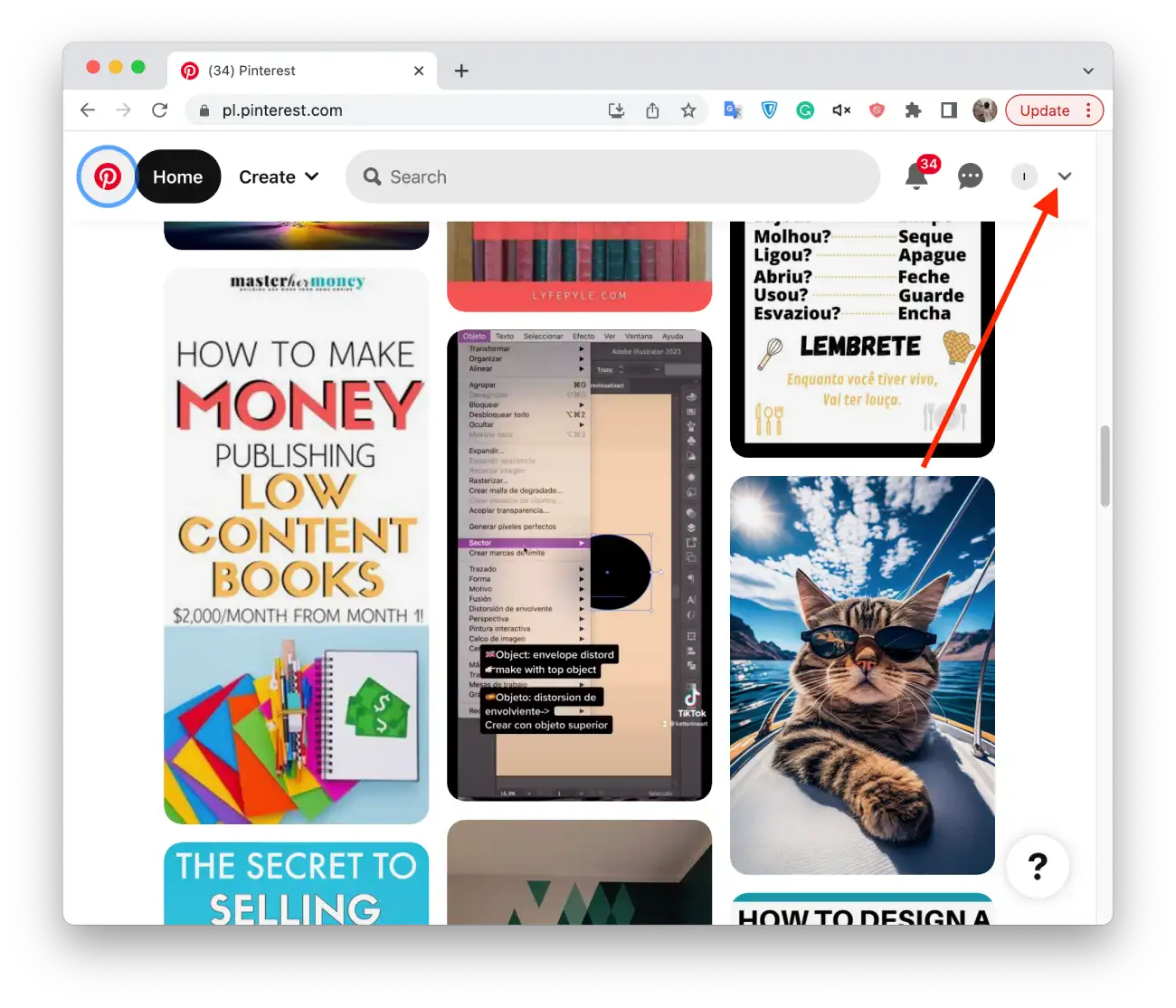
- Then select “Settings” from the list.
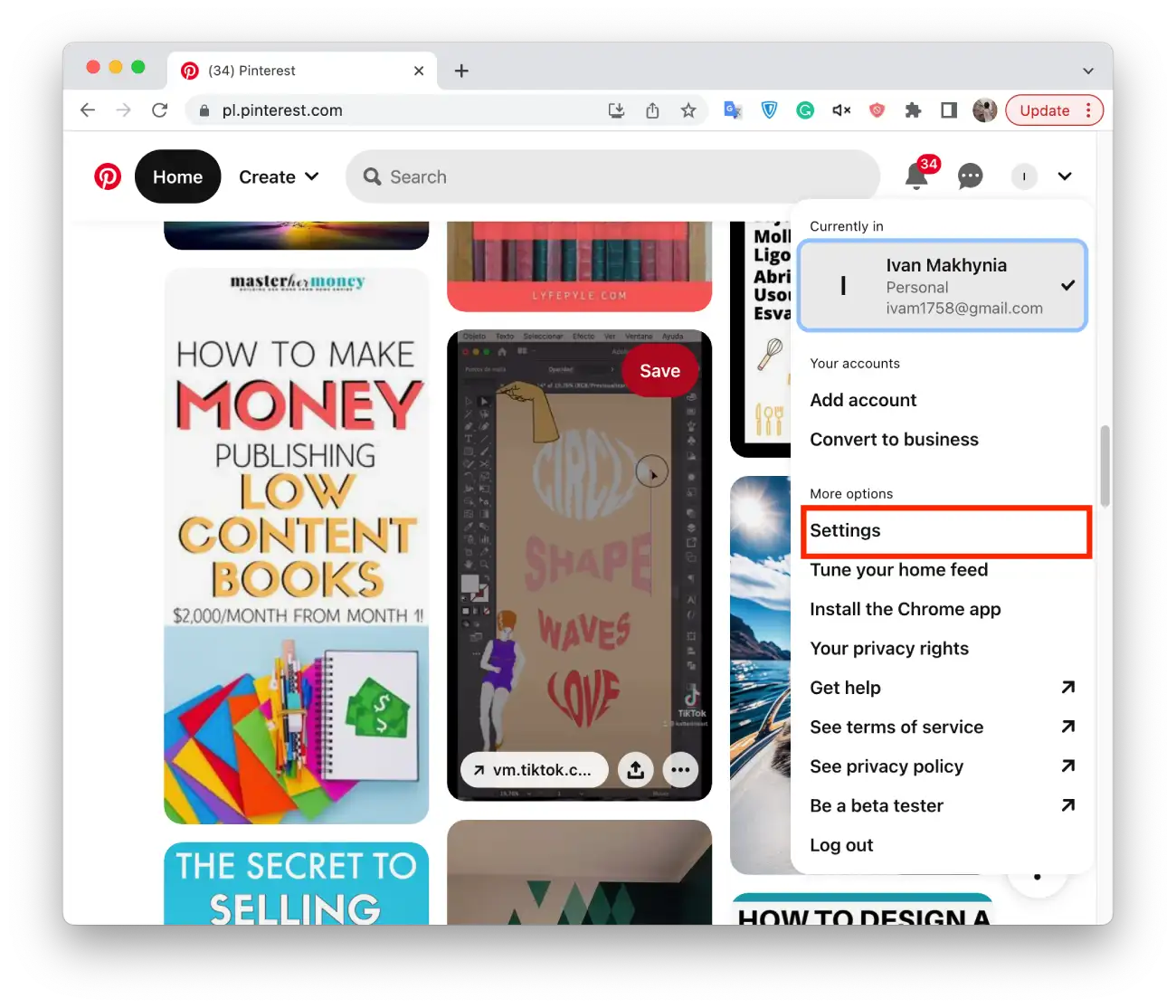
- In the new window, select the “Account Management” section.
- Then you need to click “Delete account.“
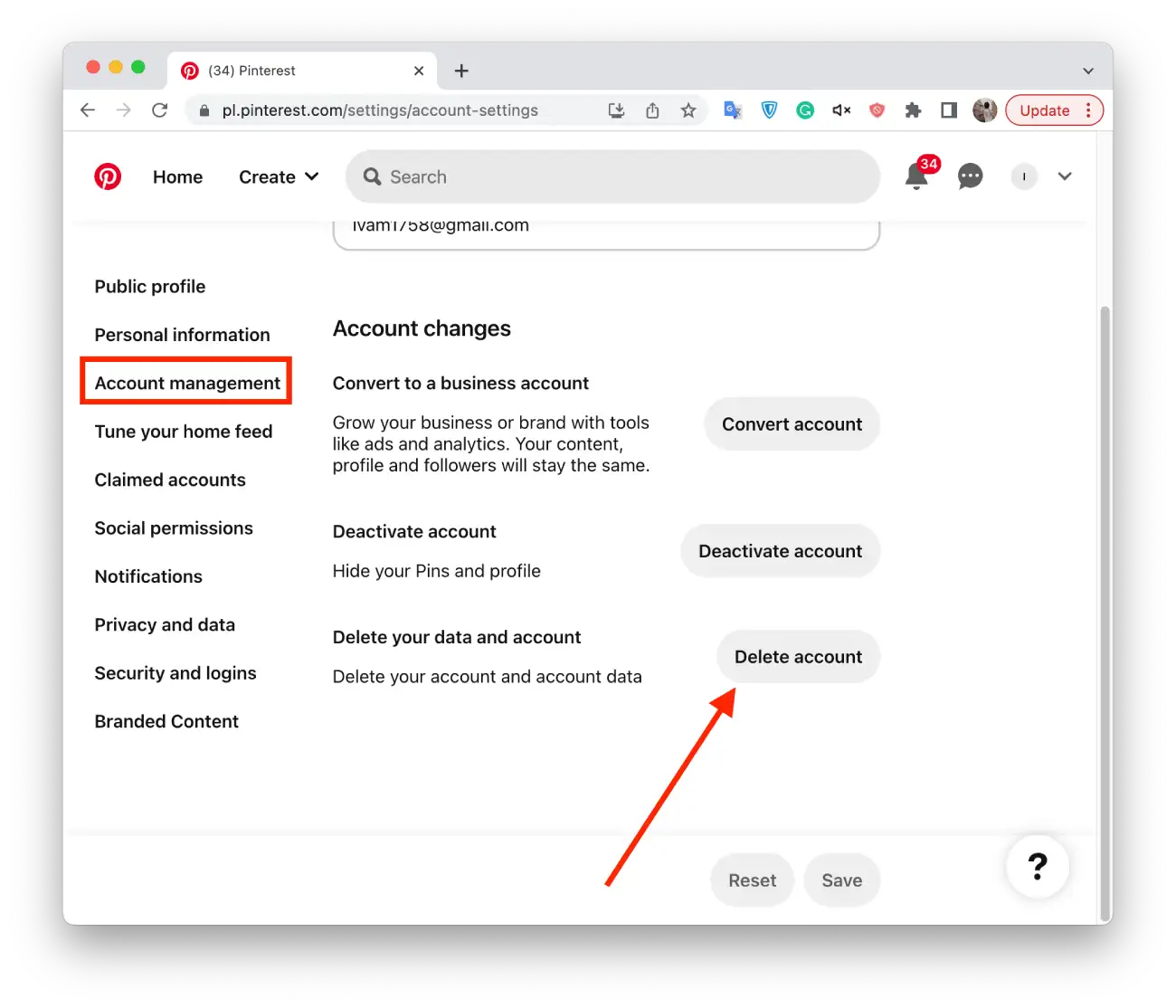
- Click “Continue” and select the reason.
- Check your email address to confirm that you want to delete your account.
After these steps, you must only confirm your actions in the automatic letter. You only need to click “Delete”. After that, you cannot undo these actions.
What to do to deactivate your Pinterest account using the mobile app temporarily?
Deactivating your Pinterest account means that you are temporarily suspending your account. When you deactivate your Pinterest account, your profile, boards, and pins will be hidden from other users, and you will no longer receive notifications or emails from Pinterest. To temporarily deactivate your Pinterest account using the mobile app, follow these steps:
- Open the Pinterest app on your mobile device.
- Tap your profile icon in the lower-right corner of the screen.
- Tap the three-dot icon in the upper right corner to access your account settings.
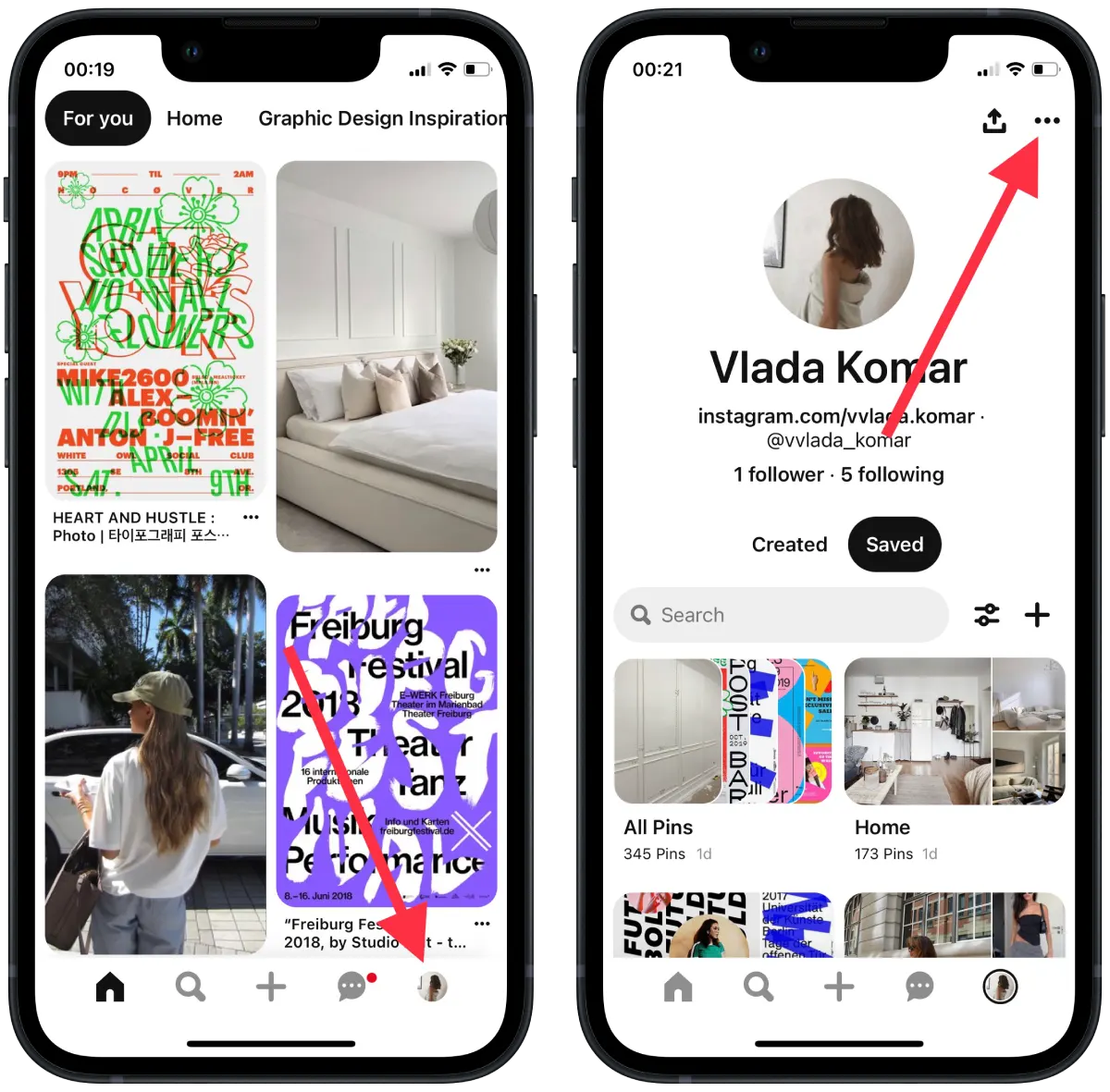
- Select “Settings.”
- Tap “Account management.”
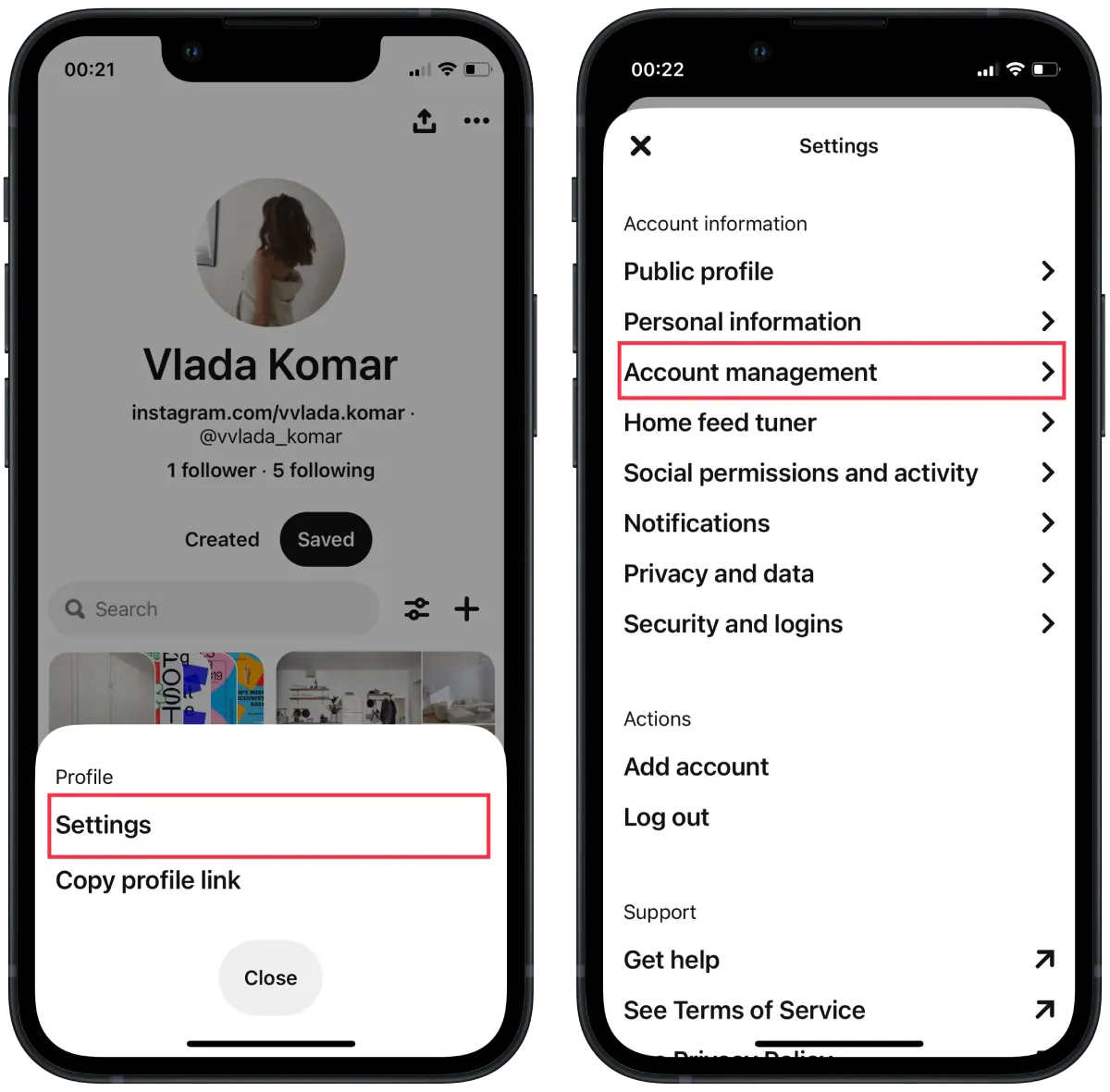
- You need to scroll down and select “Deactivate account.”
- Read the information on the screen and click “Continue.”
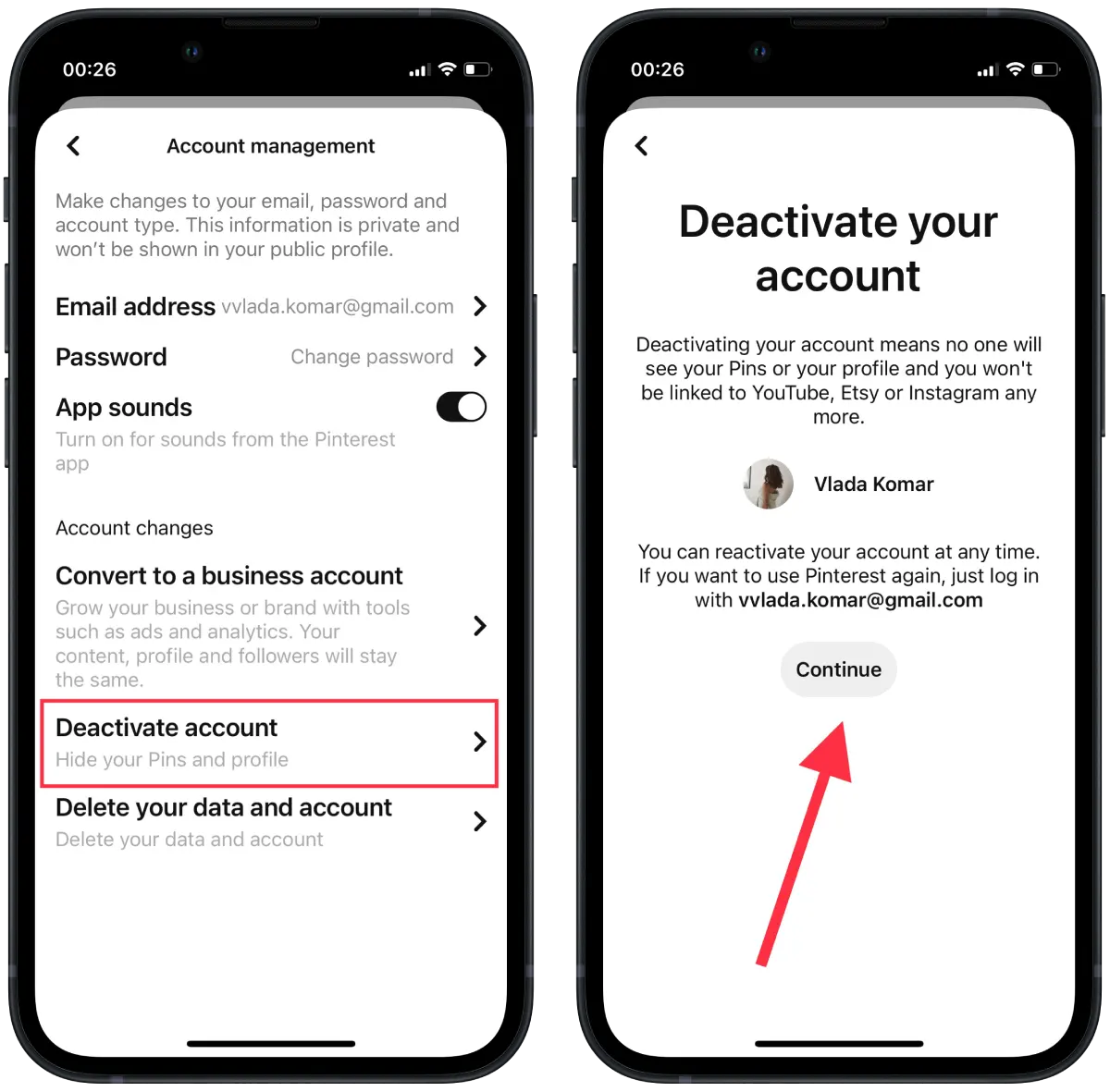
- Select the reason for deleting your account from the options provided.
- Click “Send an email.”
- Confirm the email address to deactivate the account. To do this, open the email from Pinterest in your inbox.
After you follow these steps, your Pinterest account will be deactivated.
What to do to deactivate your Pinterest account using the browser on a PC?
Once you deactivate your account, your account will be invisible to other users, and your profile, boards, and contacts will not be visible to anyone else.
To deactivate your Pinterest account using a browser on a PC, follow these steps:
- Open the Pinterest site and log in to your account.
- Then click the arrow at the top-right corner to open your menu.
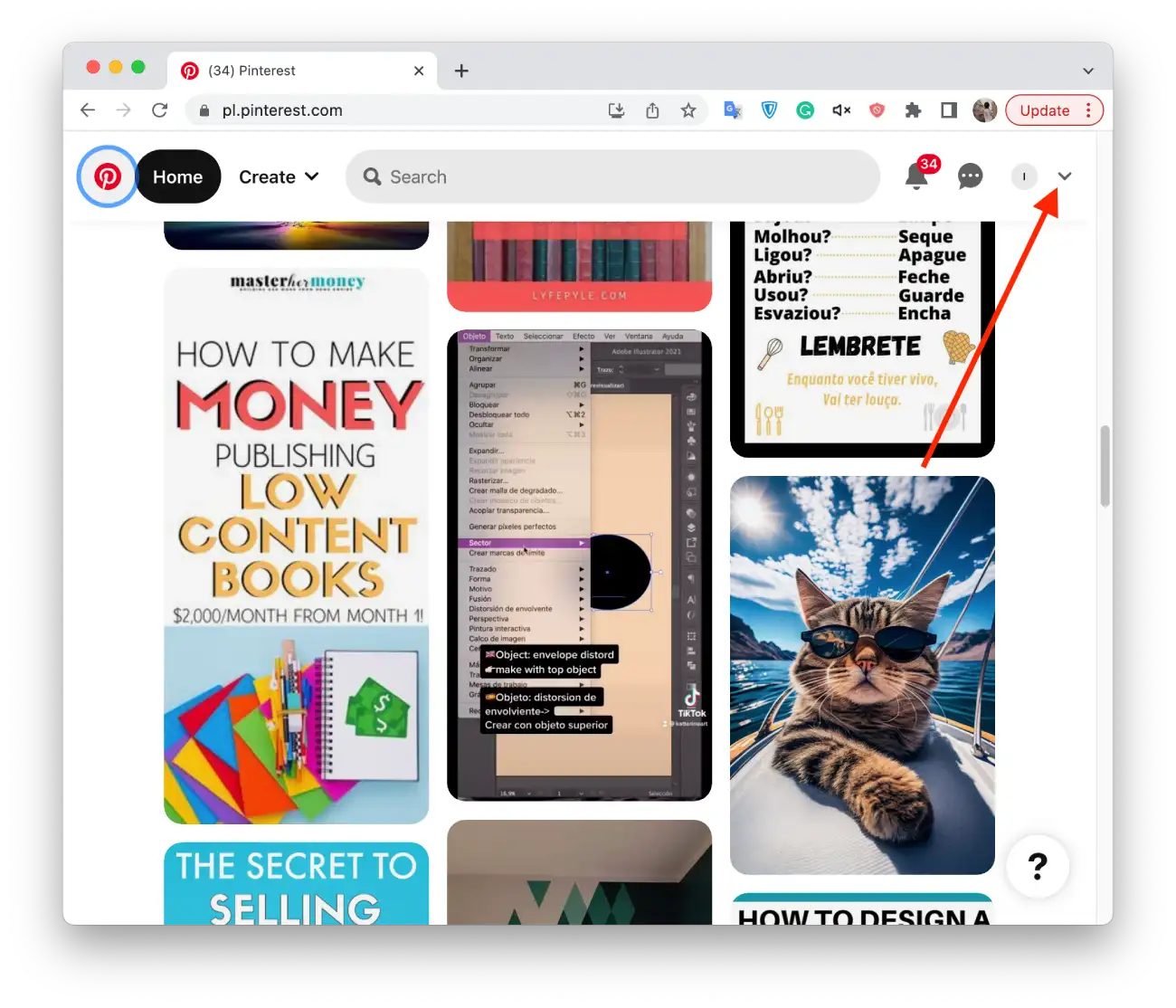
- Then select “Settings” from the list.
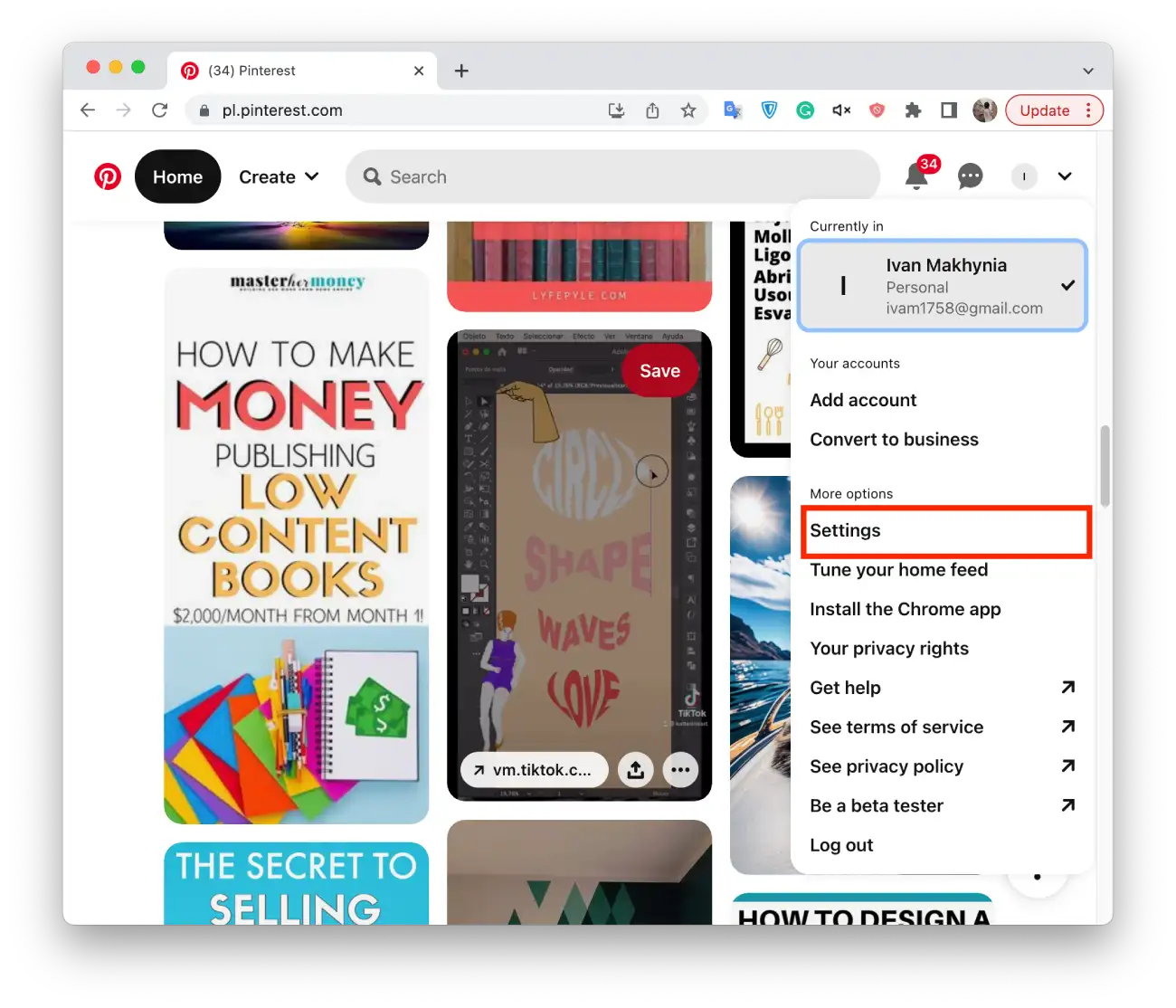
- In the new window, select the “Account Management” section.
- Then you need to click “Deactivate account.”
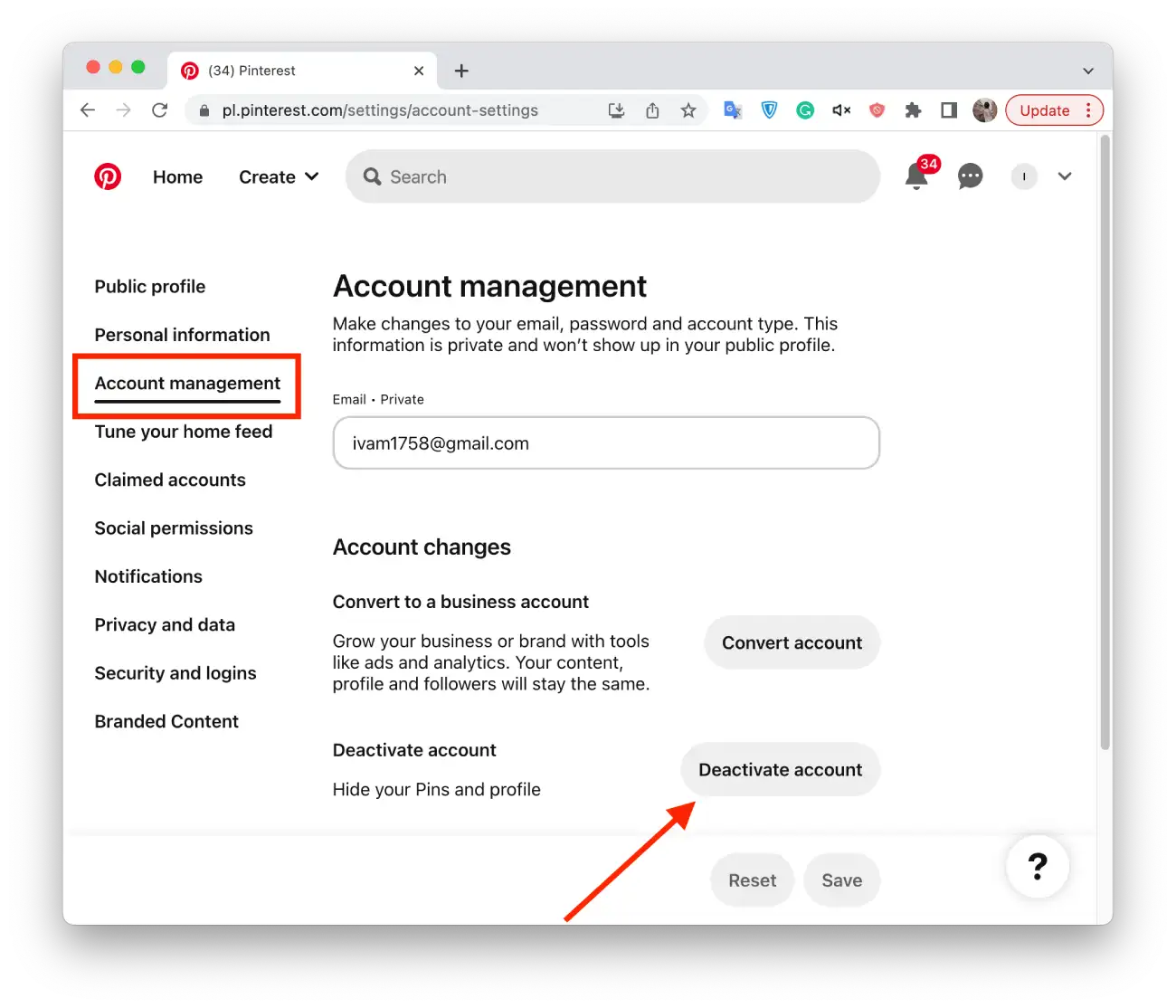
- Click “Continue” and select the reason.
After these steps, your Pinterest account will be temporarily deactivated, meaning boards and pins will be hidden from other users. You can reactivate your account at any time. To do this, you must follow the same steps.
What happens if you delete or deactivate your Pinterest account?
When you delete your Pinterest account, all your data, including your profile information, boards, contacts, comments, and posts, will be irretrievably deleted from the Pinterest servers. This means you will no longer have access to your account, and your profile will be removed from the Pinterest website. In addition, any links or images you have shared on other websites or social media sites will no longer be available.
If you deactivate your Pinterest account, your profile, boards, and contacts will be hidden from other users, and you will no longer receive notifications or emails from Pinterest. However, your account information will still be stored on Pinterest servers, and you can reactivate your account at any time. All you have to do is log in with your email address and password.
When you reactivate your account, your profile, boards, and contacts will be restored to their previous state, and you can access them as before.





