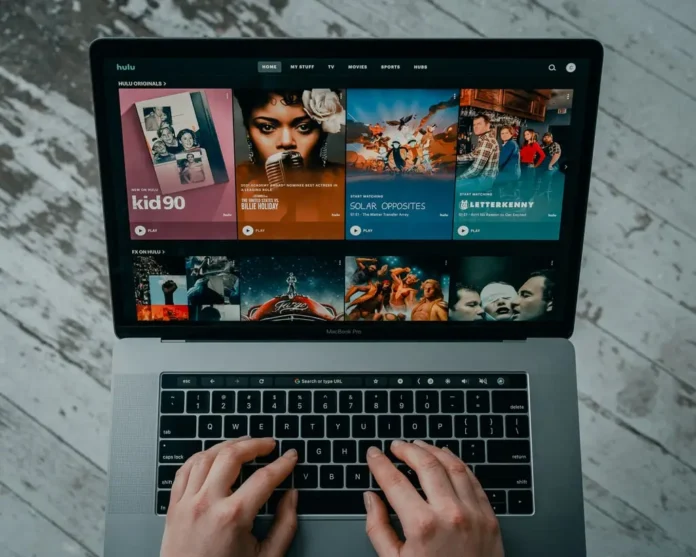People watch thousands of hours of content every day. From YouTube or TickTock to big documentaries on their favorite TV stations. Not surprisingly, the demand for quality movies and TV series grows more and more every year. As well, more and more content is appearing. This fact stimulates the appearance of new projects.
In order that people can watch more and more different shows and series, dozens of different streaming services were created. This is a modern alternative to television. Where you are not forced to interrupt your viewing experience for commercials. Where you can watch any show at any time and you’re not tied to a schedule. For a monthly subscription, you get access to all the content on your streaming service at once. One of the most popular and convenient services for this is Hulu.
What are Hulu Profiles
Hulu is a streaming service. Its peculiarity is that it allows each user to make his own profile. The profile gives you the opportunity to watch what you like separately from the other members of your family. With a profile, you can separate your favorite movies and shows from those watched by your loved ones. Hulu profiles are available on all devices that support the steaming app. As soon as you create a Hulu account, the service automatically creates a master profile for you. You can then create 5 additional profiles for yourself.
You cannot delete the main profile. You can only edit it. But Profiles which you have created yourself you can delete whenever you want. To do this is quite easy.
How to delete a profile with browser
You can easily delete and manage your profiles from your PC using the hulu.com webpage. Once you go to it, you need to :
- Log in to your account using email and Facebook
- On your home screen, click Manage Profiles
- Select the profile you want to delete
- You will see a pop up window with a pencil icon on it, click on it
- The Edit menu will open and here you just have to click on Delete Profile
- Then you have to confirm your decision by clicking on the red button in the popup message
Thus you delete the profile and can create a new one in its place. You can do this as many times as you want.
How to delete a profile on Android or iOS
For Android and iOS devices, there are very handy applications for viewing the streaming service. From these apps, you can also edit and delete your profile. To do this, you need :
- Open the app for Android or iOS
- Log in to your account and click on Manage Account
- Tap on Profiles
- You will see a list of profiles in front of you. You need to select the one you want to delete
- Tap on the pencil next to that user and select Edit Profile
- Then you need to click on Delete Profile
- At the end you just need to confirm the deletion with the red button
In this way, you can delete profiles from different devices because the application is the same everywhere. Remember that deleting a profile will erase all browsing progress and history. They will be deleted forever.