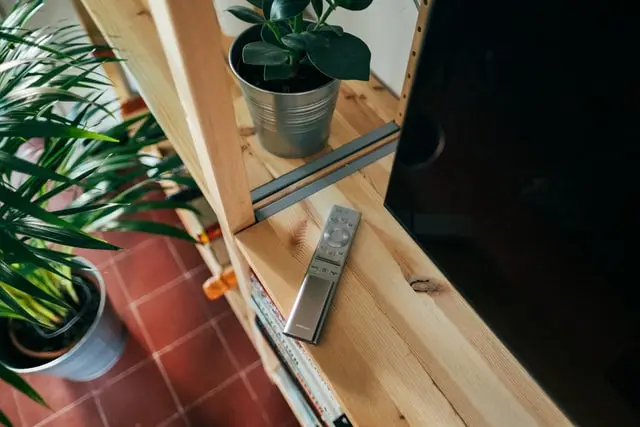For many of us, it is customary to use the remote control for TVs, but sometimes there are cases when we either carelessly lose it, or it happens that the batteries run out of power at the wrong time.
Especially unpleasant is when you need not just turn on the TV, but also to conduct interaction with the menu service. The latter, by the way, is quite well developed in Samsung TV. And in this article, you will learn how to use the Samsung TV service menu in the absence of the remote control.
But do not rush to disappointment, because there is a convenient option to interact with the interface, without the help of the remote control.
What is Samsung TV service menu
But first, in order not to get confused by the variety of features and subtleties of their use, you should understand the main features and functions with which you can experiment. But here is a tip, before you try to change the settings, it is better to take a screenshot in order to remember them in case they fail.
In the beginning, through the Samsung TV service menu, you are able to control various settings, including sound, signal level, brightness settings, contrast, and everything else related to picture and audio quality.
After that, you also can try calibrating the screen and changing the input mode of your Samsung TV.
In addition, you have all the information about the TV at your fingertips, all the details of the model, and where it was assembled. So it’s important not to forget this option in case your printed TV manual gets lost.
With all of this functionality in your TV, you’ll be able to adjust it to suit you and have a more enjoyable experience when watching different movies and shows.
How to access Samsung TV service menu without a remote
That’s, not a problem, if you don’t have a remote, all you need to do is just follow the instructions. Here’s what you should do to access the Samsung TV service menu without remote control:
- Go to your Samsung TV
- Find a small square button on the back of the TV
- Turn on your TV by pressing this button
- Press it one more time to open the service menu
- Now you can use the volume slider so it willbe easy to navigate the Samsung TV service menu
By the way, if your volume slider isn’t in a working condition, then the Samsung TV remote app on your smartphone will come in handy. You can use it as an alternative to your remote control.