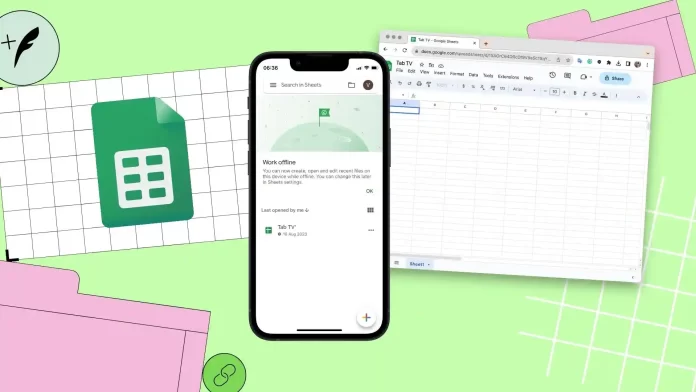In Google Sheets, there is no option to create folders and add sheets to it. However, you can create a folder in Google Drive, then add your sheet. Google provides Drive as a central repository where you can upload and organize files, including documents, sheets, presentations, images, and other file types.
You can create a folder in Google Drive and add a Sheet in a folder using the mobile app and desktop.
If you’re using desktop, open Google Drive in your browser and click the + icon. Then create a new folder. After that, click on the “Move” icon in the sheet. Click on the Google Drive folder and click on “Move”.
If you are using the mobile app, tap the “+” icon in Google Drive. Then create a folder. Go to the Google Sheets app and tap on the three dots next to the sheet. Select the “Move” option and move it to the desired folder.
What is the method to create folders in Google Sheets?
You cannot create folders in Google Sheets. Google Sheets is designed to work with sheets and data, not manage files and folders. You need to follow a different method to have your sheets in folders. First, create a folder in Google Drive, then add a sheet to that folder.
Google Sheets is an online app for creating and working with sheets. Its main functionality is related to data editing, formulas, and analysis. File and folder organization are features of Google Drive that provide file management in Google’s cloud storage.
In this regard, Google Sheets does not have the functionality to create and manage folders, as it focuses on working with data in sheets.
How to create a folder in Google Drive using a desktop?
Here are the steps to create a folder in Google Drive using a desktop:
- Open Google Drive in your browser.
- Then click “+ “.
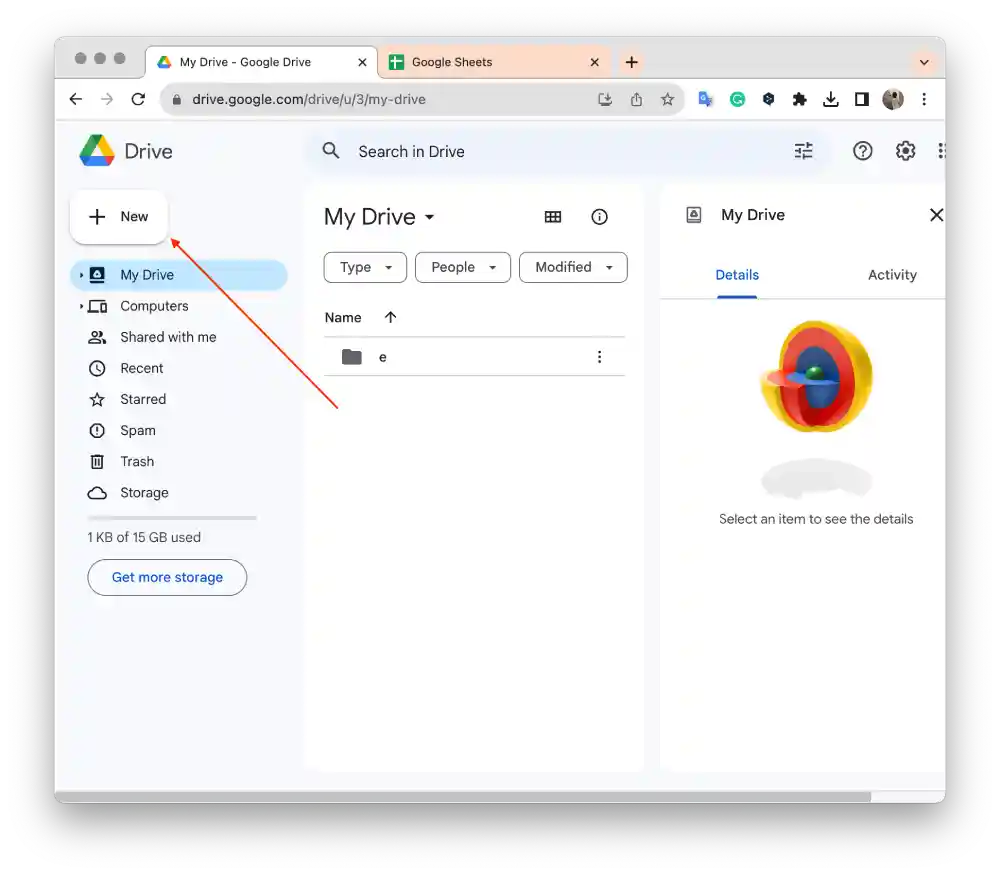
- Select “New Folder“.
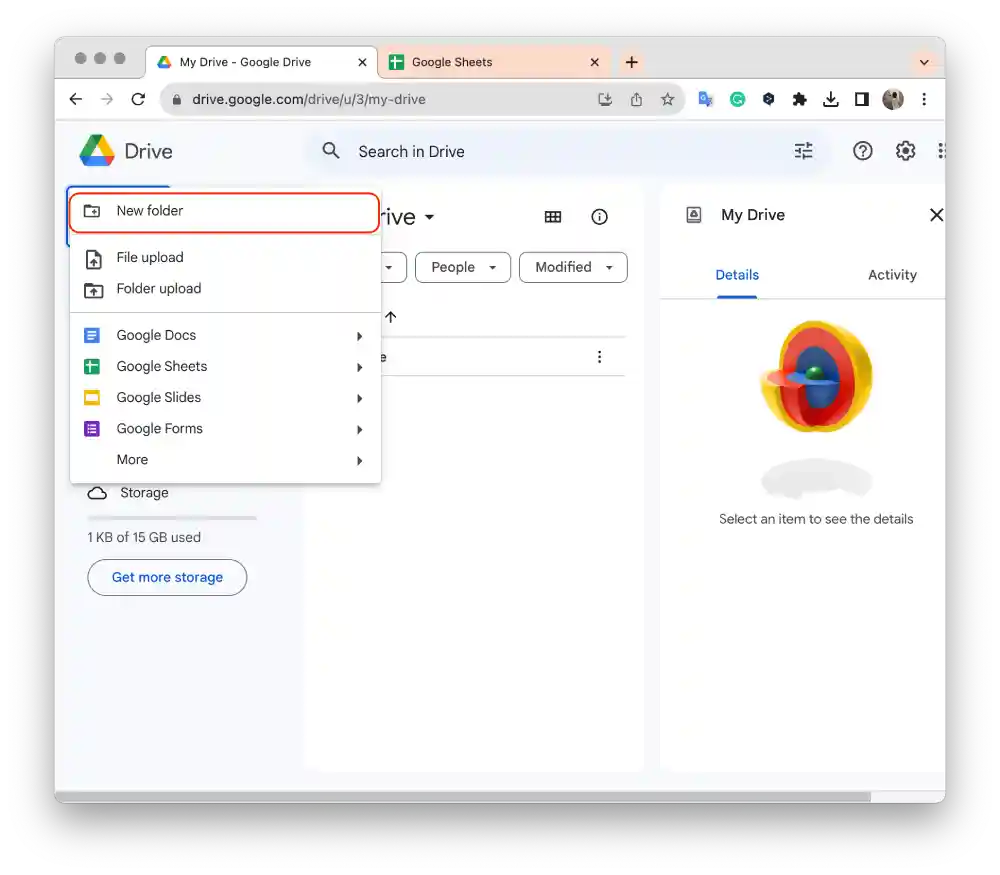
- Enter a name in the field and click “Create“.
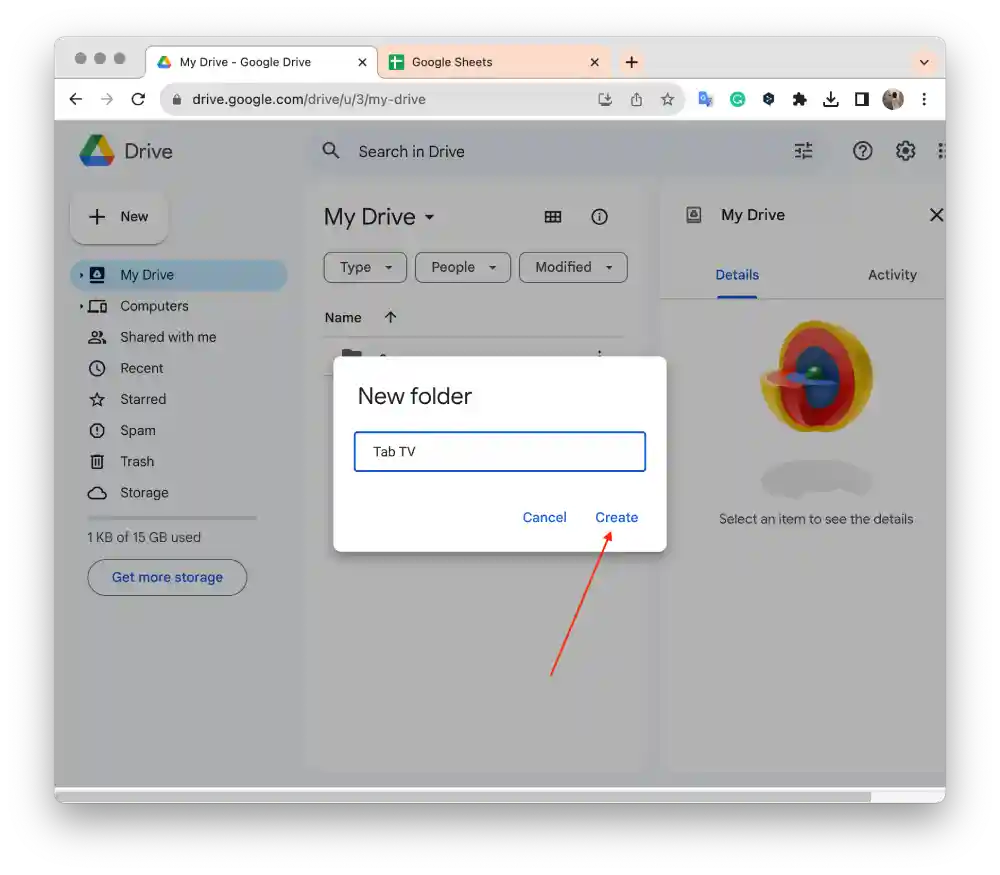
Your new folder will be created in Google Drive, and you can start organizing your files inside it. And add your desired sheet to this folder.
How to add a Sheet in a folder in Google Drive using a desktop?
To add a Sheet in a folder in Google Drive using a desktop, you need to follow these steps:
- First, open Google Sheets in your browser.
- Then open the sheet you want to add to the folder.
- Click the “Move” icon.
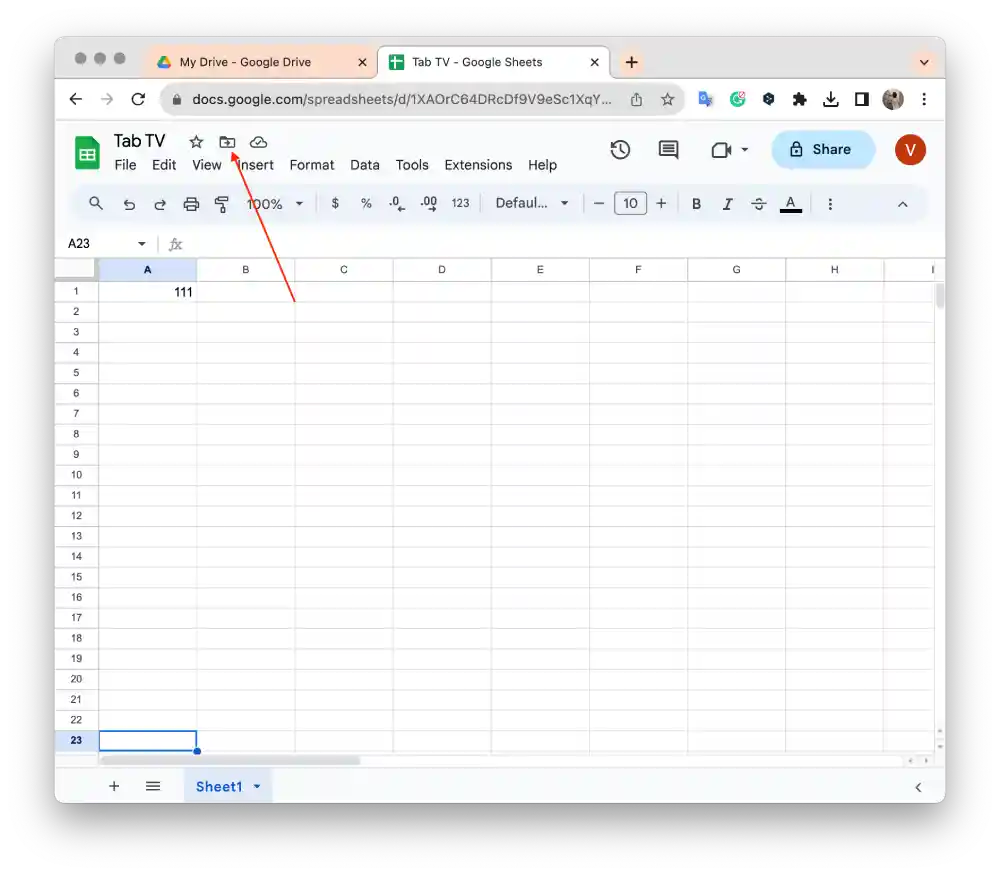
- Click on the Google Drive folder and click on Move.
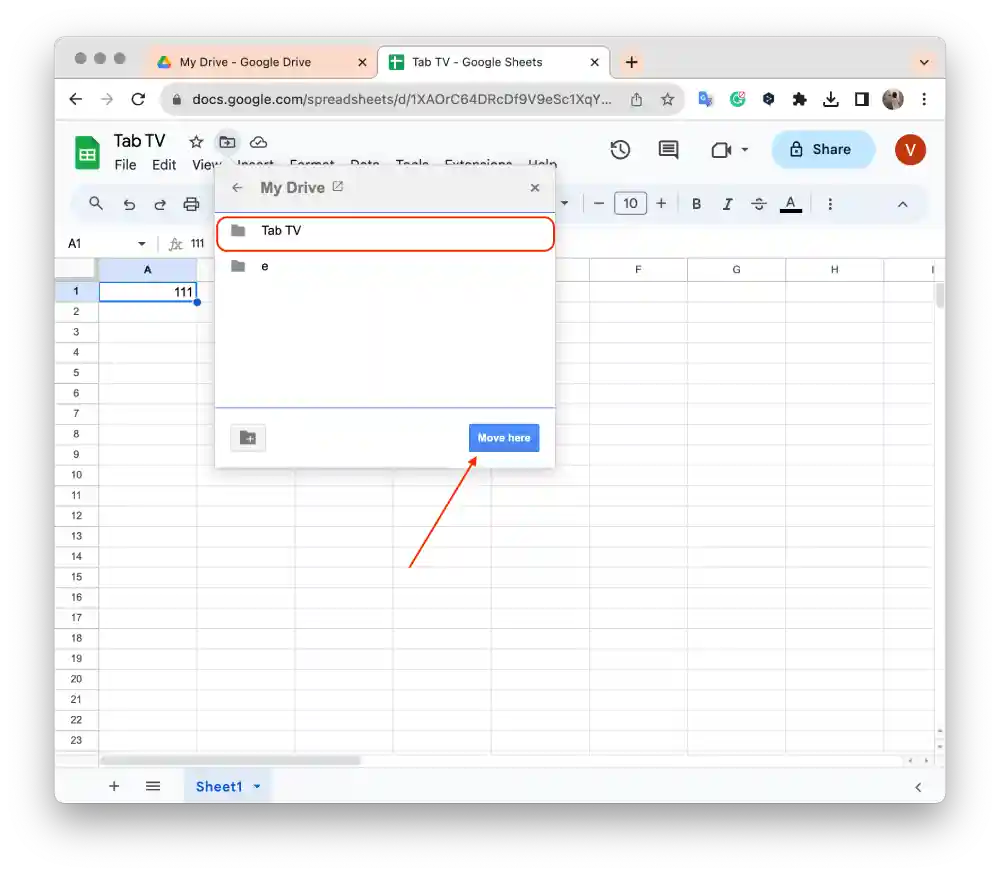
Your Google Sheets file will now be added to the folder of your choice in Google Drive.
How to create a folder in Google Drive using the mobile app?
Using the mobile app, you can also create a folder in Google Drive. You can then add a Sheet in a folder in Google Drive. To create a folder in Google Drive using the mobile app, you need to follow these steps:
- Open the Google Drive mobile app.
- Then in the Files section, tap the “+” icon.
- Next, select Folder from the list.
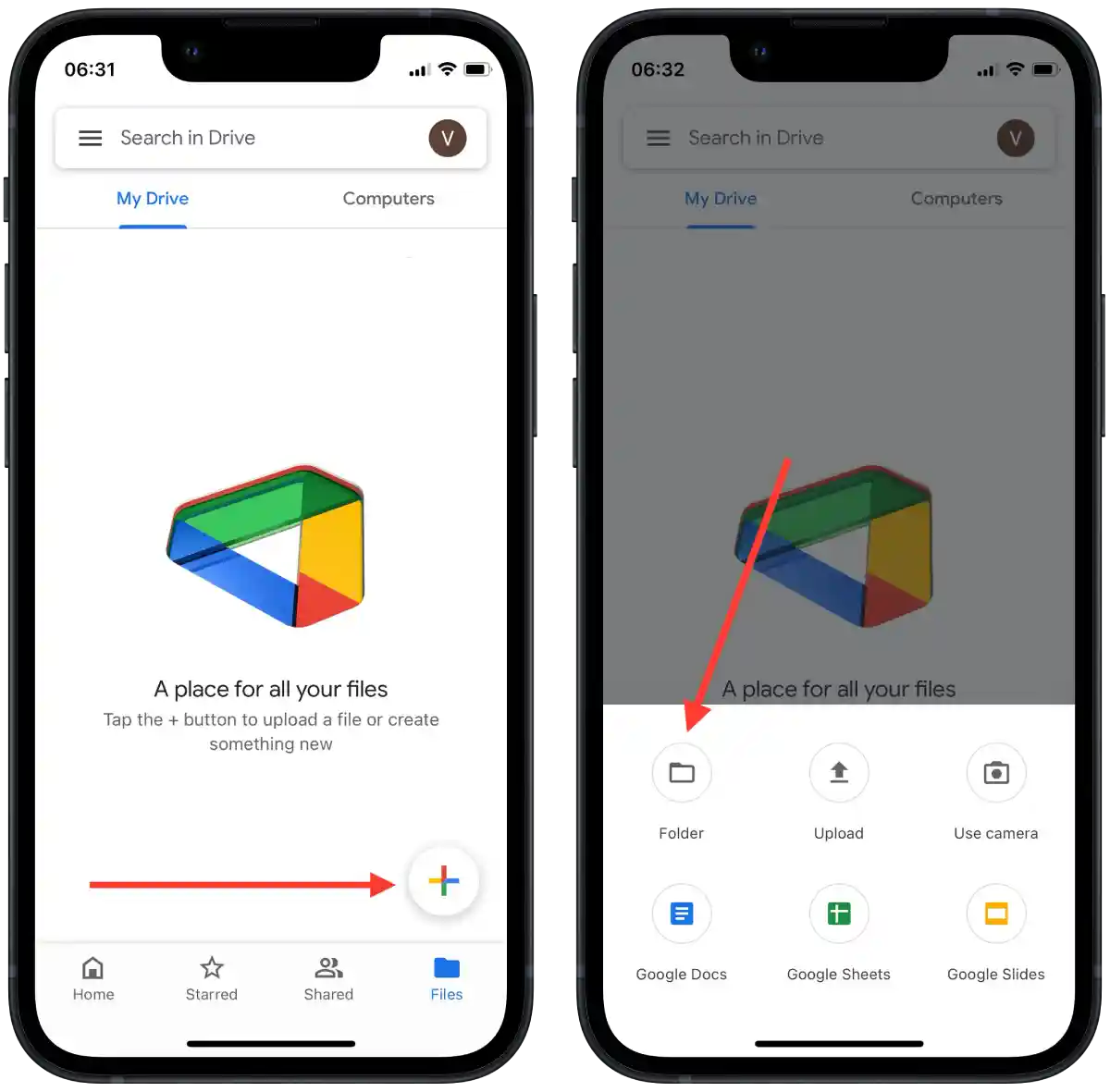
- After that, enter a name in the text box and tap “Create“.
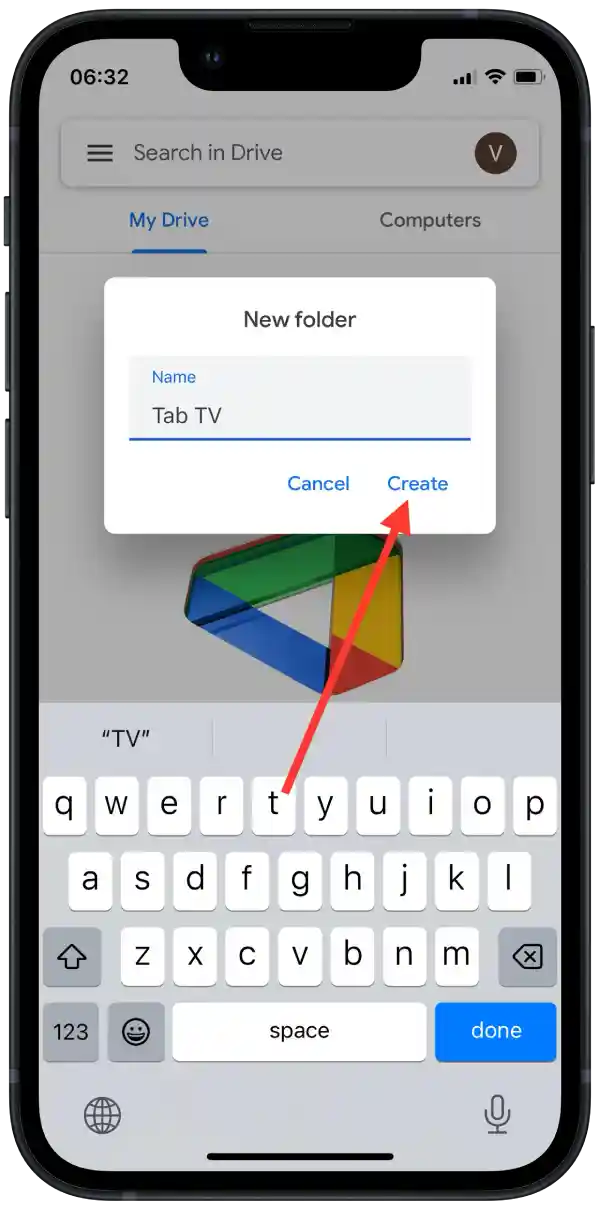
Now a new folder has been created in Google Drive and you can start adding files to it.
How to add a Sheet in a folder in Google Drive using the mobile app?
To add a Sheet in a folder in Google Drive using the mobile app, you need to follow these steps:
- The first step you need to take is to open the Google Sheets app.
- Then, tap on the three dots next to the sheet on the home page.
- From the list, you need to select “Move.”
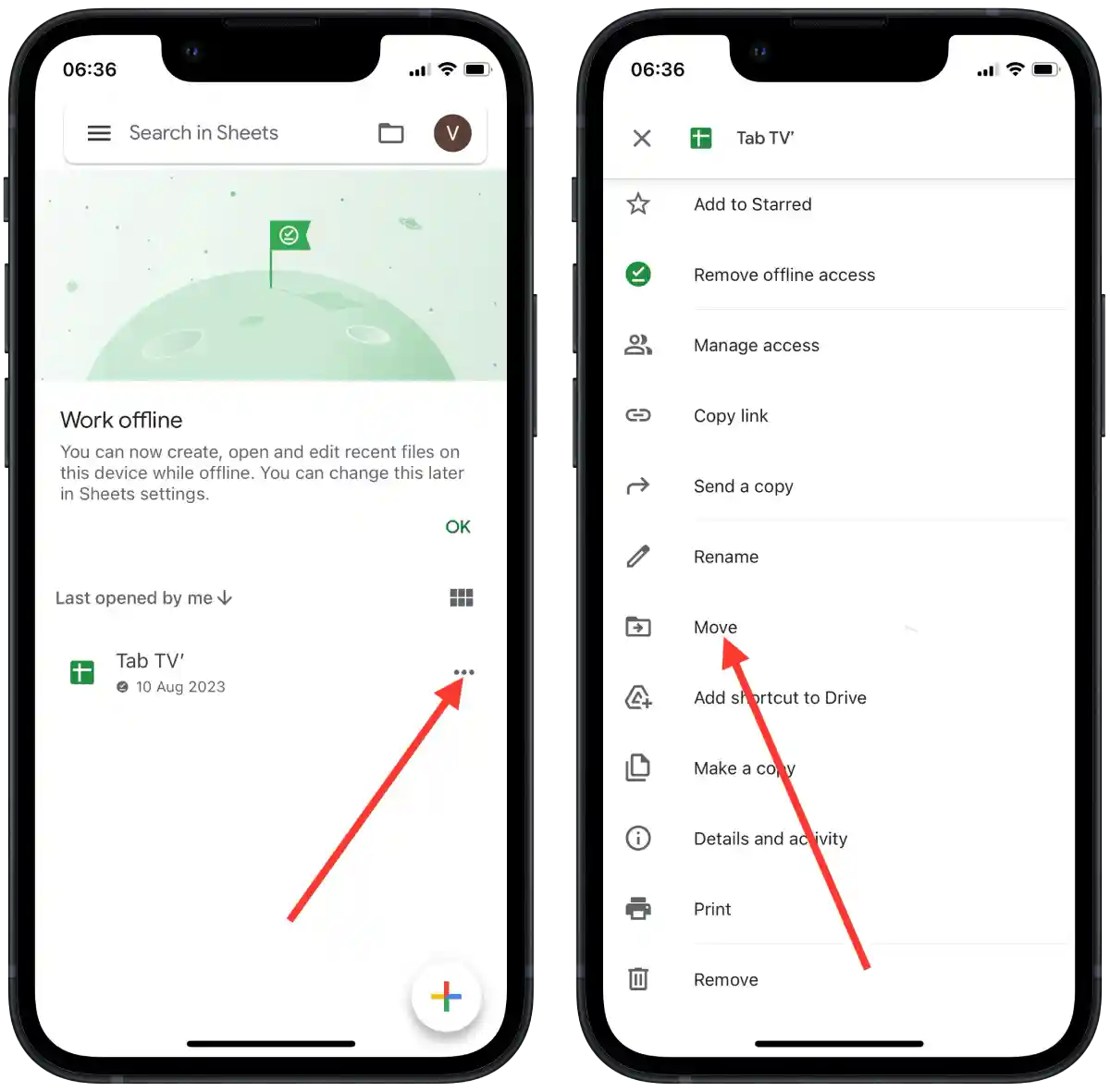
- Then you need to select a destination and tap on My Drive.
- Then select the folder you created.
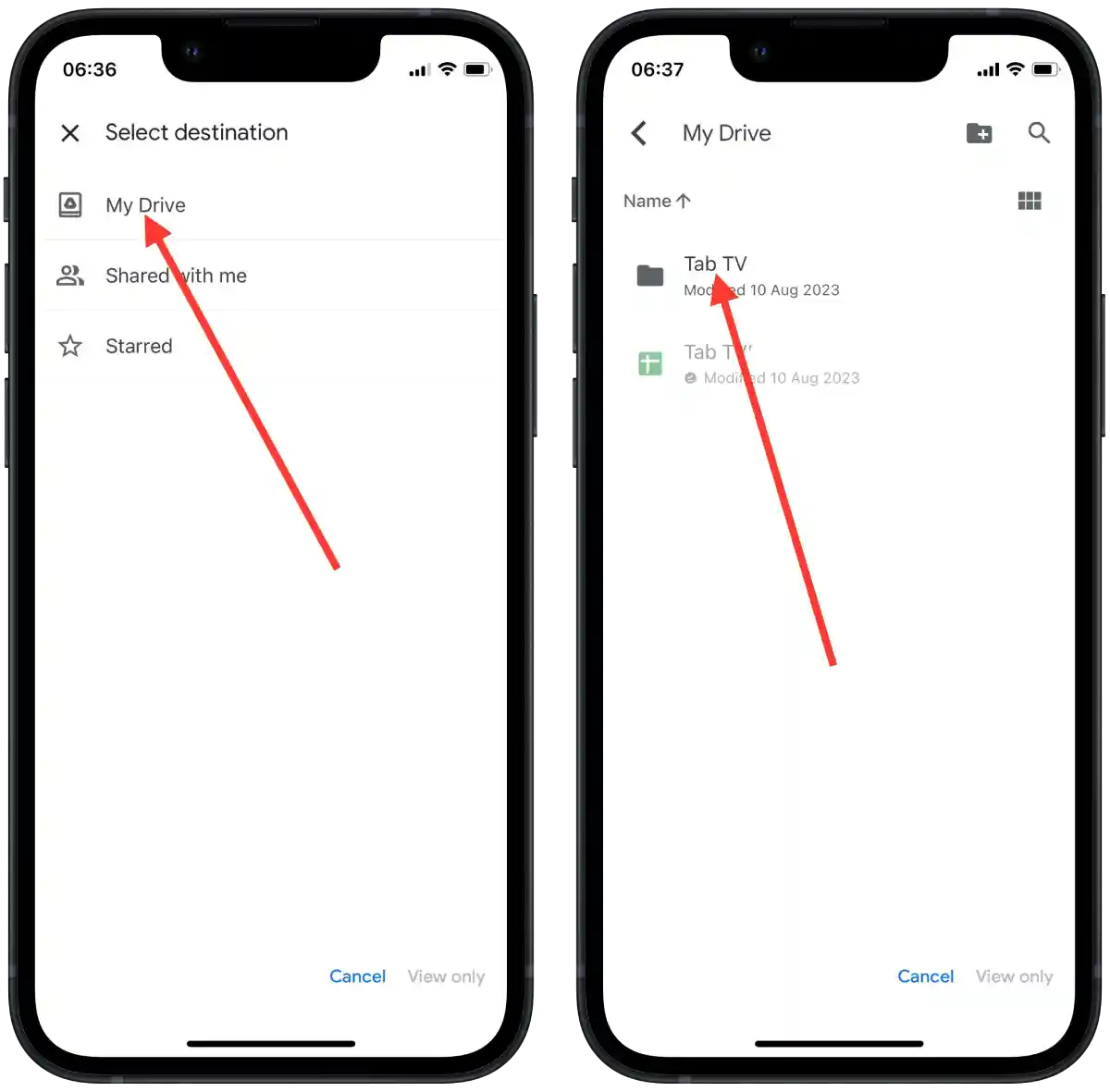
- Tap on “Move here” in the bottom right corner.
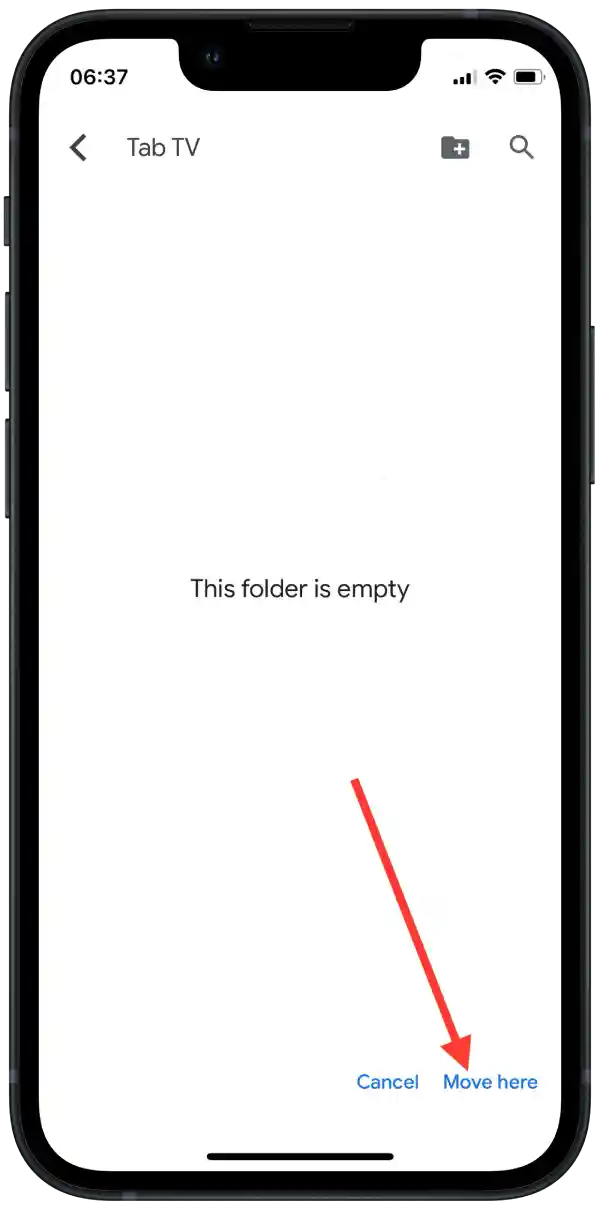
To find your sheet, you need to open the Google Drive app and navigate to the folder you recently created. This folder will have your sheet in it.