You can connect your Sony headphones to the Mac via Bluetooth. Through Bluetooth, you can connect any headphones, not only Sony and also keyboards, mice, trackpads, and other devices. It’s possible to do this by several methods.
Connecting headphones to the Mac can be done in the System Settings, as well as with Control Centre. In this case, a situation may occur when pairing the headphones with the Mac is impossible. If you are faced with this, it can be fixed.
What to do to connect Sony headphones to Mac in System Preferences?
Before you connect the headphones to the Mac, you should first make sure that your headphones are on and in detection mode. Then in order to connect Sony headphones to Mac in System Preferences, follow these steps:
- The first step is to click on the Apple icon and select System Preferences.
- Then after that, you need to select the Bluetooth section.
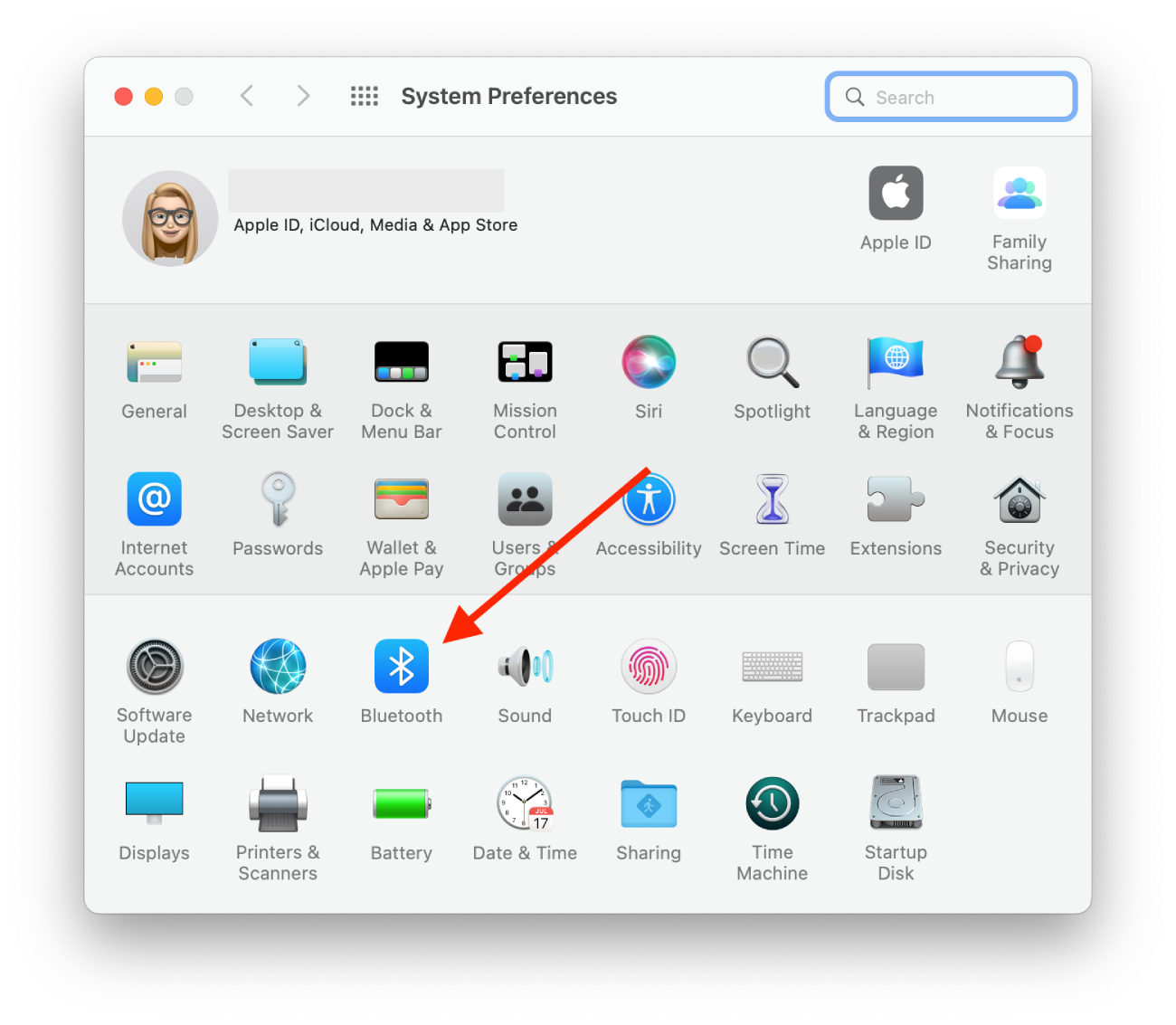
- Next, click on Turn Bluetooth On.
- Then you will see all the Bluetooth devices available, click on your Sony headphones.
After these steps, your Sony headphones will be connected to the Mac. The next time after this pairing, the connection should occur automatically.
What to do to connect Sony headphones to Mac with Control Centre?
There is another way to connect headphones to the Mac. You can do this in the Control Center. The Control Centre contains all the necessary sections you need to manage frequently. To connect Sony headphones to Mac with Control Centre, you need to follow these steps:
- The first step is to go to the bar menu at the top of your Mac screen and click on Control Center.
- Then you need to select the Bluetooth icon.
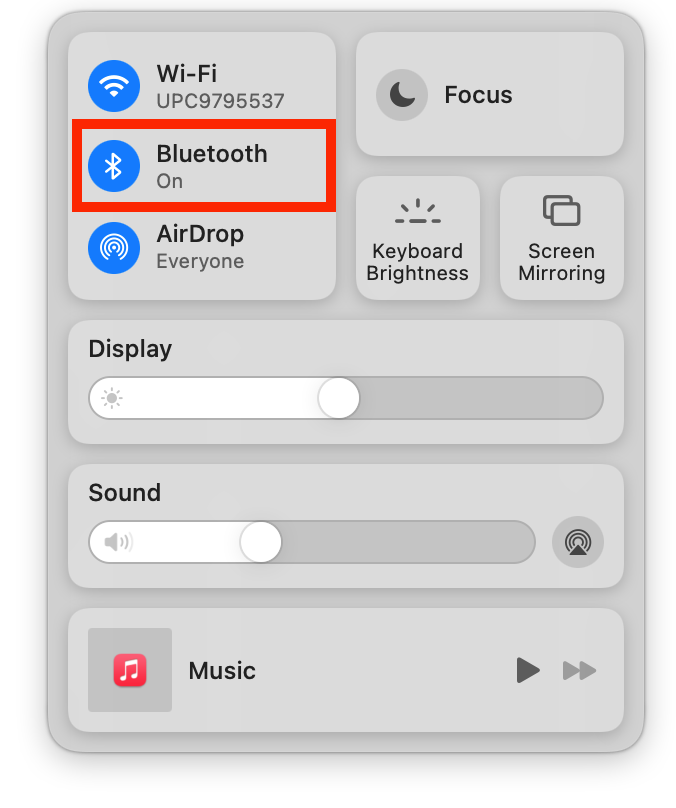
- Next, click on the Sony headphones from the list of available Bluetooth devices.
After these steps, next time, you can connect Sony headphones to your Mac automatically.
How to fix Sony headphones to Mac connection issues?
It happens that for a variety of reasons, many people have problems connecting Bluetooth headphones with different devices, including Macs. If this is the case, you should follow these methods to solve the problem:
- Check that your headphones aren’t synced to another device. This is the most common problem people have. Because it happens that the headphones are already connected to the iPhone or another device, in that case, you need to first turn off the Bluetooth on that device or disconnect the headphones. Only then try to reconnect the Sony headphones to the Mac by following one of these methods.
- Make the devices discoverable. You need to make sure that your Bluetooth headphones are set in pairing mode so that other devices can “detect” them and connect.
- Make sure that the devices are in range. The headphones and the Mac should be within about 20 feet of each other. If the devices are farther away, you need to bring them in and only then try to reconnect.
- Reset your device’s settings. Turn all devices on and off. Then try to connect again. This is such a simple but often effective method.
These are basic mistakes that many people forget. So if you have a problem connecting headphones, it’s best to check using these methods. If that doesn’t work, you have a more serious problem. You may even need the help of a specialist.
What to do to disconnect Sony headphones from Mac?
One of the most common reasons to disconnect Sony headphones from a Mac is to connect to another device. For example, if you’ve finished using your Mac and plan to go for a walk and now you need to connect to your iPhone. You have to disconnect from the Mac first to be able to do this. In order to disconnect Sony headphones from your Mac, you need to follow these steps:
- The first step is to open the Bluetooth section.
- Next, right-click on the Sony headphones.
- Select Remove from the list.
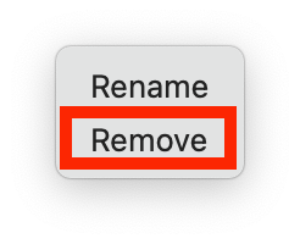
If you want to forget this device on the Mac, you need to click on the X next to the headphones. After these steps, automatic pairing won’t be possible.





