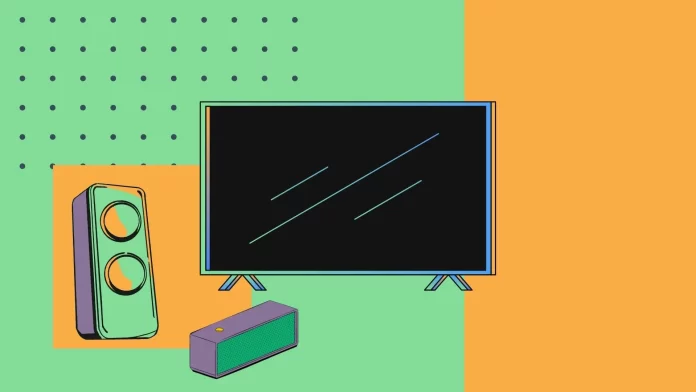The slim design of Smart TVs, including LG models, limits their ability to deliver optimal sound. An effective solution is soundbars, which can be connected to your LG TV in four ways: optical cable, HDMI, Bluetooth or WiFi (WiSA). Each option provides a connection between the soundbar and the TV
Optical and HDMI connections provide the best sound quality because they minimize latency and maintain consistent sound. Bluetooth is a popular wireless option, but it can suffer from latency and signal instability. WiSA, although providing high quality wireless sound, remains less common despite support from the WiSA Association.
Connecting LG Soundbar to LG TV via Bluetooth
Connecting your LG Soundbar to your LG TV via Bluetooth
Pairing your LG Soundbar with your LG TV via Bluetooth is simple. Follow the steps below to connect:
- Turn on Bluetooth on your soundbar:
- Activate the Bluetooth function on your soundbar.
- Use the remote control or the buttons on the panel to enable pairing mode (you need to put your soundbar in pairing mode).
- Set up Bluetooth on your LG TV:
- Press the Settings button on your TV’s remote control.
- Go to All Settings > Sound > Sound Output .
- Set the sound output to the TV speakers and use the wireless speaker .
- Tap the three-dot button next to Bluetooth Devices.
- Under “Connected Devices,” find your sound bar in the list of available devices.
- Select your sound bar and wait for the connection to be established.If the sound bar does not appear, make sure it is in pairing mode.
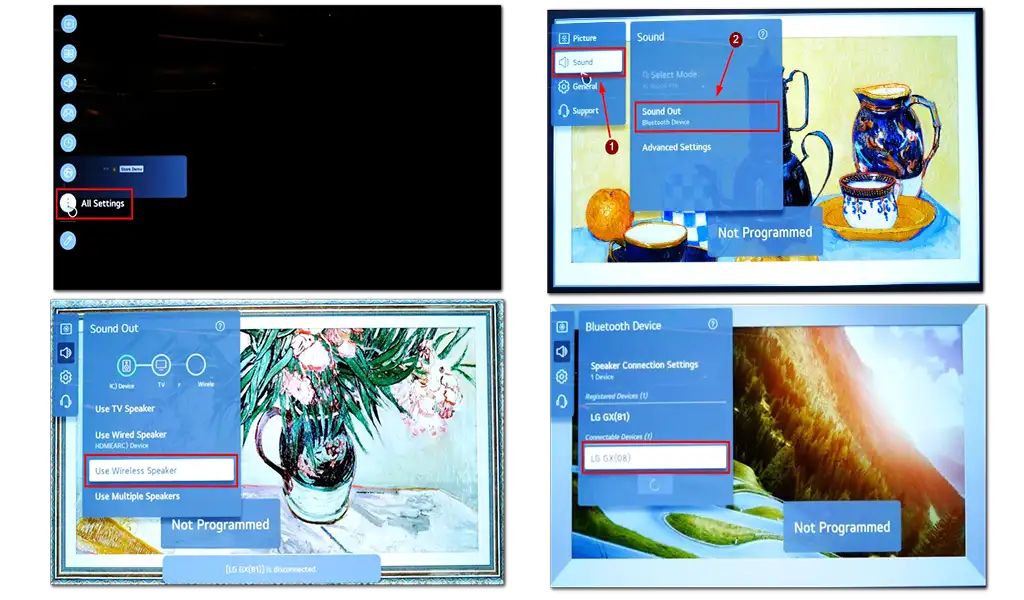
Automatic pairing:
Some TV models support automatic pairing if there are no other pairings in the device’s memory, the only difference is that you don’t have to select a device.
Turn on Bluetooth on both devices.
Allow the TV to detect the sound bar and automatically complete the pairing process.
Connecting an LG Soundbar to an LG TV via HDMI
HDMI is the preferred method for connecting soundbars to TVs due to its speed, simplicity, and ability to transmit high-quality audio formats like Dolby TrueHD and Dolby Atmos without delay.
Requirements for HDMI-ARC or HDMI-eARC: To connect via HDMI, your TV must have an HDMI-ARC (Audio Return Channel) or HDMI-eARC port. This specialized port enables two-way audio transmission between the TV and external devices, such as soundbars. Typically, only one HDMI-ARC port is available on a TV, and it is clearly labeled.
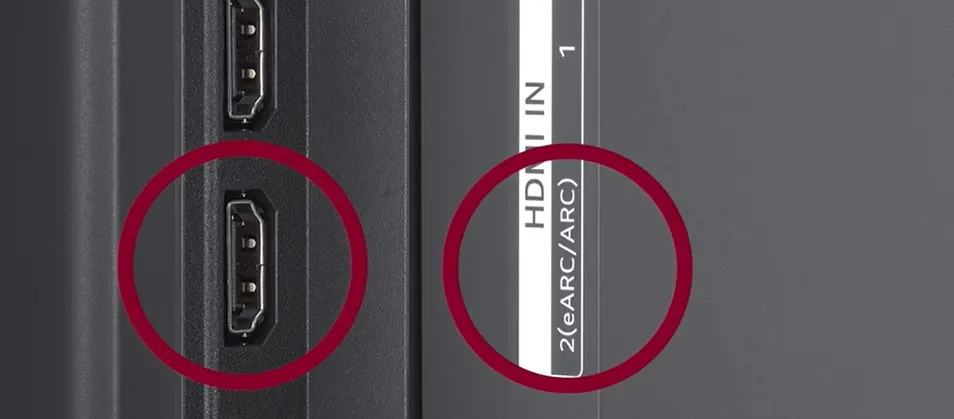
Using an ARC-Compatible HDMI Cable: An ARC-compatible HDMI cable is essential for this connection. Ensure the cable supports ARC, as some budget cables lack this feature. Many soundbars include an ARC-compatible HDMI cable in the package.
- Configure the Soundbar: Enable HDMI audio reception in the soundbar’s settings to complete the setup.
- Locate the HDMI-ARC Port: Find the HDMI-ARC or eARC port on your TV. This is usually labeled “ARC” for easy identification.
- Connect the Cable: Plug one end of the HDMI cable into the TV’s HDMI-ARC port and the other end into the soundbar’s HDMI input, typically labeled “TV” or “ARC.”
Adjust TV Settings:
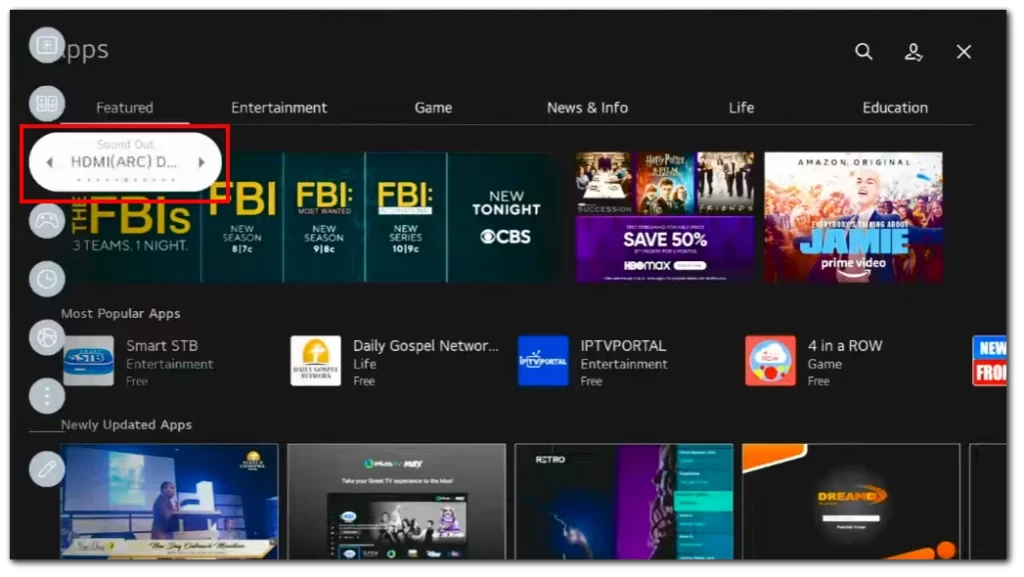
- Open the TV’s audio output menu.
- Select the HDMI connection as the output source.
Connecting an LG Soundbar to an LG TV via Optical Cable
Optical connections, a predecessor to HDMI, remain a reliable method for linking soundbars to TVs. Originally limited to two audio channels, the format has since evolved to support compressed high-end audio formats like 5.1 surround sound, making it a strong option for enhancing modern home entertainment systems.
Steps to Connect
- Locate the Optical Ports:
- On your LG TV, find the Optical Out or Digital Audio Out port. This is typically a square-shaped port with a protective cover.
- On your LG soundbar, identify the Optical In port, often labeled similarly.
- Connect the Optical Cable:
- Insert one end of the optical cable into the TV’s Optical Out port.
- Plug the other end into the soundbar’s Optical In port.
- Set the Soundbar Input:
- Using the soundbar’s remote control or onboard buttons, select the Optical Input as the source.
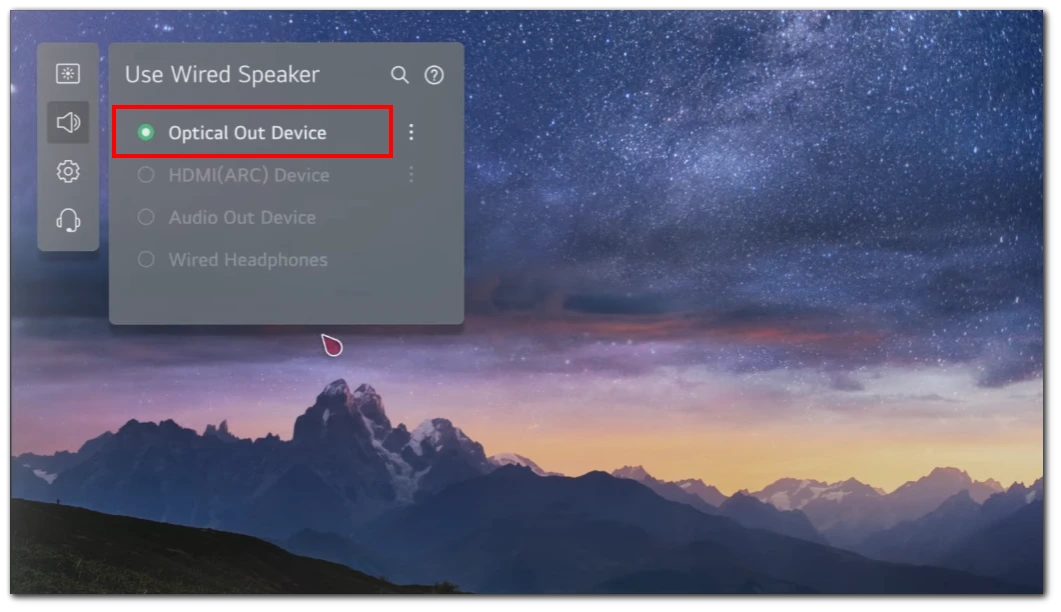
Safety Note: Avoid looking directly into the optical ports, as they emit intense laser radiation that can harm your eyes. The ports remain closed to protect users.
Connecting the LG Soundbar to an LG TV using WiSA
You cannot directly connect an LG soundbar to an LG TV via WiSA. Although some LG TVs support the WiSA standard, LG soundbars do not.
WiSA provides wireless audio transmission to compatible devices, such as some Klipsch soundbars. However, it requires a special transmitter that connects to the TV via HDMI ARC and transmits sound to the soundbar. While LG TVs have software to control speakers connected via a WiSA transmitter, they can’t transmit sound directly using this standard.
LG uses its own WOWCAST protocol for wireless audio transmission. WOWCAST transmitters, either standalone or built into the TV, enable compatible soundbars to connect and allow the soundbar and TV to work together for better sound quality. LG soundbars support this protocol, offering an alternative to WiSA.
Connecting an LG Soundbar to an LG TV with WOWCAST
LG WOWCAST enables select LG TVs to connect wirelessly with compatible LG soundbars, providing enhanced audio quality. Note that this feature works exclusively with certain LG soundbar models and is not compatible with soundbars from other manufacturers. A dedicated WOWCAST transmitter is required for this setup.

The transmitter attaches to the TV and is powered via a 5V USB connection, typically using the TV’s USB port. It connects to the TV’s HDMI ARC port to receive the audio stream. A key benefit of WOWCAST is that it allows the TV speakers to remain active, working in harmony with the soundbar to deliver improved sound quality.
Steps to Connect
- Connect the WOWCAST to Your TV:
- Use an HDMI cable to link the HDMI (eARC/ARC) port on the WOWCAST to the corresponding HDMI IN (eARC/ARC) port on the TV.
- Power the WOWCAST:
- Plug the USB Type-C end of the USB cable into the WOWCAST and the USB Type-A end into the TV’s USB port.
- Set the Soundbar to HDMI ARC Mode:
- Press the Function button on the soundbar’s remote repeatedly until “OPT/HDMI ARC” appears on the soundbar’s display.
- Adjust TV Sound Settings:
- On the TV, navigate to the sound settings and set the output speaker to HDMI ARC.
- Confirm Connection:
- Once connected, the soundbar’s display will show “LG WOWCAST,” followed by “ARC” or “E-ARC,” indicating a successful setup.
With WOWCAST, your LG TV and soundbar deliver synchronized, high-quality sound.