Whether checking emails, streaming movies, or browsing social media, we rely on Wi-Fi to provide fast and reliable internet connectivity. However, have you ever experienced frustratingly slow internet or connection drops on your iPhone? This may be due to weak Wi-Fi signal strength.
But how can you check it? There are several working methods. The simplest one you probably already know is to look at the number of bars on the Wi-Fi icon. You will see three bars if the Wi-Fi signal is strong, while weaker signals display fewer bars. You can also analyze this information in your iPhone settings and through third-party apps.
So let’s take a closer look at how to do it.
How to check Wi-Fi strength on iPhone via Settings
If you want to check Wi-Fi signal strength on your iPhone, you can use the Settings app. Here are the steps to follow:
- Open the Settings app on your iPhone.
- Go to Wi-Fi.
- Look for the network you are connected to and check the number of bars beside its name.
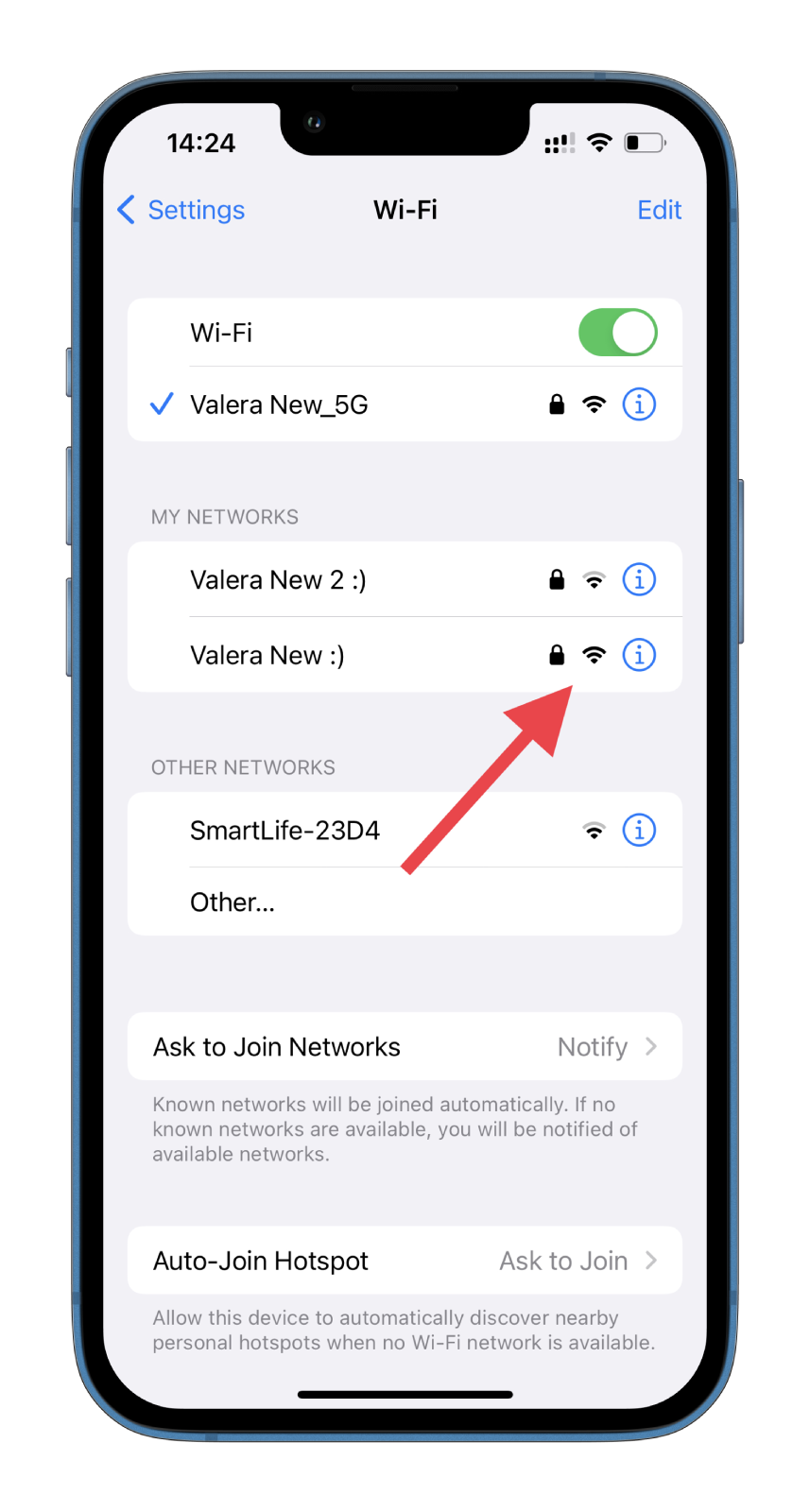
Now you can see all the available Wi-Fi networks and their signal strength. But what if you need a more advanced method? Then you need to install a third-party app.
How to check Wi-Fi strength on iPhone using AirPort Utility
Many third-party apps on the App Store can help you check the Wi-Fi signal strength on your iPhone. Some popular options include Wi-Fi SweetSpots, Wi-Fi Analyzer, and Network Analyzer. These apps provide more detailed information about Wi-Fi networks, such as signal strength, channel usage, and interference levels. But I will use Apple’s AirPort Utility in my example.
So here’s how it works:
- First, download and install AirPort Utility from App Store.
- Open the Settings app and go to AirPort Utility.
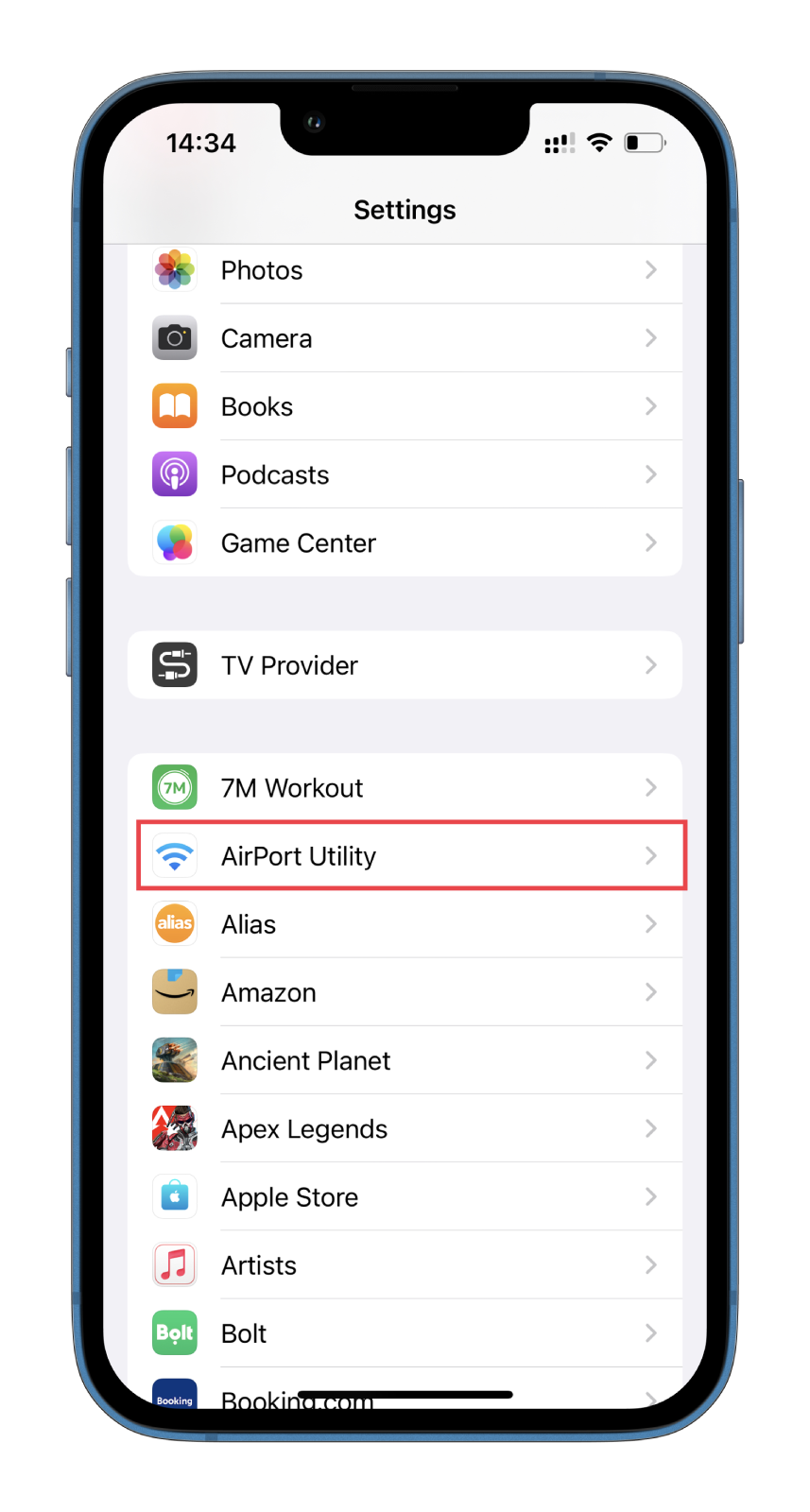
- Enable the Wi-Fi Scanner option.
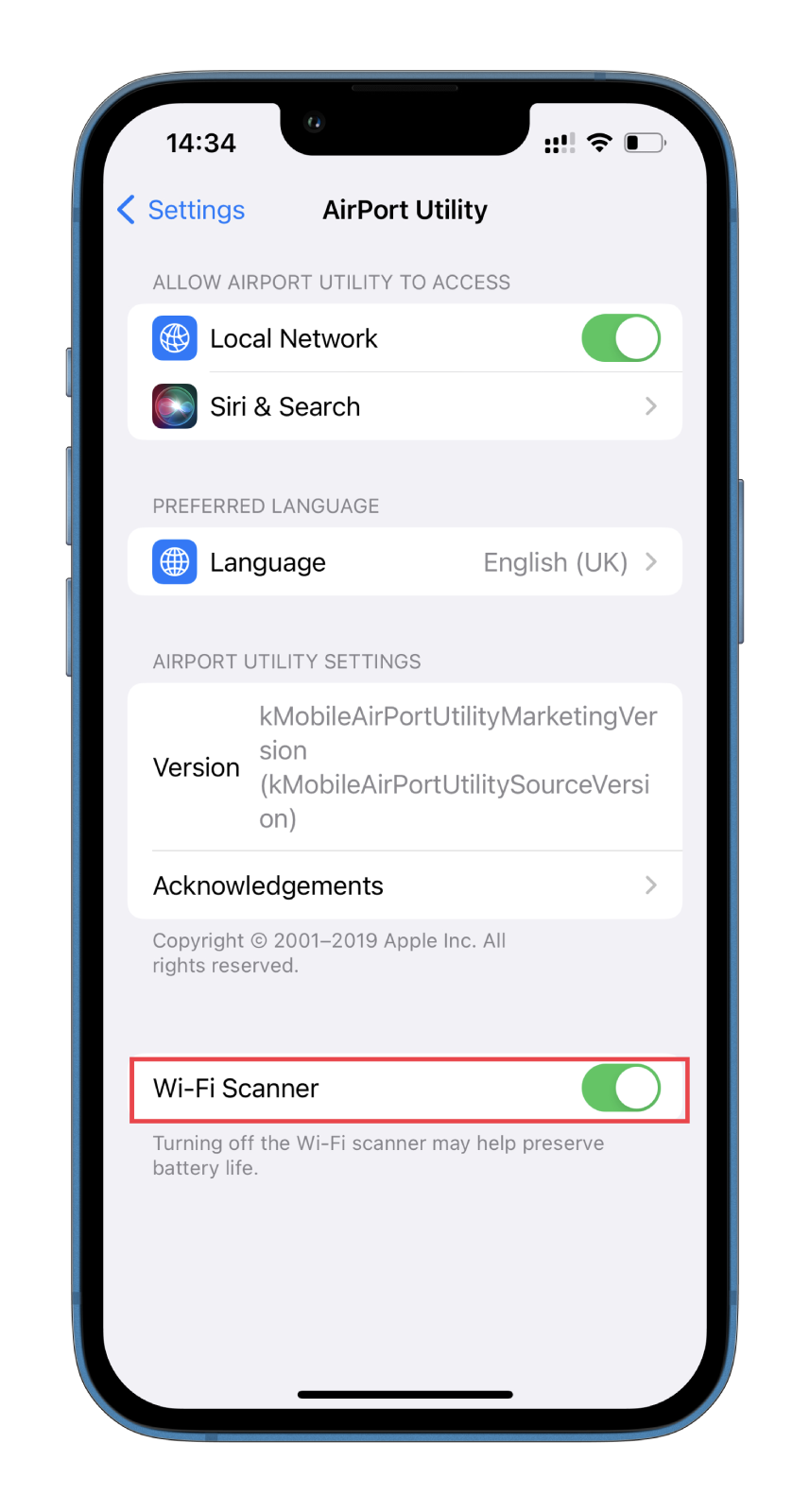
- After that, open the AirPort Utility app and tap Wi-Fi Scan.
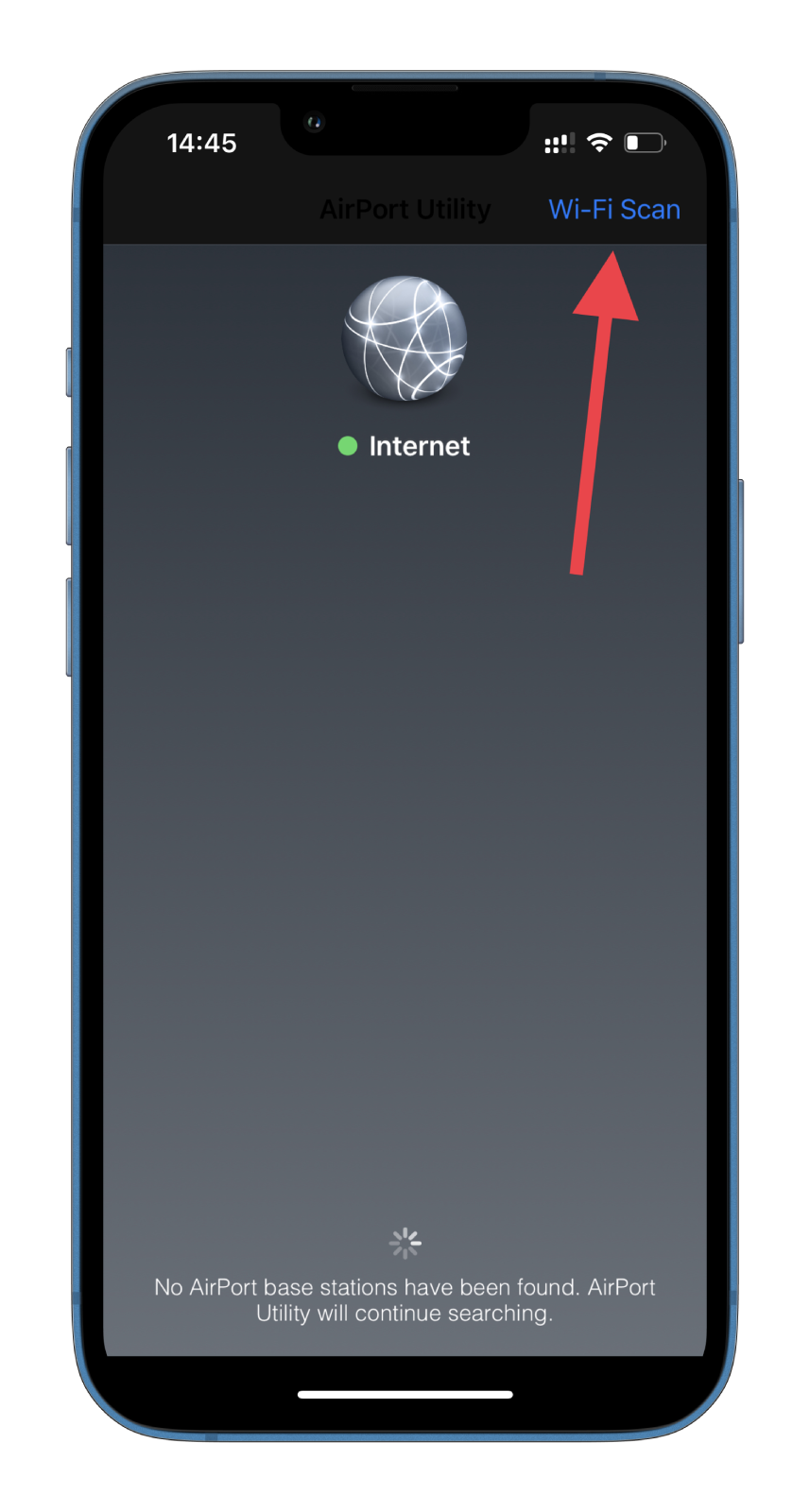
- Next, tap Scan.
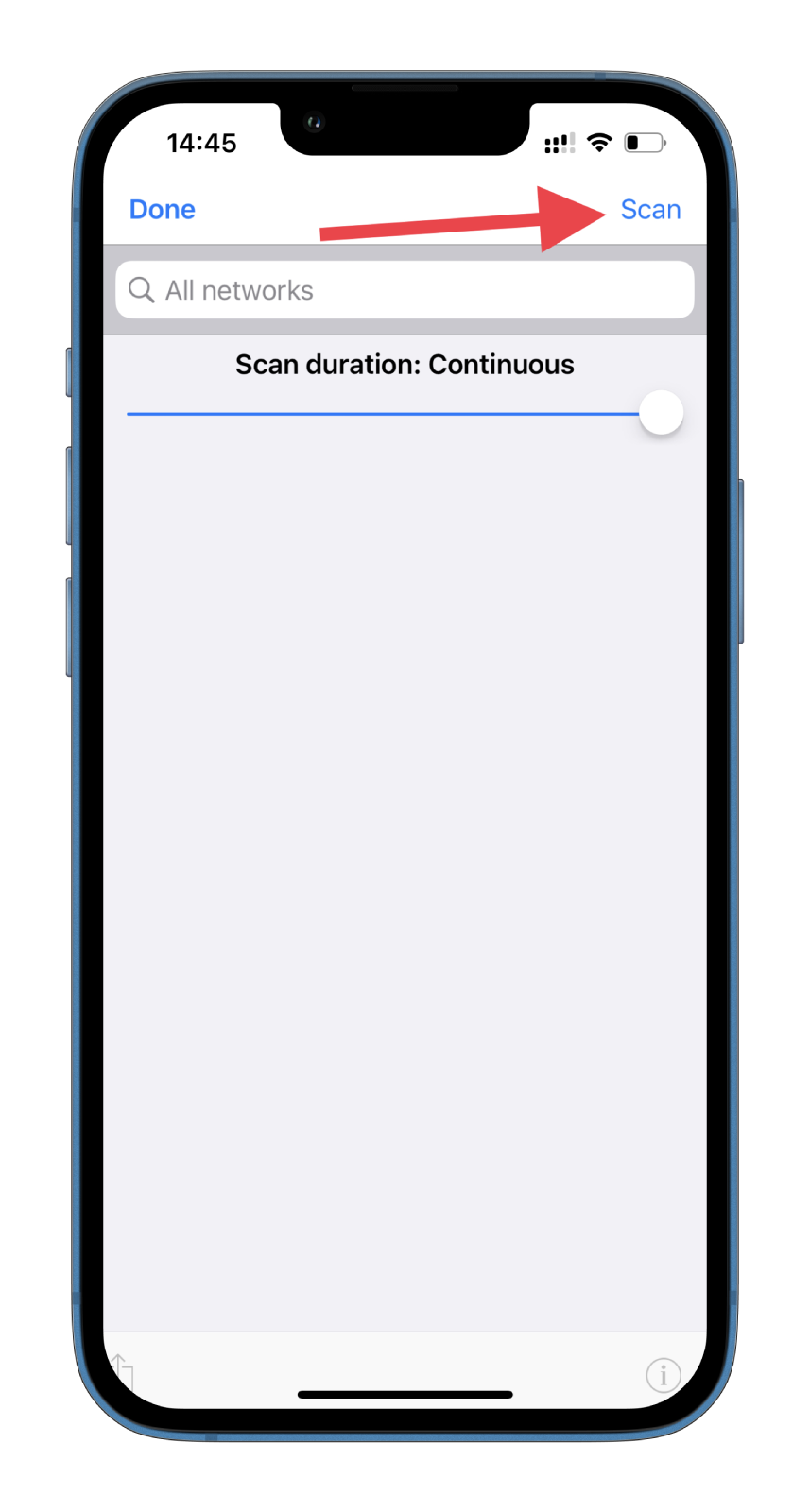
- While scanning, you will have all the nearby Wi-Fi networks appear. Find the one which signal strength you want to check.
- The signal strength will be displayed in dBms under the network name in the RSSI value.
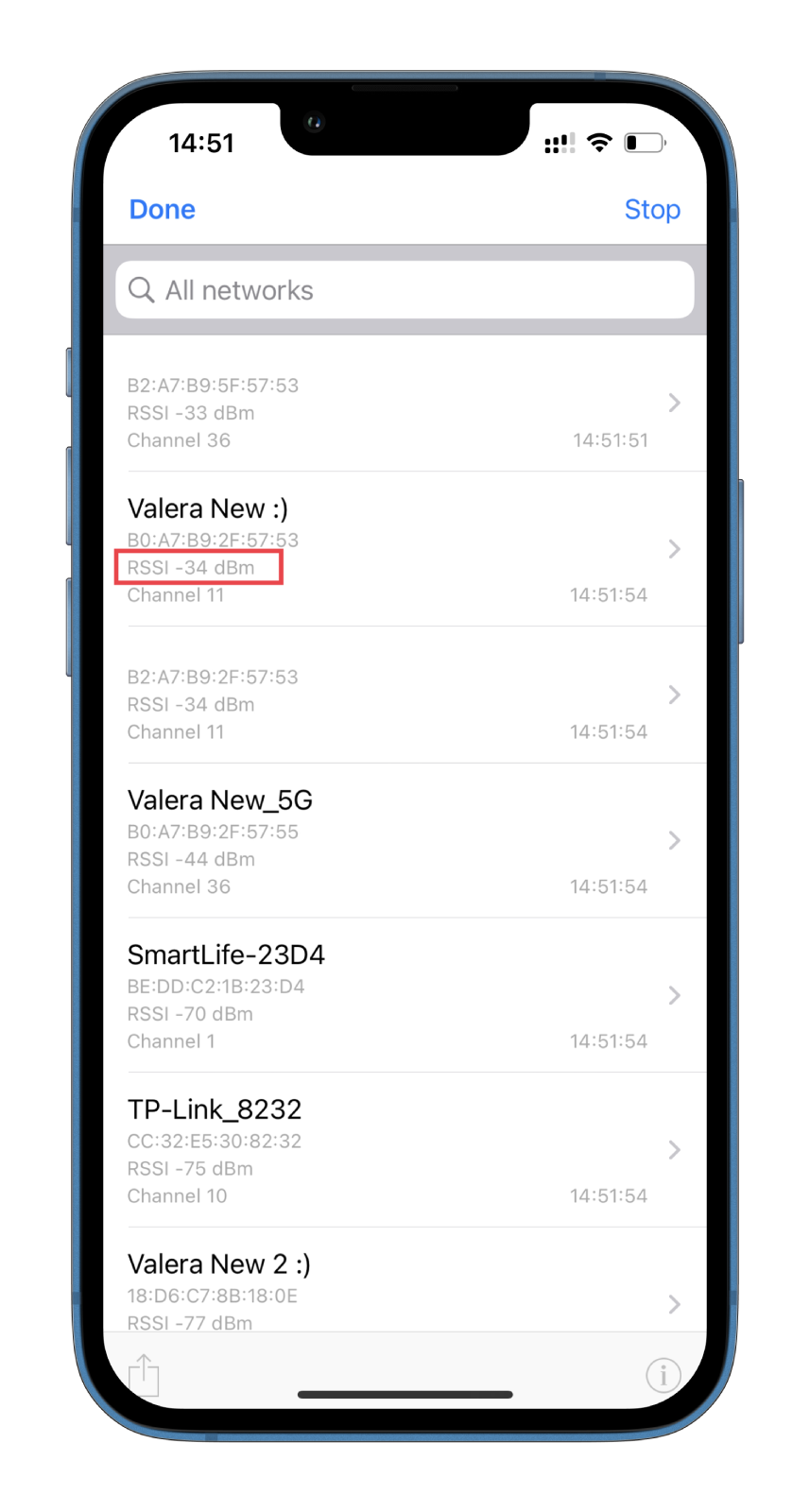
- Finally, tap Done to exit.
What is dBm?
dBm (decibel-milliwatt) is a measurement unit that expresses a signal’s strength in wireless communications, including Wi-Fi. It measures the power level of a signal relative to one milliwatt of power. The dBm scale is a logarithmic scale, which means that a slight change in dBm represents a significant change in signal power.
A higher dBm value indicates a stronger signal, while a lower dBm value indicates a weaker signal. For example, a signal with a dBm value of -30 is stronger than a signal with a dBm value of -80. The dBm scale typically ranges from -100 dBm to 0 dBm, with -100 dBm being the weakest signal and 0 dBm being the strongest.
Knowing the dBm value of your Wi-Fi signal can help you understand the strength of your connection and make adjustments to improve it. For example, if you have a weak signal with a low dBm value, you can move closer to the router or use a Wi-Fi extender to boost the signal strength. Similarly, if you have a strong signal with a high dBm value, you may be able to reduce the transmit power of your router to save energy without impacting performance.
How to improve Wi-Fi signal strength
There are several ways to improve Wi-Fi signal strength:
- Position the router correctly: The position of your router can significantly affect the strength of your Wi-Fi signal. Try to place your router in a central location and away from obstacles, such as walls or large pieces of furniture.
- Use a Wi-Fi range extender: If your router cannot cover your entire home or office, consider using a Wi-Fi range extender. These devices can help extend the coverage area of your Wi-Fi signal.
- Upgrade your router: If your router is old or outdated, consider upgrading to a newer model. Newer routers have better antennas and are designed to provide stronger signals.
- Reduce interference: Other electronic devices can interfere with your Wi-Fi signal. Keep your router away from other electronic devices and appliances to reduce interference.
- Update firmware: Check to see if your router has any available firmware updates. These updates can improve your router’s performance and enhance your Wi-Fi signal’s strength.
- Change channels: Your Wi-Fi signal can also be affected by interference from other Wi-Fi networks in the area. Try changing the channel on your router to a less crowded one to improve your Wi-Fi signal strength.
Moreover, you can also consider using a wired connection for devices requiring high-bandwidth activities, such as online gaming or video streaming. This can help alleviate some of the strain on your Wi-Fi signal.





