A headache of our time is the fast-draining batteries in smartphones and tablets. Part of this problem can be solved by using a PowerBank. However, you should remember that over time, the battery on your smartphone “runs out” and doesn’t hold a charge as long, quickly discharging, reducing the time you use your Android gadget. That’s why you need to know the battery health of your Android device.
What do you need to check the battery health of your Android device
Sometimes you might have used the same phone for a long time, so you’ll want to know how to check its battery health. The more charges and discharges of a battery you perform, the more it may cause less effectiveness at keeping power, which means more trips to the power socket and the possibility you’ll be left stranded if you’re out and your phone suddenly powers off.
Luckily, there are ways of giving the battery inside your smartphone a check-up. The default method only tells you about what your power is currently being used for, so you can then close certain apps accordingly. You can access more particular information too, depending on the brand of phone you own, or by installing specialist apps.
In this article, you will learn how to find out how long your phone has left to live and whether it’s worth paying attention to the statistics on apps’ energy consumption.
What is battery capacity on an Android smartphone
The battery capacity is an approximate indication of how long the device will work uninterruptedly. The consumption of the entire capacity can be called a cycle. A cycle is one charge/discharge of a smartphone battery.
The autonomy of the device is considered to be at a good level within 500 to 100 cycles. If the cycles are more than five hundred, then as a rule the smartphone or tablet no longer has as good battery life and tends to run down quickly.
How to check Android battery health from the Settings menu
The method is common for all Android phones, but since the models are different, some details may differ. Here’s how to check the battery on android through the Settings menu:
- In the Settings app on your smartphone, select “Battery”. This option should be easy to find from the top tier menu, but you can also search for it by scrolling up the page to find the search bar.
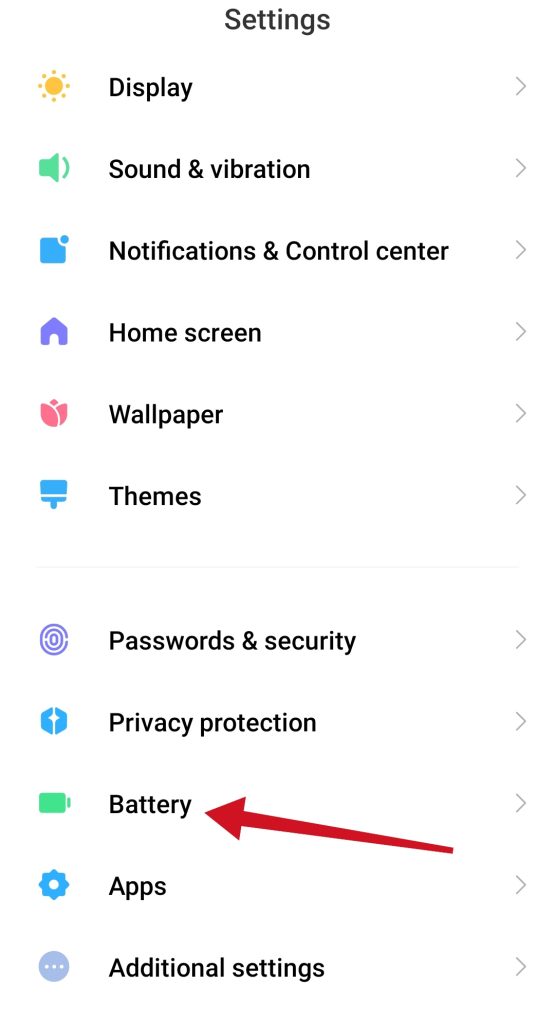
- Once you’re in the “Battery” section, and if the information you’re after isn’t immediately obvious, look for an option such as “Battery usage”.
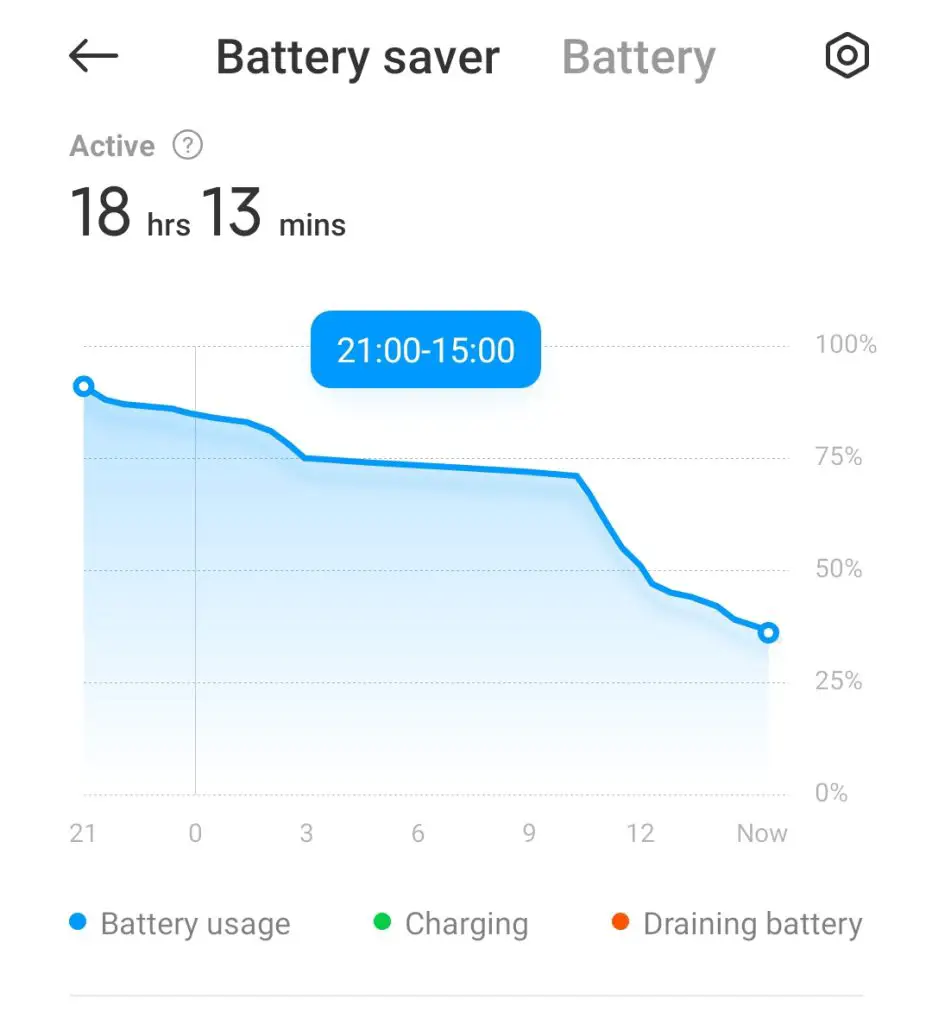
- Here you can see your battery status over the last 24 hours, and which apps have been using the most power.
- If you want to force an app to close or disable it outright, tap one of the apps in this menu. You’ll then see the option to disable, force stop, or pick an optimization setting.
Some smartphones can give even more additional details. For instance, phones running MIUI, such as devices made by Xiaomi, Redmi, and POCO, will show you your battery’s current temperature.
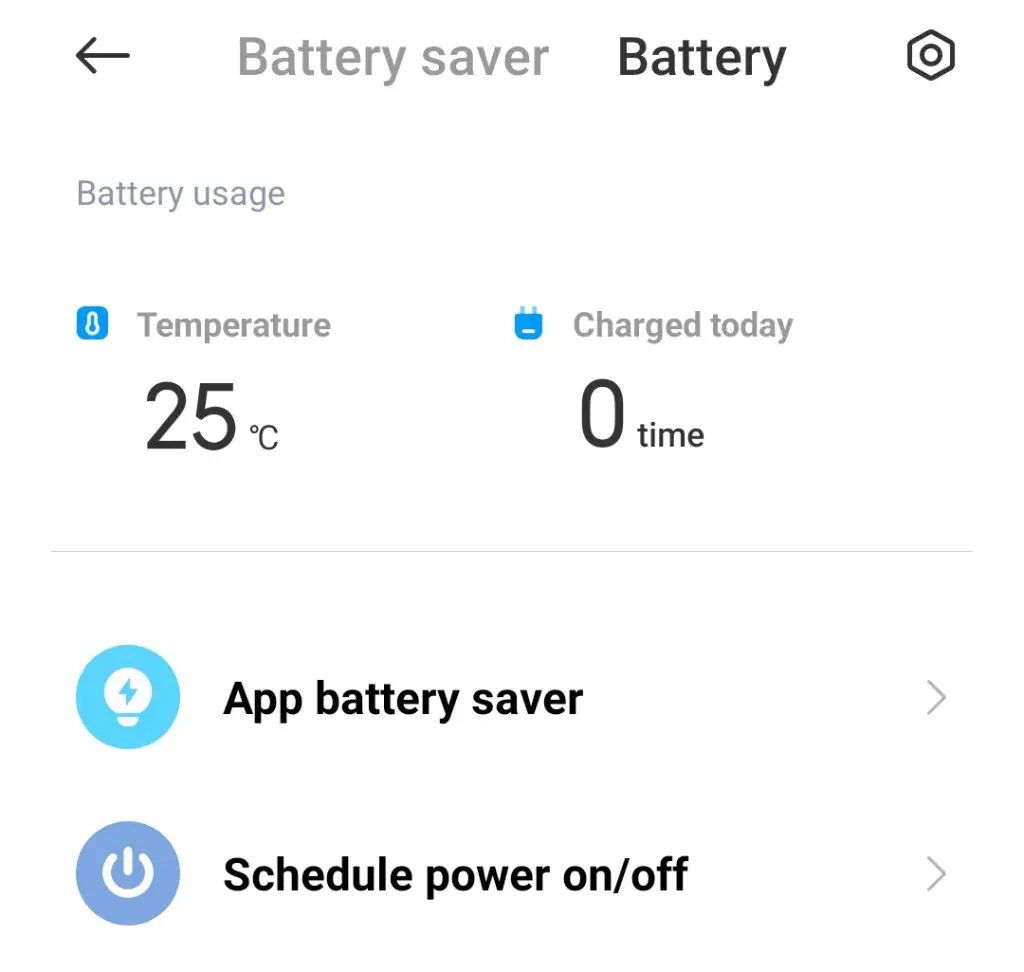
While this isn’t something you need to check regularly, any temperature less than 50 degrees Celsius (about 122 Fahrenheit) is completely normal.
How to check Android battery health using a dial code
Did you know that most smartphones can give you technical information not only through Settings but also through the dial pad? So by inputting sequences of numbers, hashes, and asterisks into the dial pad in their Phone app, smartphones can give you all kinds of information.
- Open your phone’s dial-pad in its Phone app. Input the code *#*#4636#*#*
- Upon entering the final “*“, your phone should take you to the following menu
- Now, look for the heading “Battery information”. If it doesn’t appear, then you’re unfortunately locked out of this method. If it does, then selecting it will show you information like charge level, health, and temperature
Once you have completed these steps, you will be able to check your Android smartphone battery health using a dial number.
Do you need root to check the battery health on your Android device
If you want to get advanced statistics when testing the battery, the below-mentioned apps can help, but you will need Root rights. However, this isn’t a prerequisite. During normal use, they can also clearly show the degree of battery wear and tear.
If you just bought a new smartphone or tablet that isn’t charged to 100% (as it should be), but immediately discharged before shutting down, and even not charged for a while (so it was left discharged), the software statistics will be incorrect.
Perform a calibration. Almost certainly the problem is software-based and the battery isn’t really worn out. After a month of active use and regular charging and discharging the wear percentage will correct itself.
How to check Android battery health with an app
If the above methods don’t suit you, you can try to use third-party apps such as AccuBattery by Digibites (pictured below), CPU-Z by CPUID, and Battery by MacroPinch. They will show you all the basic and additional, acute information about your smartphone’s battery like typical battery capacity, temperature, and usage information.
They’re all free but include ads and if you’re not a fan of this, you can get rid of annoying windows for an insignificant sum.
A lot of installed programs running in the background, as well as bugs, viruses, or incorrect settings, are almost always to blame for your gadget’s rapid charge loss. A helper app will allow you to identify the problem and find out about the state of the battery itself in Android. However, it’s worth remembering that only a visual inspection and testing will determine the exact degree of battery wear.
And that’s how to check on the current status of your phone’s battery.





