Let’s imagine a situation – you’ve bought a Roku device, but it has an already linked account. Or you’ve got a Roku TV or device as a gift, but it’s linked to another person’s account. The first thing you will think ‘Oh, I will just go to the settings and unlink it’. Well, everything is much more complicated and not so easy.
Don’t worry – there’s still a way to change your Roku account, no matter why you may need this. And I will explain the two ways how you can go through this process.
Why you need a Roku account to use a Roku TV or device?
You should know that in order to use Roku TV or device you need to sign in to your Roku account first. That’s made for 2 reasons – to store your preferences and to make you add a payment method, so you can subscribe to paid streaming channels if you want.
In general, I can’t say that there’s something wrong with that – it’s quite an easy and straightforward process. All you should do is create a Roku account and link it to your device. Then, you will get all your preferences stored, would be able to subscribe to paid channels, and customize your Roku device.
However, sometimes you may need to change your Roku account on your Roku TV or Roku device. So here’s how to do this in 2 ways.
How to change Roku account by factory reset
The first method can be done on your Roku TV or Roku device. You will need to factory reset it. To do this, you need to:
- Go to the home screen on your Roku TV or device (just press home button on your Roku remote to do this).
- Go to Settings.
- There, choose System.
- Go to Advanced system settings.
- There – select Factory reset and Factory reset everything, and confirm the action.
Now, you can sign in to another Roku account, as your Roku TV or device is fully reset.
Of course, that isn’t the preferable way, as you will lose all your data and will need to start setting up your Roku TV or Roku device from scratch. So, you can use the second method – just unlink your Roku TV or Roku device from your Roku account.
How to unlink the Roku device from your Roku account
As I said, another way to change the Roku account is to unlink the Roku device from the previous account. Here’s how:
- Go to my.roku.com on your phone or computer.
- Log in and open My Account page.
- Go to My linked devices tab.
- Choose the Roku device you want to unlink.
- Choose Unlink.
That will unlink your Roku device from your Roku account, so you can now sign in with another Roku account.

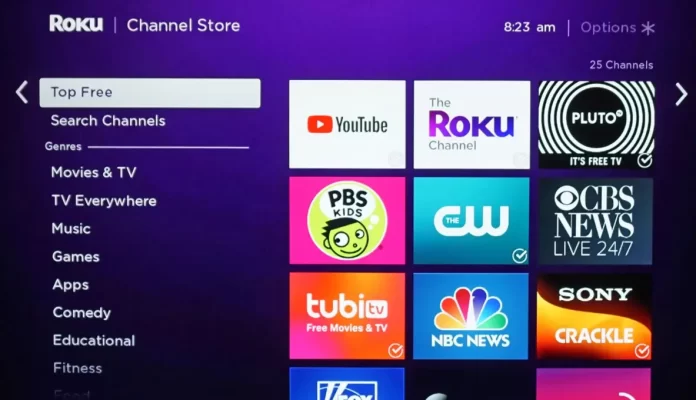




Once unlinked how do I link with a new email account