If you want to diversify your Facebook posts, you can quite simply change the font. For that, I’ve chosen 3 most convenient methods on different devices. You can use online services that work in both mobile and desktop versions. Also, add an extension to Google Chrome, which allows you to change the font in 2 clicks.
Which font-changing tool or extension is better to use?
Many font-changing tools and extensions are available, and it can be challenging to determine which is the best to use. Here are some popular font-changing tools and extensions and their features:
LingoJam is a great option if you’re looking for a simple font-changing tool that offers a wide range of fonts and styles. One of its strengths is its user-friendly interface, which allows you to quickly and easily convert your text into different fonts. However, some users have reported that not all fonts are compatible with Facebook.
A Сool Symbol is a font-changing tool that focuses more on adding symbols and emojis to your text, but it also allows you to change the font of your text. It’s a great option if you’re looking to add some fun and unique characters to your Facebook post. However, some users have reported that the tool can sometimes be glitchy and may not work properly on all devices.
Typeface is a free extension for Chrome that lets you create and edit text in different fonts, sizes, and styles. You can insert your own text into a window, then choose the font you want, its size and style. You can then copy the text and paste it into the desired window.
After testing many similar services, these 3 were the most convenient for me. The first two are worth using from a smartphone. If you’re using Facebook on a PC, then using the third method is better. Below I will describe how to use each of these tools or extensions.
How to change the font on a Facebook post using LingoJam?
LingoJam is a tool in your browser. So you can use LingoJam from any device. Below I will describe methods for using LingoJam in Mac and iPhone browsers.
To change the font on a Facebook post using LingoJam on Mac, follow these steps:
- Open a web browser and go to the LingoJam website.
- In the left window, write the text.
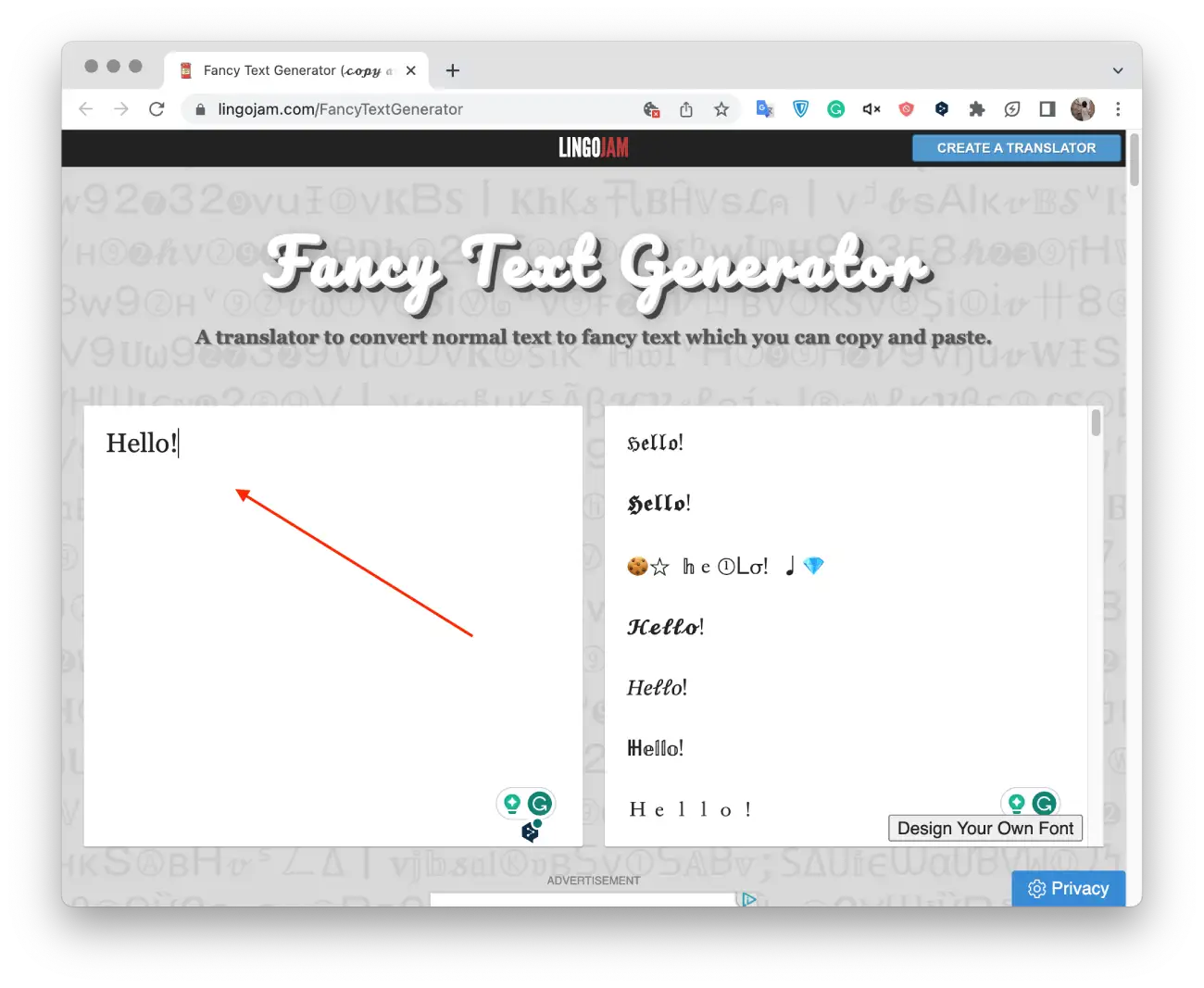
- You will see different font options on the right side of the screen.
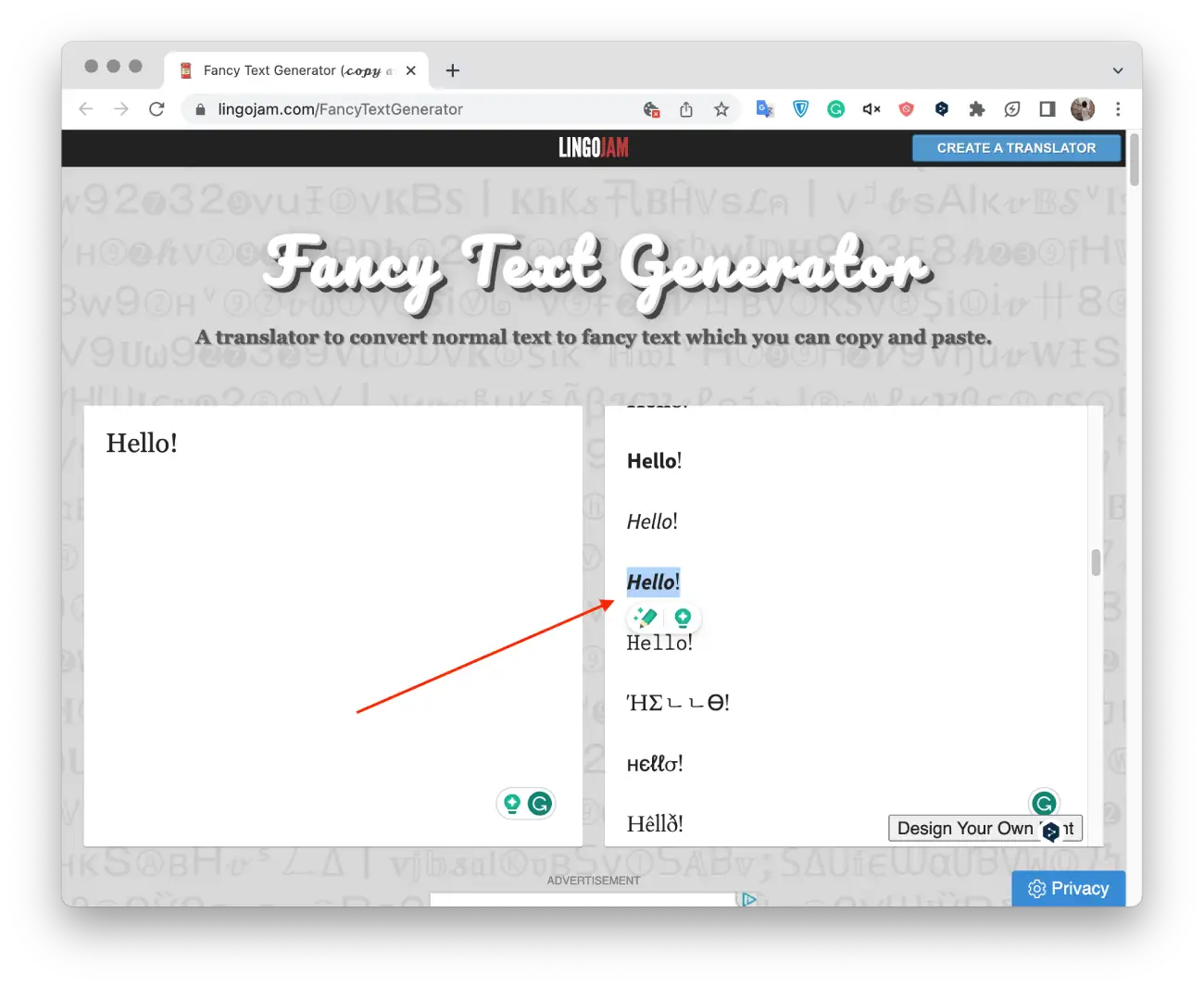
- Highlight the appropriate option and copy that. Use your mouse or the keyboard shortcut “Ctrl + C” in Windows or “Command + C” in Mac.
- Then open Facebook in another window, and click on the window to create a post.
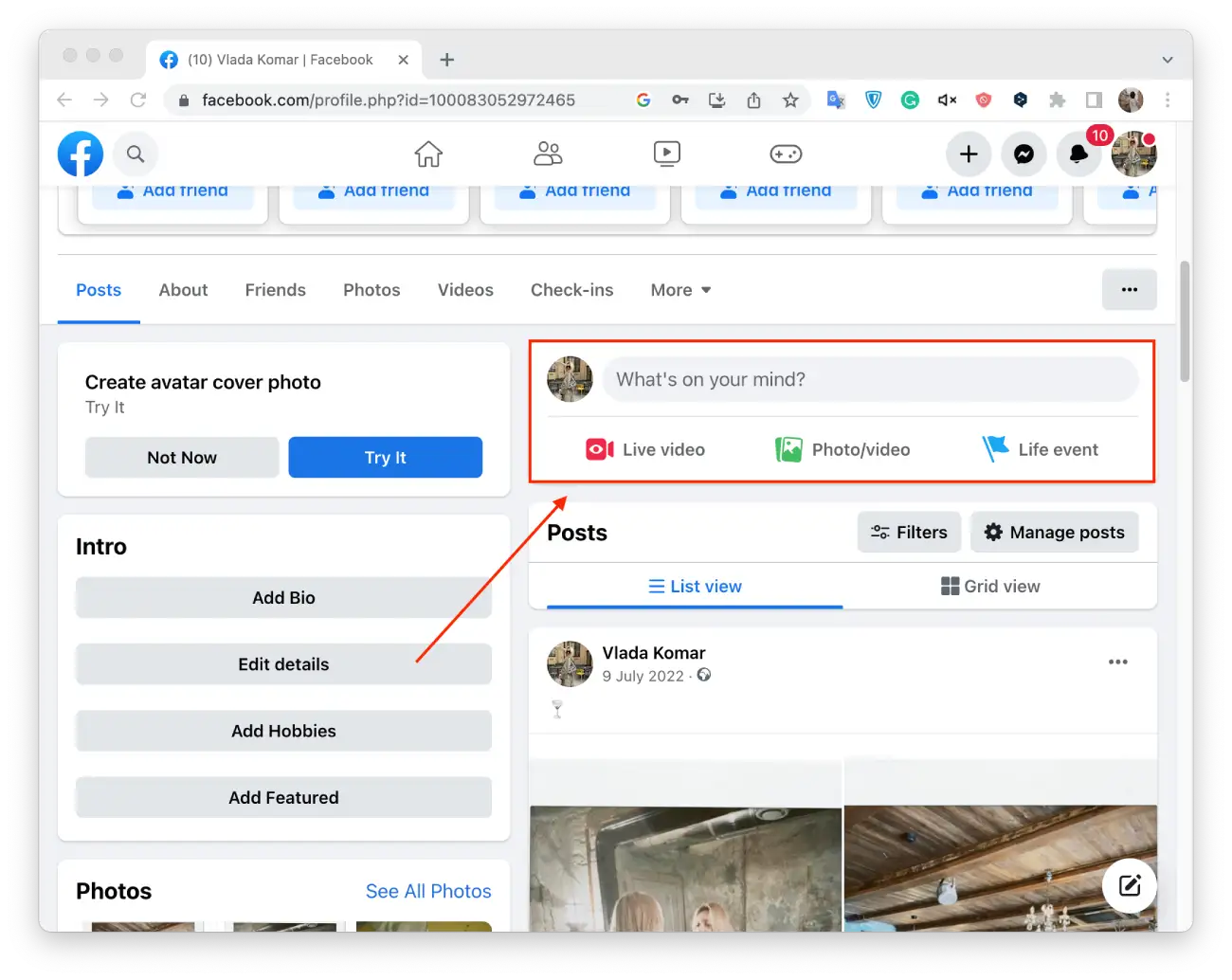
- In the text box for your post, paste the converted text, and press “Ctrl + V” on Windows or “Command + V” on Mac.
- Then publish the post.
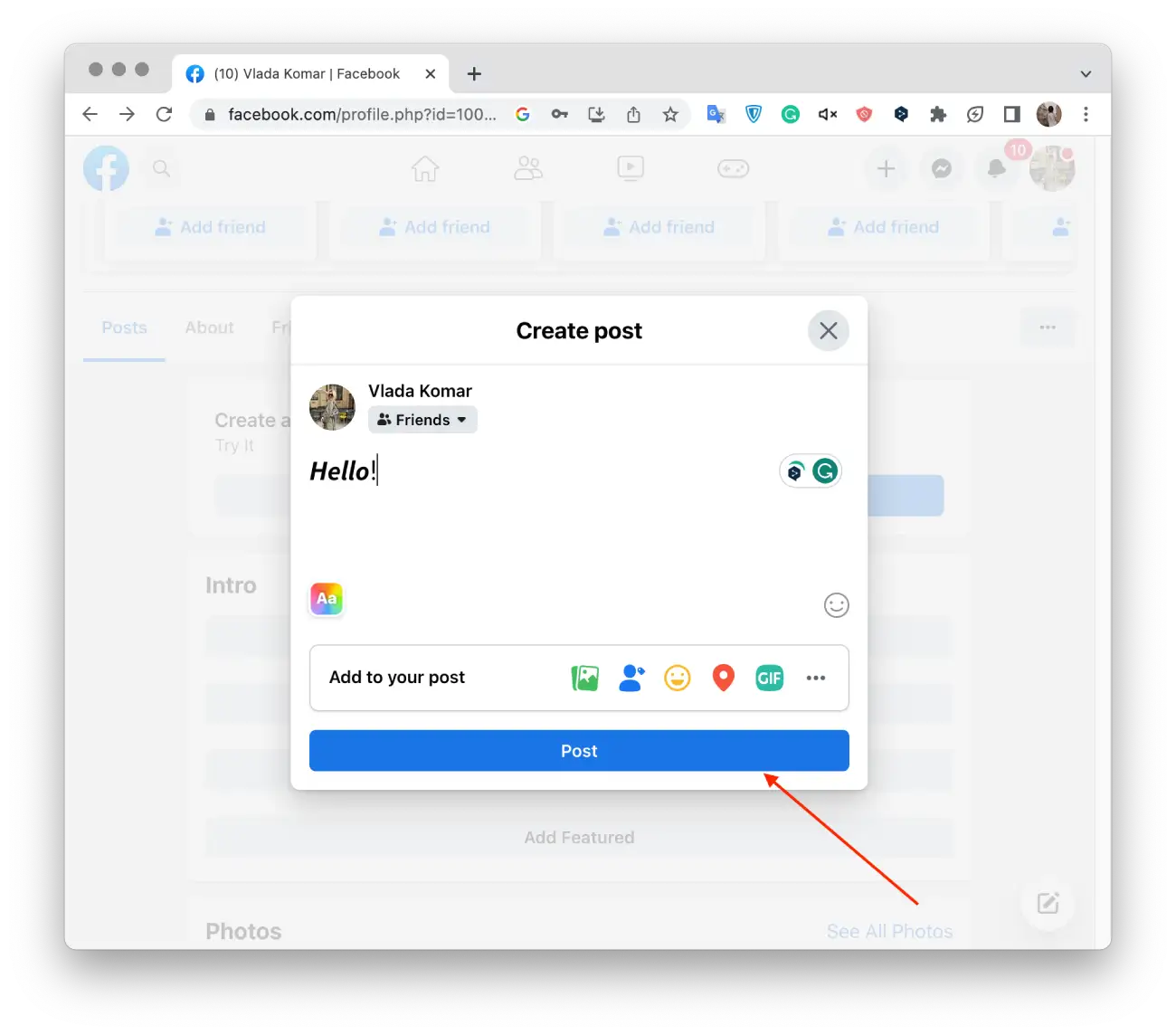
To change the font on a Facebook post using LingoJam on your iPhone, follow these steps:
- Open LingoJam in the browser on your smartphone.
- Then write the text in the top window.
- Tap and hold on to the text to select it.
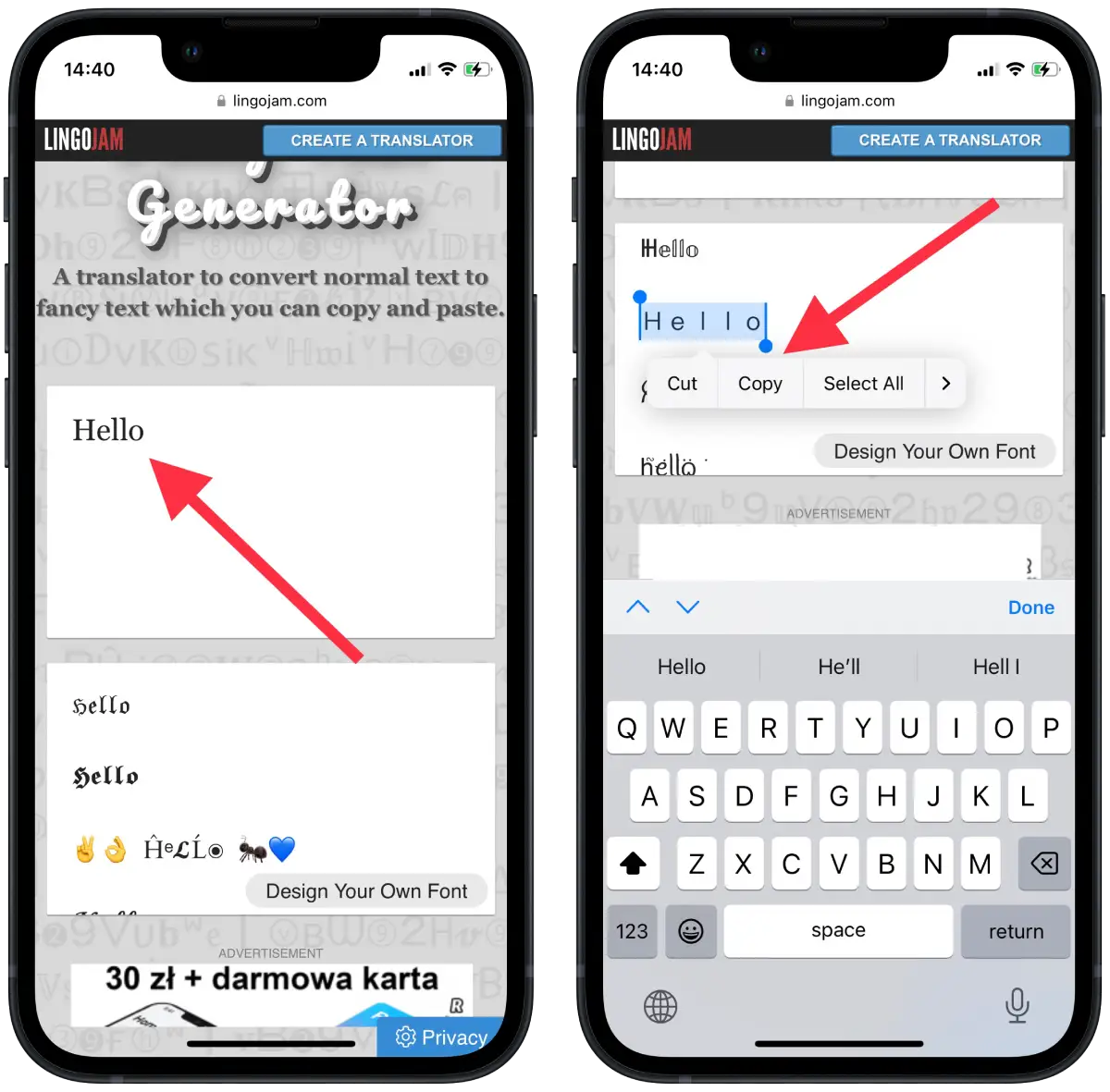
- Next, open the Facebook app and create a new post.
- Tap and hold on to the screen to insert the text.
- Tap on the “Post” button to publish your updated Facebook post.
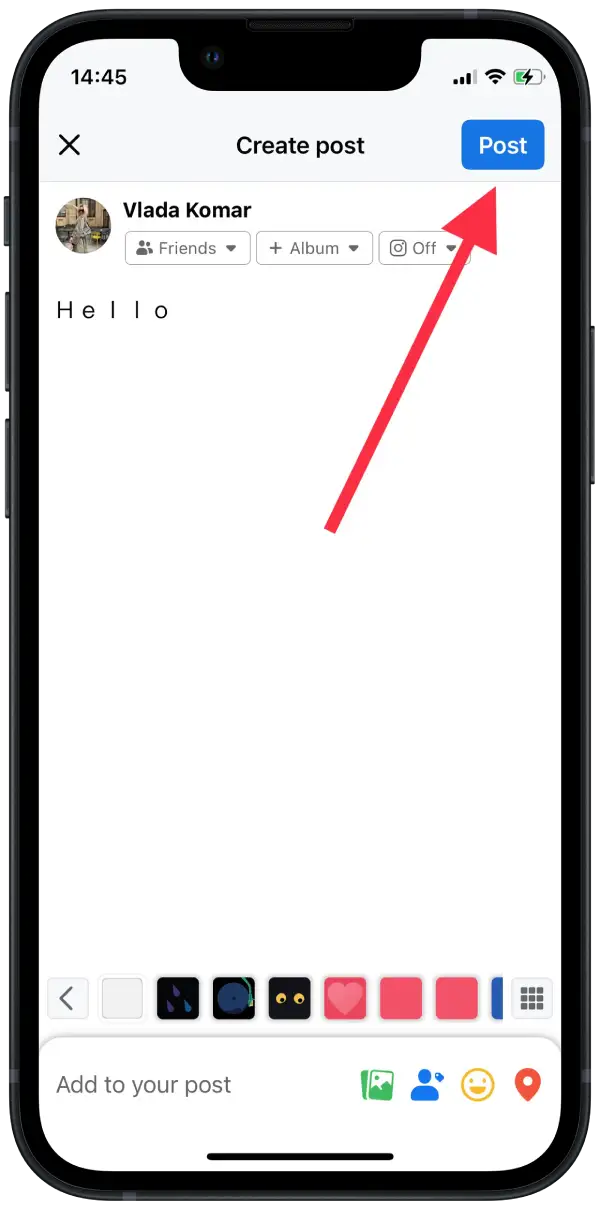
Note that not all font styles may be compatible with Facebook, so it is recommended that you preview your post to make sure the font displays correctly before you publish it.
How to change the font on a Facebook post using Сool Symbol?
Below I’ll describe how to use Cool Symbol on your PC and your smartphone. Using Color Symbol is similar to LingoJam, which I explained in the previous section.
To change the font on a Facebook post using Сool Symbol on Mac, follow these steps:
- Open your web browser and go to the Cool Symbol website.
- Select the “Font changer” section.
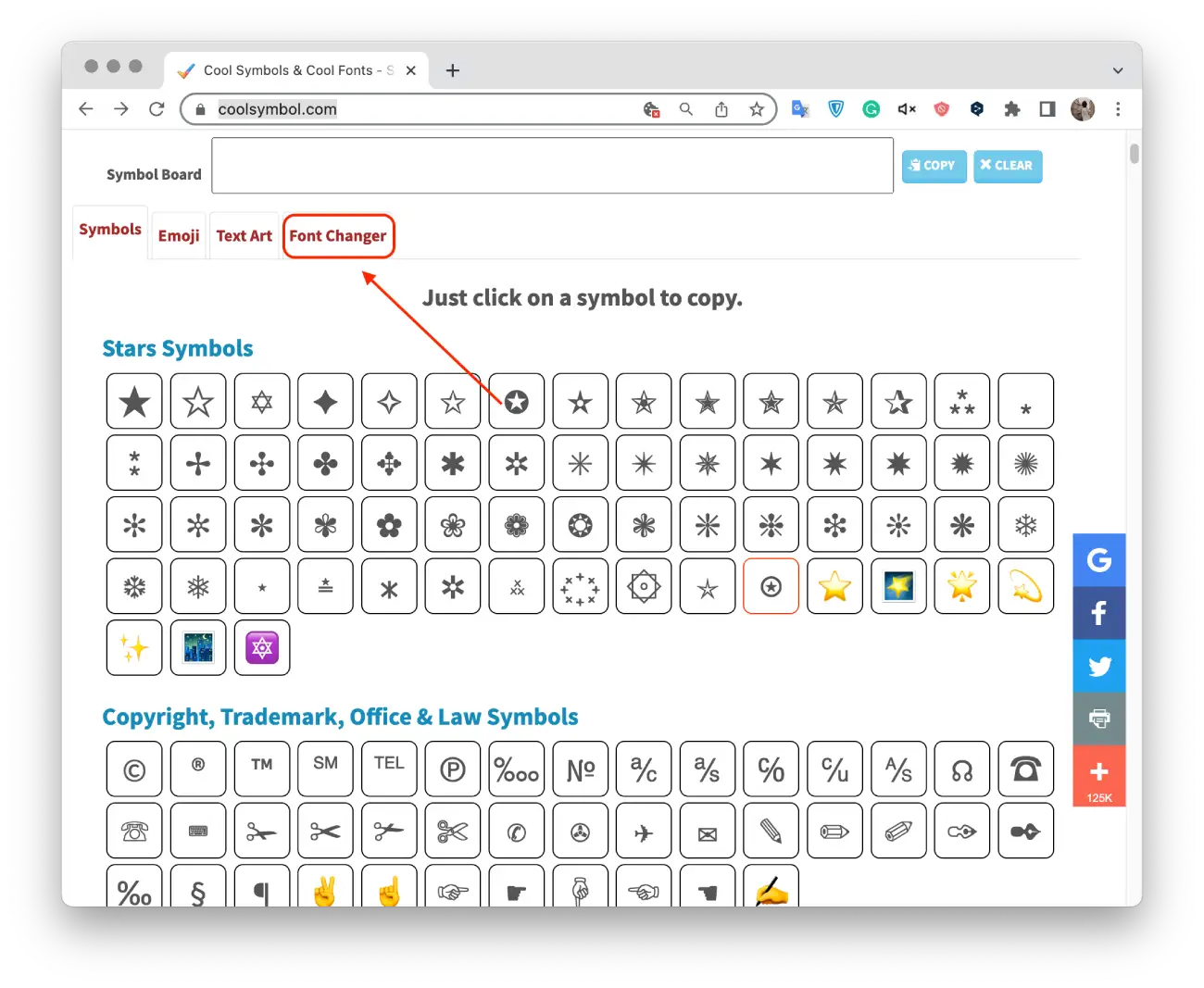
- Then type your text in the box.
- Then select the appropriate option and click “Copy.”
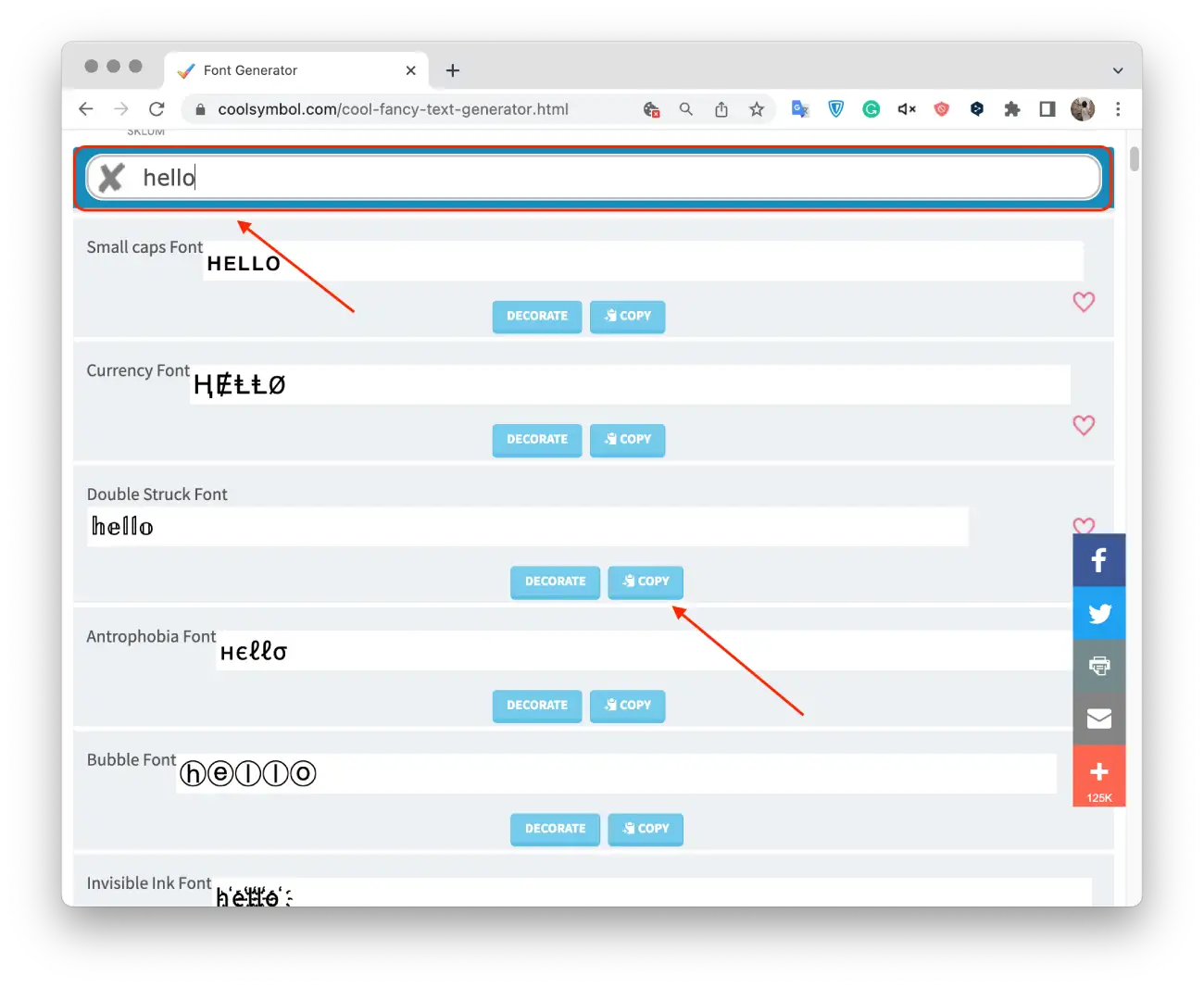
- Next, open Facebook in another window, and click to create the post.
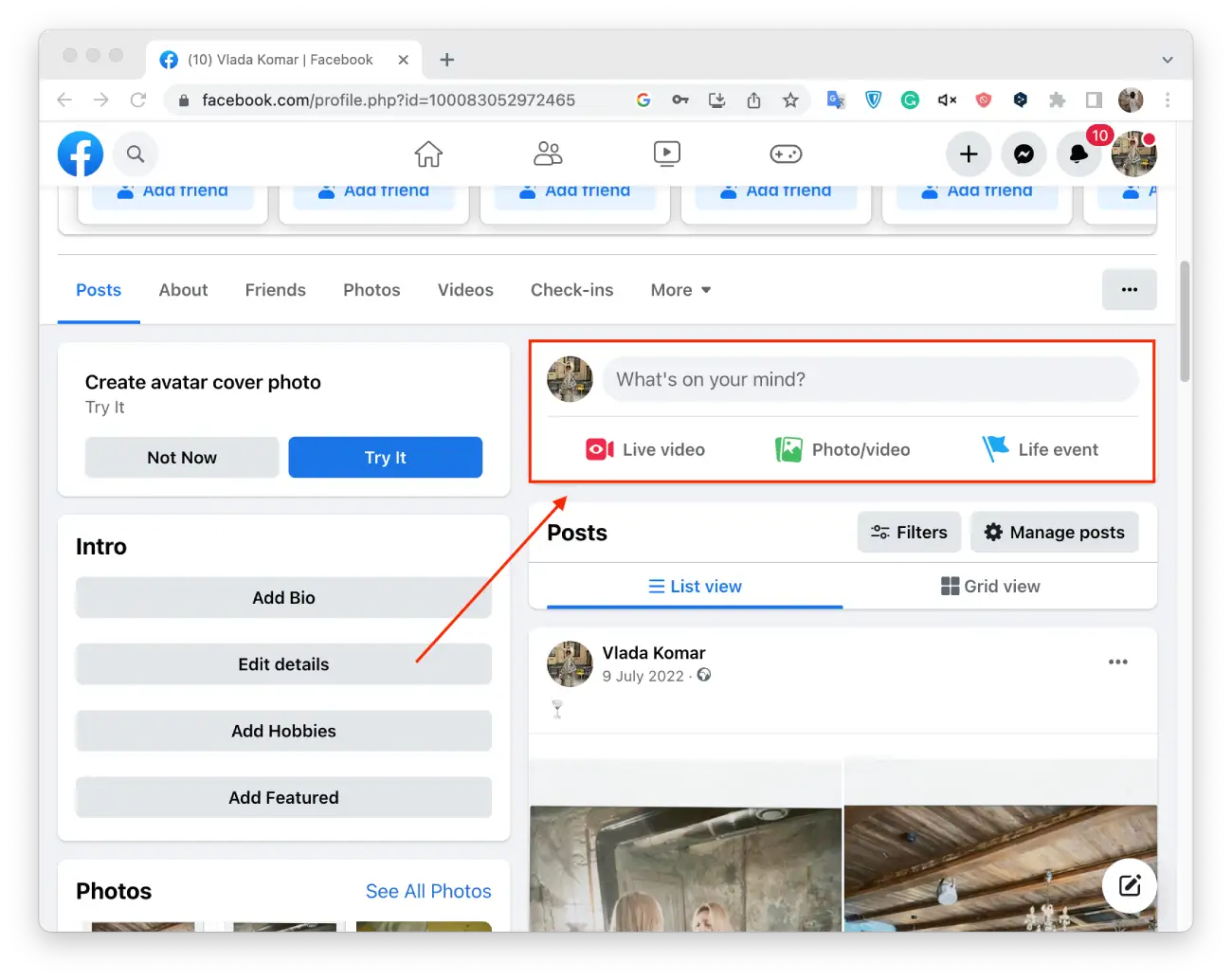
- In the text box for your post, paste the converted text, and press “Ctrl + V” on Windows or “Command + V” on Mac.
- Then publish the post.
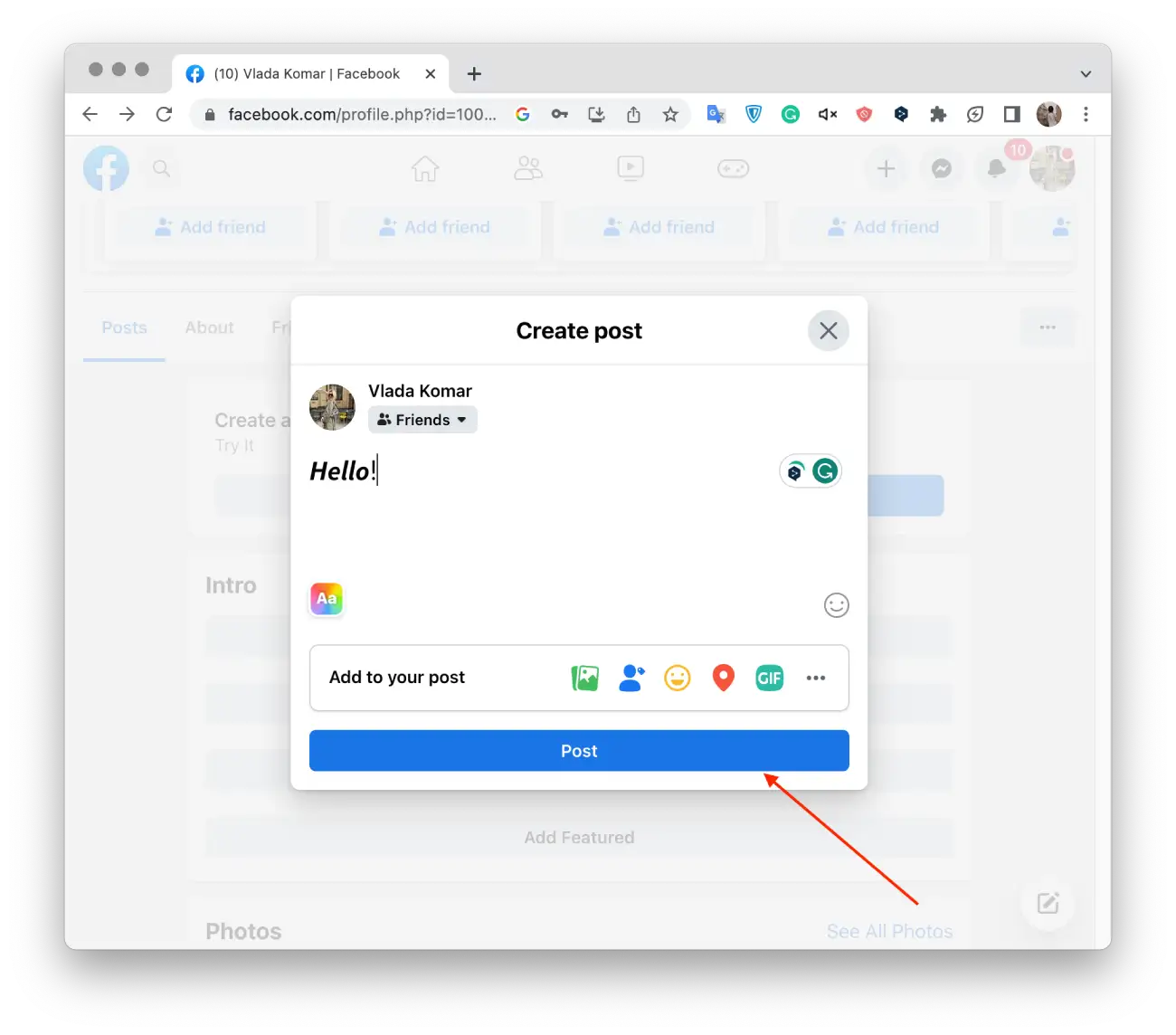
To change the font on a Facebook post using Сool Symbol on iPhone, follow these steps:
- Go to Cool Symbol on your iPhone.
- Select the “Font changer” section.
- Then type your text in the box.
- Then select the option and click “Copy.”
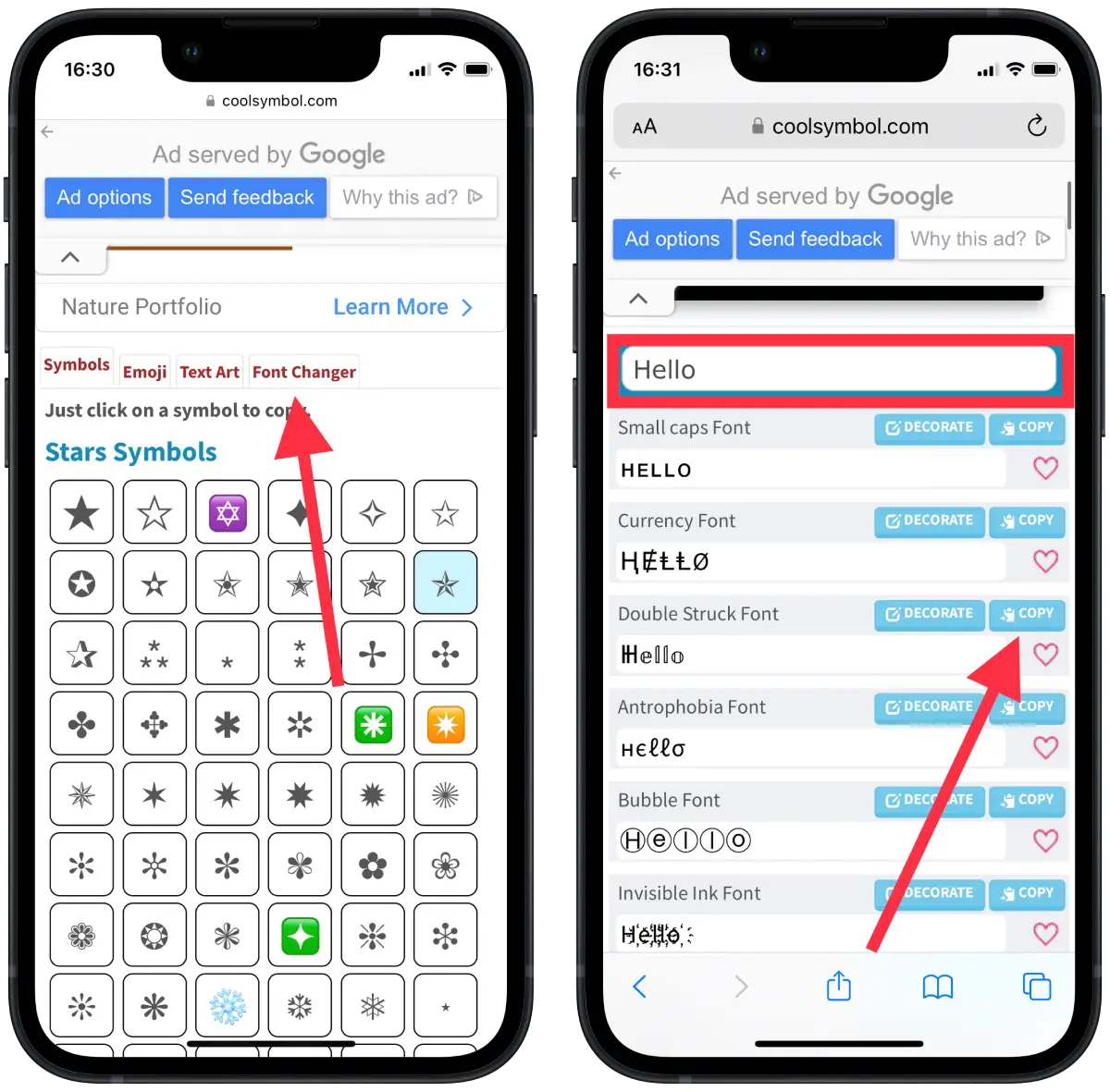
- Next, open the Facebook app and create a new post.
- Tap and hold on to the screen to insert the text.
- Tap on the “Post” button to publish your updated Facebook post.
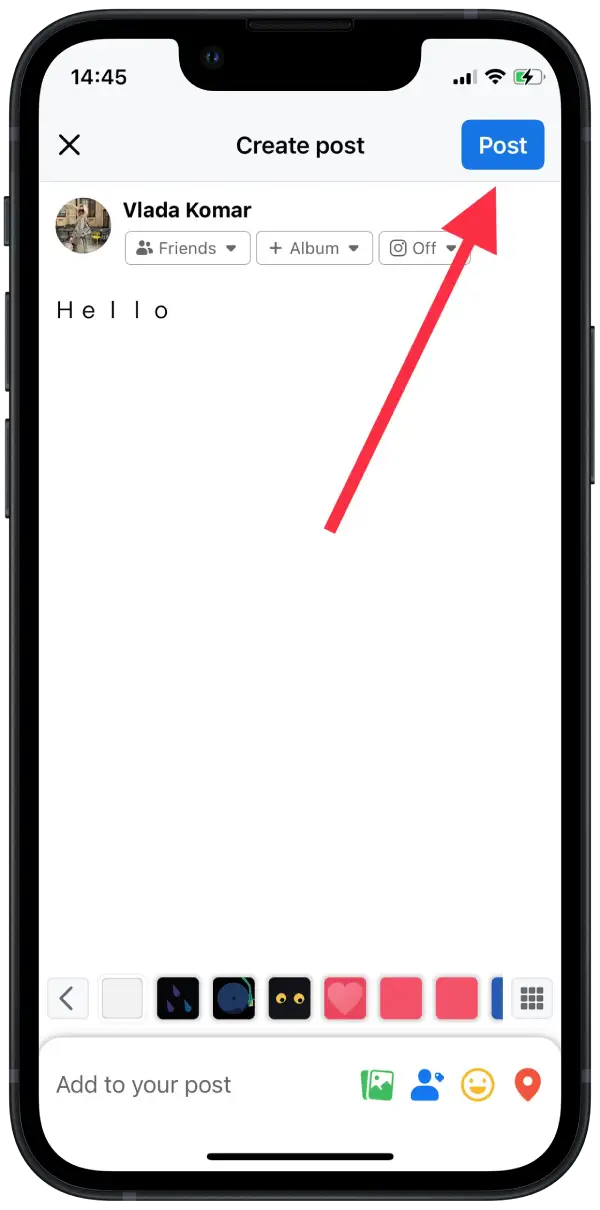
You can also use Color Symbol to copy text art, emoji, and symbols. So you can experiment to add the element you want to your Facebook post.
How to change the font on a Facebook post using a Font or typeface?
Font or typeface is a tool that can be added to a web browser such as Google Chrome to allow users to change the font style of text on a web page. If you use Facebook or another social networking site through a browser on your PC, this method will work better for you. It’s more convenient because you can’t open other sites to change the font in the active window.
To change the font on a Facebook post using a Font or typeface, follow these steps:
- First, you need to open the Chrome web store, the Font or typeface – Different fonts extension window. To do this, click on the link.
- Then click on “Add to Chrome”.
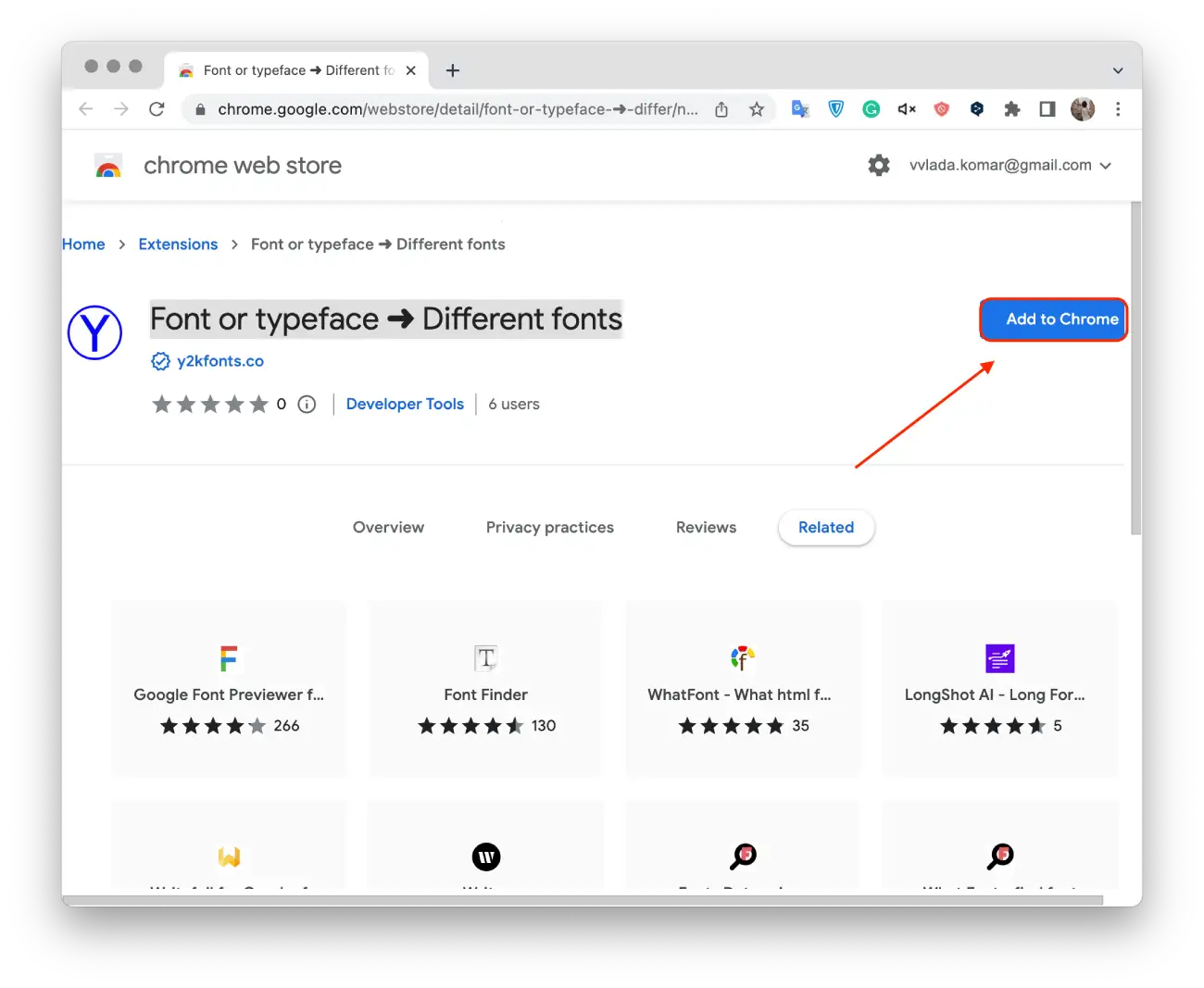
- Confirm your actions and click on “Add extension”.
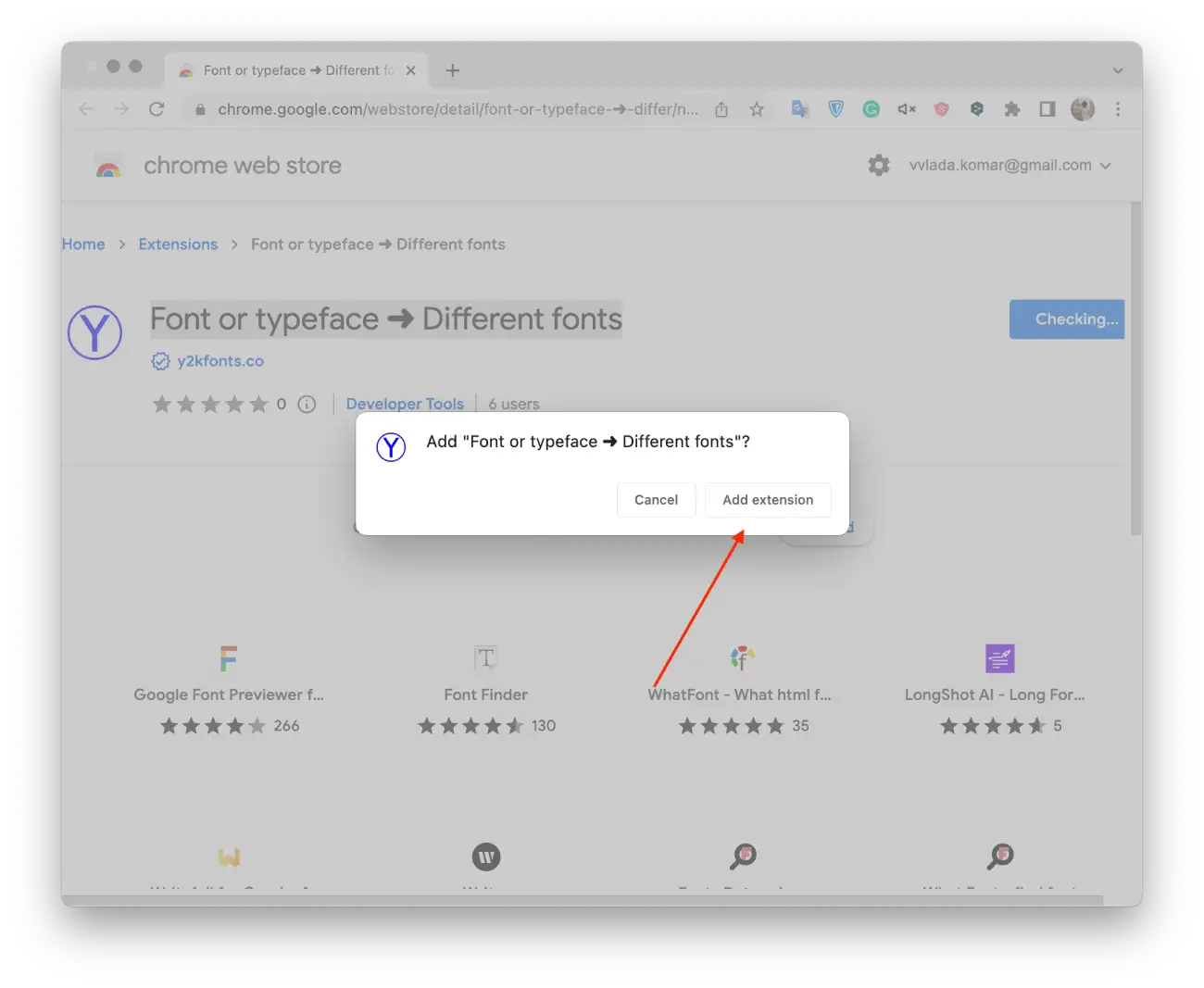
- Then open Facebook.
- Click on the extension icon.
- In the box, enter the text.
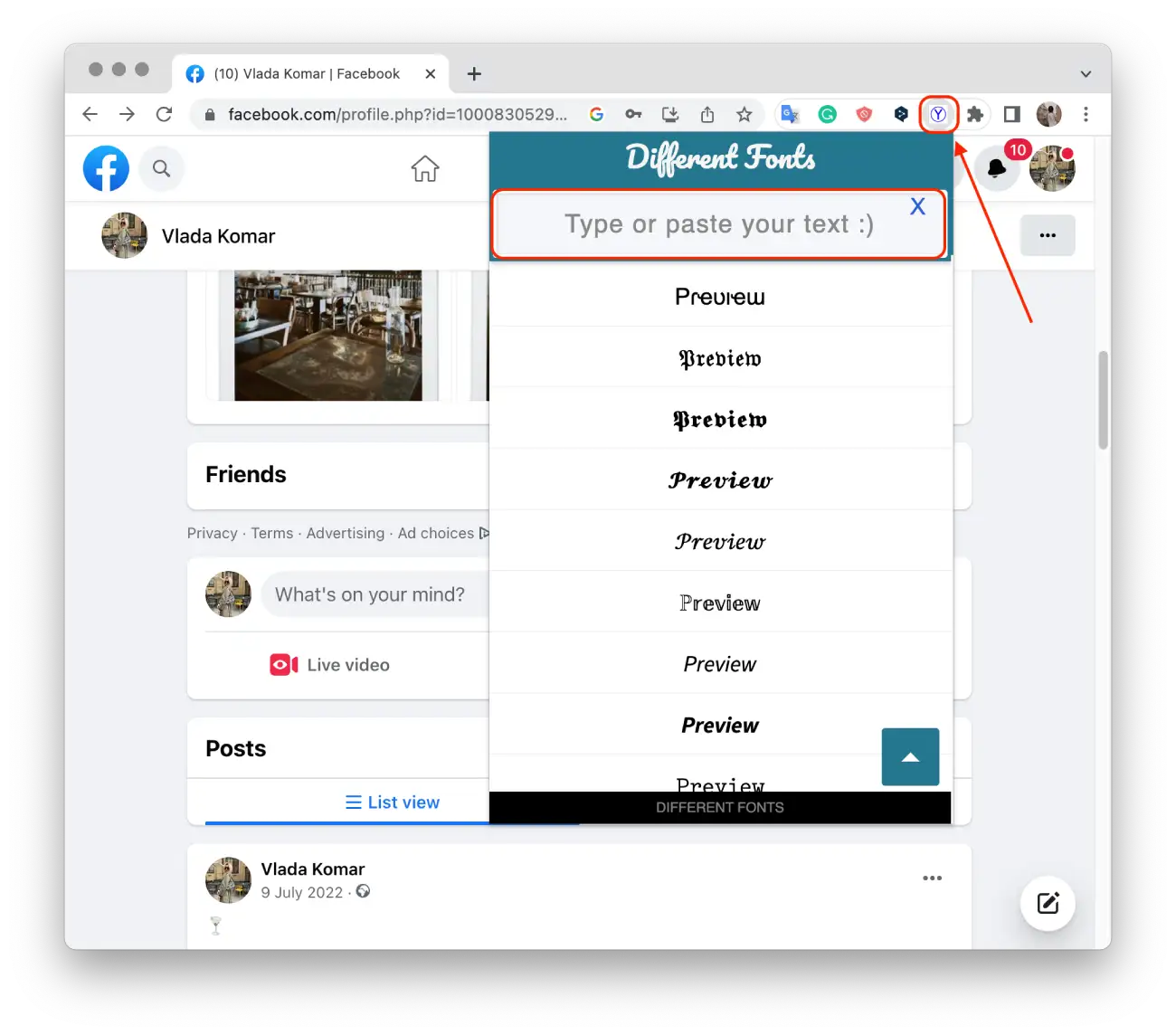
- Then click on the option you like, and it’s automatically copied.
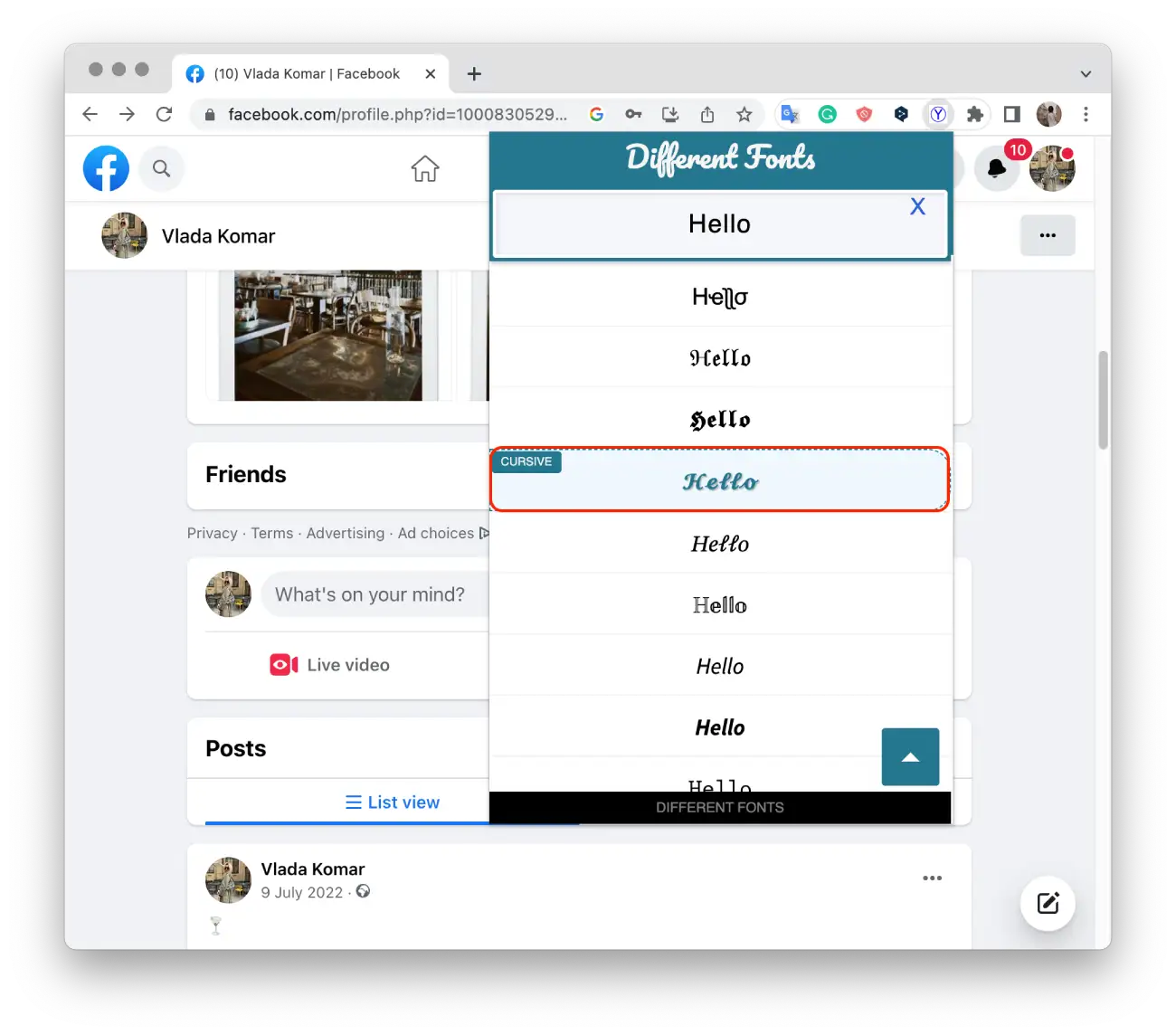
- Then paste that text into the Facebook box.
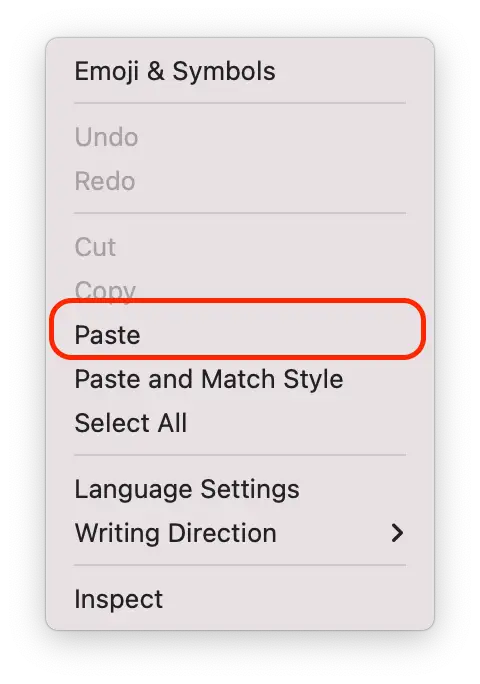
- And click “Post.”
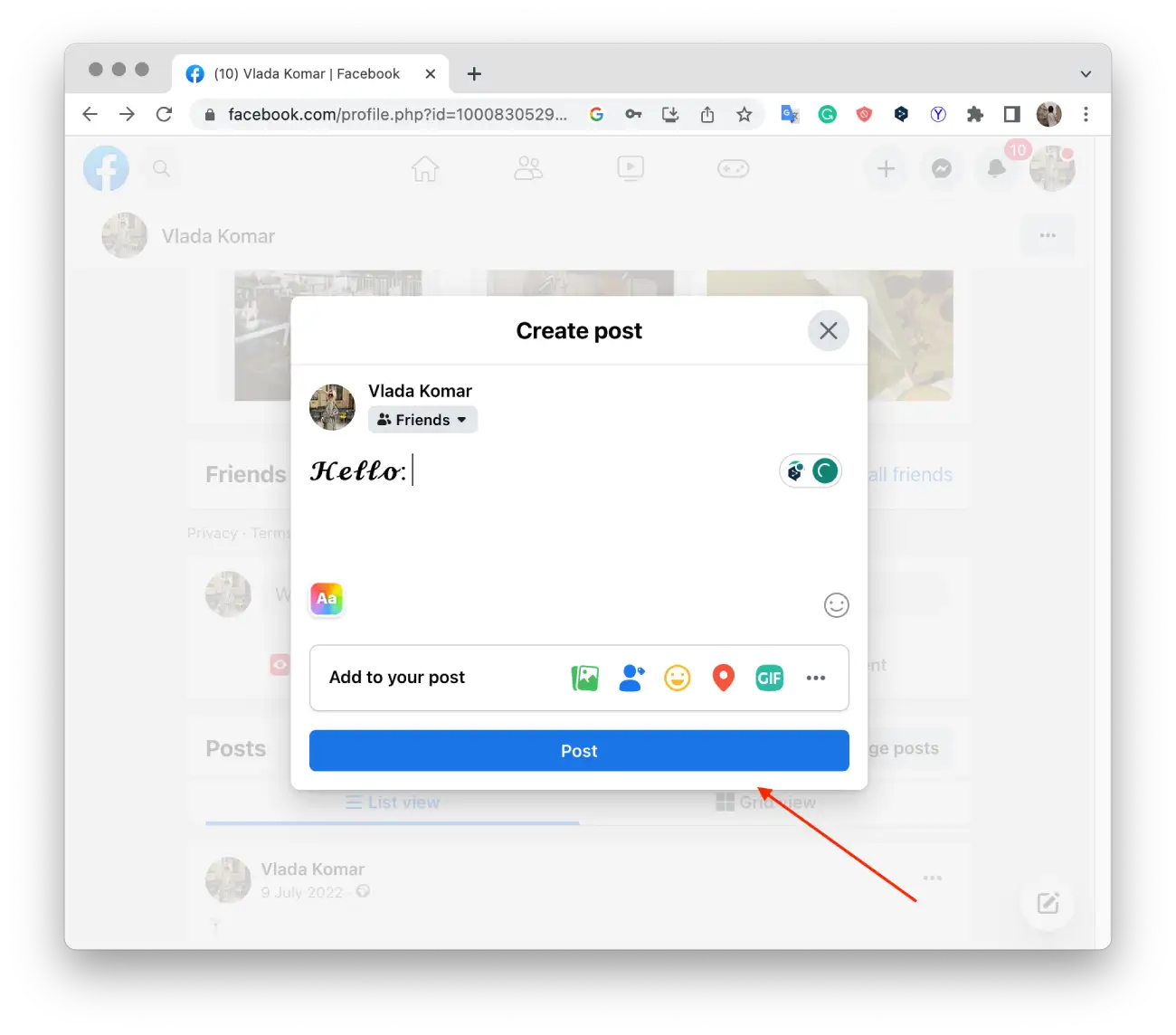
Once you add the extension to your Google Chrome browser, you can change the font much faster. All you have to do is click on the extension icon and type in the text. So choose this method if you need to change the font using your PC.





