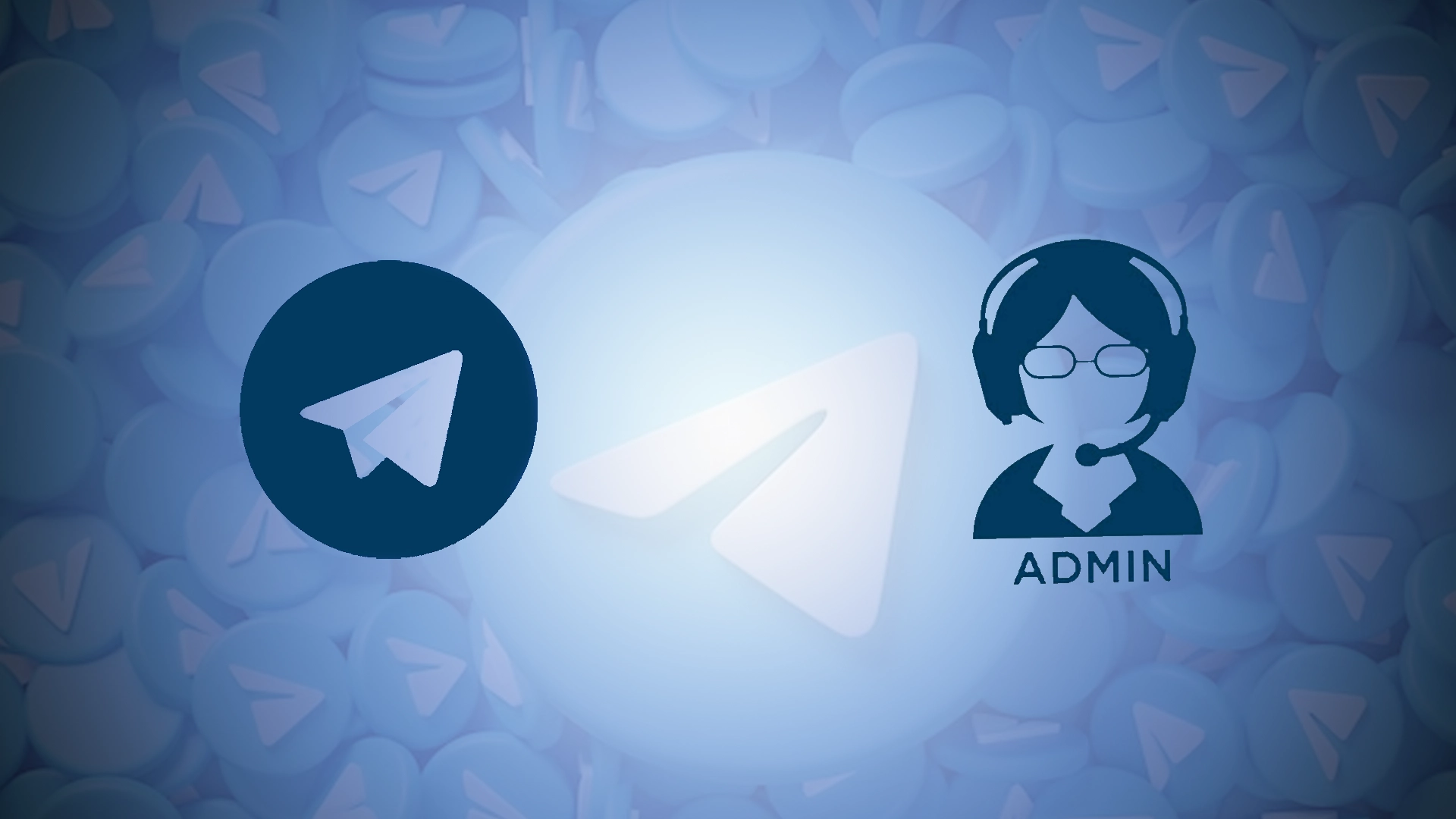Telegram channel administrators are individuals with certain privileges and responsibilities. Telegram channels are a powerful platform for broadcasting content, creating communities, and sharing information with a wide audience. As the creator or administrator of a Telegram channel, you have the right to manage its settings and participants. One important aspect of channel management is adding administrators who can help create content, moderate and engage the community.
In this article, I will describe the steps on how to add an admin to the Telegram channel using a desktop or using a mobile app.
Step-by-step guide on how to add an admin to your Telegram channel
Here’s a quick step-by-step guide on how to add an admin to your channel. If a short tutorial is enough for you, here are seven steps. You can find colorful visual instructions below if you prefer to do it through visual screens.
A quick tutorial on how to add a Telegram channel admin on a PC
- Step 1: Open the Telegram web or desktop application
- Launch Telegram through a web browser by going to the Telegram web page or opening the Telegram desktop application if you have it installed.
- Step 2: Find your channel
- You’ll see a list of your chats and channels on the left sidebar. Click on the channel you want to add an admin to.
- Step 3: Channel settings
- After clicking on the channel, you will find the channel name at the top of the screen. Click on it to get to the channel settings.
- Step 4: Click the “Administrators” button
- Inside the settings, you’ll see the “Administrators” option. Click on it.
- Step 5: Add an administrator
- At the bottom or top of the screen, you’ll see the “Add Administrator” option, usually indicated by a plus (+) sign. Click it.
- Step 6: Select a member
- A list of channel members will appear. Click on the participant name you want to assign administrator status to.
- Step 7: Set permissions
- A new window will appear where you can set the administrator permissions. Select the actions you want the new administrator to be able to perform and click the “Save” button.
Here is a quick guide on how to add a Telegram channel admin on your smartphone
- Step 1: Open the Telegram application
- Open the Telegram app and log in if you still need to.
- Step 2: Find your channel
- In the Telegram app, click on the “Chats” tab and scroll down the page to find the channel you want to add an admin to.
- Step 3: Go to the settings
- Click on the channel name at the top of the screen to go to the settings.
- Step 4: Select “Administrators
- You’ll see an option for “Administrators” or “Manage Channel” in the channel settings. Click on it.
- Step 5: Add a new administrator
- Click the “Add Administrator” button, which is often shown as a plus (+) sign.
- Step 6: Select a member
- A list of participants will appear in front of you. Click on the participant you want to make an administrator.
- Step 7: Set permissions
- A window will appear, allowing you to set administrator permissions. Select the permissions you want the new administrator to have and click Save or Done.
What to do to add an admin to the Telegram channel using a desktop?
To add an admin to a Telegram channel using the desktop application, follow these steps:
- Open the Telegram desktop app on your PC.
- Find and open the desired channel.
- Then in the channel, click on the name at the top to open the information panel.
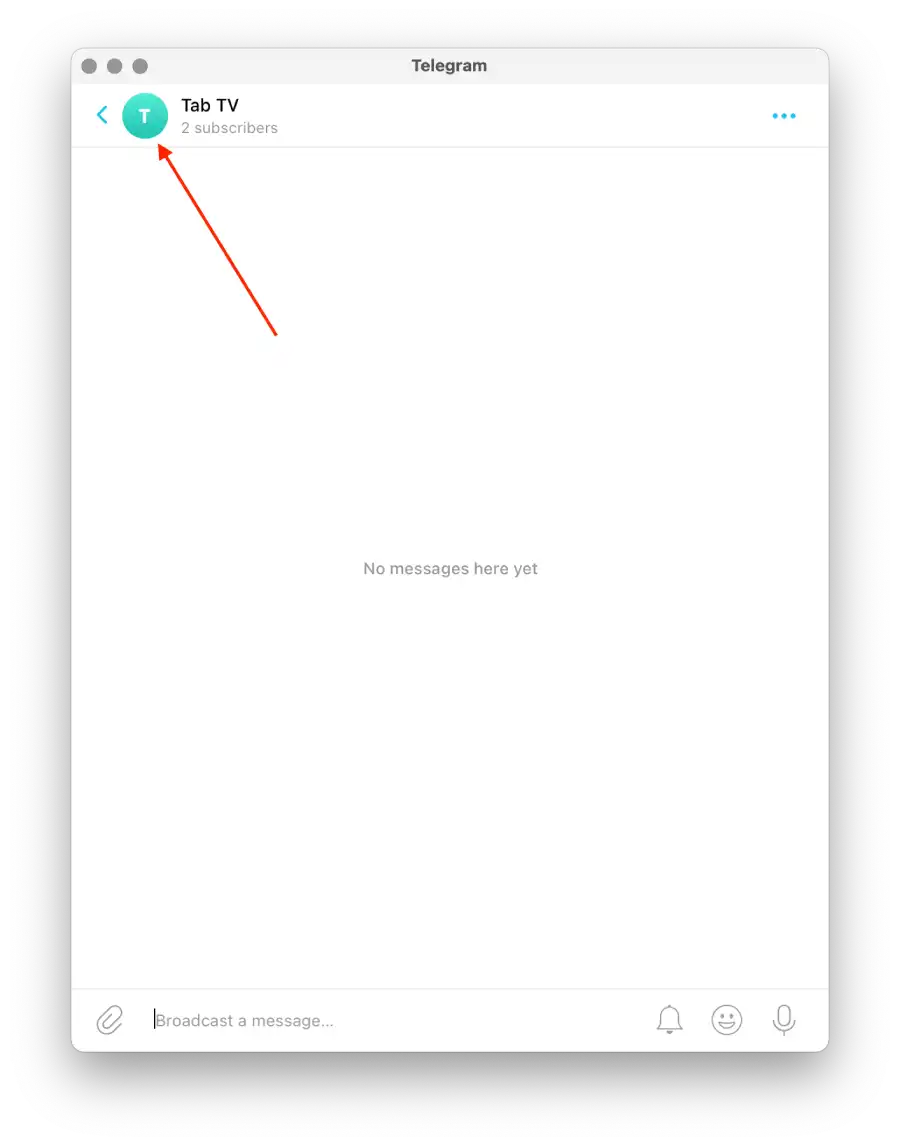
- Then select the “Administrators” section.
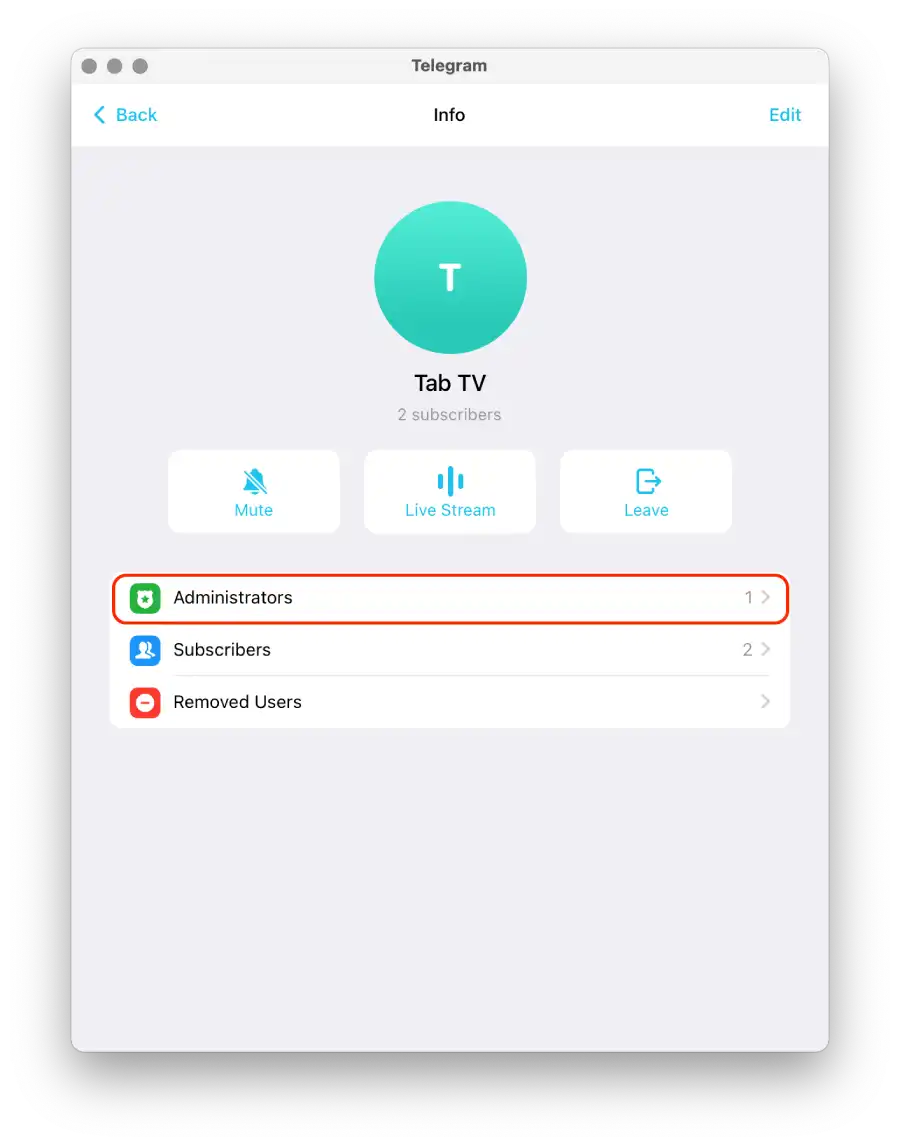
- You will see a list of the current channel administrators.
- At the top of the screen, click on “Add Admin.”
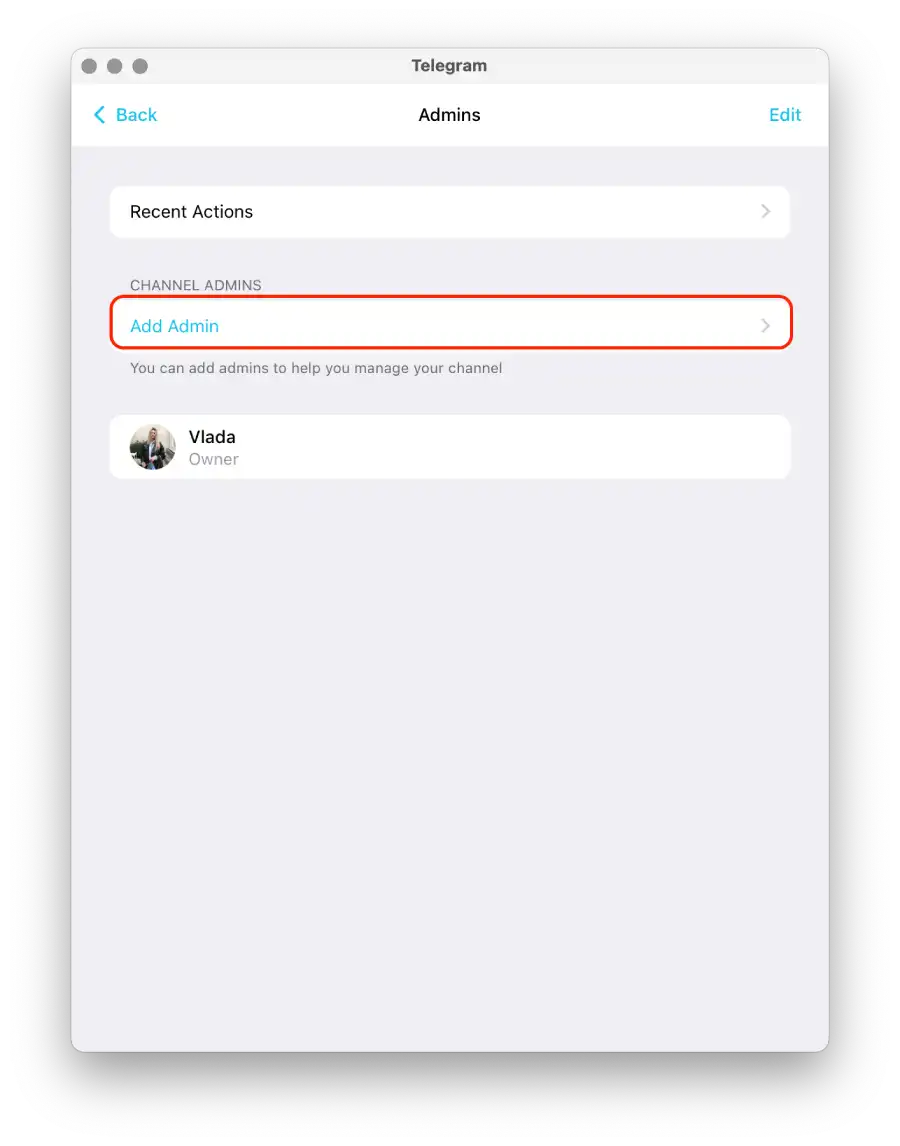
- A dialog box will then appear with a list of your contacts.
- Select the person you want to add as an administrator from the list. You can search for their name or scroll through the contacts list.
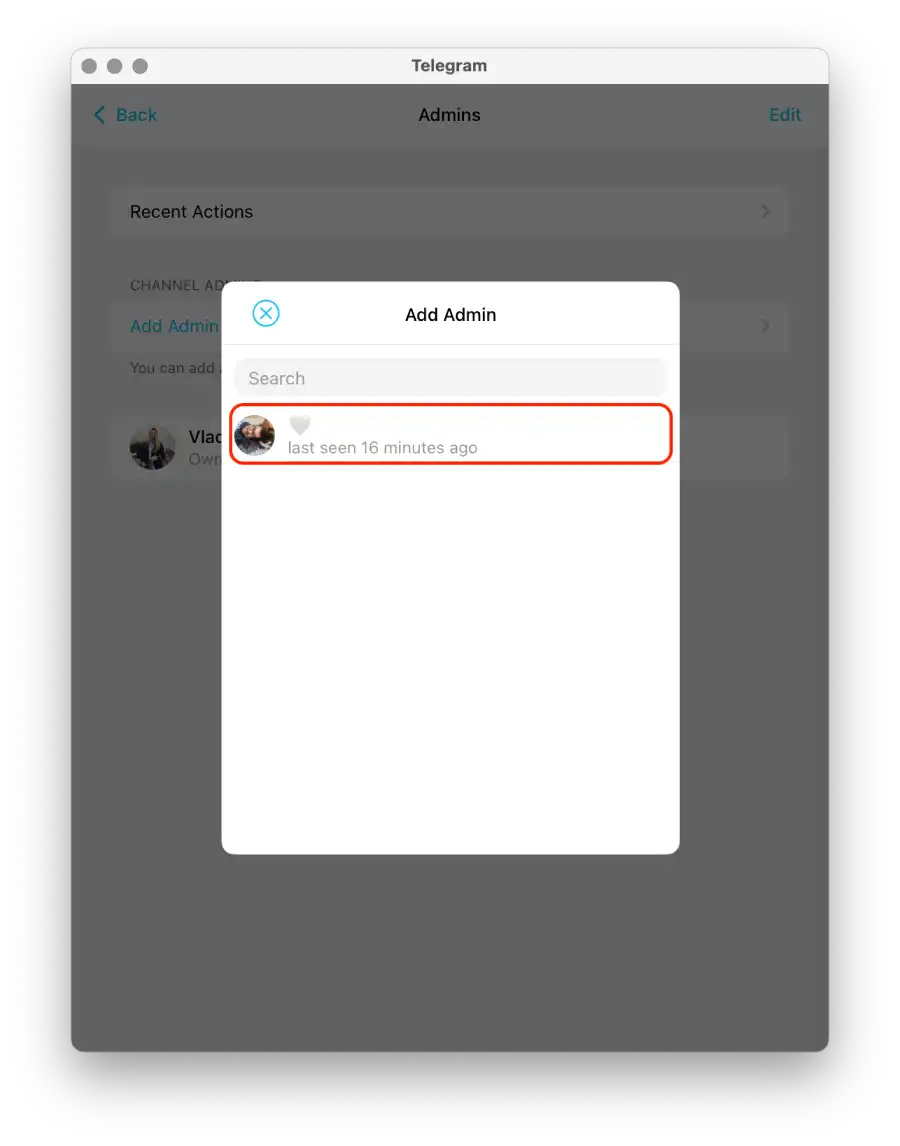
- You can select their admin rights and check the appropriate checkboxes.
- After setting the administrator rights, click “Done” to add the person as a channel administrator.
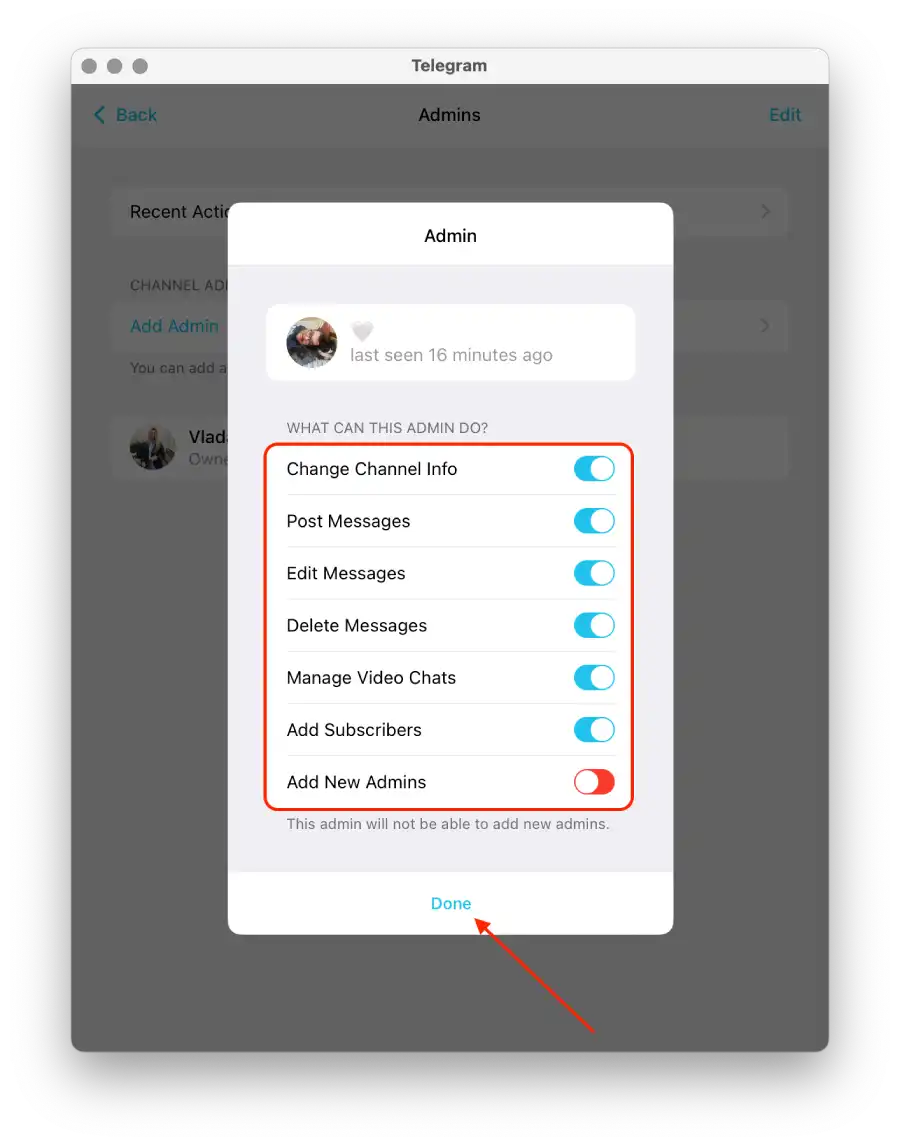
After adding an admin to a Telegram channel, this user will receive advanced rights and privileges related to channel administration.
What to do to add an admin to the Telegram channel using a mobile app?
To add an admin to a Telegram channel using the mobile app, follow these steps:
- Open the Telegram mobile app.
- Open the desired channel and tap its icon in the upper right corner.
- Then select the “Administrators” section.
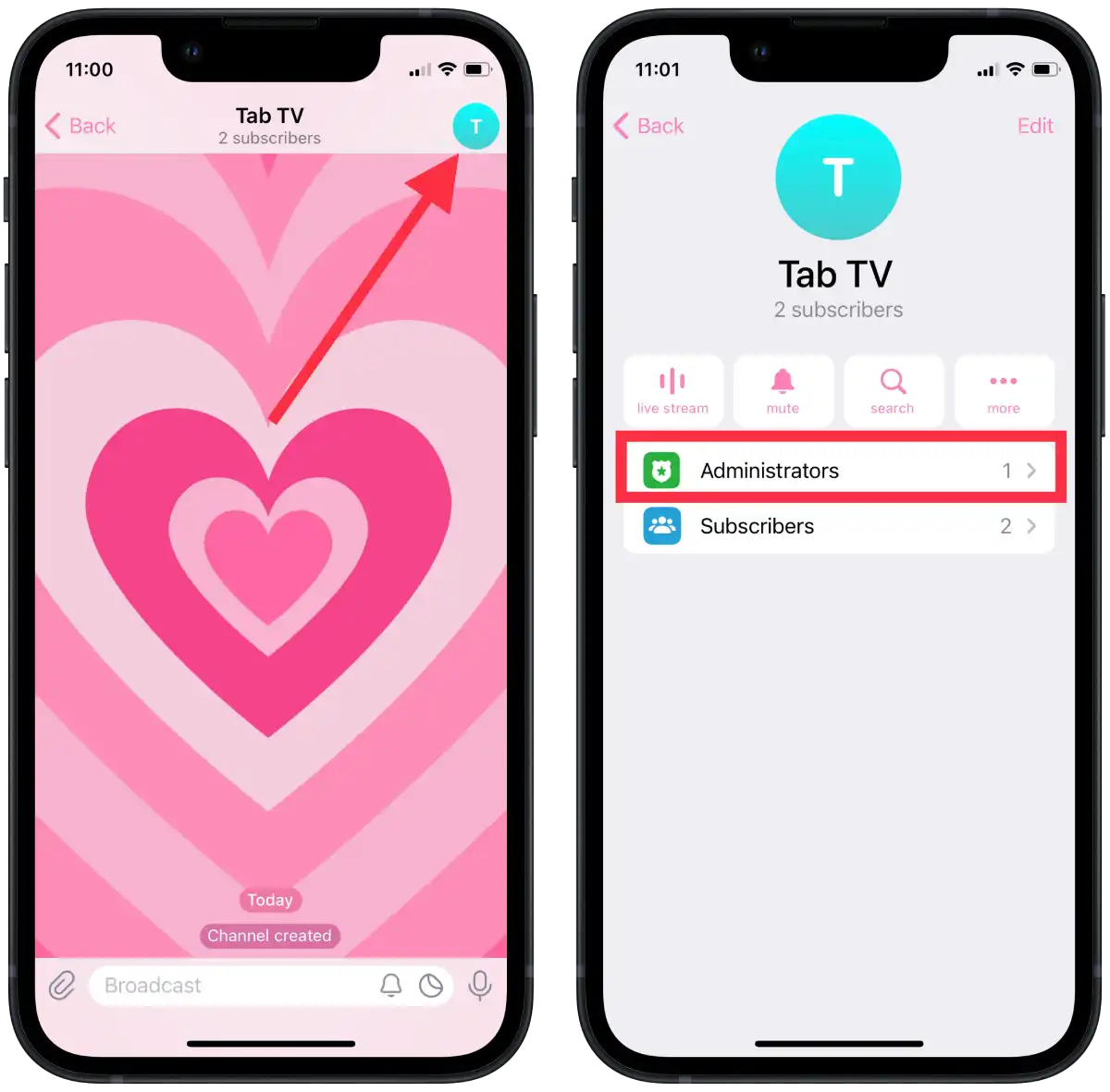
- In the new window, tap on “Add Admin“.
- After that, you will open a list of subscribers and select a contact.
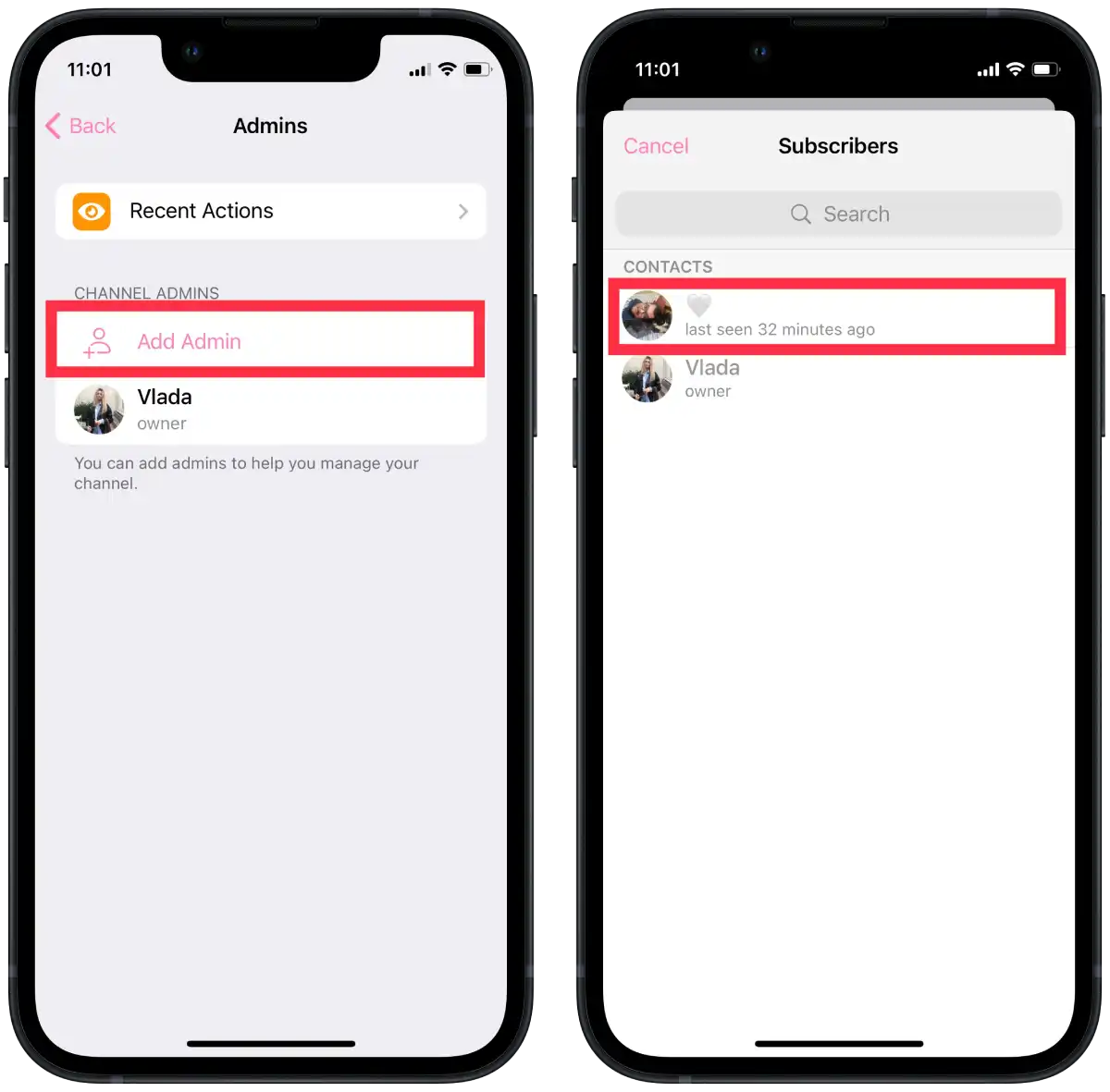
- Then select what the admin can do and tap “Done“.
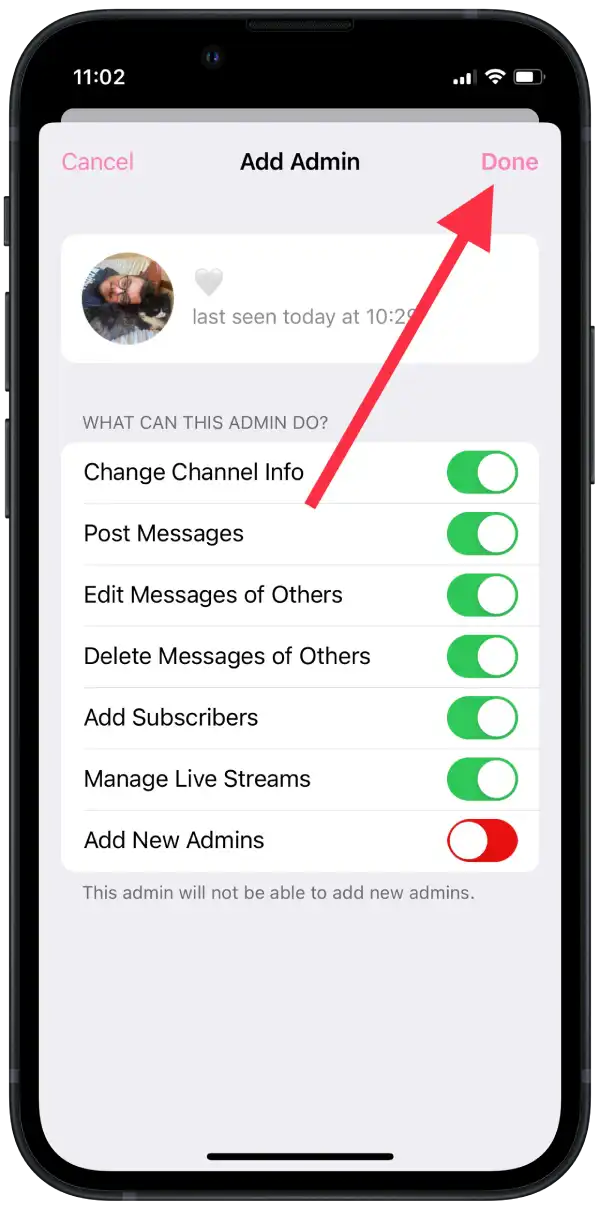
The process of adding an admin to a Telegram channel using the mobile app is similar to the desktop app.
Сan I remove myself from admin in Telegram?
Telegram currently has no direct “Remove myself from admin” option for channel or group admins. The maximum you can do is to leave the channel or group, and when you rejoin it, you will automatically become an admin again if you were the creator.
You do not lose your administrative position in other channels or groups when you leave a Telegram channel or group. Previously, you could click Telegram’s “Remove as Admin” option in your channel settings. But you can always test if you have an un-updated Telegram app on your device.
What can an admin do on Telegram?
As an admin on Telegram, you have a range of additional capabilities and responsibilities compared to regular members. Here are the main actions and privileges that admins have:
- Managing Members:
- Inviting new members to the channel or group.
- Removing or blocking unwanted members.
- Restricting or banning members for a specific duration.
- Managing member permissions and roles within the chat.
- Editing Chat Information:
- Changing the channel or group name.
- Modifying the chat description or bio.
- Updating the chat photo or logo.
- Posting Messages:
- Admins can publish messages to the channel.
- They can share announcements, updates, news, or any other relevant information.
- For example, an admin of a news channel can publish breaking news articles or important updates for subscribers to read.
- Pinning messages.
Admins play a crucial role in managing and moderating Telegram communities, ensuring a positive and organized environment for members. They have the authority to control membership, content, and settings, while also engaging with members and fostering discussions.