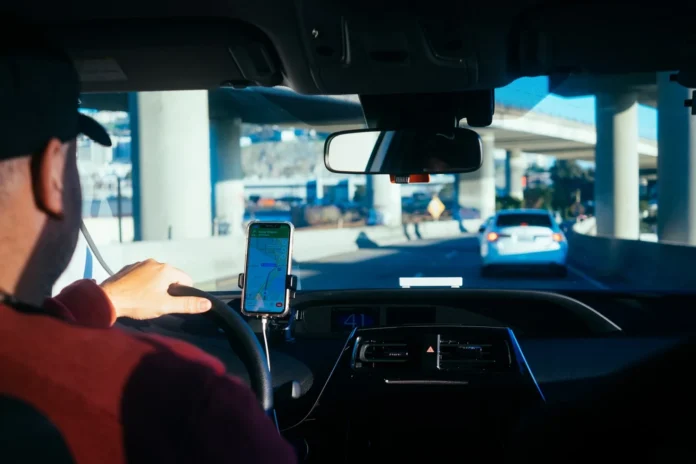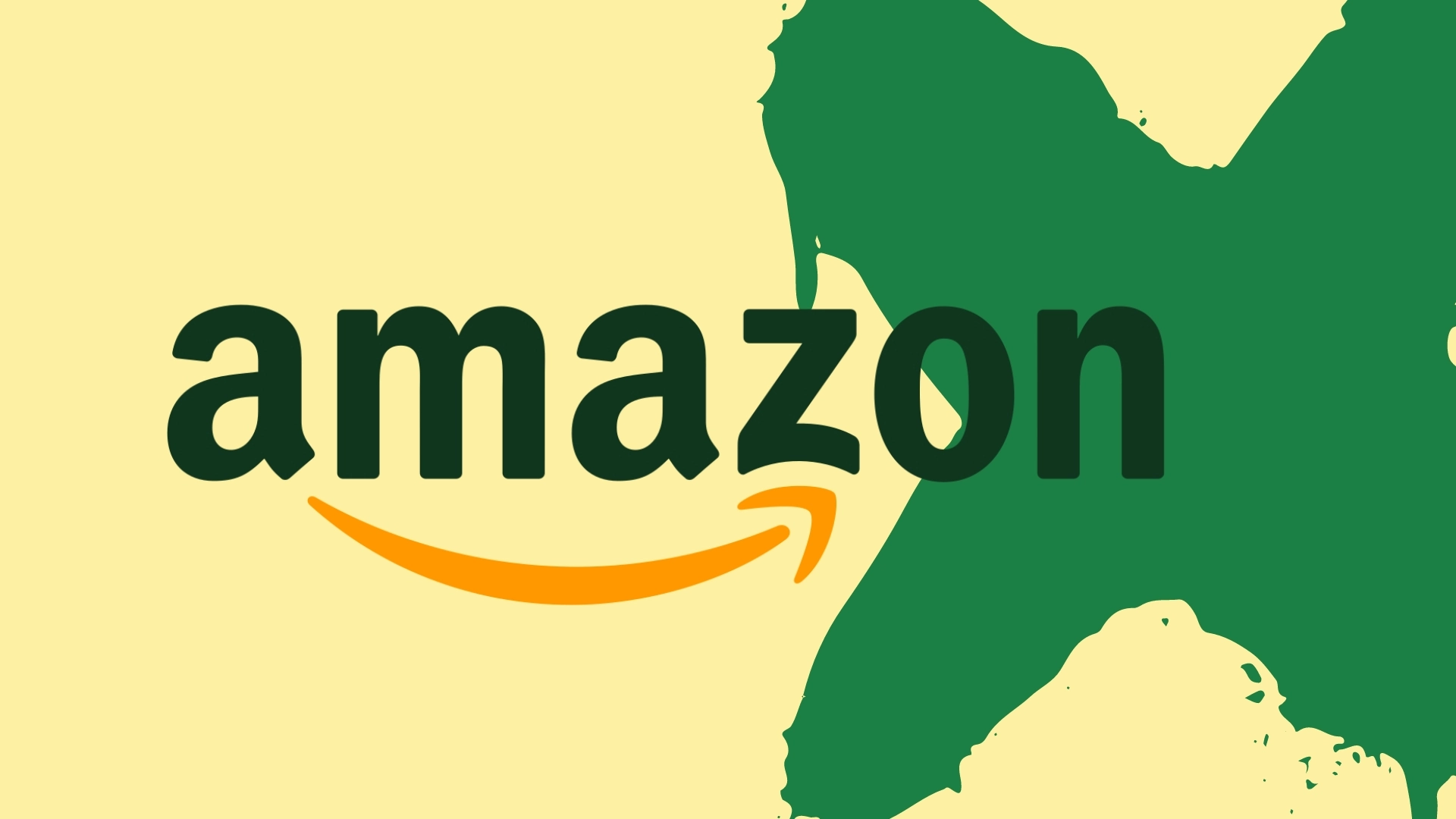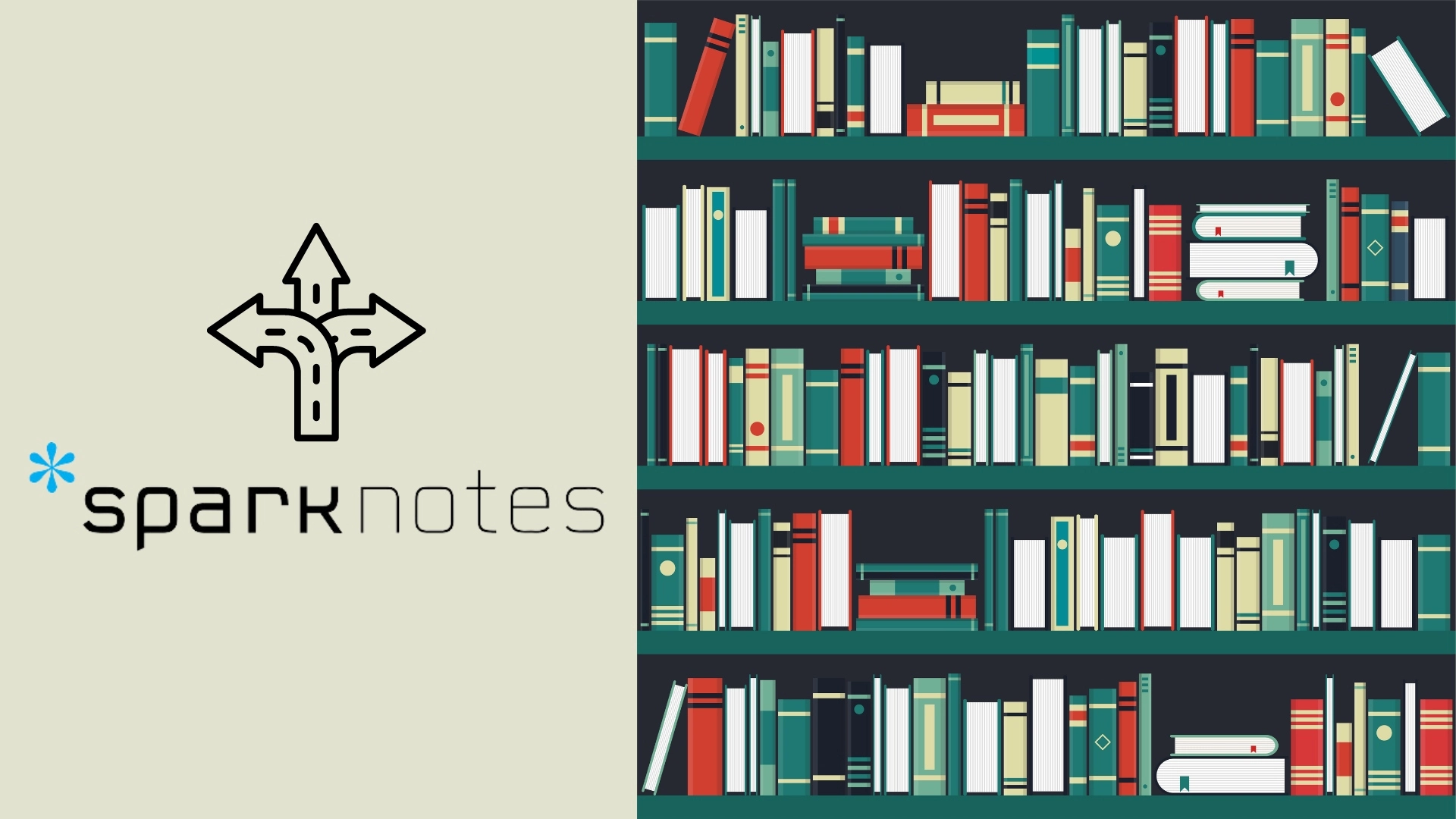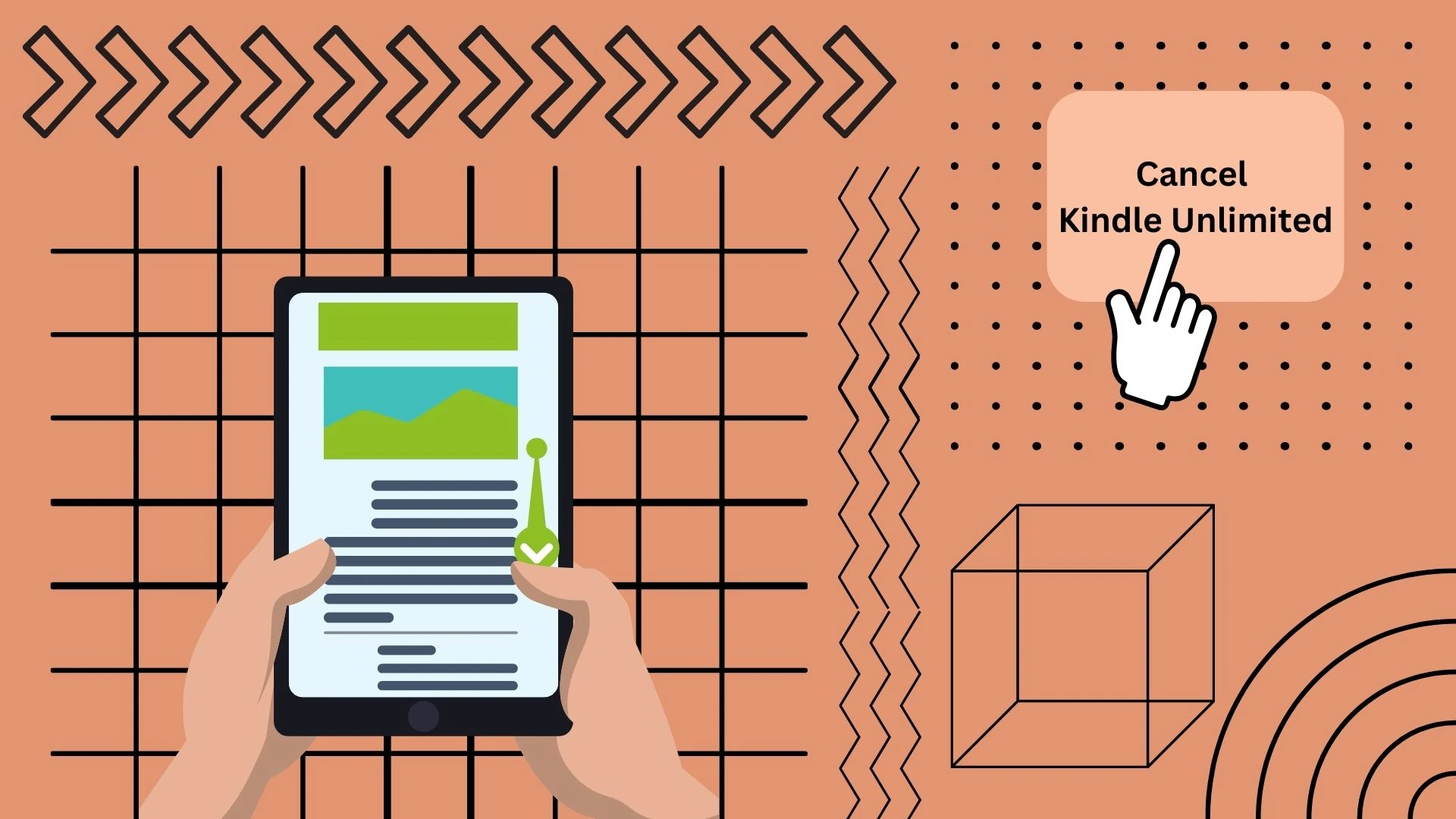Adding stops in Uber as a driver may be needed in only one case – when your client needs them. Of course, you always can ask them to add a stop themselves, but not always clients can do this. Some of them simply don’t know how to do this, while others simply don’t want to be bothered with such things.
However, many who have worked as Uber drivers have encountered a problem when a passenger simply says “stop right there for a couple of minutes”. On the one hand, it’s okay, but on the other hand, the driver is wasting his time without getting anything in return.
In that case, that’s reasonable to ask the passenger to add a stop via the Uber app. And yet, if the customer can’t do that themselves – the driver can always add a stop. In case you’re an Uber driver – here’s how you can add the stop to your ride.
How to add a stop in the Uber app as a driver
In fact, although many drivers are not aware of it, they can also change their destination, just as a rider does.
Of course, it is always in priority to make the rider change the destination or add a stop. However, if the passenger doesn’t want to or can’t do it, the driver can always do it himself.
Although to be fair, it looks more like a gimmick than a straightforward method.
Here is what you should do in this case.
- After you’ve taken your order and arrived at the boarding location and know that the passenger has decided to add an extra stop – open a navigation app like Google Maps or Waze.
- In the Uber Driver App, tap Navigate to open the app showing your route.
- Go back to the Uber Driver App and tap on this arrow (as shown in the picture)
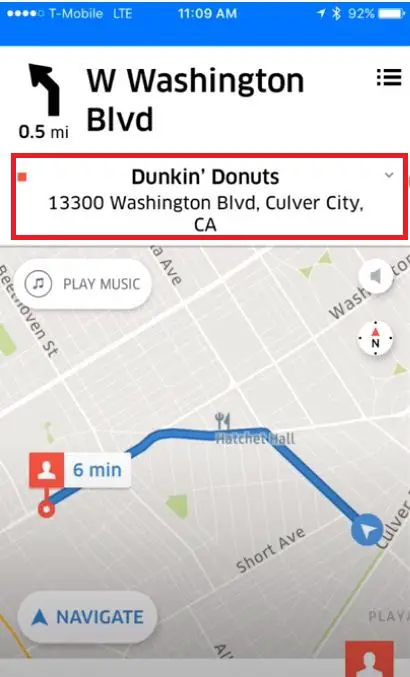
- Enter a new route, but don’t tap on Navigate.
- Follow Google Maps or Waze to get to the first destination, then tap Navigate in Uber Driver App to get your route to the second stop.
However, I can say that this method is not straightforward enough to make drivers safe while using it. Another option is just to contact Uber support for drivers.
How to add a stop to the Uber ride as a driver via Uber support for drivers
Here’s what you should do in order to call Uber support for drivers:
- Open your Uber Driver app
- Tap the menu icon
- Tap Help
- Choose the issue type you’re interesting in
- Choose Call Support if available
- Explain your issue, the support will call rider or send them a request to confirm adding a stop
Keep in mind, such a thing works not in all locations, in some of them, Uber support doesn’t add stops by such requests.
Why it’s always better to ask a rider to add a stop
Most Uber drivers agree with the idea that it is always better when a rider, not a driver, adds a stop. Here are a few reasons why it’s better:
- Because it makes the driver confident that he or she will never be accused of deviating from the route.
- Because it doesn’t distract the driver from the road.
- Because the rider can make it easier.
So if you can convince the rider to do it himself, it’s always worth a try. However, if you don’t have that option, then use the methods above.
I’ve talked to several Uber drivers from different cities and countries and most of them agree that the best way to convince the rider to add a stop themselves is to tell them it’s a matter of their safety since the driver can’t be distracted from the road.