If you want to add a contact in Telegram, you have to be aware that it will be easy to do this in different ways
What do you need to add a contact in Telegram
In today’s world, people can no longer do without constant communication online or via mobile phone. Of course, nothing can replace live communication with friends or just acquaintances, but sometimes there is no way to communicate in person.
In that case, the best option would be to add your friend or relative to your contact list on your smartphone or social media friends list so you can communicate without limits. This will really be the easiest and, in principle, the best option, especially if the person you want to talk to lives far from you and you do not have the opportunity to meet him in a cafe or a cinema.
Telegram has long established itself as a reliable and convenient messenger. You can really communicate without restrictions, create secret chats, channels, groups, and much more. Similarly, you can add contacts in Telegram.
There are several ways to do this. You can synchronize contacts that you already have on your smartphone. You can also create a new contact or add an existing user by phone number.
Well, if you want to add a contact in Telegram, here’s how you can do it.
How to add a contact in Telegram on a Mac
If you want to add a contact in Telegram on your Mac, you have to follow these steps:
- First of all, open the Telegram app on your macOS device.
- Then, click on the “Contacts” menu at the bottom left corner of the window.
- After that, click on the “Add Contact” option.
- Finally, enter the name and the phone number of the contact you want to add and click “OK”.
Once you have completed these steps, you will add a contact in Telegram on your Mac.
How to add a contact in Telegram on a PC
If you want to add a contact in your Telegram account on your PC, you have to follow these steps:
- At first, open the Telegram app on your PC.
- Next, click on the “three lines” button at the top left corner of the screen and select “Contacts”.
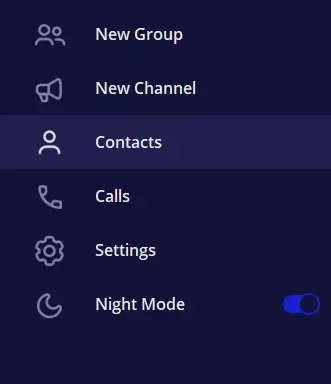
- After that, click “Add Contact”.

- Finally, enter the name and the phone number of the contact and select “Create”.
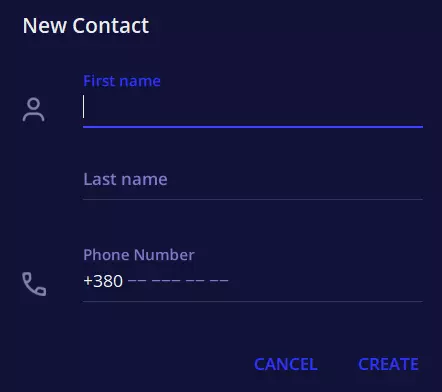
Once you have completed these steps, you will add a contact in Telegram on your PC.
How to add a contact in Telegram on an iPhone
If you want to add a contact in Telegram on your iPhone, you have to follow these steps:
- Open the Telegram app on your iPhone.
- Then, tap on the “Contacts” tab at the bottom.
- After that, tap on the “+” icon in the upper right corner of the screen.
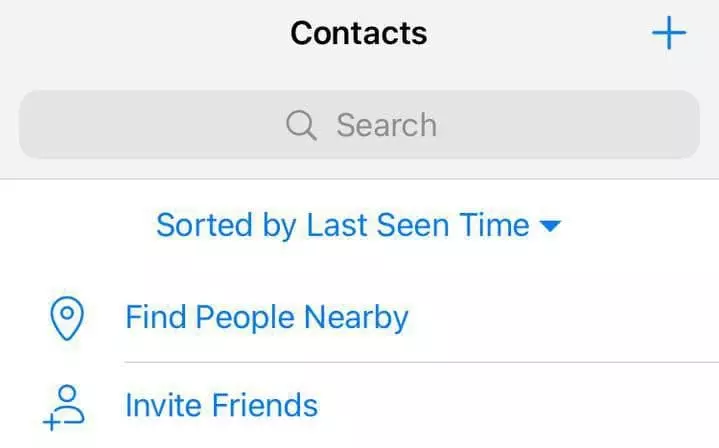
- Finally, enter the name and the phone number of the contact and tap on the “Create” button.
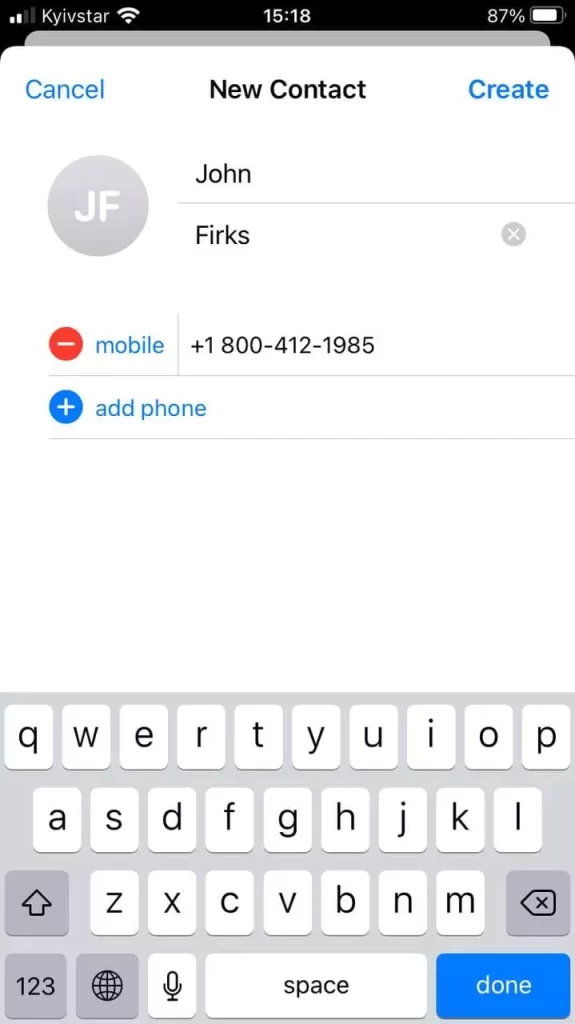
You can also invite people by tapping on the “Invite Friends” option in the “Contacts” menu. Furthermore, you can select the “Find People Nearby” option to add people, who are close to you.
If you want to sync contacts from your iPhone in Telegram, you have to follow these steps:
- Go to the “Settings” menu.
- Then, select “Privacy and Security”.
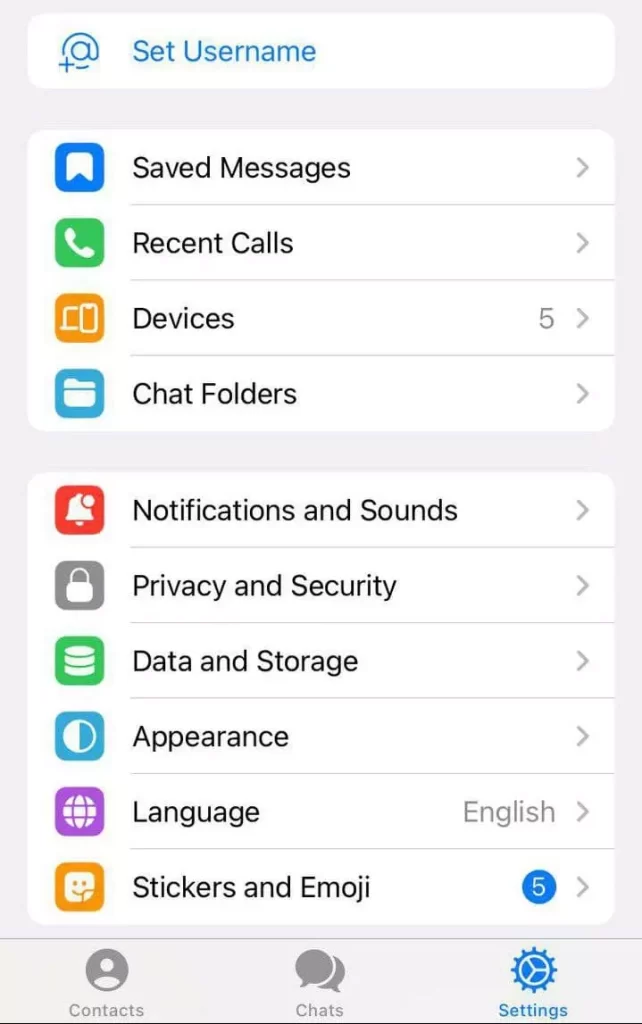
- After that, go to the “Data Settings” section and enable the “Sync Contacts” option.
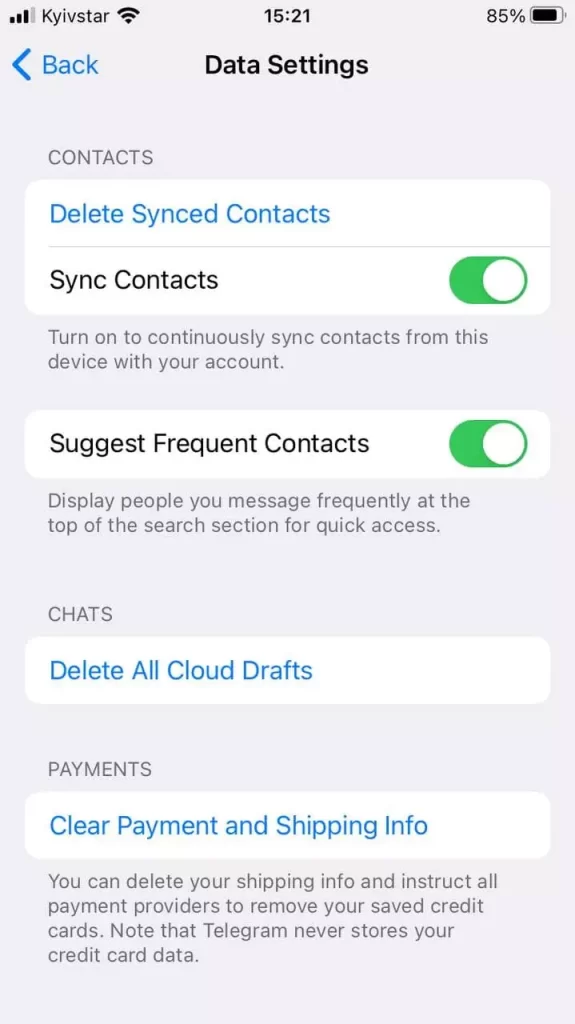
You can remove the synced contacts by tapping “Delete Synced Contacts”.
How to add a contact in Telegram on an Android device
If you want to add a contact in Telegram on your Android device, you have to follow these steps:
- Open the Telegram app on your Android device.
- After that, tap on the “three lines” button at the top left corner of the screen and select “Contacts“.
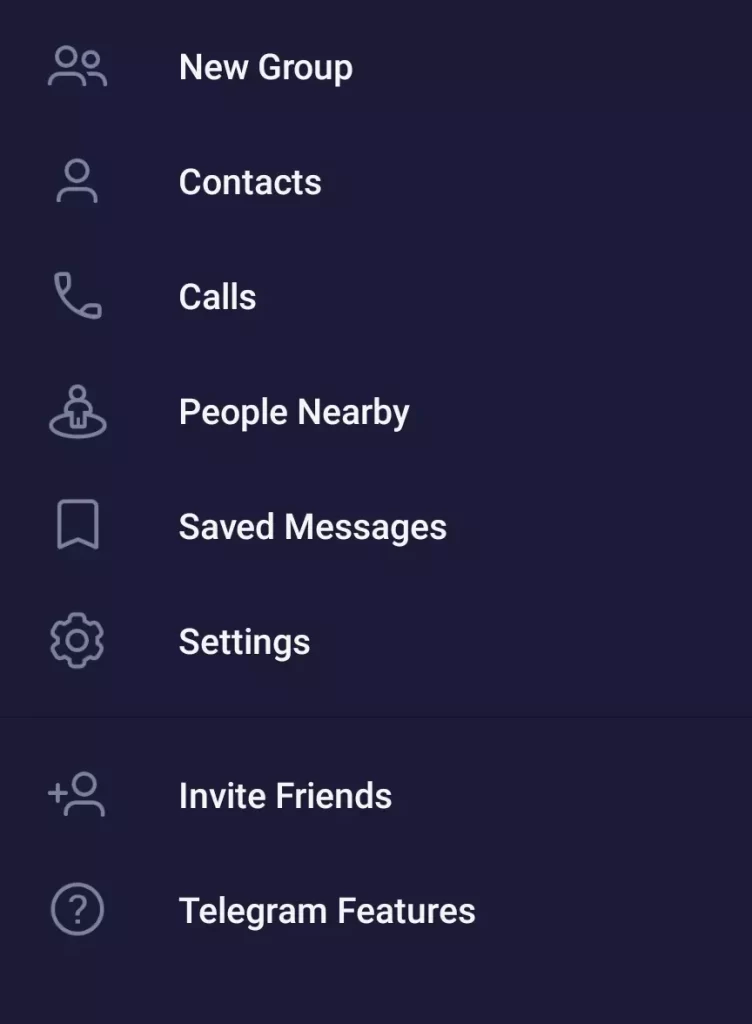
- Then, tap on the blue “Add Contact” button at the bottom right corner of the screen.
- Finally, enter the name and the phone number of the contact and tap on the blue checkmark at the top right corner of the screen.
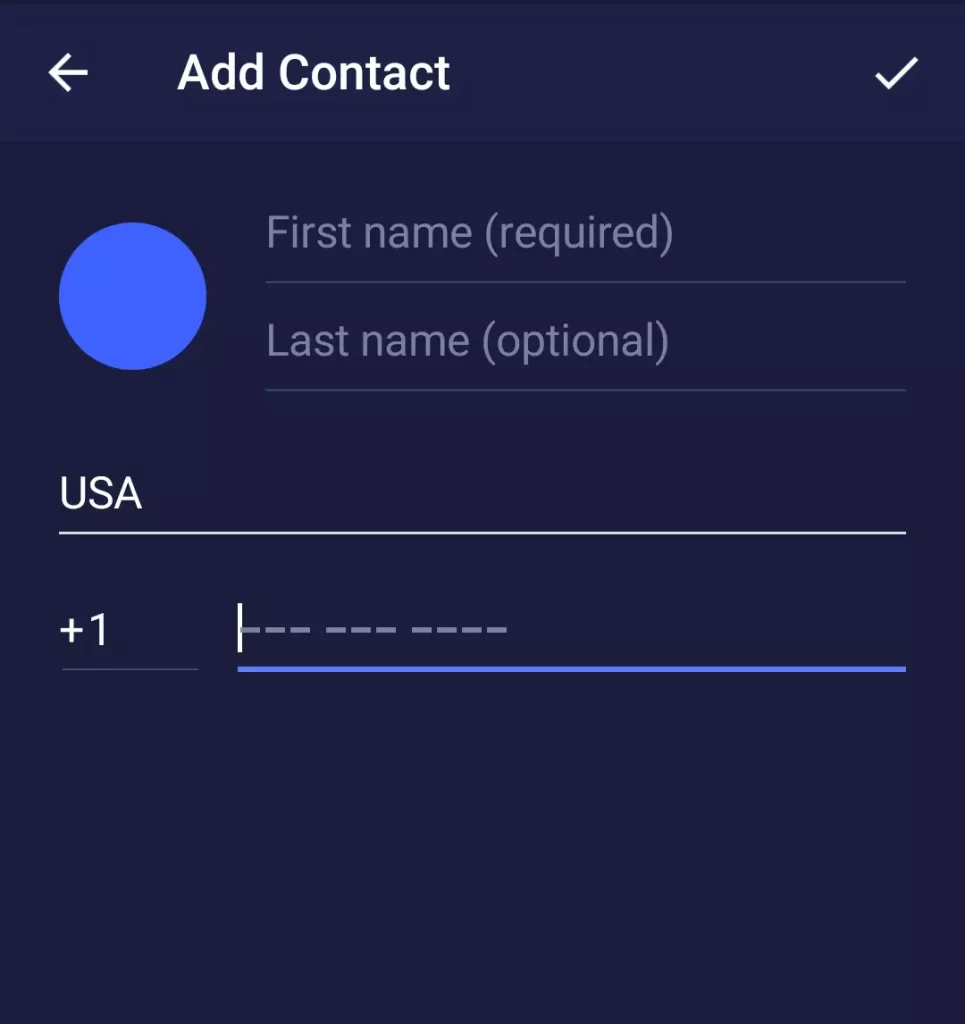
Once you have completed these steps, you will be able to add a contact in Telegram on your Android device.
You can also invite people by tapping on the “Invite Friends” option in the “Contacts” menu. Furthermore, you can select the “Find People Nearby” option to add people, who are close to you.
If you want to sync contacts from your Android device in Telegram, you have to follow these steps:
- Go to the “Settings” menu.

- Then, select “Privacy and Security”.
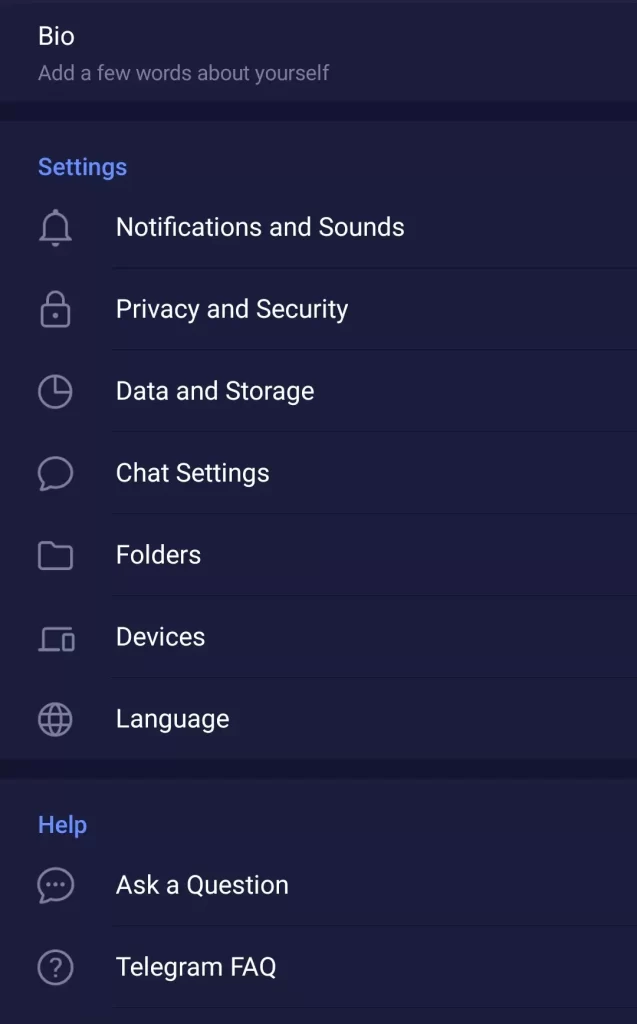
- After that, scroll down to the “Contacts” section and enable the “Sync Contacts” option.
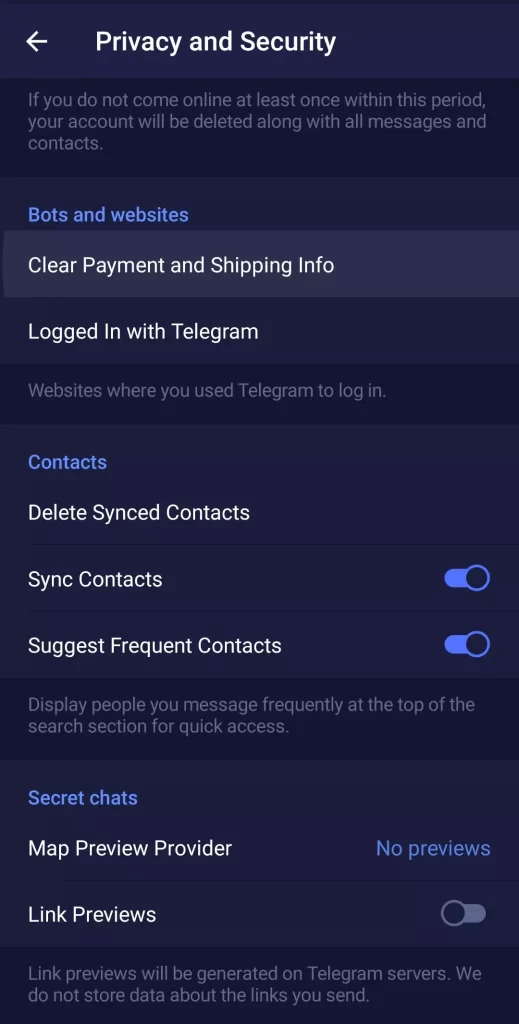
You can remove the synced contacts by tapping “Delete Synced Contacts”.
If you want to add a contact in Telegram by username, follow these steps:
- Open the “Contacts” menu and tap on the magnifying glass in the top right corner of the screen.
- Enter the username of the contact you want to add in the search bar.
- Select the right contact from the list. A chat with that person will be opened.
- Then, go to the user’s profile and tap on the “three dots” icon at the top right corner of the screen.
- Choose “Add to contacts”.
- Finally, enter the name and tap “Done”.
The contact will automatically be added to your Telegram contact list.

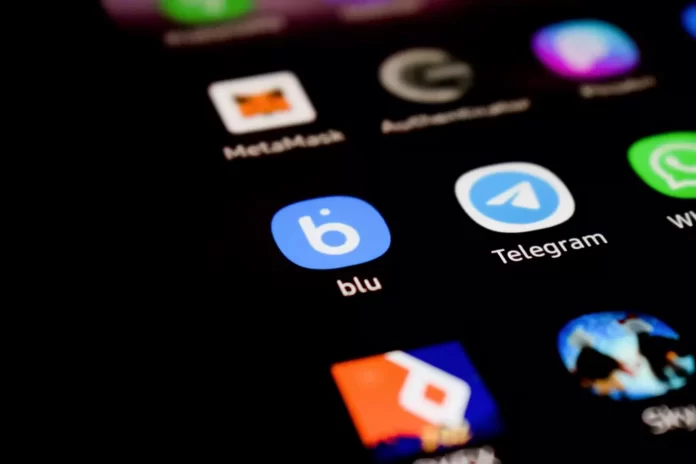




I was looking at your website and noticed it appears the word “recomended” is spelled wrong. I had similar problems on my site until someone mentioned it to me and I also now use software from SpellPerfect.com to keep my site error free.