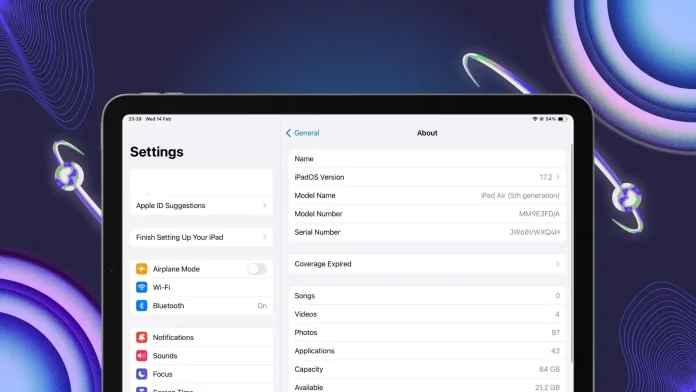One common way to check if an iPad isn’t fake is to check its serial number. You can do this on the Apple website. You can either check the serial number yourself or ask customer support to do it. But this method won’t give you a solid guarantee that your iPad is the real deal.
Often, fake iPads are well-made and might use a legit serial number copied from a real device. Counterfeit makers can use the same serial number on hundreds of fakes to avoid getting caught in such checks.
In this article, I’ll talk about other ways to ensure your iPad is genuine.
Methods to know if iPad is original by serial number
There are 2 ways to check if your iPad is original by its serial number: reach out to Apple support or check it yourself on the Apple website.
You can also find third-party online services like https://sndeep.info/en, but they won’t be helpful if your iPad is released after 2021. In 2021, Apple started assigning random serial numbers to its products. These numbers don’t store information like model, release year, manufacturing plant, color, or storage capacity. So, these services can’t identify the serial number anymore. Only Apple can do this now.
Checking the serial number on the Apple website
- Copy the serial number from your iPad’s Settings.
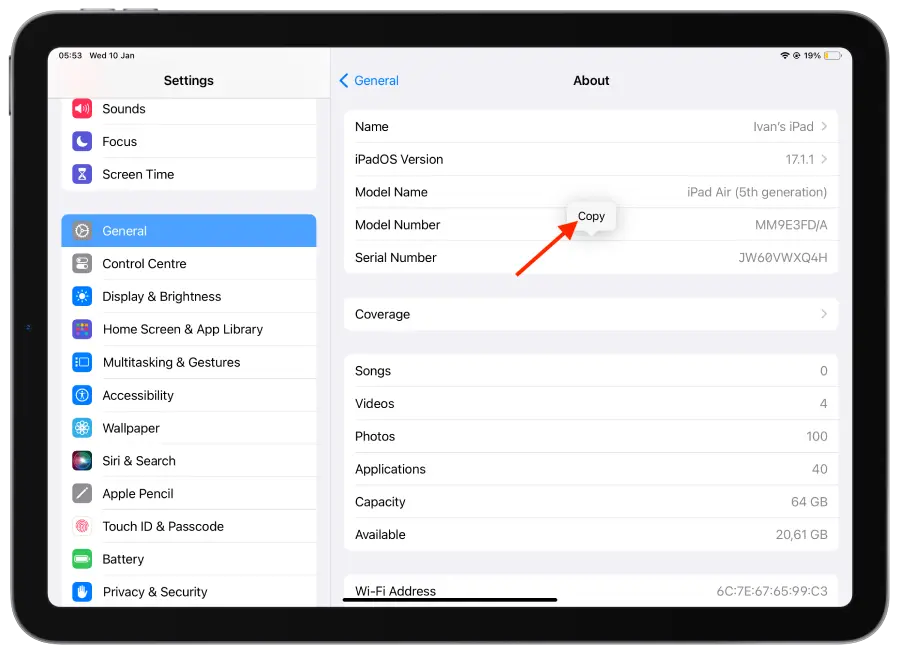
- Open Check Coverage on the Apple website.
- Paste the serial number, complete the CAPTCHA, and tap Submit.
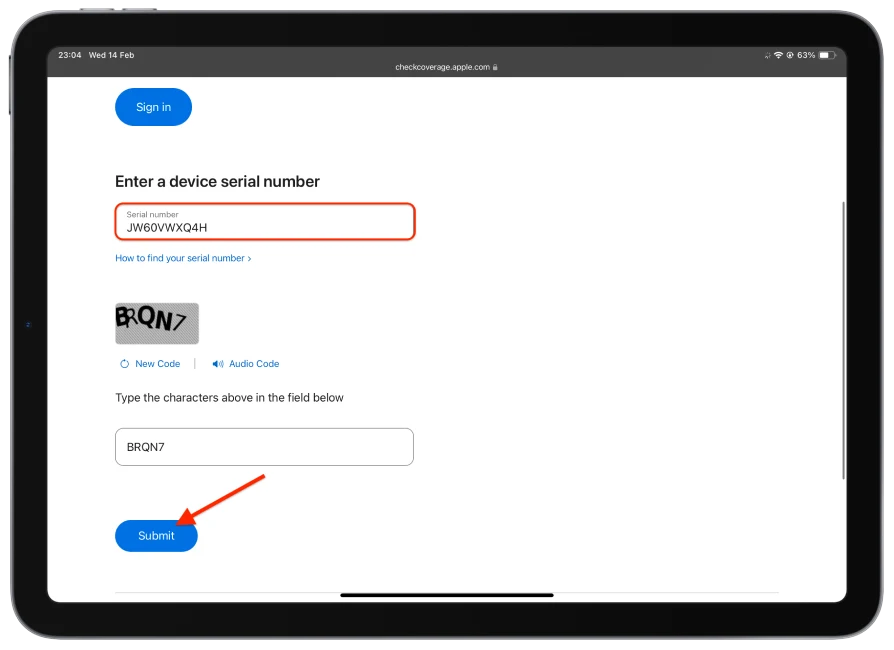
- If the serial number is valid, you’ll see info like the iPad model, generation, and purchase date.
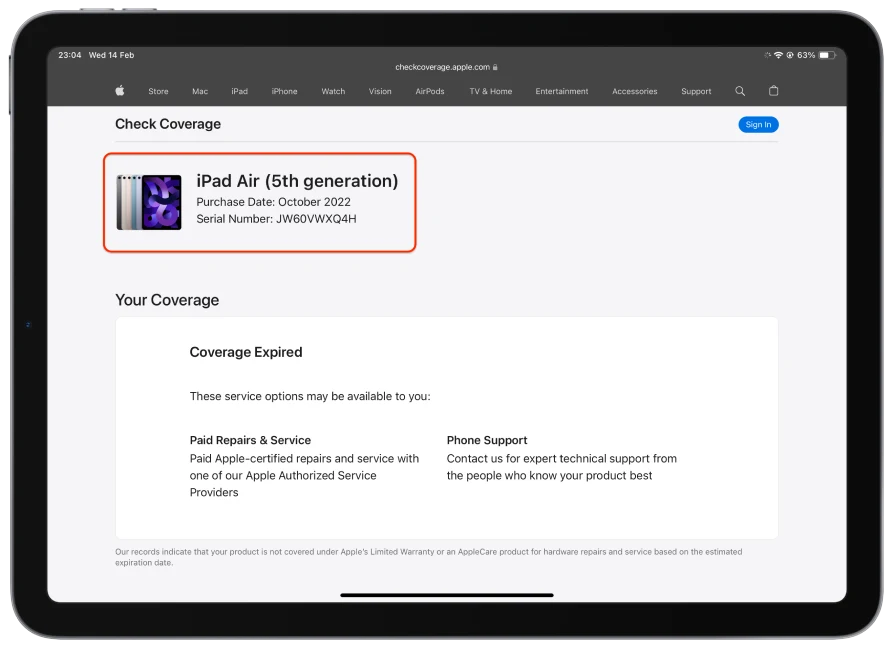
Asking Apple Support
- Copy the serial number from your iPad’s Settings.
- Go to the Chat section on Apple Support.
- Tell the Apple Adviser you’ve got the serial number and want to know if your iPad is original.

And if you’ve been using your iPad for a while, have an Apple ID, download apps from the App Store, and sync files between your iPad and iPhone, then don’t sweat it. In that case, your iPad is definitely original.
Is checking the serial number a 100% proof?
Nope. Checking an iPad’s serial number for authenticity is a common and recommended way to ensure it’s the real deal. But it’s not a surefire thing.
There’s a chance a fake could be so well-made that it’s got a serial number matching an original iPad. Counterfeit makers might snag serial numbers from legit devices and use them on loads of their fakes.
Even if you check the serial number on Apple’s official site, a fake might pass off as legitimate if the counterfeiters use real serial numbers. So, I can’t say this method is a 100% guarantee.
Other ways to spot a fake iPad
The fakes run on the Android operating system yet are visually similar to iOS. At first glance, it seems that it’s okay. Fake iPads can not work on iPadOS in any way. Just by this, you can identify the fake. Here are some methods that will help in this regard:
Use Siri
Siri is a voice assistant designed specifically for Apple products. Since a counterfeit iPad cannot have iPadOS, it won’t have Siri either. To check if Siri is operational on your device, follow these steps:
- If your iPad has a Home button, press and hold the Home button and then speak your request.

- If your iPad lacks a Home button, press and hold the top button and then make your request.

If Siri responds to your request and completes the task, it’s a good sign that your iPad is genuine.
Open the App Store
The App Store is a digital app store for iOS devices, including millions of iPad, iPhone, and Mac apps. On a fake iPad, the App Store can’t be. To be precise, a fake App Store icon may show up. But it won’t be real. Because the App Store is only for iPadOS and iOS devices.
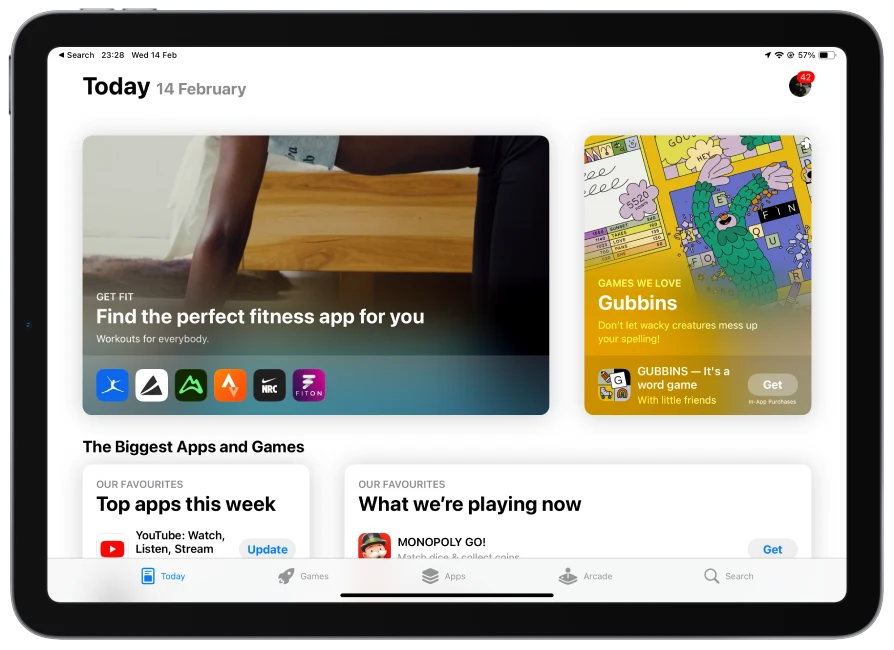
If you try to open the App Store on fake devices, it will likely redirect you to the Google Play Store.
Furthermore, you’ll be prompted to create an Apple ID when setting up a genuine iPad. If, during setup, it asks for a Google account or anything else, then the iPad is definitely a fake.
Connect the iPad to the Mac
To check if an iPad is genuine, connecting it to a Mac is a straightforward and quick method:
- Use a cable to connect the iPad to your Mac.
- Open Finder on your Mac.

- On your iPad, tap “Trust This Computer.“
- In the Locations section in Finder, your iPad will appear.
- You’ll see all the information about your iPad there.
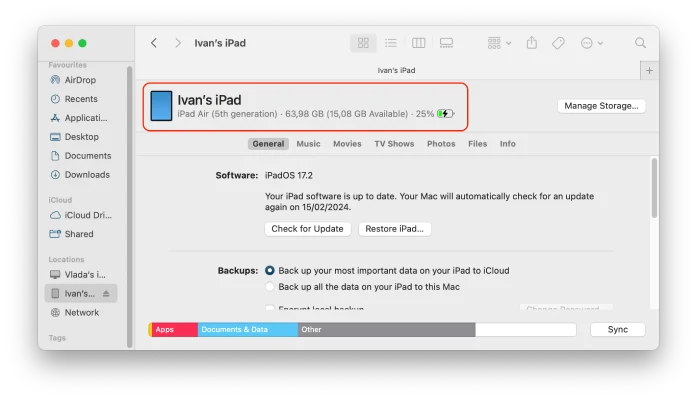
So if you have a fake iPad, you will not see this window.
Сonnect to iTunes
iTunes is an Apple multimedia utility for syncing content between your computer and iOS and iPadOS devices. This method works for Windows-based computers as well. For macOS, use the method mentioned above.
- Install iTunes on your Windows computer.
- Make sure your iPad is unlocked and showing the home screen.
- Connect it directly to the computer using a cable.
- On your iPad, tap “Trust This Computer.”
After this, a window with your iPad’s details will appear. If the iPad is fake, such information won’t be available.
These methods provide a solid way to determine if your iPad is original because a counterfeit won’t be able to complete these actions.
So, these methods are more effective than checking the serial number to see if your iPad is original. Because a fake will not be able to do any of these things.