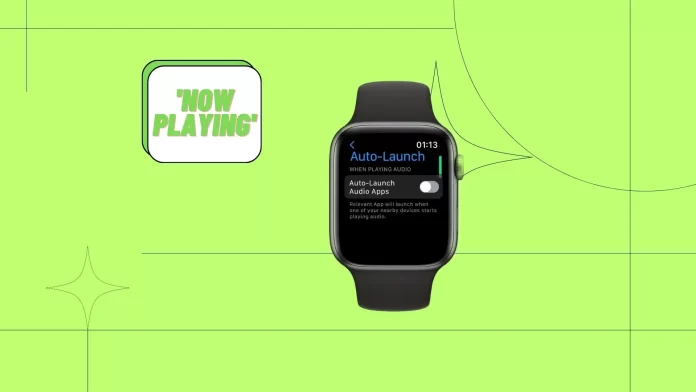By default, the ‘Now Playing’ screen is automatically activated when audio is launched on your device, which can cause some discomfort.
If you need to disable ‘Now Playing’ on your Apple Watch, you need to tap on the Settings app. Then select the General section. After that, tap on the Auto-Launch section and drag the slider.
You can also disable ‘Now Playing’ using your iPhone. To do this, open the Watch app. In the app, select the My Watch section. Then tap on Auto-Launch.
After that, ‘Now Playing’ on Apple Watch will no longer automatically activate when you play audio on your device. Instead, you’ll see your regular watch face or the last active app.
How to turn off the Now Playing screen using your Apple Watch?
If you’re tired of the automatic Now Playing screen on your Apple Watch, you can disable this feature. This is actually quite easy to do. And it can be done both with your iPhone and directly on your Apple Watch.
To disable the Now Playing feature on your Apple Watch, you need the following:
- Open the Settings app on the home screen of your Apple Watch.
- Select “General“.
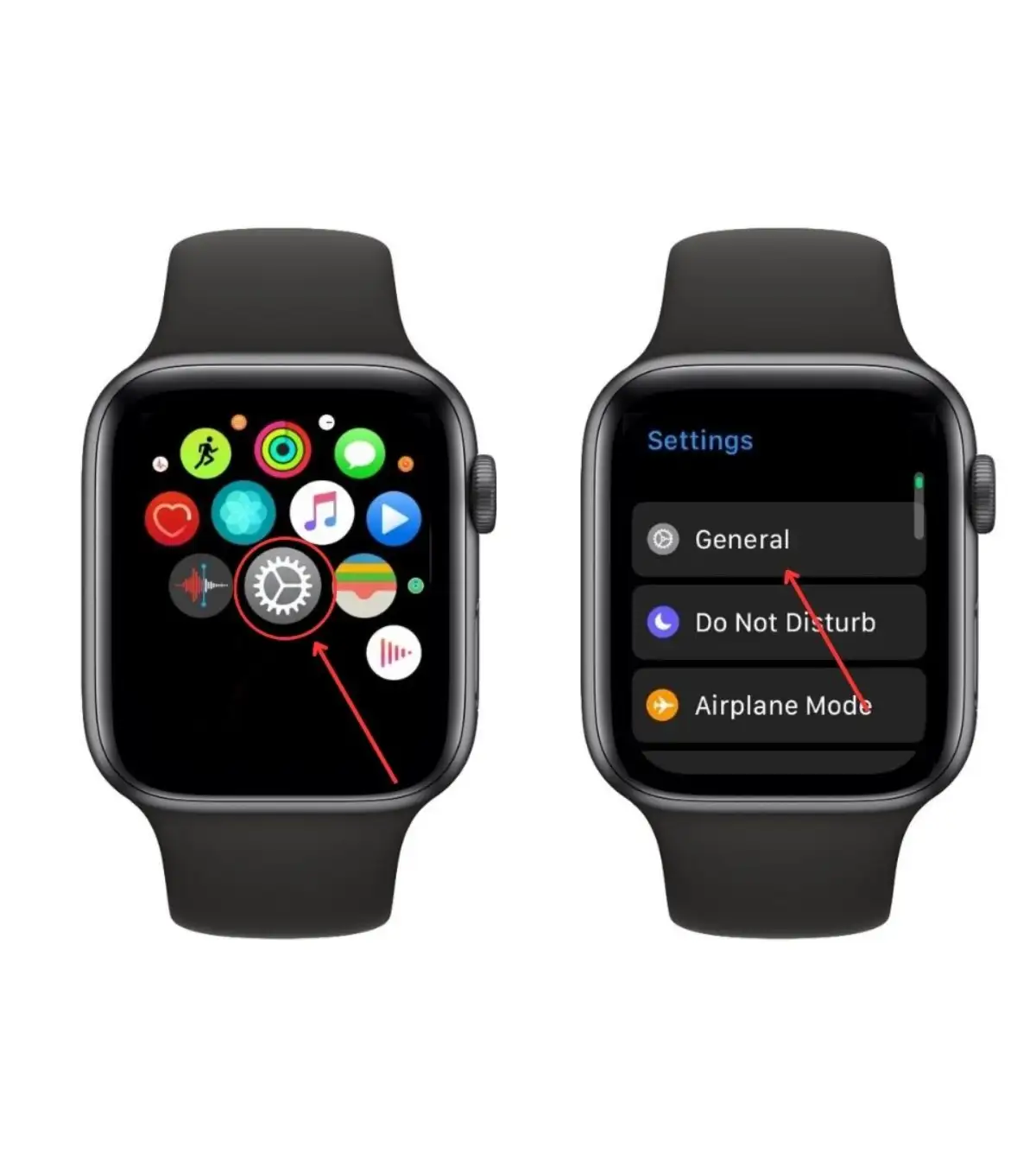
- Scroll down and tap on “Auto-Launch“.
- Find the “Auto-Launch Audio Apps” switch.
- Turn this switch off.
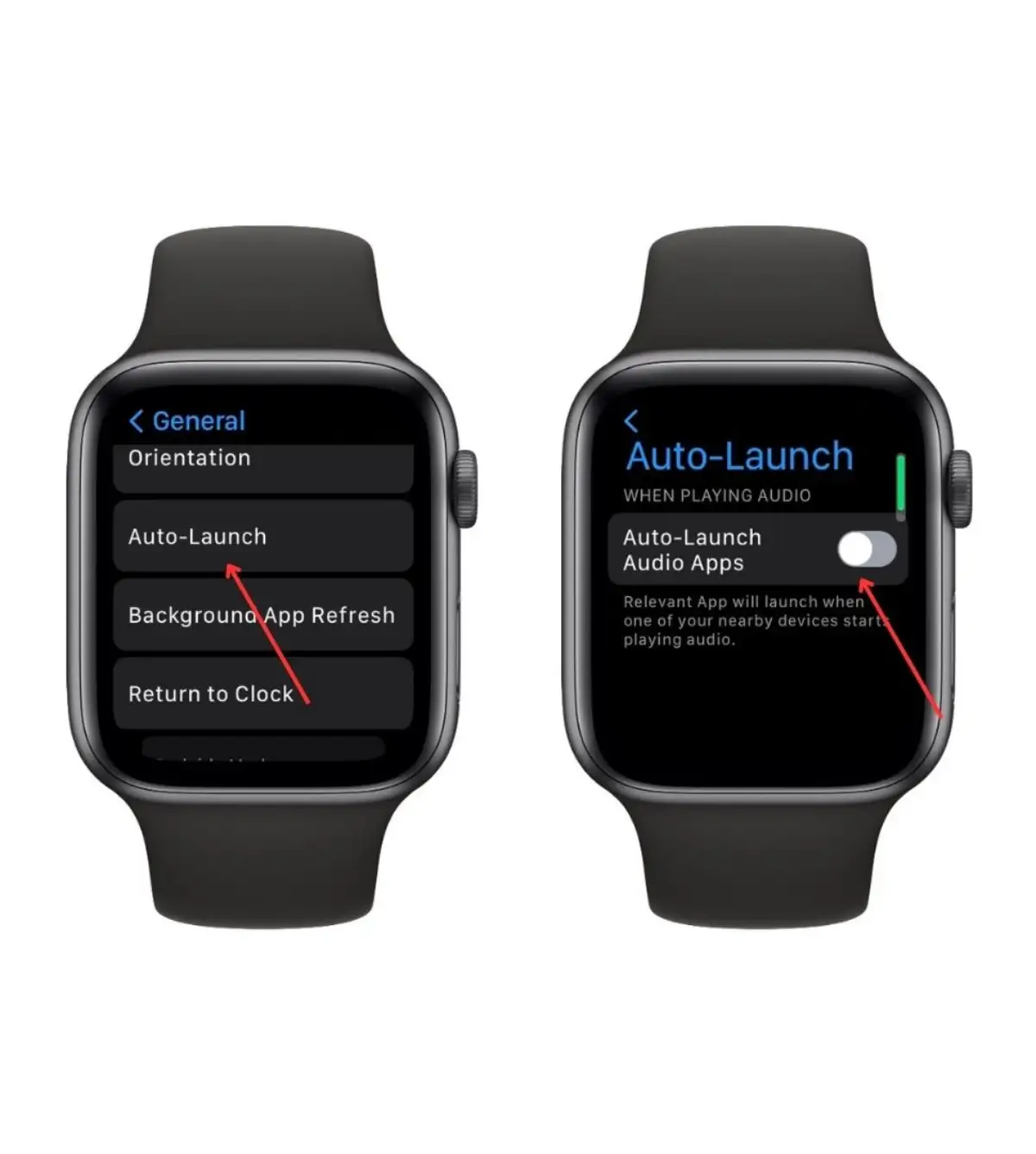
The Now Playing screen will no longer automatically appear when you play audio on your Apple Watch. Instead, you’ll see the regular watch face or the last active app.
You can also turn off the Now Playing screen using your iPhone.
How to turn off the Now Playing screen using your iPhone?
To do this, you need the Watch app on your iPhone. Once you have made sure that it’s installed and configured, you need:
- Open the Watch app.
- Then go to the My Watch tab.
- Then you need to scroll down and tap on Auto-Launch.
- Finally, just disable the Auto-launch Audio Apps option.
Now the next time you play a video on your iPhone, the Now Playing screen will not immediately appear on your Apple Watch.
To activate the Now Playing screen automatically again, you just need to repeat all the steps above and turn this option on. This is also quite simple and will take you literally a few minutes.
How to manually access the Now Playing feature
If the Now Playing screen doesn’t appear automatically, but you suddenly need it when playing music or videos, you can access it manually. It’s easy to do, and it will help you fully control playback with your Apple Watch. It’s incredibly convenient. In order to do this, you need to:
- Turn on video or music playback on your iPhone, and make sure it’s playing and not paused. It can be a YouTube video, a Twitch stream, or even a Netflix movie, or any music streaming service.
- After that, go to Apple Watch. When you’re on the watch face, you need to tap on the little white button at the top of the screen.
- This will open the Now Playing screen in front of you from which you can control your playback.
As you can see, it’s pretty easy to do. It takes you just a few seconds to manually open the screen, and if you turn off the automatic playback, it can be a very useful option.
Why turn off Now Playing on Apple Watch?
The Now Playing screen on Apple Watch can be useful if you actively use it to manage your Apple Music playlist or podcast. However, it can become a nuisance if you’re trying to perform other tasks on your watch. Disabling the screen completely can provide a cleaner interface and prevent accidental actions.
Disabling the Now Playing screen can help avoid unintentional taps or swipes that can disrupt the watch’s usability. It can also help save battery power by preventing the screen from constantly turning on during audio playback.
When the Now Playing screen is active, it consumes battery power from your device. Turning this feature off can help extend battery life.
Also, turning off Now Playing on your Apple Watch or iPhone will keep the screen free of playback controls. This will create a simpler and more minimalistic interface, which some users may prefer.