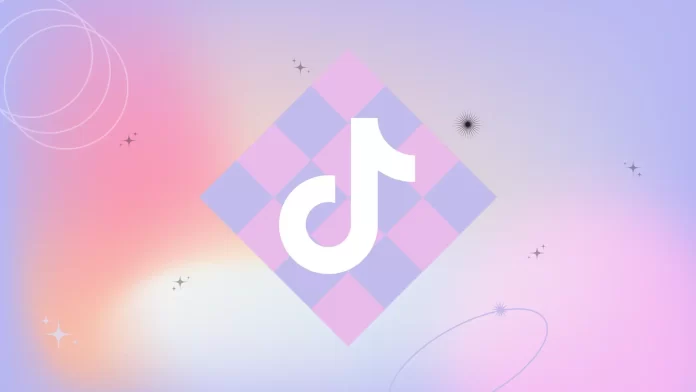Stitching videos give you the opportunity to be part of viral trends and bring more attention to your content. But not everyone knows how it works, and most people confuse Stitch with Duet. That’s why in this article I’ll tell you how Stitch works and what steps you need to take in order to use it. It’s also important to configure Stitch privacy settings for your videos.
In fact, a lot of people might think that stitching videos is a long way to edit. It really isn’t. You only need a few taps to do it. The most important thing about it is to create a part of your video that is interesting.
You can use other people’s videos as inspiration to create something new and unique. You can also use stitching to add comments, reactions or create funny and interesting videos with other users. In addition, your stitching will be displayed on your profile, allowing your followers and other users to see your creativity.
What is Stitch on TikTok?
Stitch on TikTok is a feature that allows users to incorporate a portion of someone else’s video into their own. It enables users to clip and include a segment from another TikTok video while creating content. However, not all TikTok videos can be stitched, as creators can turn on or off the Stitch feature for their videos. If a video’s Stitch button is inactive, stitching is not allowed for that particular video.
When a video is stitched, the original source is attributed to the stitched video’s caption, which contains a link back to the original creator’s video. It’s important to note that you must have a public TikTok account for others to stitch your videos.
You can manage who can stitch with your videos through your account privacy settings. You can allow everyone, followers you follow back, or only yourself, to stitch with your videos. You can also turn off stitch for all your existing videos at once in your privacy settings.
If you allow others to stitch with your videos but later change your settings to limit the usage of your videos or delete your video, any existing stitches that have already been made will remain on TikTok. If you have any concerns or issues, you can report the video or choose to delete stitched videos associated with your video.
What to do to Stitch another person’s video?
To stitch another person’s video on TikTok, follow these steps:
- Open the TikTok app.
- Find a video to stitch.
- Then tap the Share button on the side of the video you’d like to Stitch.
- Tap on the Stitch button.
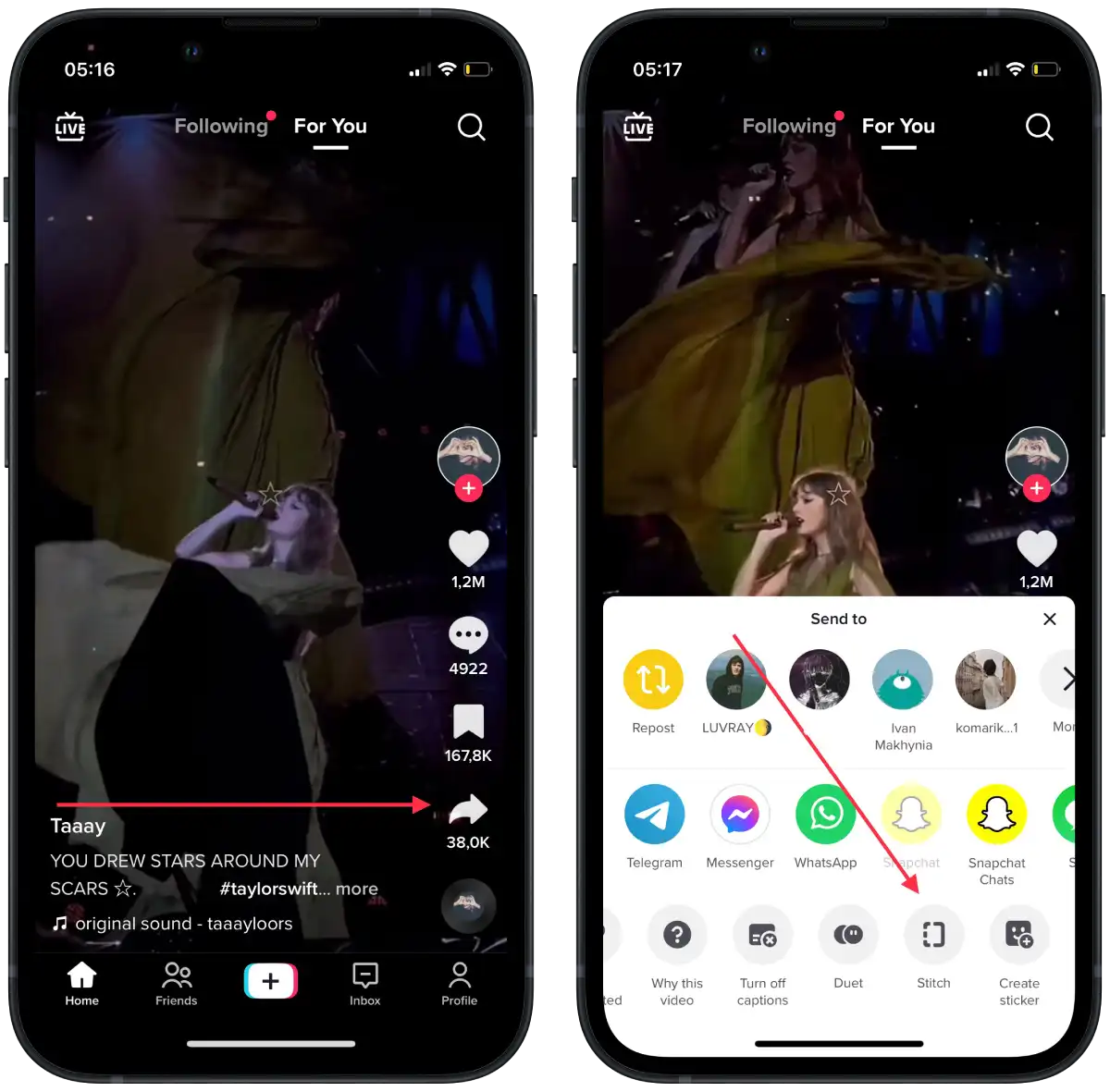
- Then you need to select a part of the video.
- Tap Next.
- Record your video with comments or reactions.
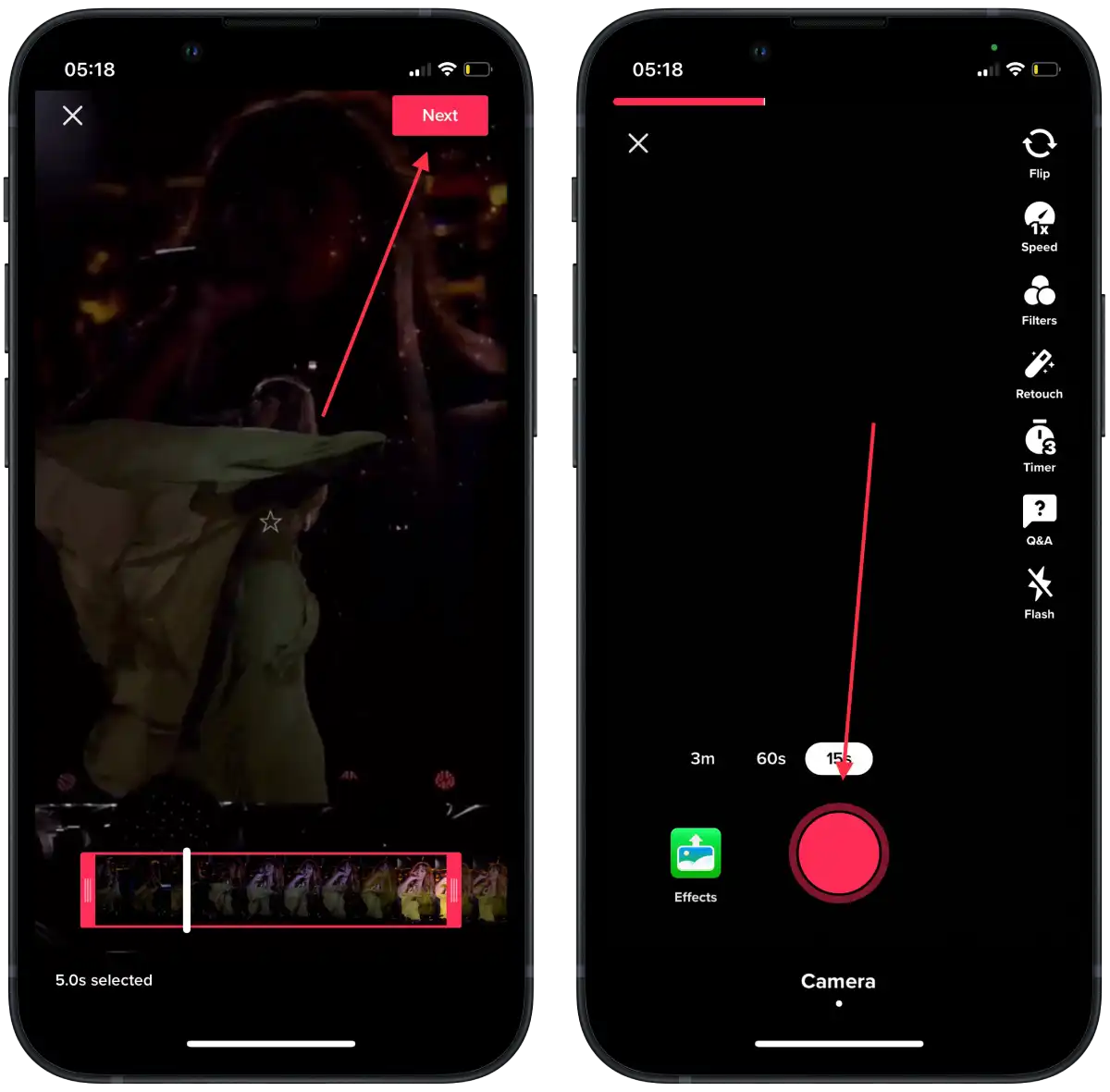
- Add a caption and effects to your video and tap Next.
- Then tap Post.
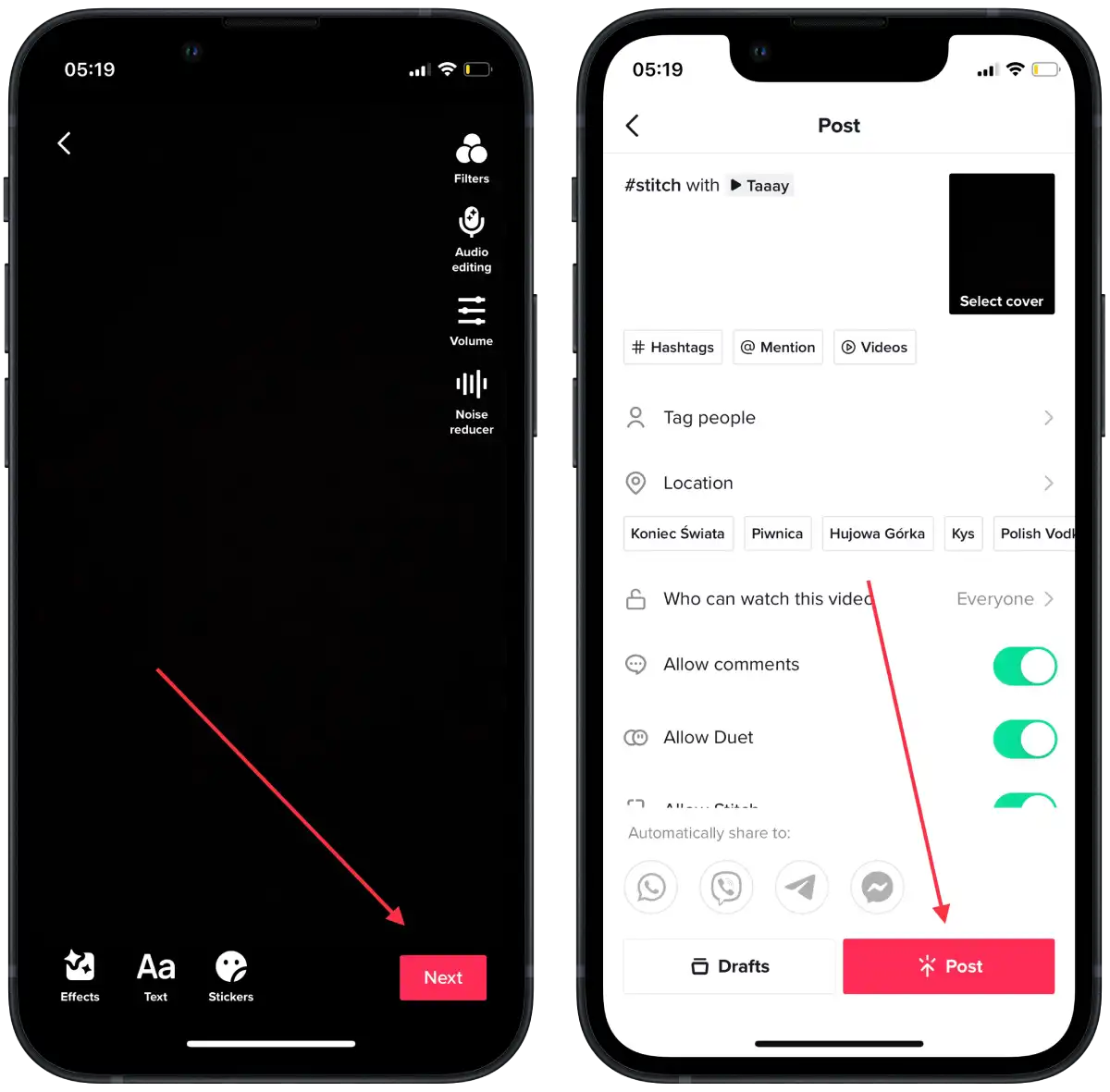
Your stitching video will be available for others to view, including your subscribers and people who see your content in their feeds or search. They will be able to view your stitching, like it, leave a comment, and share it further if your video is allowed to be shared.
How to manage Stitch privacy settings for all your videos?
Managing the privacy settings in Stitch is necessary to control who can interact with your videos through Stitching. To do this, select the appropriate setting; you can allow everyone, just your subscribers or no one else, to use your videos in Stitching. This feature gives you control over how others can include your content in their own videos.
So follow these steps to do so:
- Open the TikTok app and tap Profile.
- Tap the “Menu” button at the top right corner.
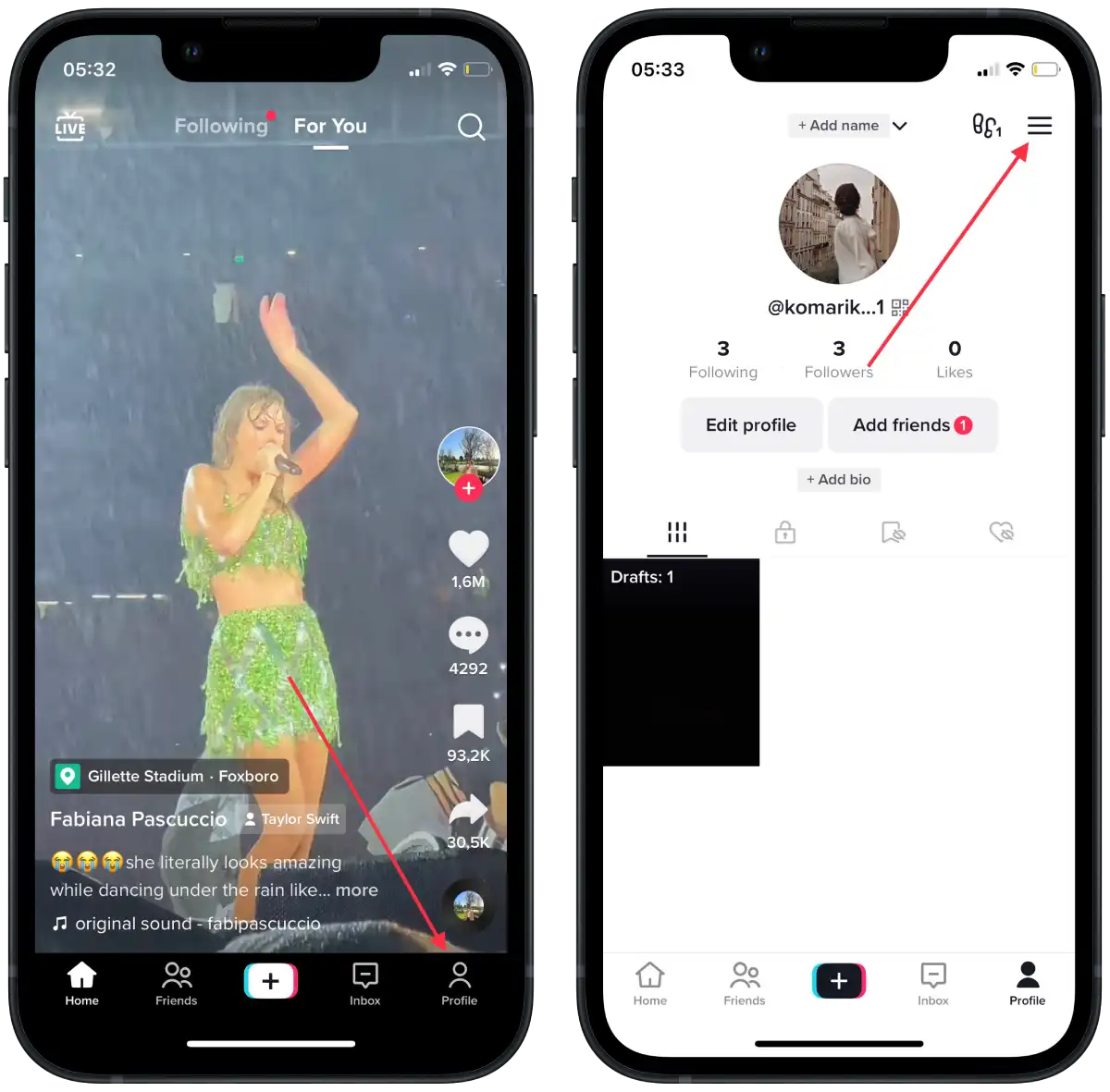
- Select “Settings and privacy” from the menu.
- In the settings menu, tap on “Privacy.”
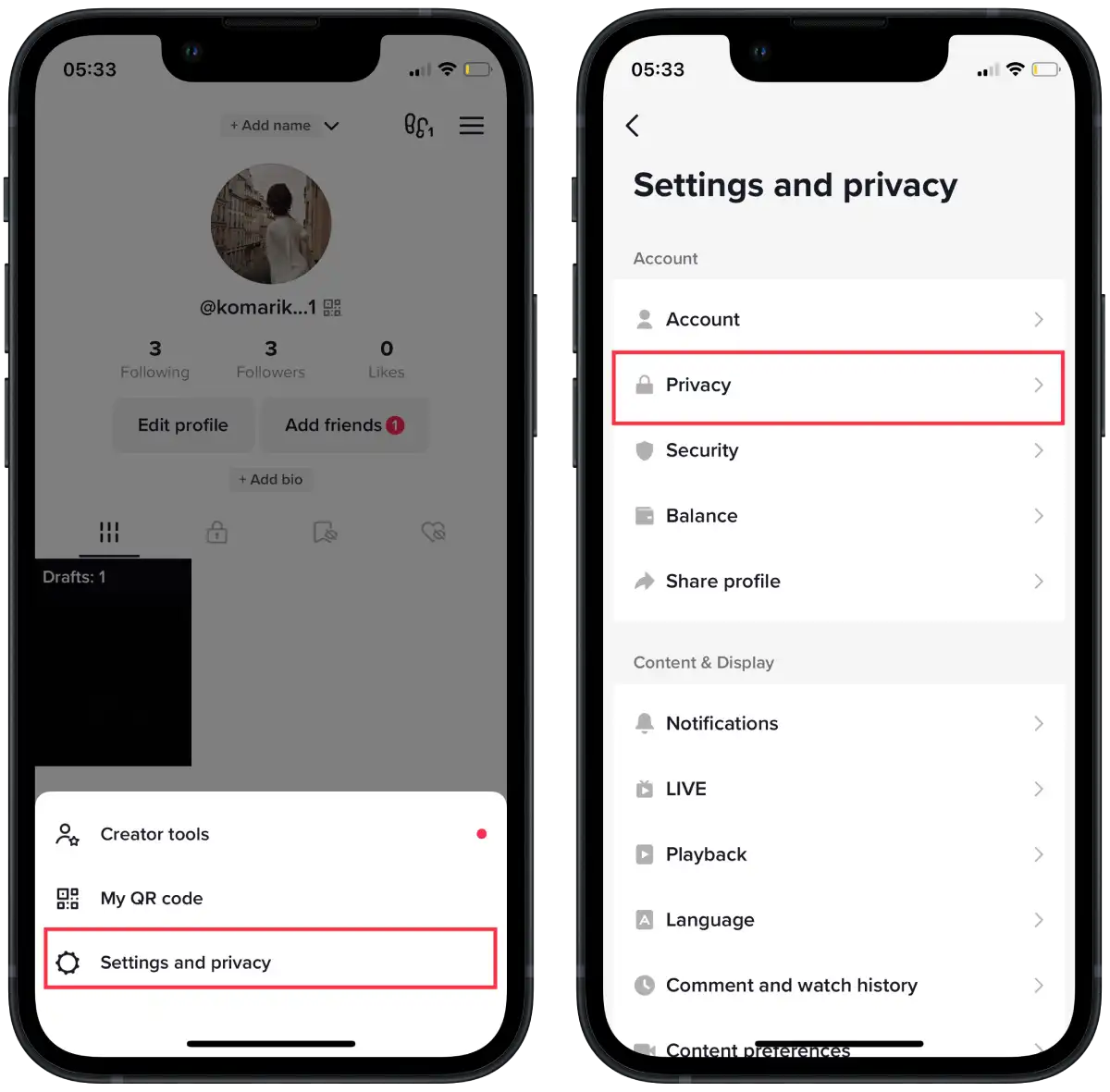
- Look for the option labeled “Stitch” and tap on it.
- Choose who you’d like to allow to Stitch with your videos. You can select from the following options:
- Everyone
- Followers that you follow back
- Only me
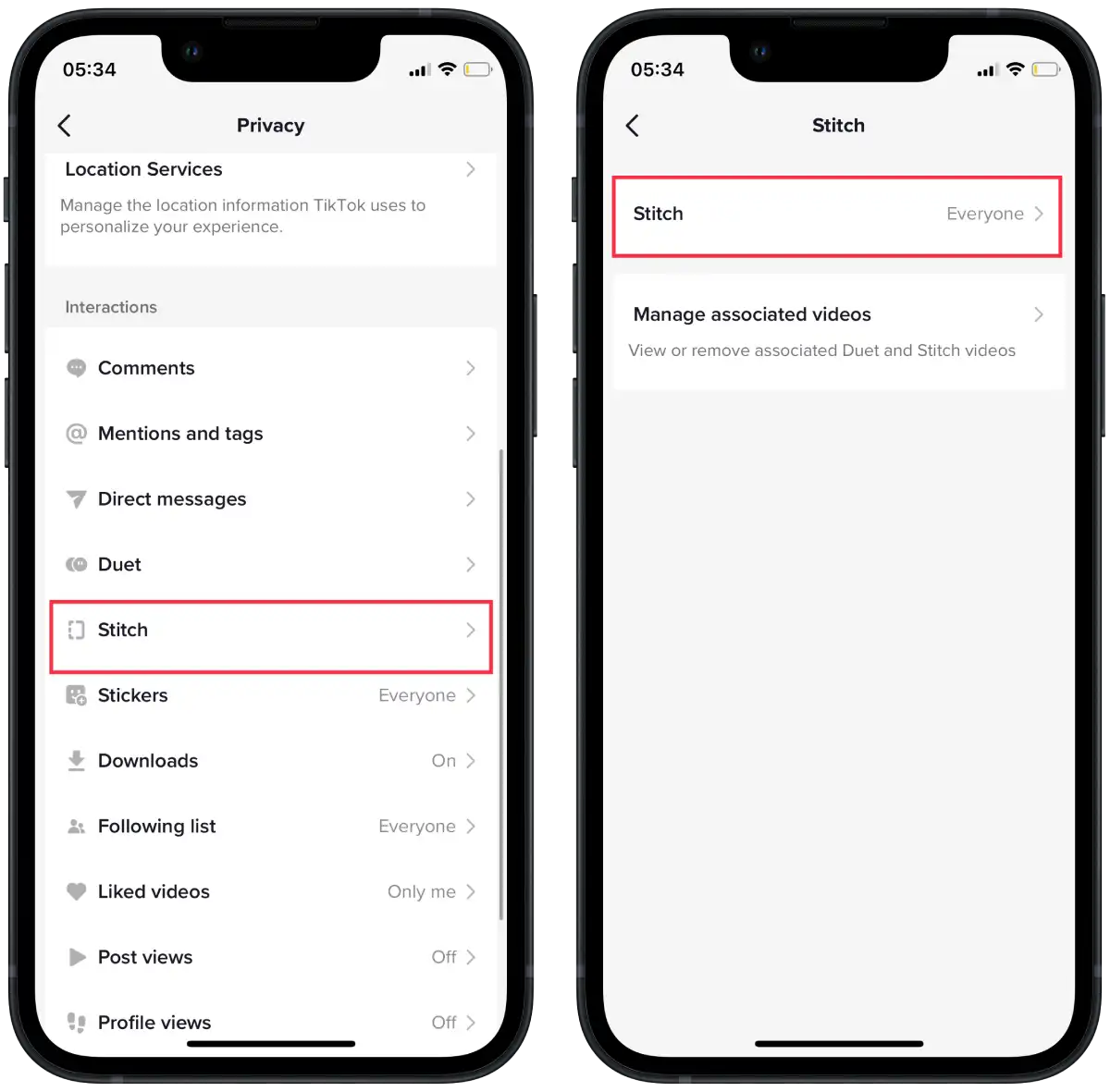
- Exit the settings menu, and your Stitch privacy settings will be saved and applied to all your existing and future videos.
Once you’ve set up your privacy settings in Stitch, you can make sure you’re comfortable with who can participate and create videos in Stitch using your original content.
How to manage Stitch privacy settings for one of your videos?
Managing Stitch’s privacy settings for individual videos allows you more control over who can interact with each specific video through Stitching. To manage Stitch privacy settings for one of your videos:
- Go to the TikTok app and find the video for which you want to update the Stitch privacy settings.
- Tap on the “More options“.
- Scroll down, if necessary, and tap on “Privacy settings.”
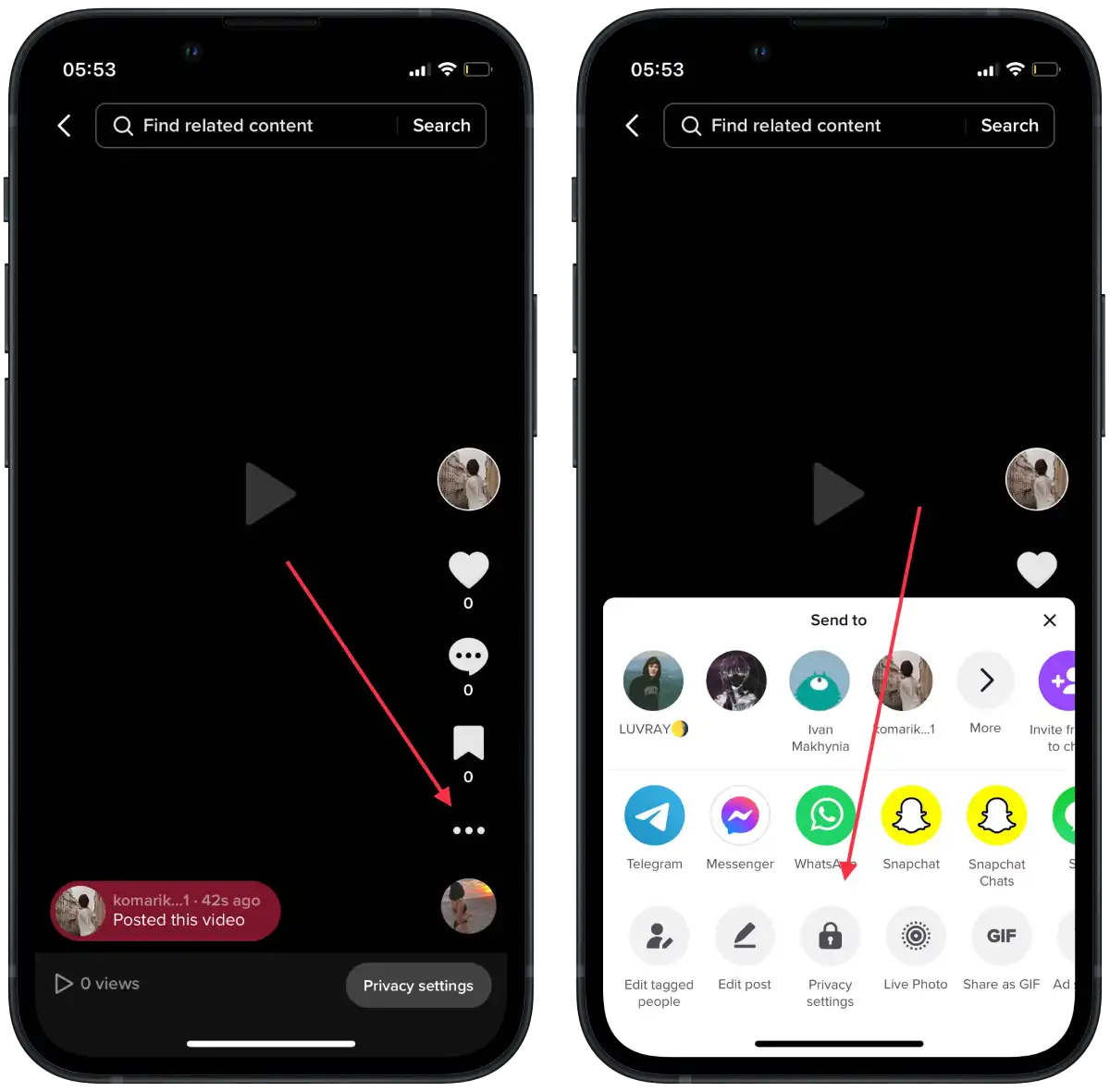
- Locate the “Allow Stitch” setting and toggle it on or off according to your preference.

Exit the settings, and the updated Stitch privacy settings will apply to that particular video.
What’s the difference between stitch and Duet?
On TikTok, both Stitch and Duet are features allowing users to interact with and incorporate other people’s videos into their content. While they have similarities, there are distinct differences between Stitch and Duet:
- Stitch
Stitch allows users to take a snippet of someone else’s TikTok video (up to five seconds long) and include it in their own video. With Stitch, users can add commentary, reactions, or creative spin to the original video. The stitched video attributes the original source in the caption and provides a link to the original creator’s video. Stitching depends on the creator’s permission, as they can enable or disable Stitch for their videos.
- Duet
Duet is a feature that enables users to create a side-by-side video alongside another person’s TikTok video. When duetting, the user’s video plays simultaneously with the original video, appearing as a split-screen display. This feature allows direct collaboration and interaction with the original video’s content.
The main difference between Stitch and Duet on TikTok is how they incorporate and interact with other people’s videos.