Reels’ videos have long been gaining more views than usual posts. That’s why almost all users upload Reels to Instagram. Bloggers on Instagram do it to promote themselves. However, users who have Instagram to communicate with friends use Reels for other purposes.
Many people use the Reels function in Instagram as an editor for videos. Because when you create Reels, you can stitch together multiple videos and add effects and music. Then save the result to your iPhone. You can’t even post it but save the Draft to your iPhone. Only Instagram has no function to save other people’s Reels.
What to do to save Instagram Reels to Camera Roll on iPhone?
Once you’ve posted your Reels, you can easily save them to your iPhone. Once saved, the video will be added to Camera Roll on iPhone. Then you can share it just like any other video. To save Instagram Reels to Camera Roll on iPhone, you need to follow these steps:
- The first step is to open your Instagram page.
- After that, click on the Reels icon.
- Next, select the video you want and click on the three dots.
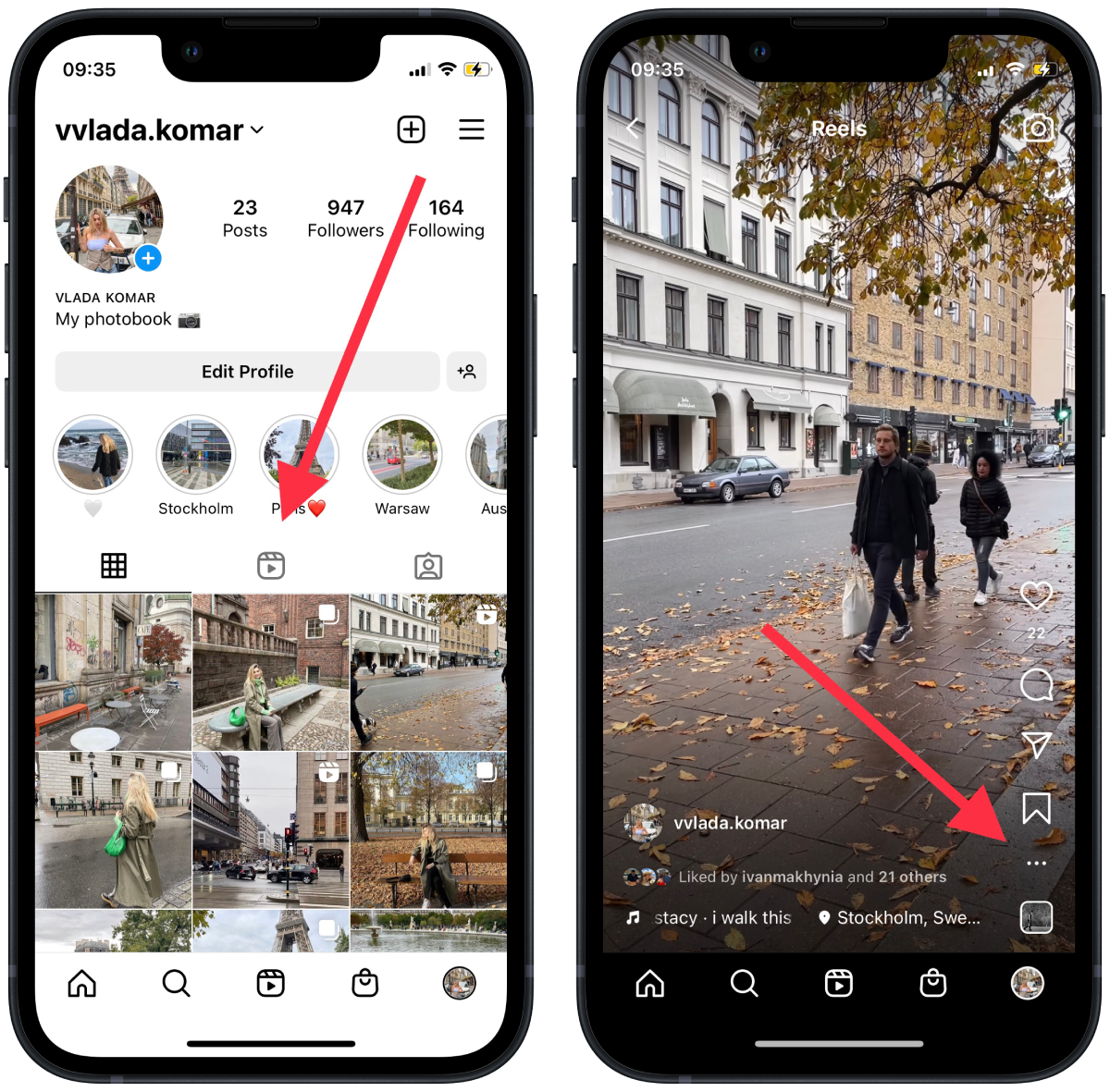
- Then select Save to your device.
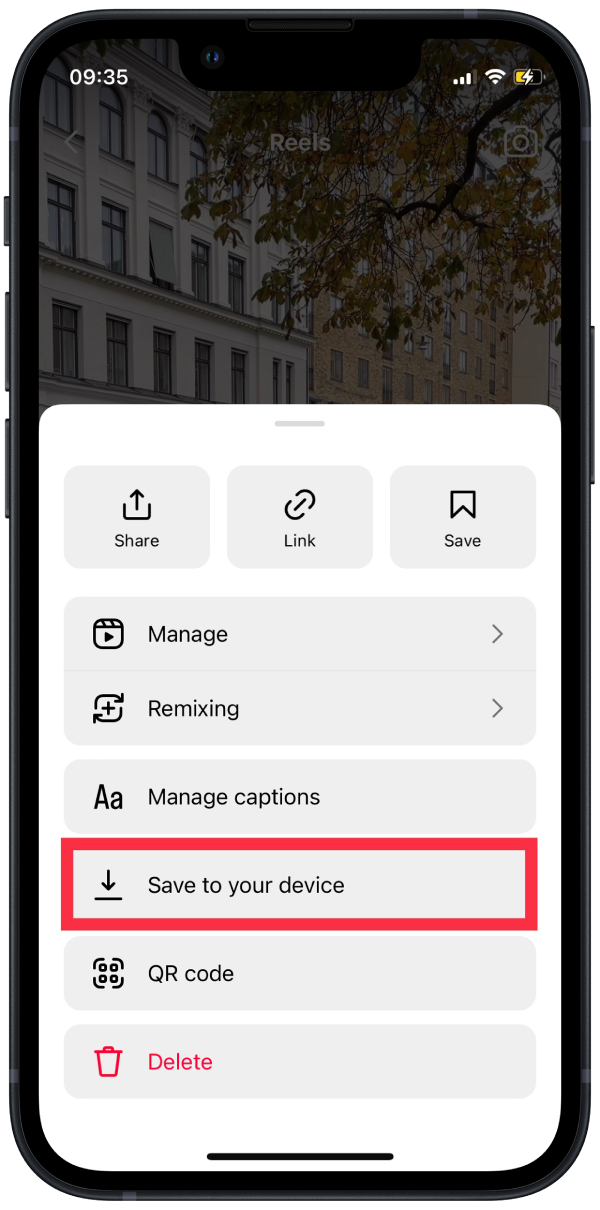
After these steps, this video will appear in your Camera Roll in the Recent folder.
Instagram is pretty handy for saving your videos, unlike TikTok. Since the format of videos and their creation is almost identical. That’s why you can compare the saving process. In TikTok, you will have a watermark when you save a video. At the same time, saving Reels from Instagram will look like a standard video.
How to save Instagram Reels to watch later on your iPhone?
On Instagram, there is no function to save other people’s Reels. This is a significant drawback because many Instagram bloggers record helpful videos that sometimes need to be reviewed. For example, movie lists or recipes.
In such cases, you can save Reels on Instagram. In-Camera Roll, there is no possibility to save. To save Instagram Reels to watch later on your iPhone, you need to follow these steps:
- The first step is to open the Reels you want to save.
- Click and hold on to the Save icon.
- Then you will see the folders you want to save. Select the one you want so that you can easily find it later.
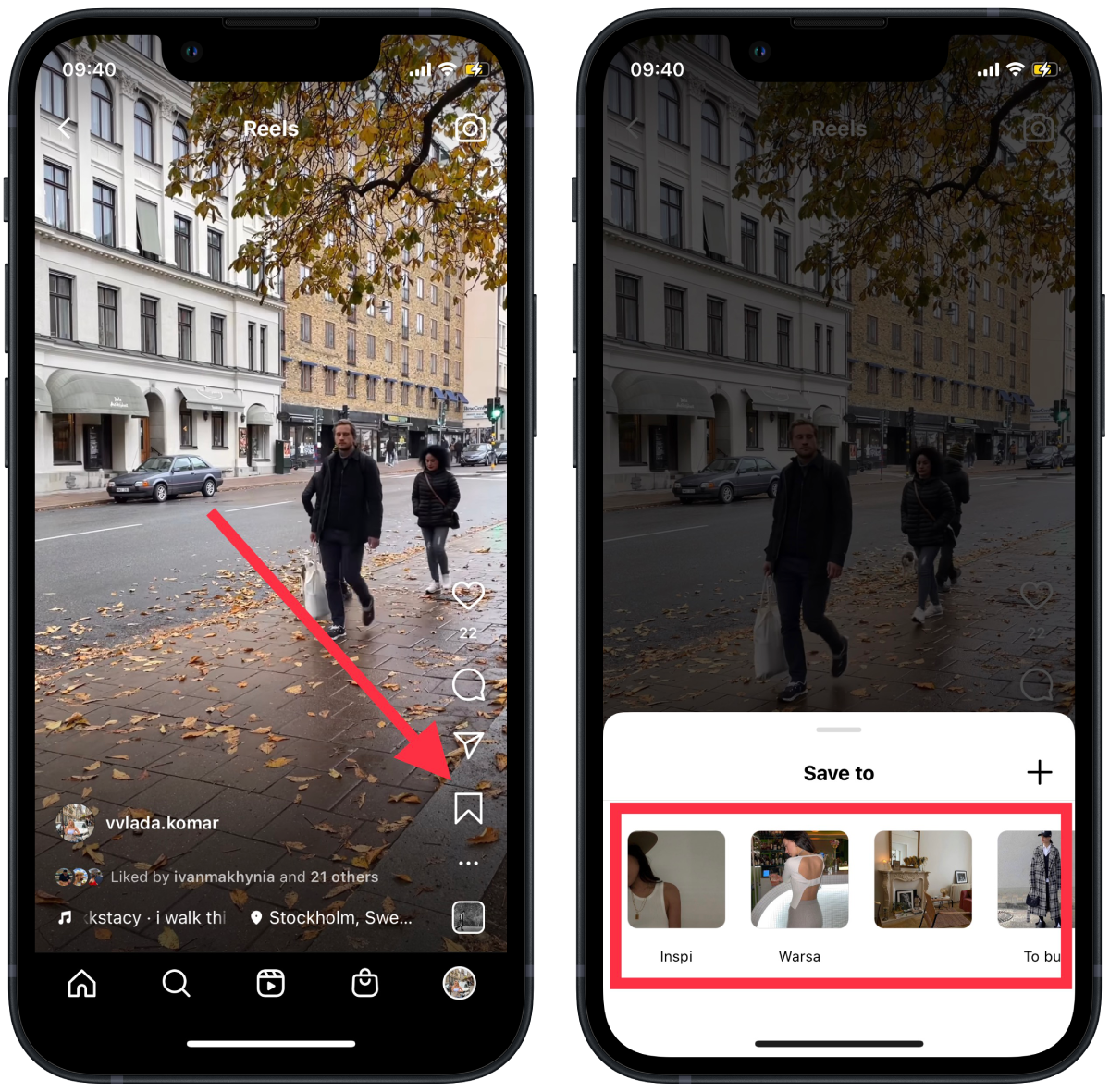
After these steps, you’ll be able to open the Reels you want in the Saved section. Only for that, you need an Internet connection.
In case you want to save it on your iPhone, you can make a screen recording. After recording the screen, the video will be saved in Camera Roll. But then you will have different icons and captions in the video.
You can also use services that save Stories and Reels. However, I can’t recommend one of them because to use them; you have to be authorized with Instagram data. So it’s not safe to save your data.
What to do to save Draft to Camera Roll on iPhone?
The ability to save Draft Reels is a great feature. It’s what gives people the ability to edit and edit small videos. Save the Draft, and don’t post the Reels if you don’t want to share them. It helps you not have to install third-party editing apps. Also, most of those apps ruin the quality of the video. Unlike Instagram, which is the only one that ruins video quality.
So to save Draft Rails to Camera Roll on iPhone, you need to follow these steps:
- The first step is to click on the + icon to add a new Reel post or story.
- Then select the Drafts section.
- Next, click on the Draft you want and click Next in the upper right corner.
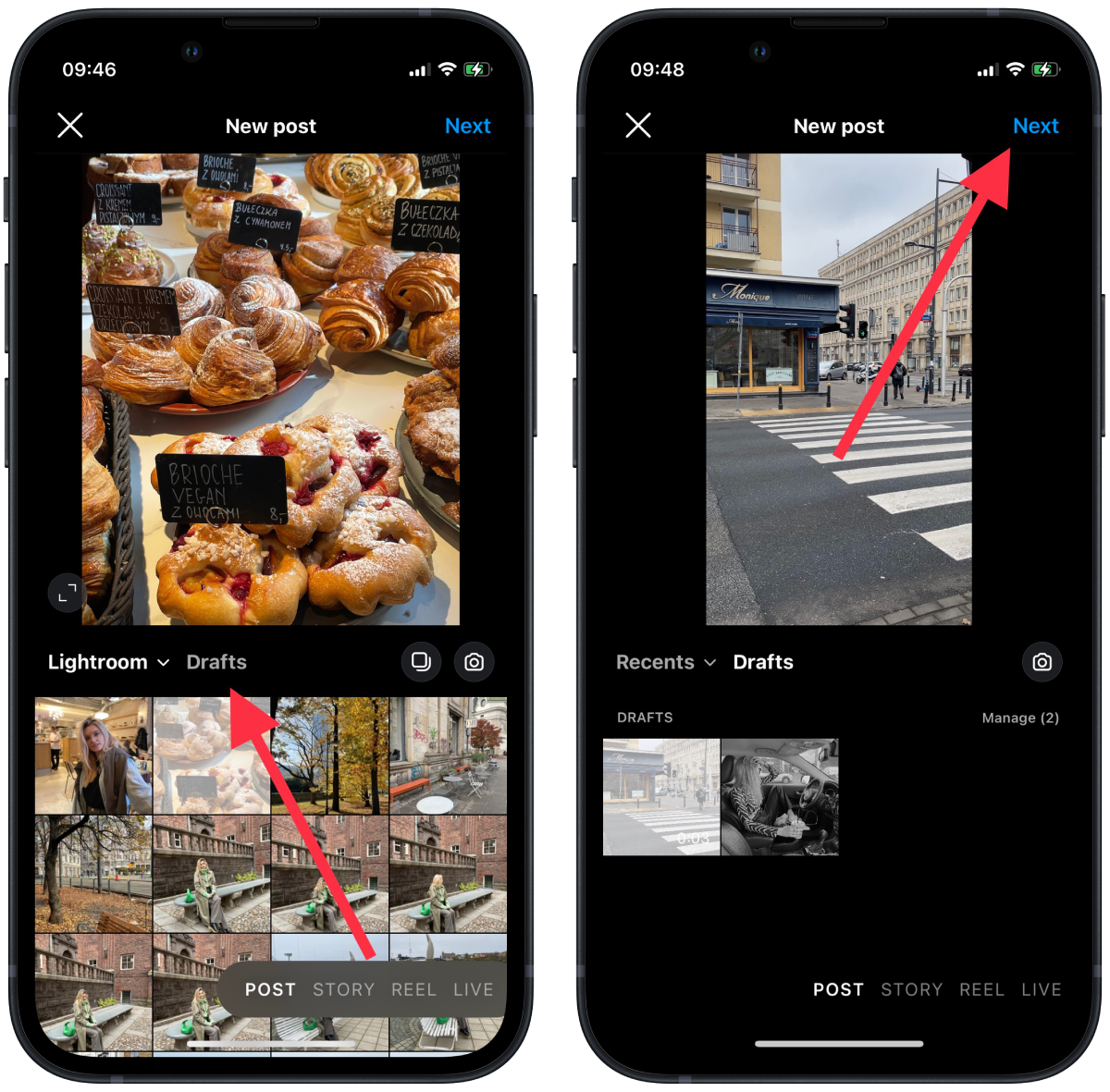
- Then you need to click on Edit.
- After that, click on the Save to Camera Roll icon.
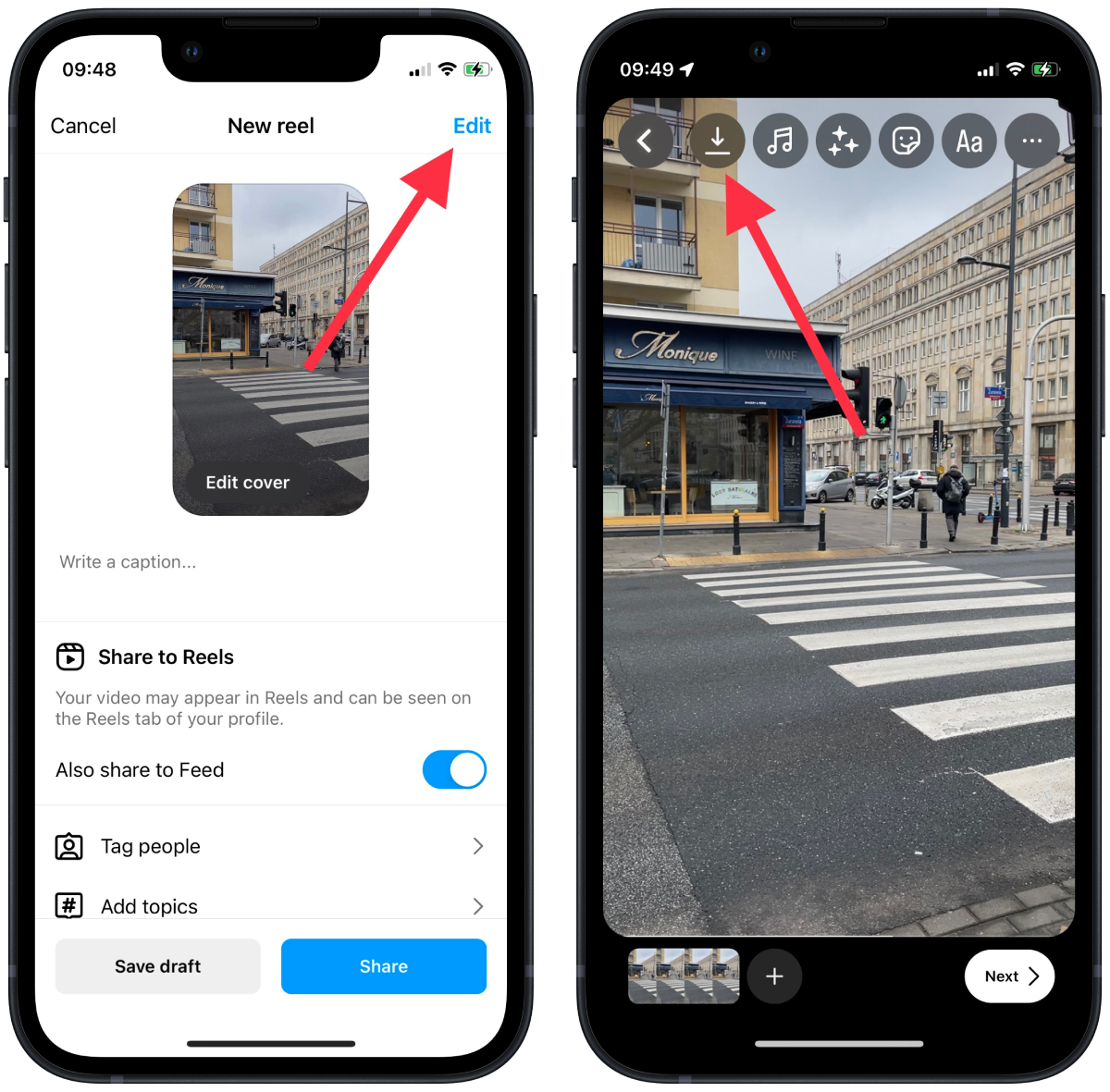
After these steps, you can delete the Draft if you don’t want to post it. This is an excellent method that I sometimes use myself when I want to edit short family videos. Most of the time, I want to save these videos and send them to my loved ones. And if you change your mind and want to share it on Instagram, you can always post it.





