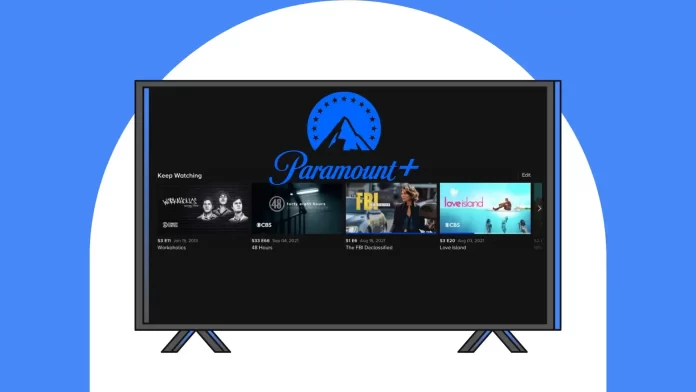As soon as you start watching a movie or episode of a show on Paramount Plus, streaming starts tracking. After about 10 seconds of watching, the movie or episode is automatically added to your Keep Watching section. This will give you quick access to your unfinished viewing, allowing you to pick up where you left off.
You can only remove Keep Watching on Paramount Plus from your browser. There is no function to remove shows on Paramount Plus using a mobile app, TV, game consoles, or set-up boxes.
However, there is another to remove shows from Keep Watching on smartphones, tablets, TVs, set-up boxes, and game consoles. Just fast-forward the video to the end. The app will then decide you’ve watched it in its entirety and remove it from the playlist.
How do you remove shows from the Keep Watching carousel on Paramount Plus?
The “Continue Viewing” carousel allows you to play a show or movie from where you left off. However, over time, this section gets cluttered with shows or episodes that you are no longer interested in.
You can only remove shows from the Keep Watching carousel on Paramount Plus in your browser. This is not available on other platforms.
You need to follow these steps:
- Navigate to the Paramount Plus home page.
- Locate and click on the “Edit” button.
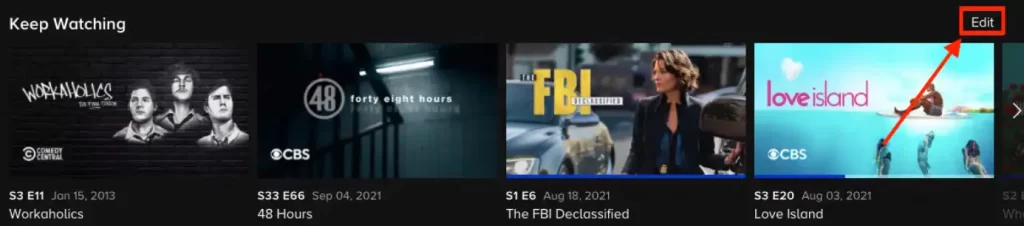
- Click on the circle located in the right-hand corner of the show’s image.
- After selecting the show, click on “Remove.”
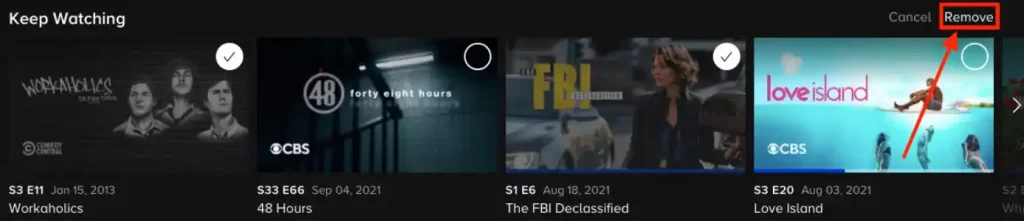
After these steps, every show from the “Keep Watching” carousel will be immediately deleted. It works the same on all Paramount Plus subscriptions.
How to remove shows from the Keep Watching carousel in the Paramount Plus app?
There is also a Keep Watching carousel in the mobile app. However, it works differently in the mobile app. You can’t tap “Remove” next to an episode or movie. In order to remove an episode or movie from the Keep Watching, you have to swipe to the end as if you had watched it. This method is not as convenient as in the browser, but it works.
You need to follow these steps:
- Open the Paramount Plus app on your smartphone.
- Then, on the Home page, find the Keep Watching section.
- Tap the episode or movie you want to watch.
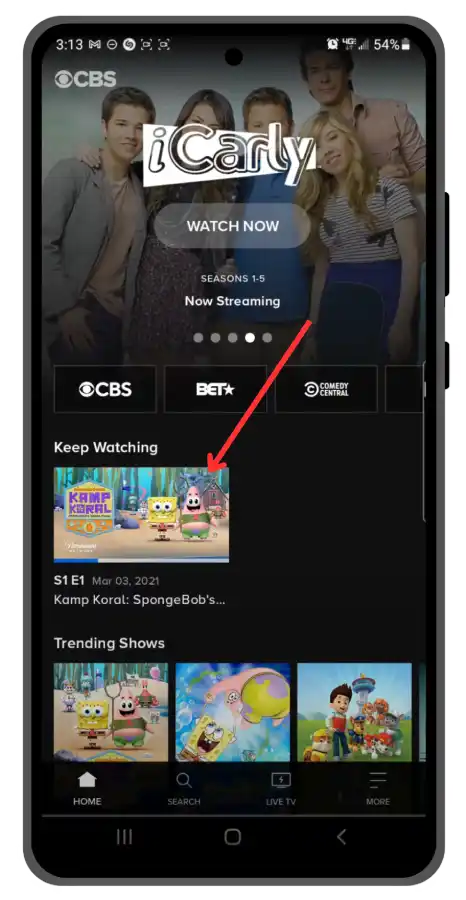
- Use the fast-forward feature to skip to the end of the show or movie.
- Allow a few seconds for the show or movie to end completely.
The show or movie should no longer appear in the “Keep Watching” queue, as it is now marked as “watched.” This method can be a bit tiring, especially if you have a lot queued up. But you can always use Paramount Plus in your browser to conveniently and quickly remove this.
How to add shows to Keep Watching on Paramount Plus?
I’ve been reading a lot of questions on Reddit from Paramount Plus users about Keep Watching. This function on Paramount Plus has been going away for a while at first, the feature was missing for users, but then it started to appear for some. But now it works the same for everyone.
To add shows to Keep Watching on Paramount Plus, just start watching. Play the movie or episode of the show you want to add. It only takes a few seconds for it to be added to Keep Watching.
If you turn it off after a second, your movie will unlikely appear in Keep Watching on Paramount Plus. Streaming needs more time to not assume you turned it on by mistake.
If you have an Essential plan, the movie or show will be added before the commercials start. Usually, the commercials on Paramount Plus start 20 seconds after you start watching.