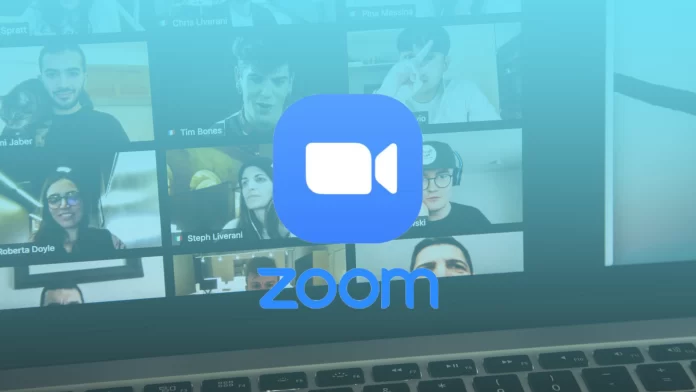Zoom has a mute meeting function. This is necessary for many people, in order not to leave the Zoom meeting if they need to be distracted. If someone calls you or comes into the room, it’s more convenient to mute the meeting than to leave the online meeting. So you might need it during a work meeting, a lecture or a conversation with friends.
Zoom has a lot of different possibilities to mute the sound. You can mute your meeting so all meeting participants can’t hear you, or you can do it by default. So you don’t have to turn it off every time. You can also mute a specific person or all participants of the meeting at the same time.
How to mute yourself by default for Zoom meetings?
If you work at home and it gets noisy, you can specify in the settings that you always be mute in Zoom by default. This will work, so to say something and be heard, you need to activate this function. It takes one click.
This is especially useful for those who don’t need to make many comments during Zoom meetings. Therefore, to mute yourself by default for Zoom meetings, you need to follow these steps:
- The first step is to open the Zoom app and click on the little gear icon on the top right to open Settings.
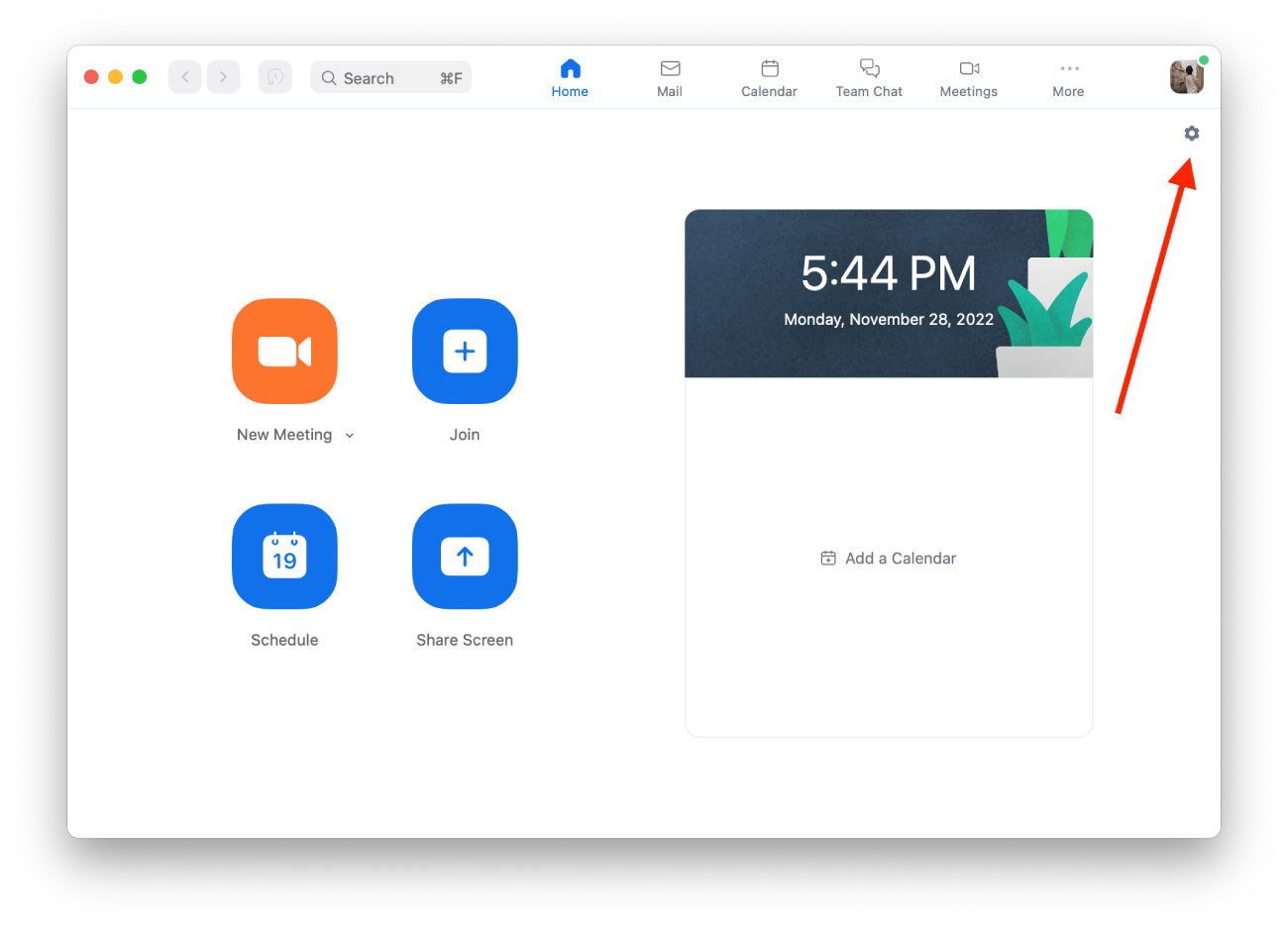
- After that, you need to select the Audio section on the left side of the screen.
- Then scroll down and check the box for Mute my mic when joining a meeting.
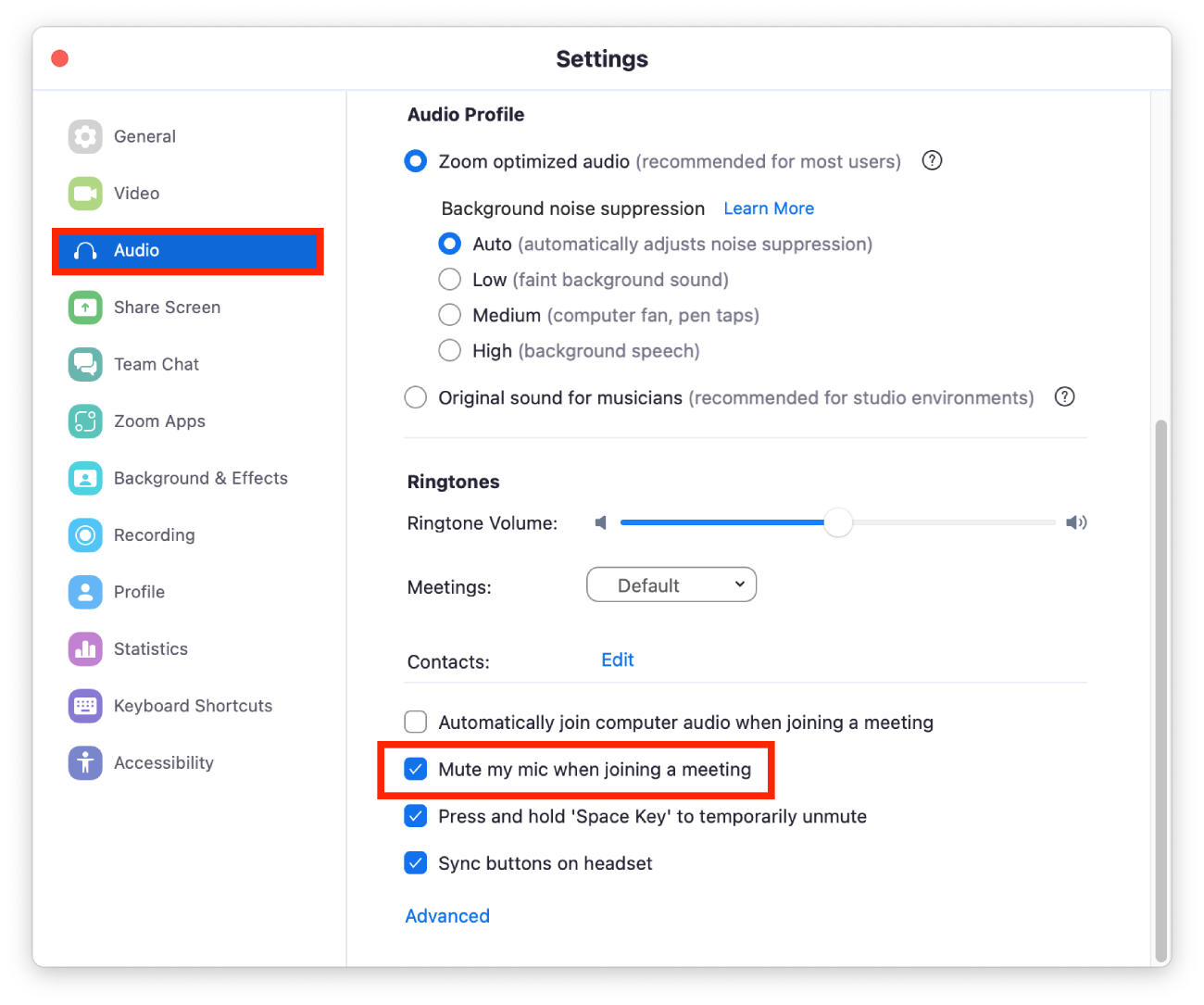
After these steps, your microphone will mute you as soon as you connect to the meeting. But as soon as you need to communicate something, you can click on the microphone icon, and it will work again, and all participants will hear you.
How to mute yourself during a Zoom meeting?
The ability to mute yourself during a Zoom meeting is most necessary. Because if the meeting lasts more than half an hour, everyone will need it. Whether you are a listener or a storyteller, if you are being listened to, sometimes you have to stop for a few seconds for a drink of water. If you are listening, you have to turn off the sound so that the narrator doesn’t hear any rustling and doesn’t get confused. Also, so as not to disturb the other participants with your sound.
So in order to mute yourself during a Zoom meeting, you need to follow these steps:
- The first step is to start a meeting or become a member of a meeting in Zoom.
- After that, click on Mute on the toolbar at the bottom of the Zoom window.
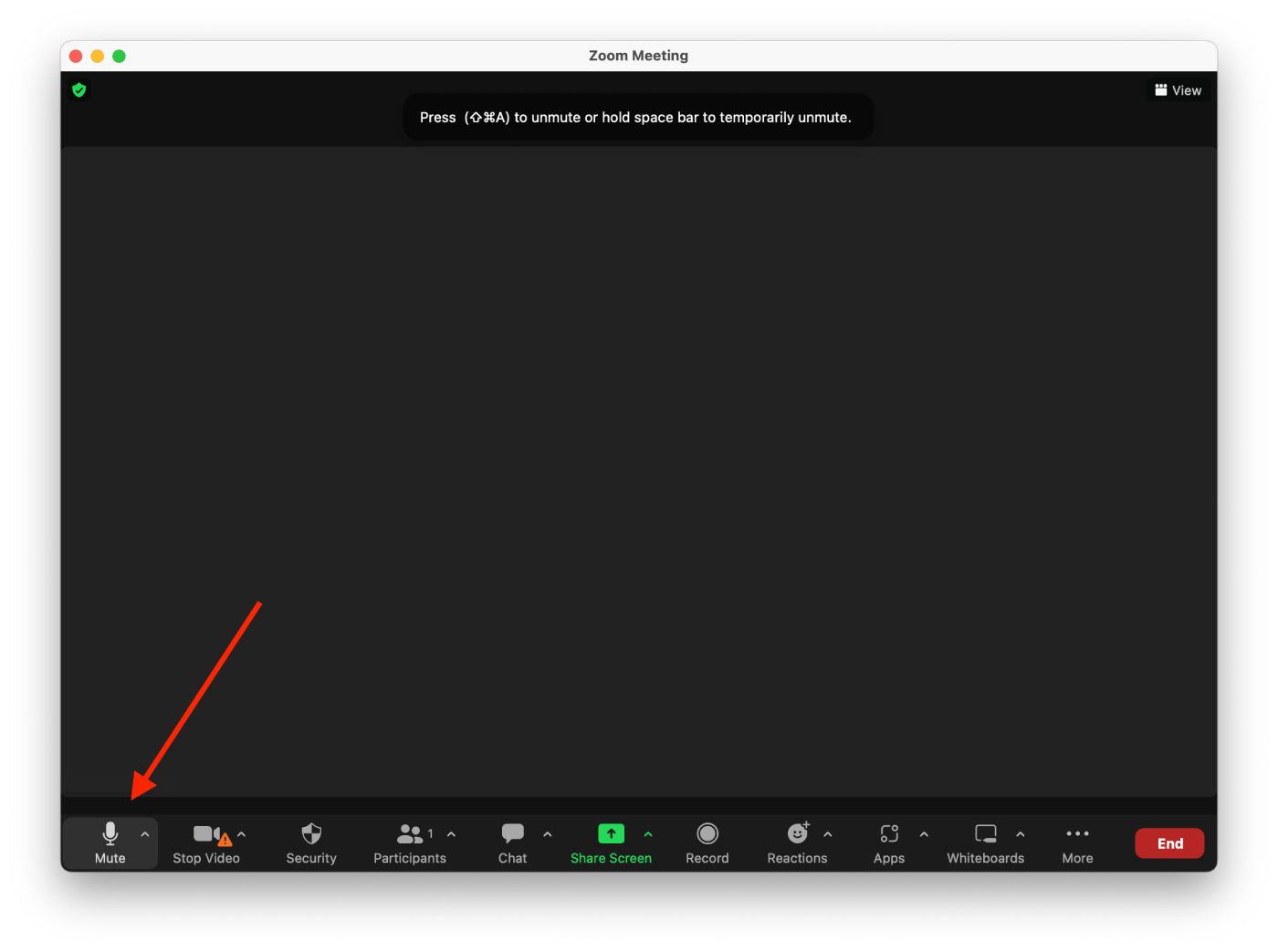
After that, when you need to say something during a Zoom meeting, you can click on the microphone icon, and you will be heard. You need to click on the microphone icon to turn the sound on and off.
How to mute a specific participant during a Zoom meeting?
You can mute a specific person or everyone. This is necessary for a meeting. People may want to voice their opinions if your meeting is about a controversial topic. By muting the meeting, you can control the flow of the conversation. Let people know that they will have a chance to express their opinions.
To mute a specific participant during a Zoom meeting, follow these steps:
- The first step is to start a meeting or become a member of a meeting in Zoom.
- After that, click on Participants on the bottom toolbar.
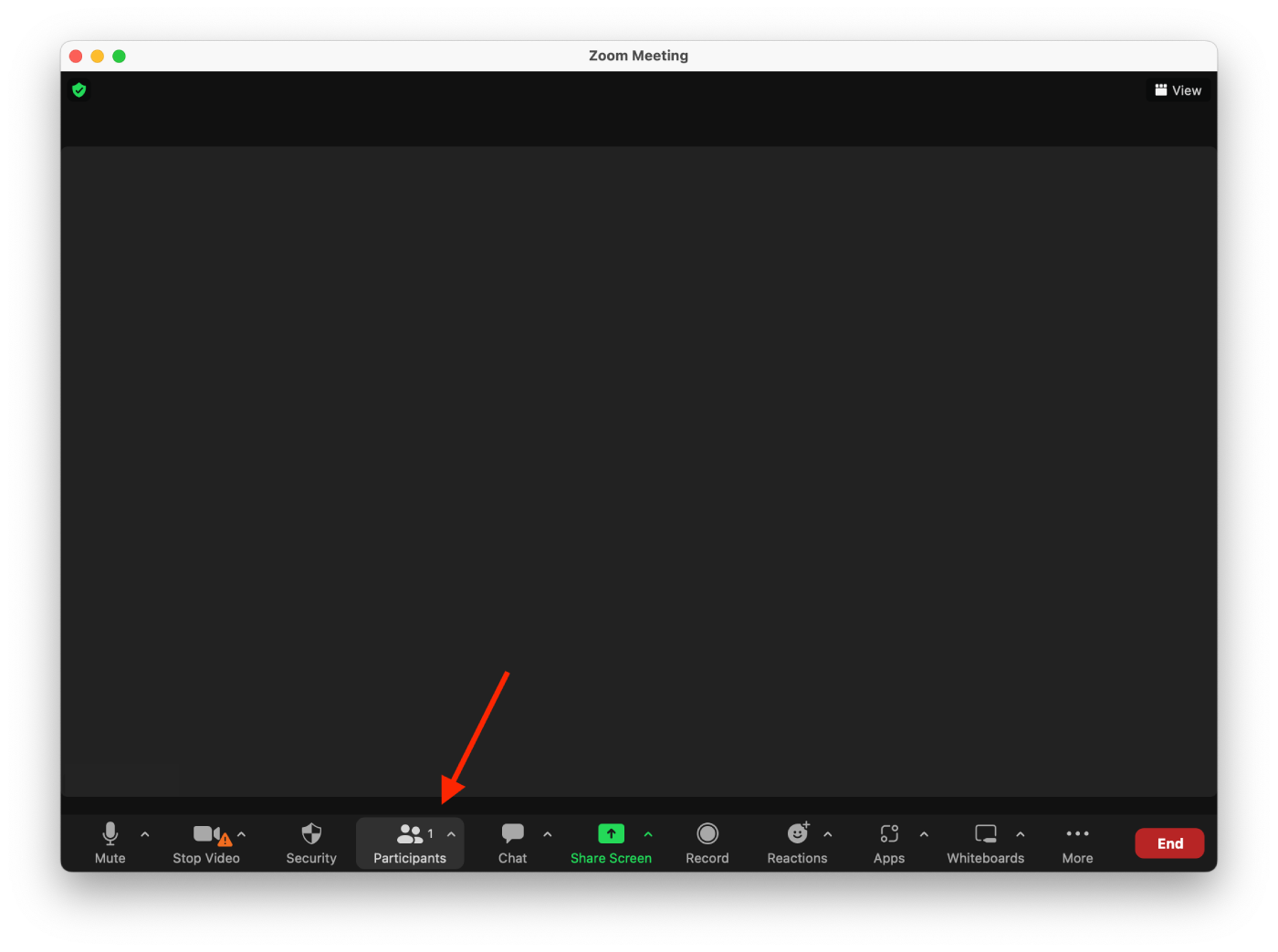
- Next, you need to hover over the participant you want to mute and click the Mute button.
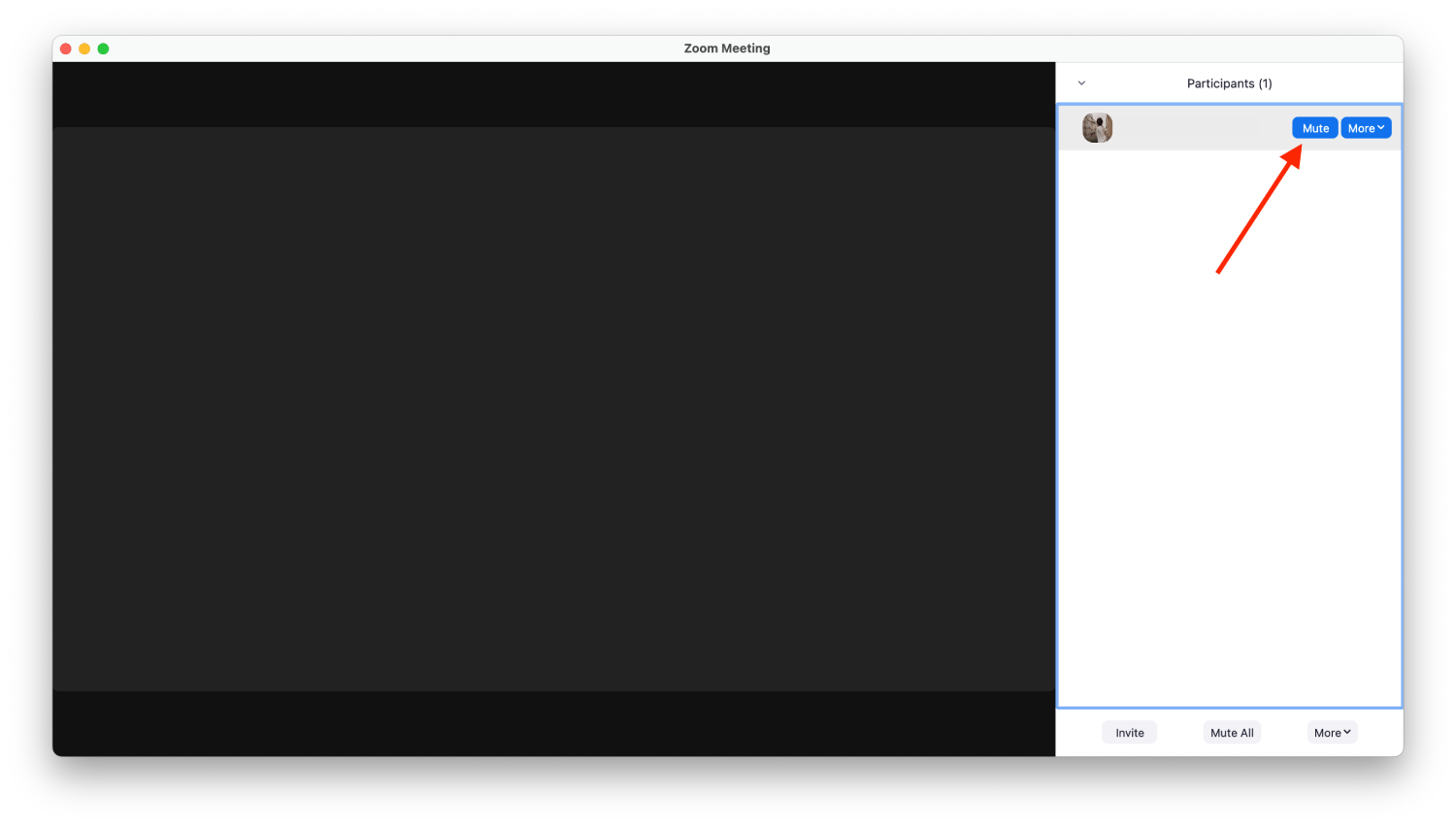
To mute all participants in a meeting, click ‘Participants’ on the bottom toolbar. This will bring up a sidebar to the right of the Zoom window. Click ‘Mute All’ at the bottom of the sidebar. You only need one click to mute everyone.
These steps will help you set up calls in Zoom. This is especially useful for silencing those with poor Zoom etiquette. Also, there is no need for everyone on the call to answer at once. Let people answer one at a time and mute when someone else speaks.