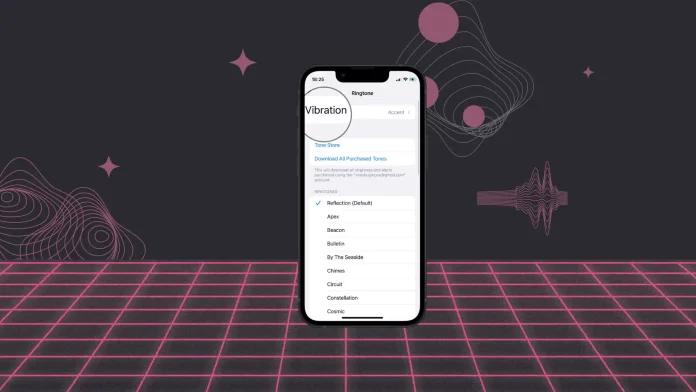To change the vibration settings on your iPhone, you need to open the “Sounds & Haptics” section in Settings. Then select Ringtone. After that, you will be able to select the type that suits you in the Vibrate section.
You can also create a new custom vibration pattern. To do this, in the “Sounds & Haptics” section, tap on Ringtone and “Create New Vibration.”
You can also create individual vibrations for the iPhone contacts. To do this, open the Contacts app and select Contact. Then tap “Edit,” select “Ringtone,” and tap on “Create New Vibration.”
In settings, there are also different options to cast other customizations on your iPhone with vibration, such as system alerts, third-party apps, and feedback when typing.
How to change the vibration settings on your iPhone?
The iPhone’s vibration feature relies on a small motor called the Tactical Engine. This motor is designed to provide precise vibrations that mimic different physical feedback types. When you receive a notification or perform an action that triggers a vibration, the activated motor activates and generates a vibration pattern that you can feel through the iPhone case.
You can change the vibration settings on your iPhone using the following steps:
- Open the Settings app on your iPhone.
- Tap on “Sounds & Haptics” (or just “Sounds” on some older models).
- Select “Ringtone.”
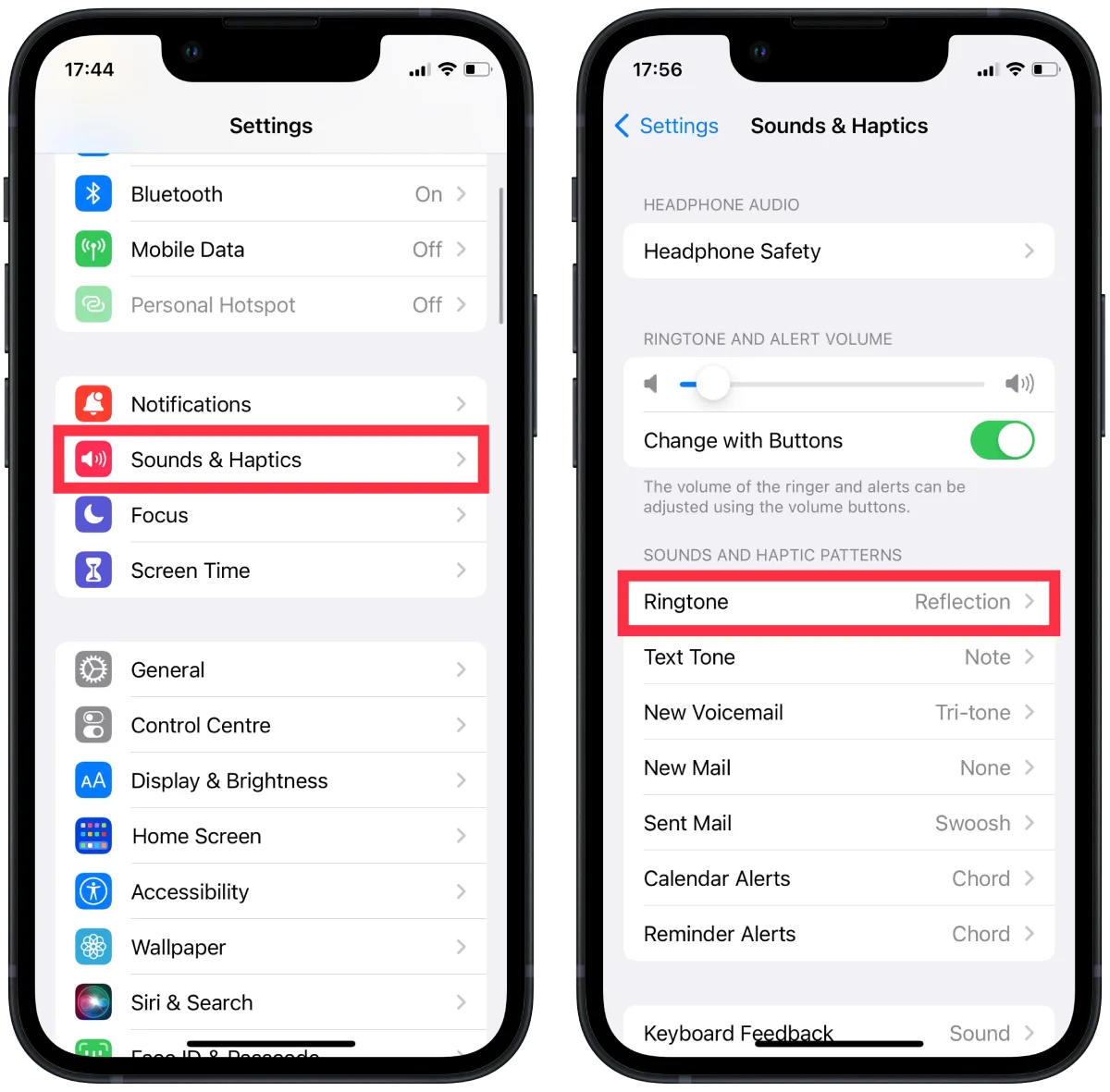
- Scroll down to the “Vibrate” section.
- Here, you can choose the type of vibration you want to use.
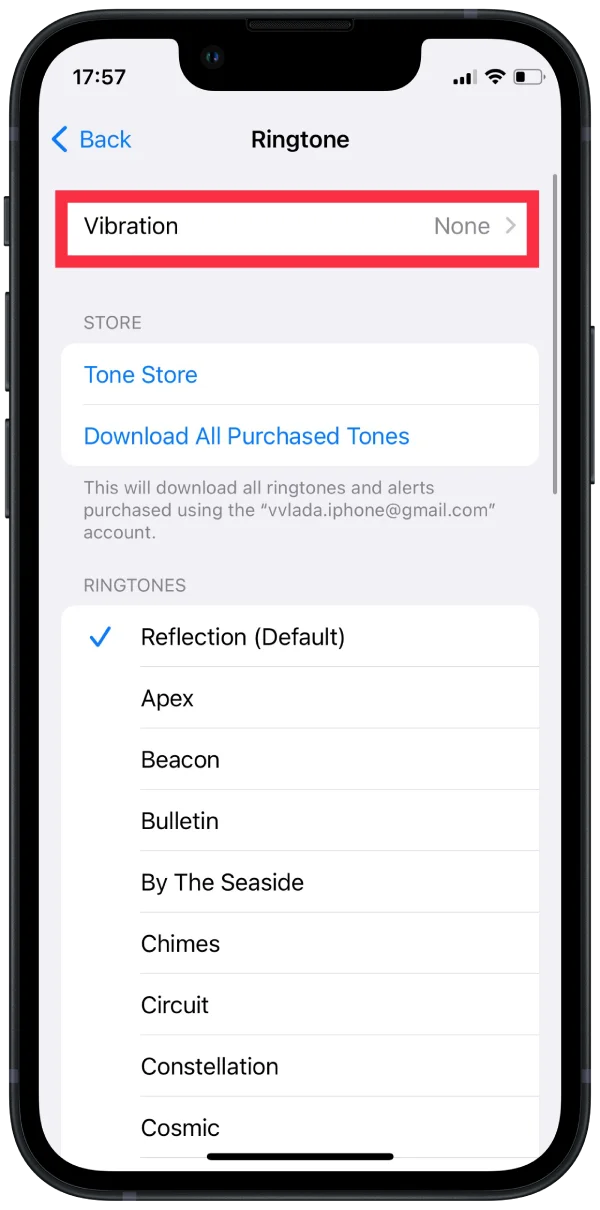
When you’re finished making changes to your vibration settings, simply exit the Settings app and your changes will be saved.
How to create a new custom vibration pattern?
To do that, you should follow the next steps:
- Open the Settings app on your iPhone.
- Tap on “Sounds & Haptics” (or just “Sounds” on some older models).
- Tap on the “Ringtone”.
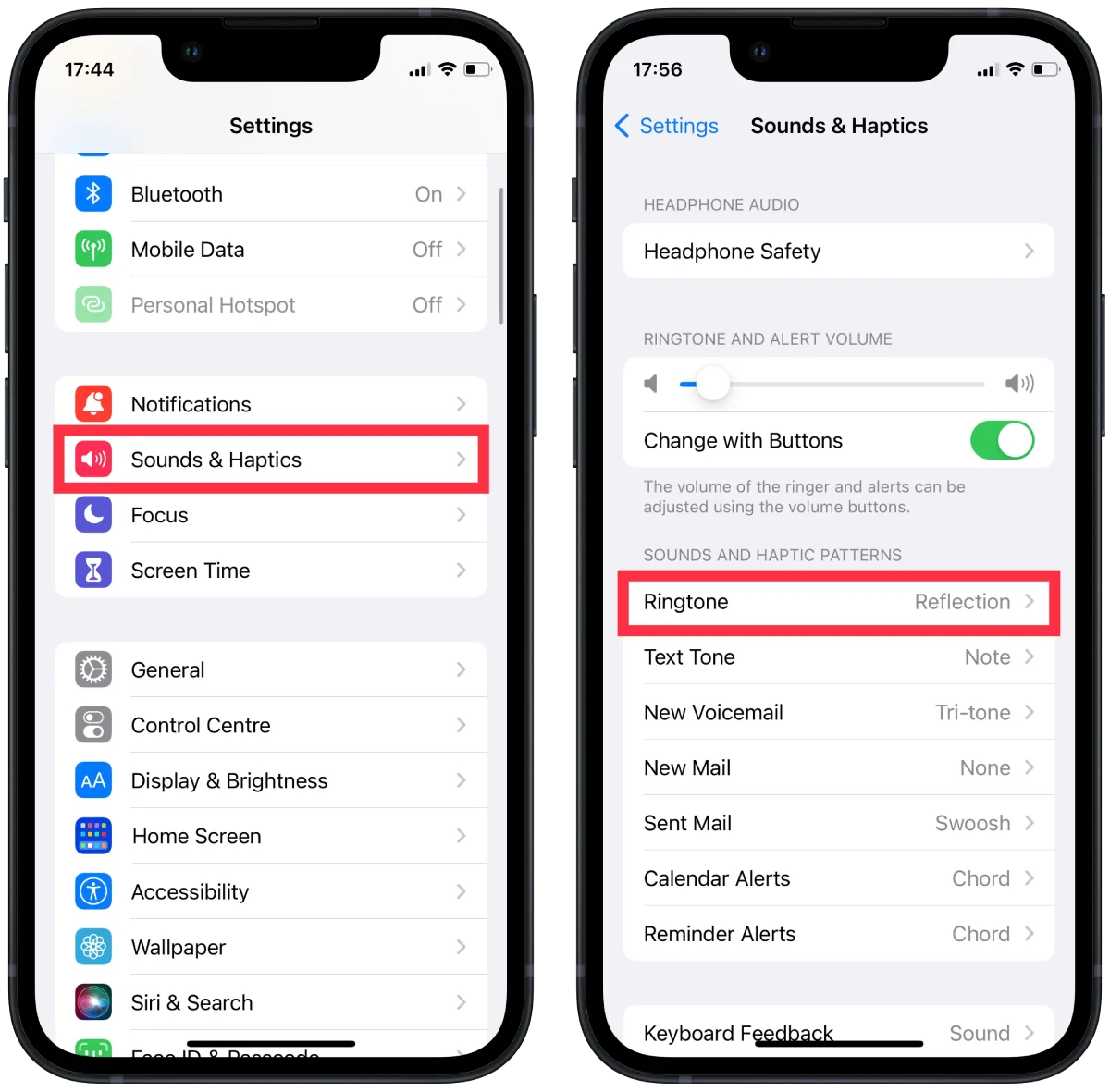
- Tap on the “Vibration” option at the top of the screen.
- Scroll down to the bottom of the list of pre-existing vibration patterns and select “Create New Vibration.”
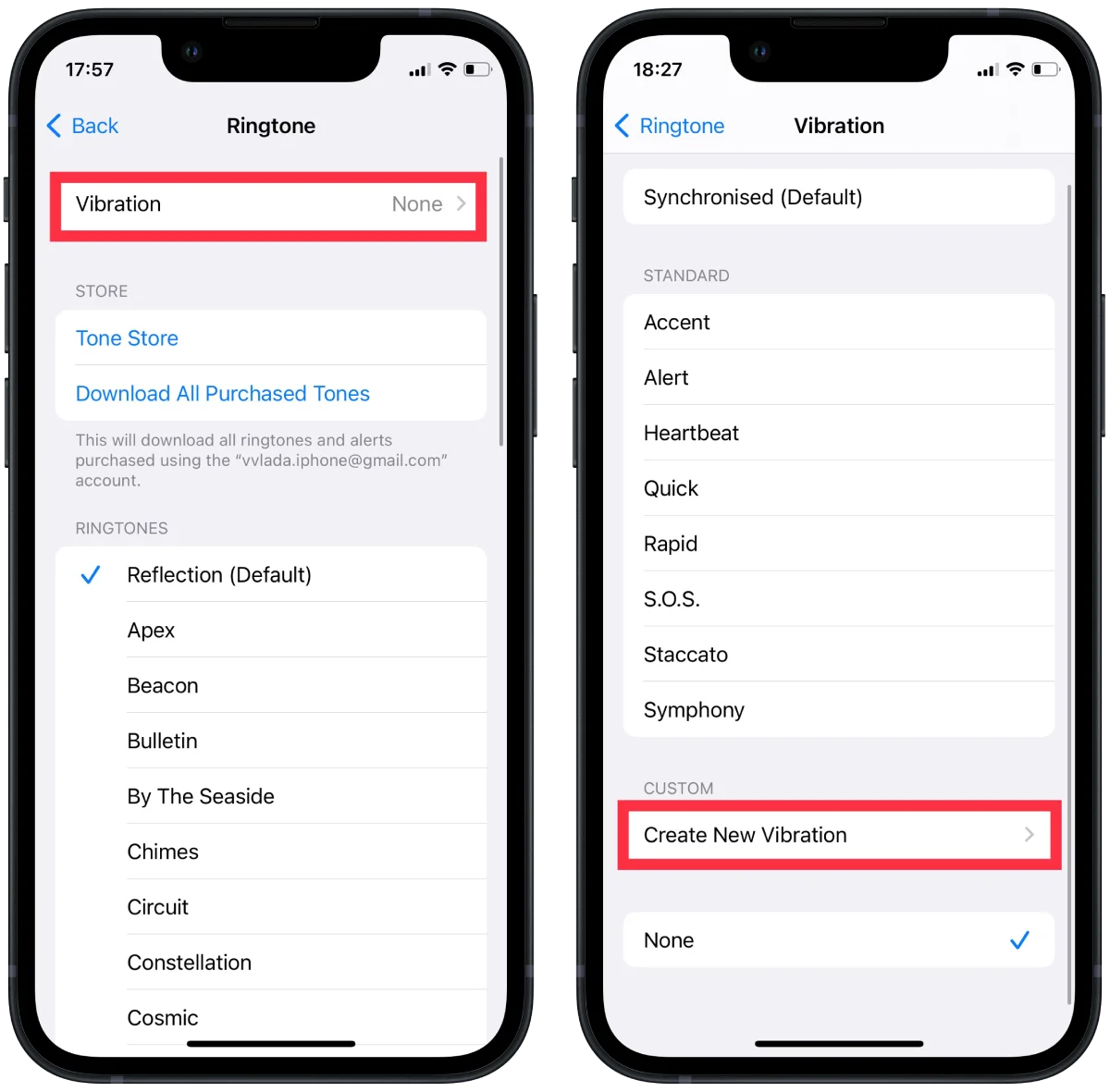
- Tap on the screen to create your custom vibration pattern. You can tap quickly or hold down your finger to create longer vibrations. As you tap or hold, you’ll see the vibration pattern being created on the screen.
- When you’re finished creating your pattern, tap on “Stop.”
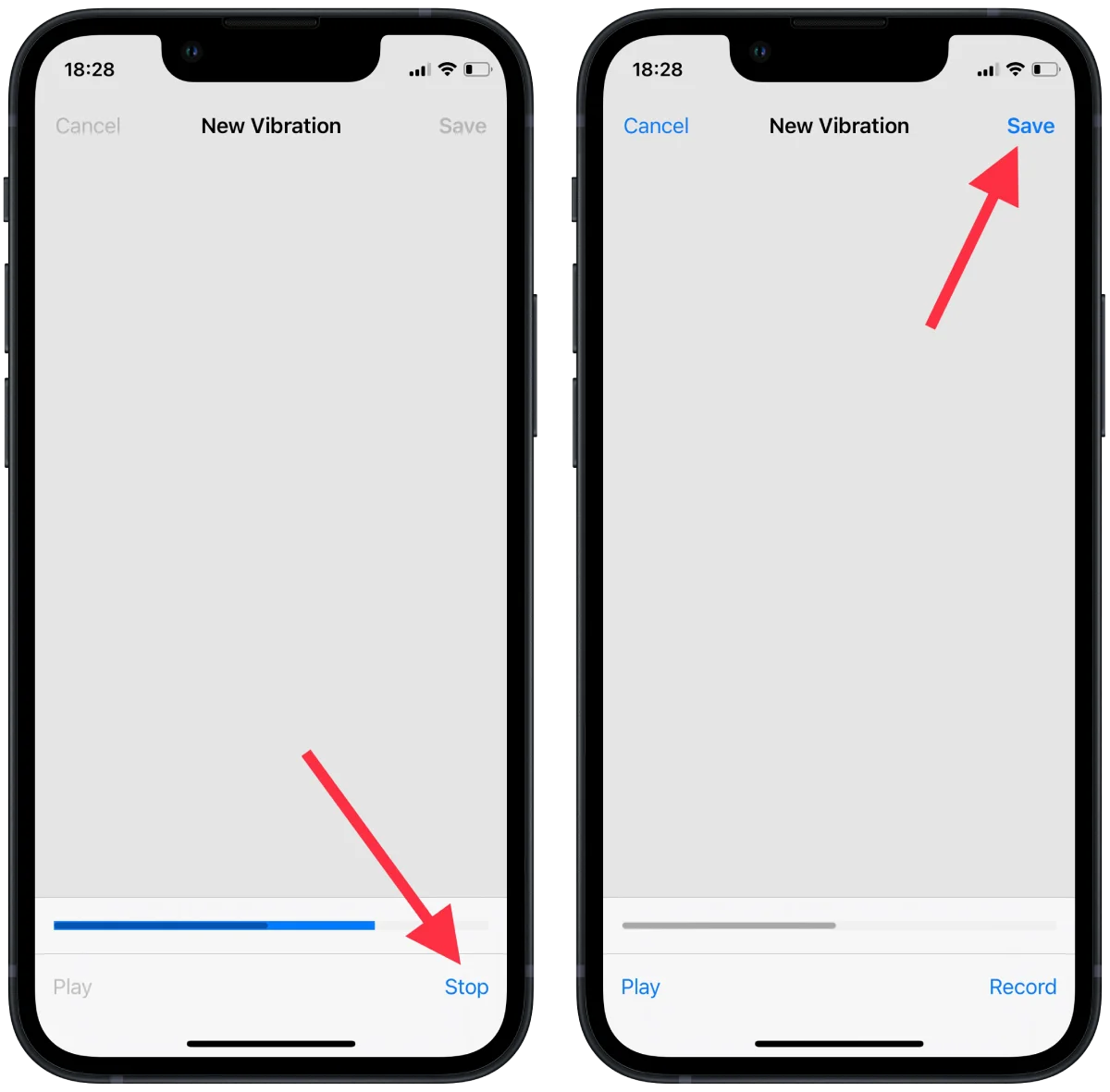
You’ll be taken to a preview screen where you can play back your custom vibration pattern. If you’re happy with it, tap on “Save” to save your new custom vibration pattern. You can now select your custom vibration pattern as the default for specific contacts or notifications by going back to the “Sounds and Vibration Patterns” section and selecting your new custom vibration pattern from the list.
How to make an individual vibration for the iPhone contacts?
It is also available to set a particular kind of vibration for individual contacts so that when someone calls you, and you can tell the person just from the way your phone vibrates. To do this, you should:
- Open the Contacts app on your iPhone.
- Select the contact for which you want to create a custom vibration.
- After that, tap “Edit” at the top right corner.
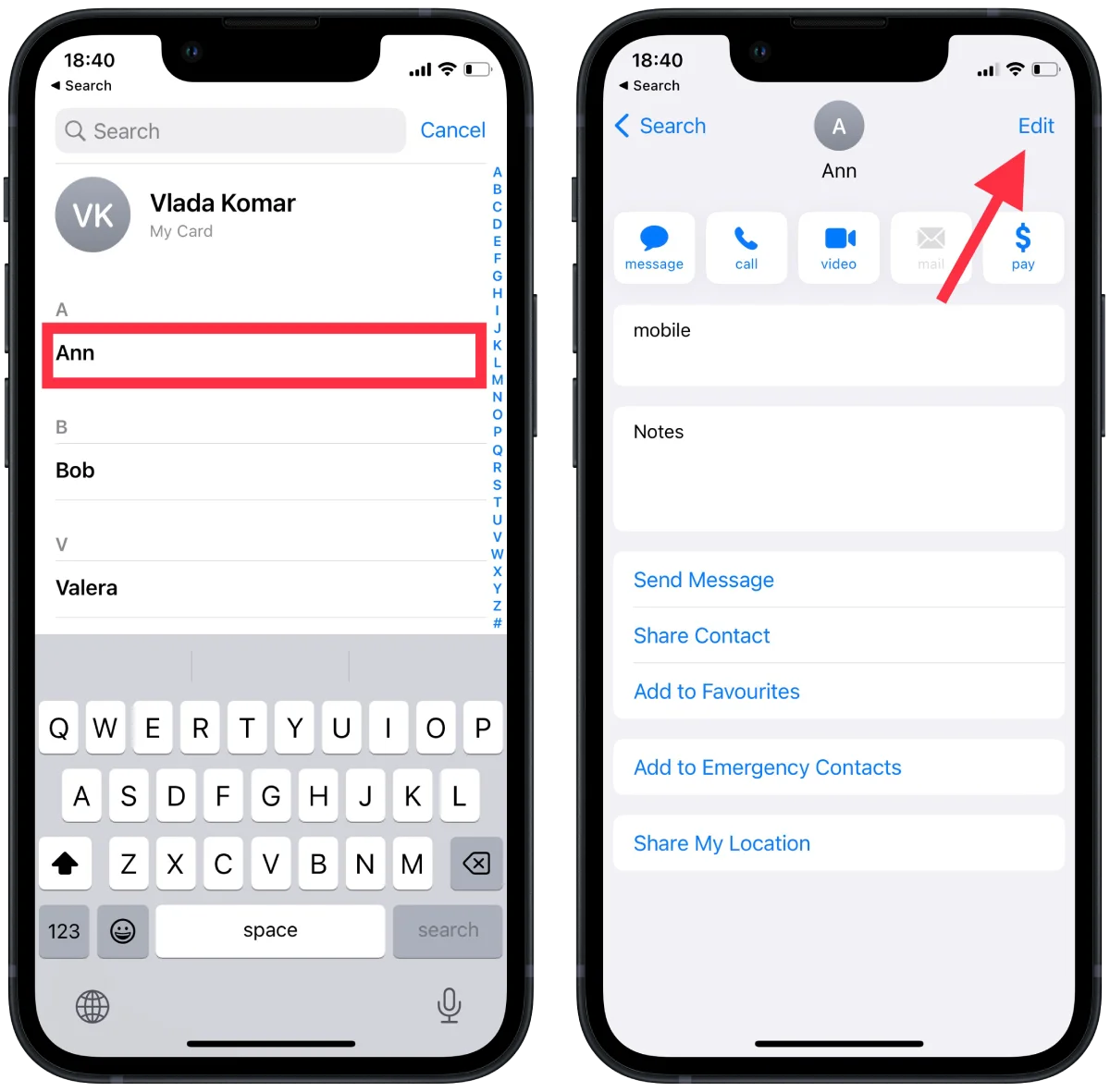
- Then, select “Ringtone”.
- Scroll down to the “Vibration” section and tap on it.
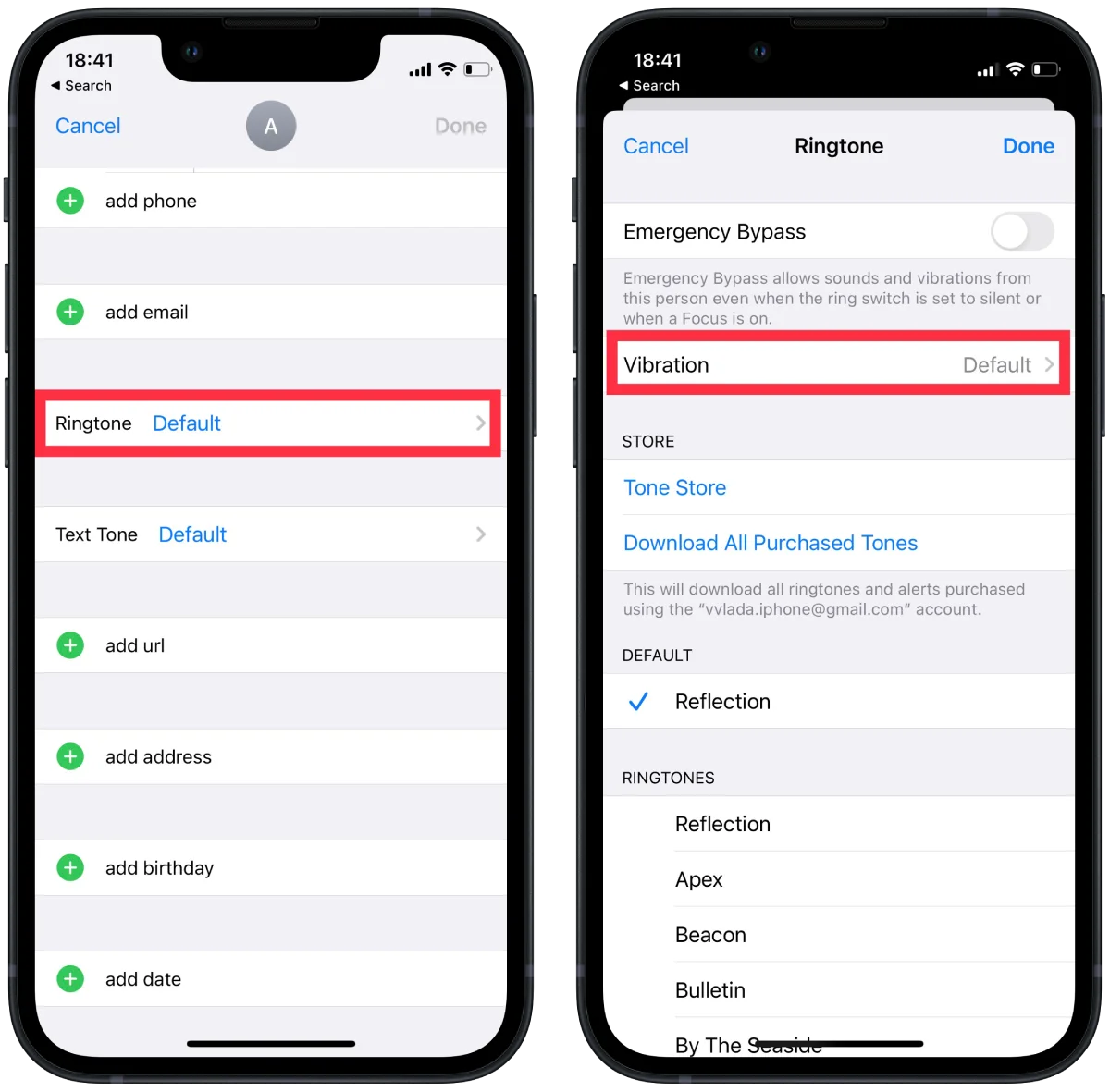
- To create a new custom vibration pattern, tap on “Create New Vibration.”
- Tap on the screen to create your custom vibration pattern. You can tap or hold down your finger quickly to create more prolonged vibrations. As you tap or hold, you’ll see the vibration pattern is created on the screen.
- You’ll be taken to a preview screen to play back your custom vibration pattern. Tap on “Save” to save your new custom vibration pattern.
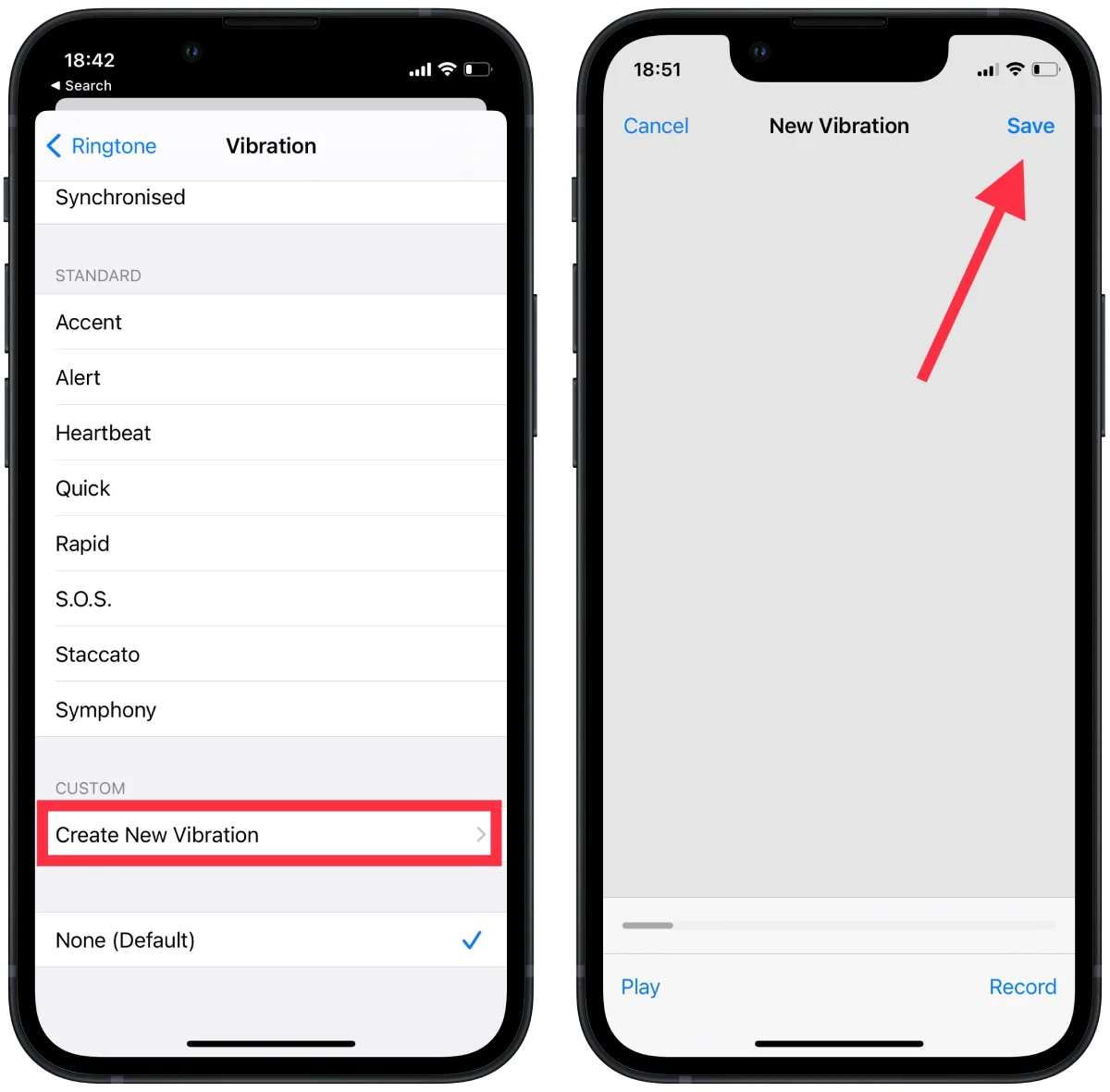
After you save a custom vibration pattern, you can assign it to a contact, either going back to Vibration or selecting a new custom vibration pattern from the list. When you receive a call or message from that contact, your iPhone will vibrate with the custom vibration pattern you created.
How else can you customize the settings on your iPhone with vibration?
In addition to changing the vibration intensity, creating custom vibration patterns, and assigning them to contacts, there are other ways to customize the vibration settings on your iPhone:
Change the vibration pattern for system alerts
You can change the vibration for system alerts, such as new voicemail, new mail, sent mail, calendar, and reminder alerts. To do this, you need:
- Open the Settings.
- Select “Sounds & Haptics.”
- Then select the desired option from the “Sound and Haptic Patterns” section.
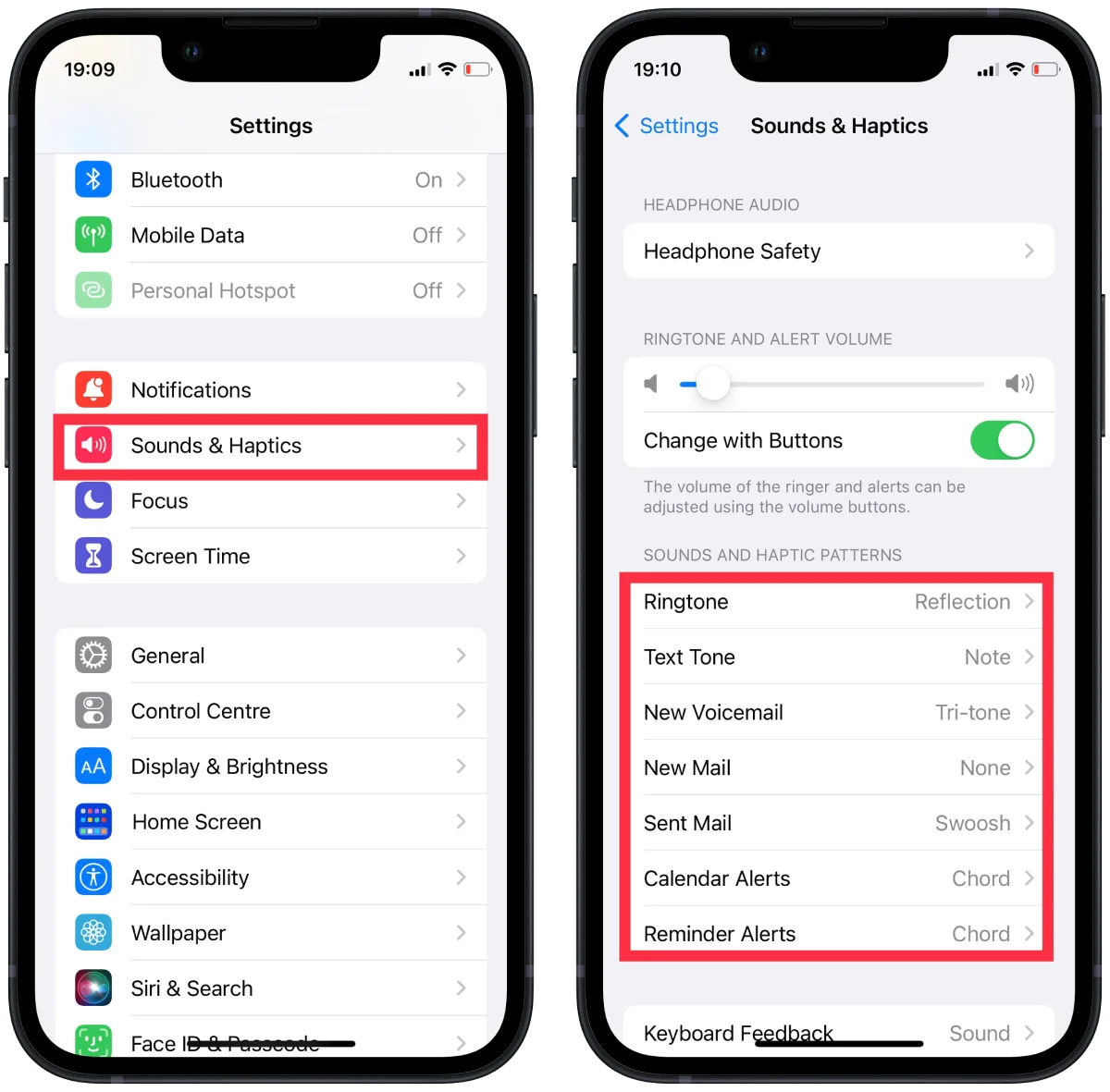
- Select the “Vibration” section.
You can select an existing vibration from the list. Also you can create your own vibration by clicking “Create New Vibration”. After you click “Save,” the new vibration will be applied to the selected option.
Customize the vibration for third-party apps
Some third-party apps, such as WhatsApp or Facebook Messenger, allow you to customize the vibration for their notifications. To do this, go to the app’s settings and look for the “Notification” or “Sound” options.
Change the vibration feedback when typing
The “Haptic” option in Keyboard Feedback on your iPhone refers to the type of feedback you receive when typing on the on-screen keyboard. Haptic feedback is a type of vibration that provides a physical response to your touch, simulating the sensation of pressing a button.
- Open the settings on your iPhone.
- Then select the “Sounds & Haptics” section.
- Next, select “Keyboard Feedback.“
- Move the slider to the “Haptic” section.
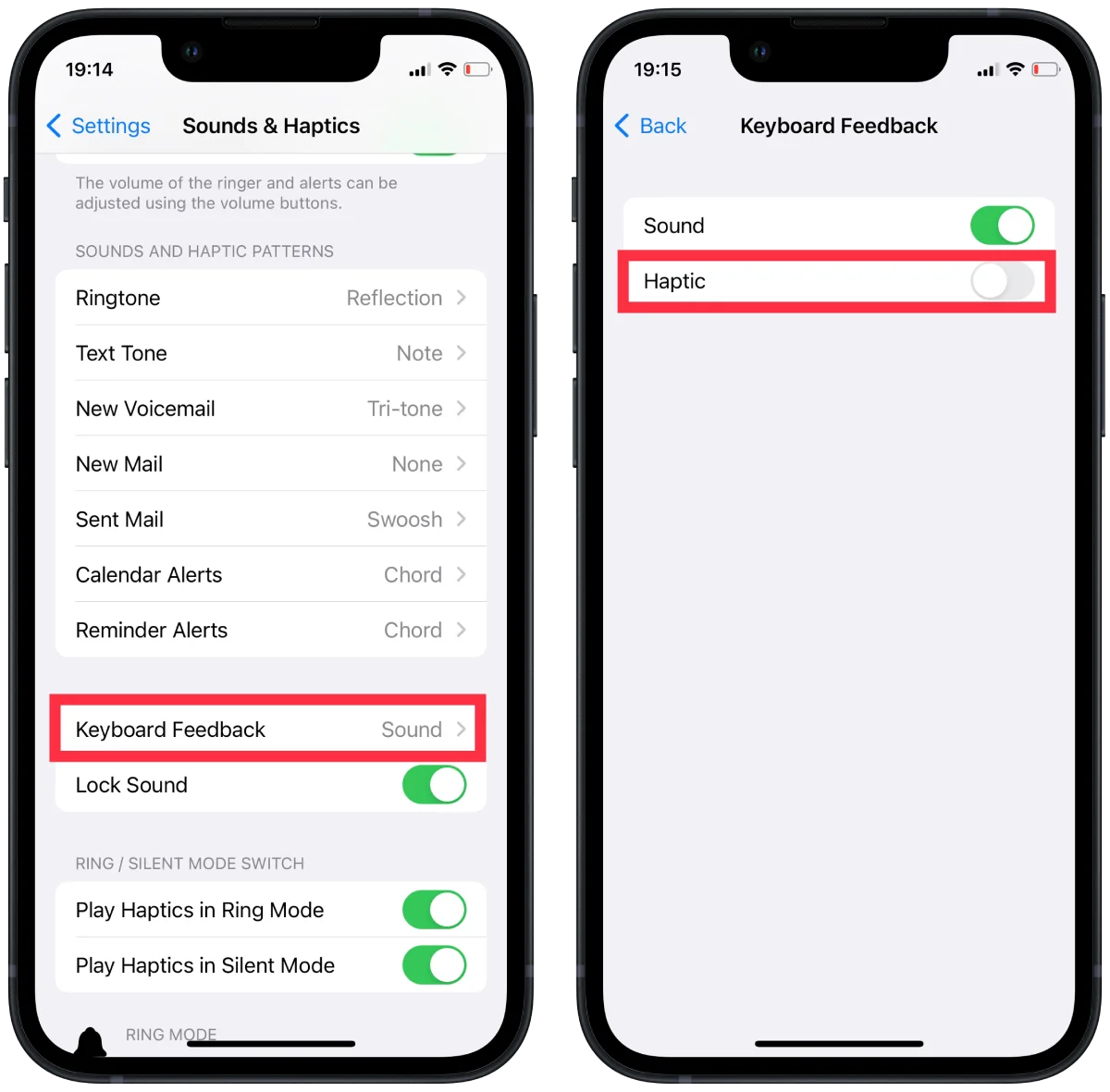
If you turn off the “Haptic” option, your iPhone will still make a clicking sound when you type, but it won’t vibrate.
How to fix if iPhone not vibrating?
If your iPhone is not vibrating, you can try several troubleshooting steps to fix the issue. Follow these steps one by one until the problem is resolved:
- Check the Silent switch
Make sure that the physical Silent switch on the side of your iPhone is not in the silent position. If it’s showing an orange color, that means the silent mode is enabled, and the phone won’t vibrate for incoming calls and notifications. Slide the switch towards the back of the phone (towards the screen) to enable ringing and vibrations.
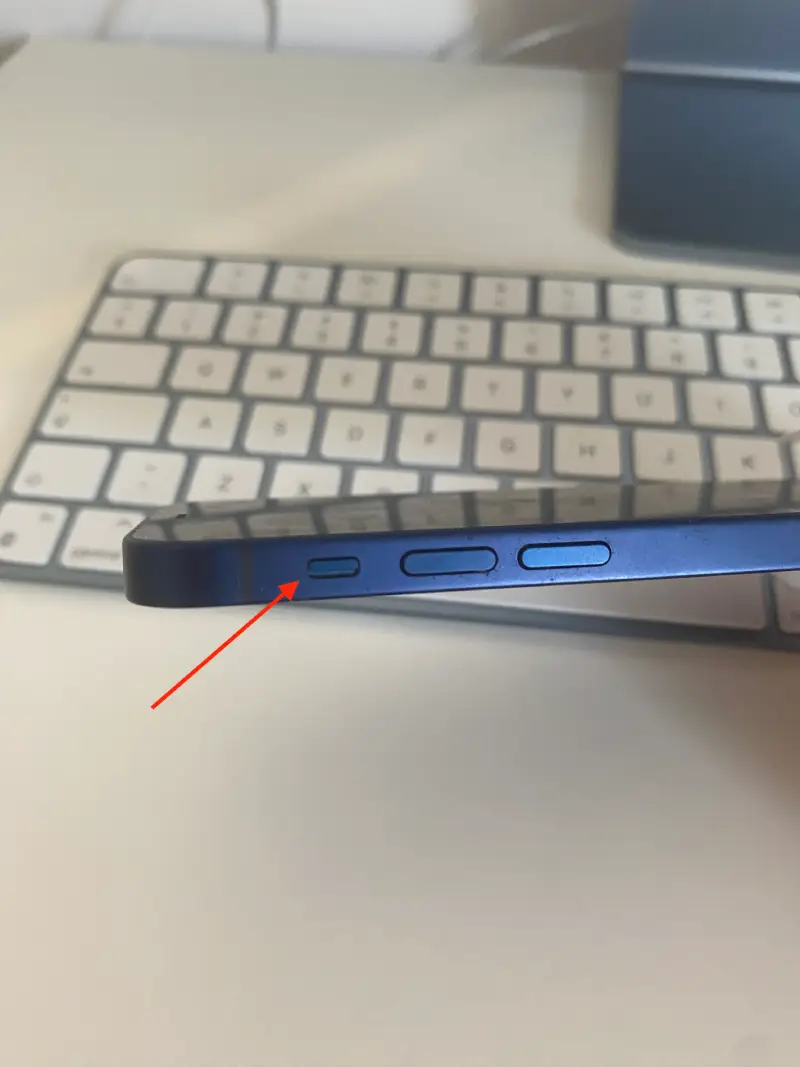
- Turn on System Haptics
System Haptics is an option on the iPhone that allows you to enable haptic vibration for system actions such as button presses, switch toggles, and other system actions. To enable “System Haptics” on your iPhone, follow these steps:
- Open the Settings app on your iPhone.
- Tap on “Sounds & Haptics” (or just “Sounds” on some older models).
- Turn on the switch next to “System Haptics” to activate the feature.
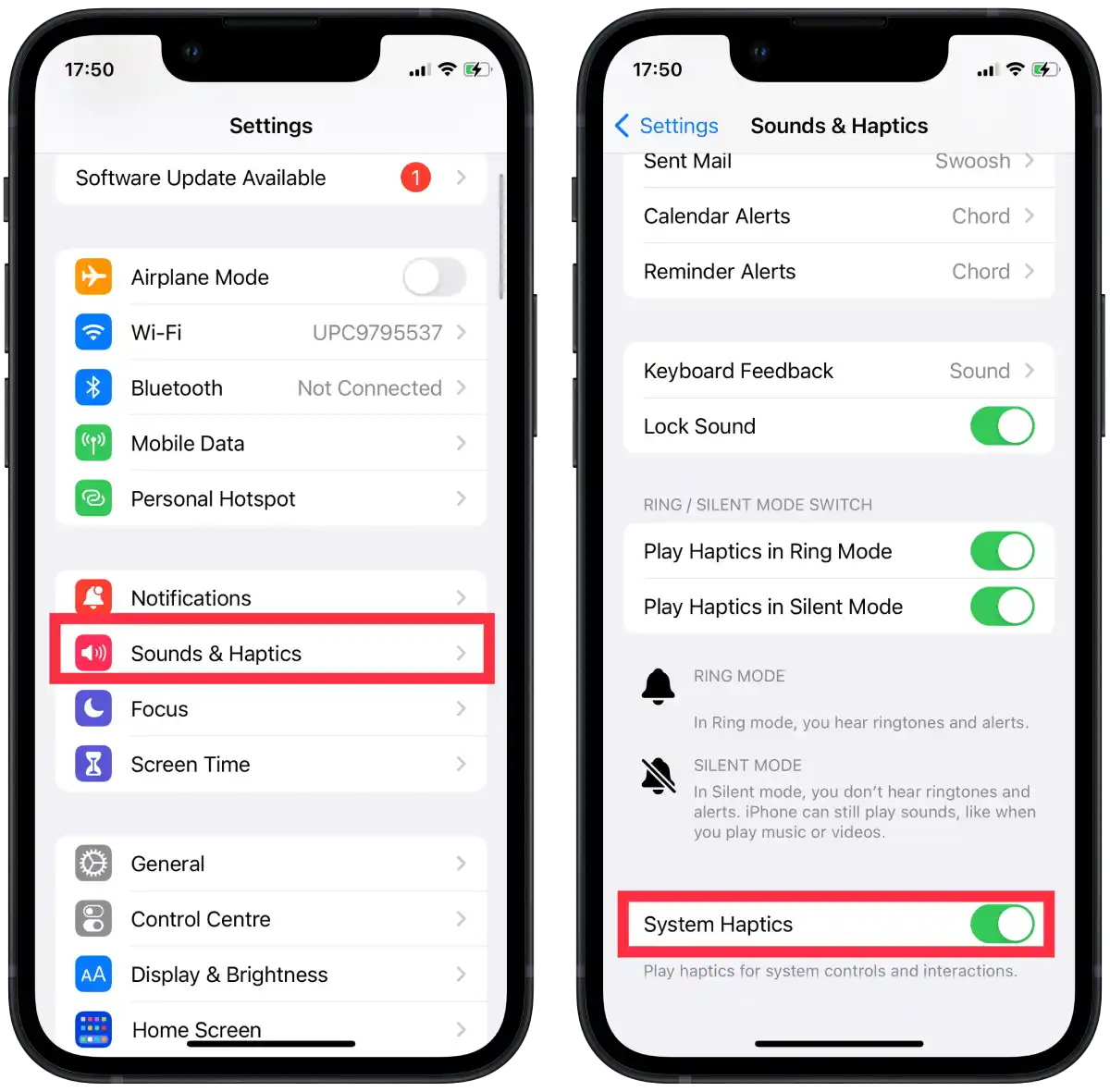
- Enable vibration in Accessibility
The Vibrate to Accessibility feature on iPhone provides haptic feedback in the form of vibration when you tap the screen or use certain gestures. When enabled, the device will vibrate to confirm screen taps and other actions, helping users with limitations or those who prefer tactile feedback.
To enable vibration in accessibility settings on an iPhone, follow these steps:
- Open the Settings app on your iPhone.
- Scroll down and tap on Accessibility.
- Select the Touch section.
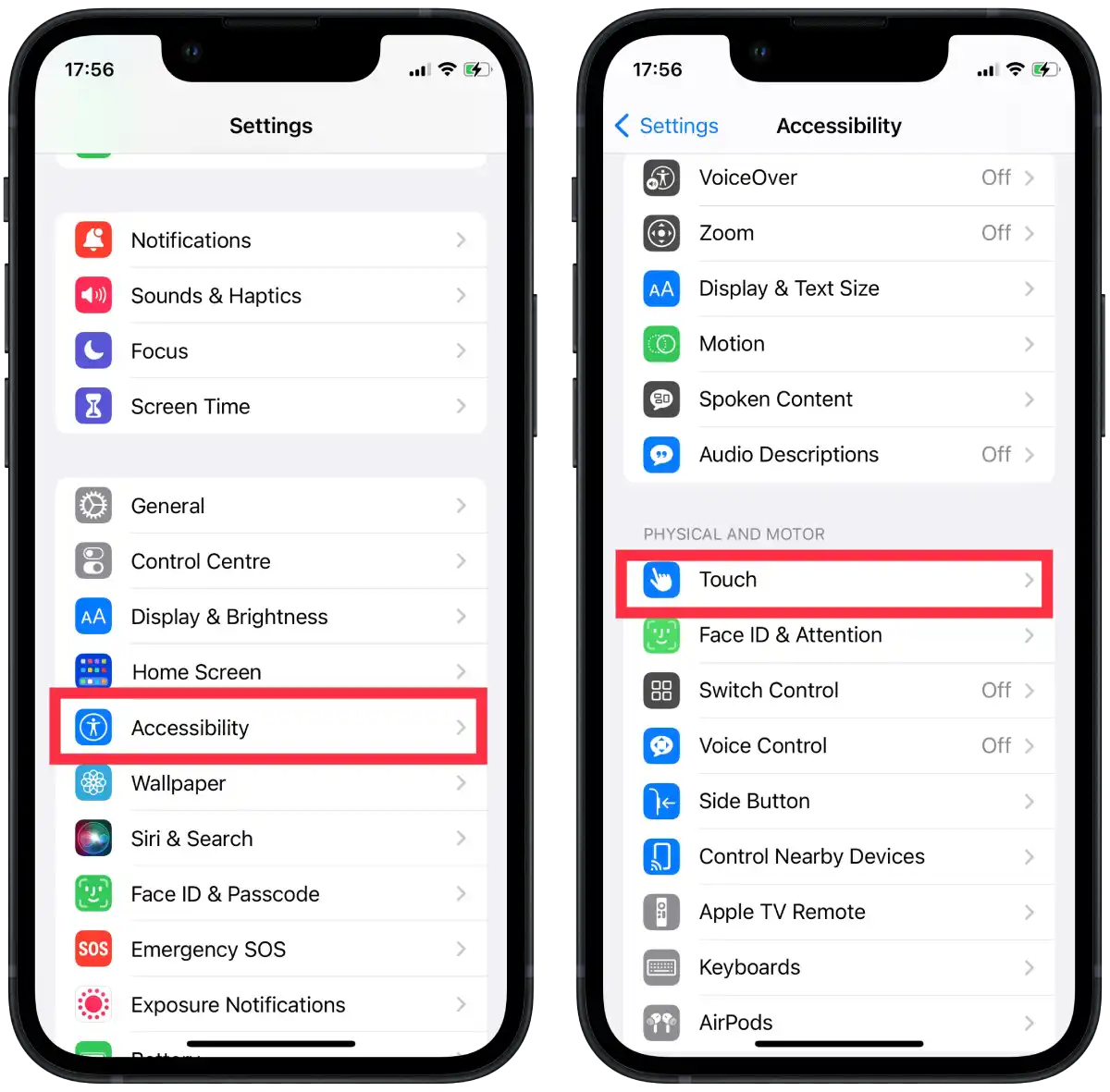
- Turn on the switch next to “Vibration“.
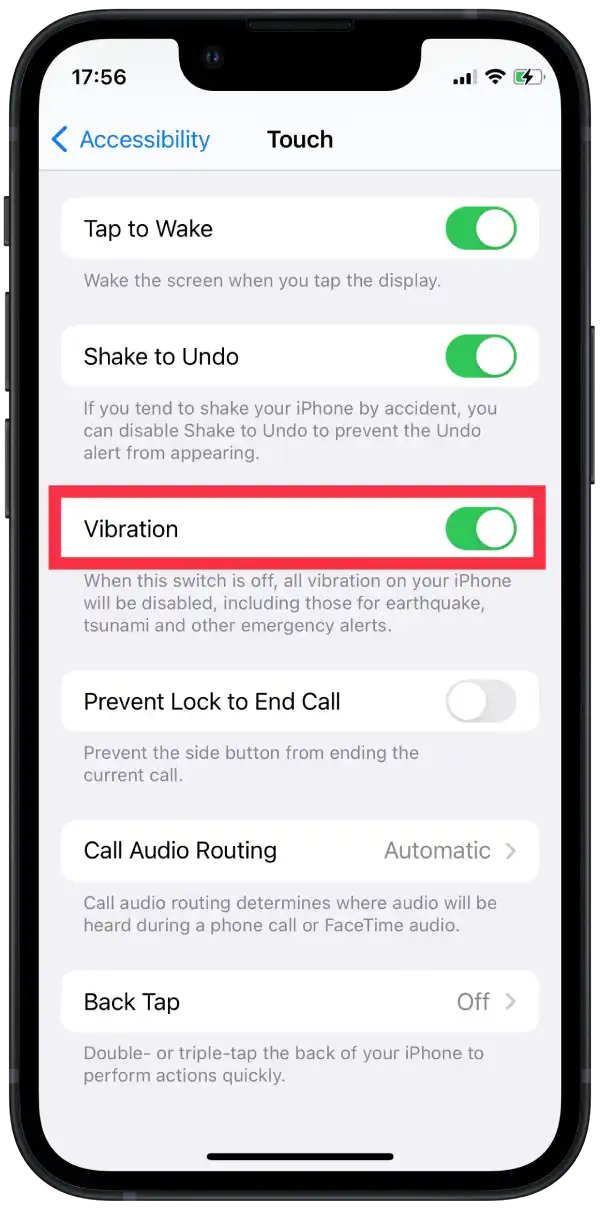
- Restart your iPhone
A simple restart of the device can resolve temporary software glitches or settings issues. In order to restart an iPhone with a home button, you need the following:
- Press and hold the power button.
- At the same time, press and hold the home button.
- Continue holding both buttons for 30 seconds.
In order to restart an iPhone with Face ID, you need the following:
- Press and hold both the Side button (located on the right side of the iPhone) and any of the volume buttons (located on the left side).
- Keep holding the buttons until you see the power off slider appear on the screen.
- Drag the power off slider to the right to turn off the iPhone.
- Wait for at least 30 seconds.
- Press the Side button again and release it when you see the Apple logo on the startup screen. Your iPhone will turn on, and in a few seconds, it should be ready for use.
- Update your iPhone
Sometimes vibration problems can be due to software bugs. Check that your iPhone has the latest version of the iOS operating system. To do this, you need to:
- Go to Settings.
- Select “General“.
- Then tap “Software Update” and check for available updates.
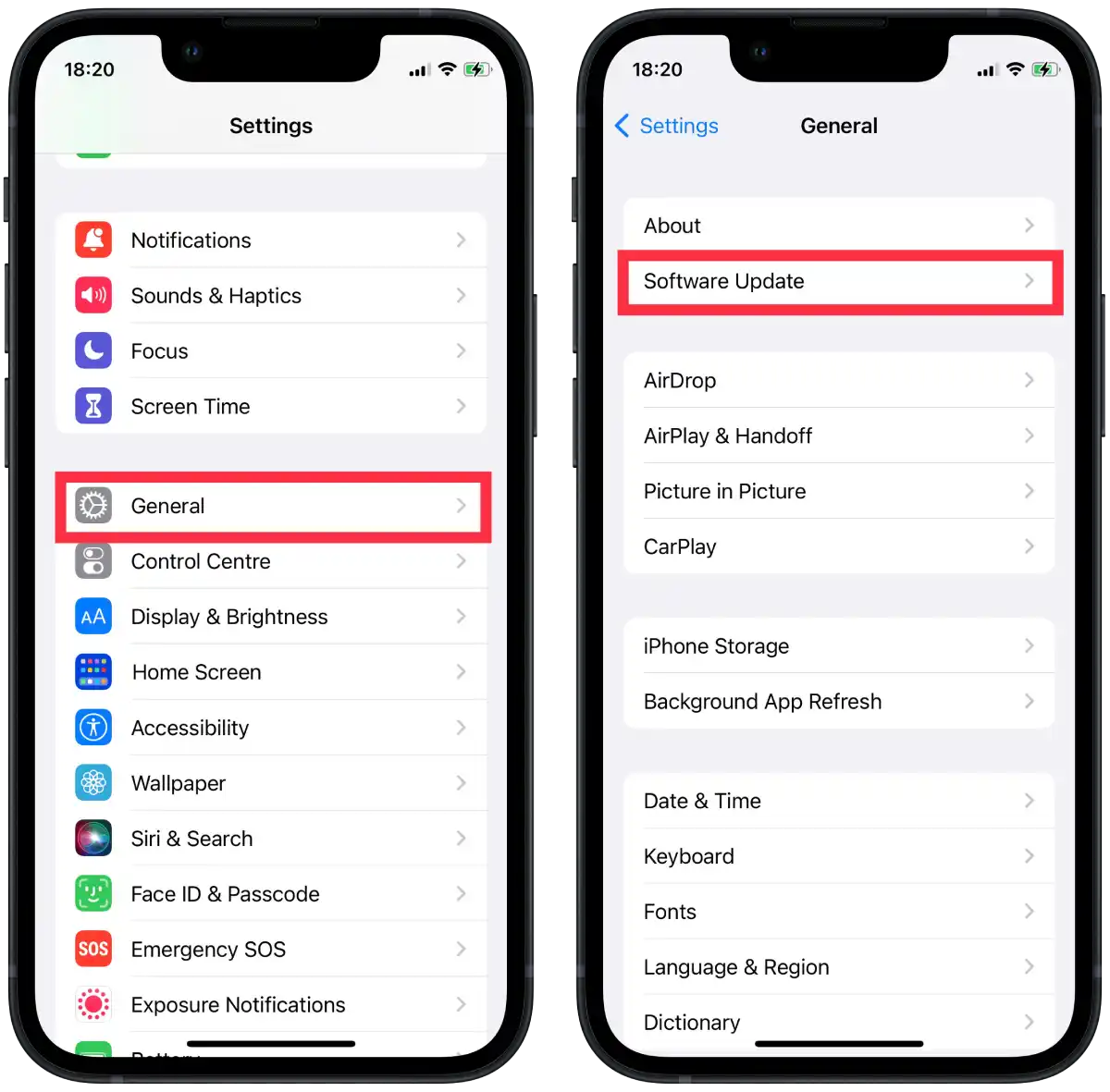
- If an update is available, follow the instructions to install the update.
If, after following all the recommended steps to fix your iPhone problem, it still persists, you should contact Apple Support.