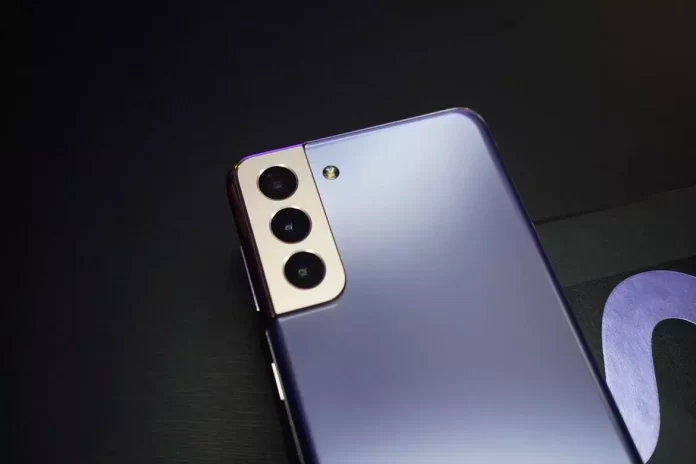Sometimes your smartphone may start to perform much worse, or simply because of long use it will be overloaded with unnecessary files and apps. If you don’t want to clean it yourself, a factory reset can help. This will help you get rid of all the data on your device. The Samsung Galaxy smartphone also has this function
What you need to do to factory reset your smartphone Samsung Galaxy S21
Modern smartphones are able to run several processes simultaneously and perform quite complex tasks. Because of this over time when the memory of your smartphone is exhausted you can observe on it the problems with performance and productivity.
This happens when users use the same smartphone for a long time, for example several years in a row. Regardless of the class of your device you can occupy all the free storage on it, and you will notice that it will perform much worse.
Also, in this case, various bugs or crashes can occur which will make it much more difficult for you to use your device. In this case the factory reset function can help you. It removes all data from your smartphone, including all files such as photos, videos or various text documents and other files. Your smartphone will return to the same condition as it was at the time of purchase. This can be very convenient. The Samsung smartphone also has this feature, of course.
Besides this function has several other apps which you may be interested in. Many users ask how to do a factory reset their smartphone Samsung Galaxy S21. And in fact it’s quite easy to do.
Why you might need to reset your Samsung Galaxy S21 smartphone
The Samsung Galaxy S21 is a fairly new smartphone and most likely its owners at the moment don’t often encounter performance problems or hang-ups when running a smartphone. However, there are other reasons that may make you think about resetting your smartphone. Among them:
Freezings and performance degradation
As described above, the most common reasons for this solution are performance problems and different hangs. If your smartphone is overloaded with apps and various viruses, a factory reset would be a good solution.
Fast storage cleanup
When you use the same device for a couple of years you can have different problems because your device is overloaded. This can either be due to too many apps installed or not enough free space. In this case the system doesn’t have enough space to create temporary files and various problems may occur.
When selling your smartphone
If you’re going to sell your device to buy a new version then the reset function can help you to clean it of your data. It wouldn’t be good if the buyer finds out later that your photos or personal data are stored on his new purchase. In addition, this way the buyer can set up the device completely according to his needs.
How to reset the Samsung Galaxy S21
There are two default ways to reset a Samsung smartphone. With the smartphone settings and with the buttons on the device if you don’t have access to the Settings. Please note that this will completely remove all data from your device. You will not be able to restore them To do this you need to:
Using Settings
- To begin, open Settings.
- After that go to the General Management tab.
- Then you need to click on Reset.
- Next, click on the Factory data reset option.
- Finally click the Reset button one more time.
Your smartphone may reboot during the reset. It may take up to 10 minutes.
Using the buttons on the body
Doing this with the buttons is pretty easy. This will help you if your smartphone won’t turn on or won’t boot. To do this, you need:
- Turn off your device.
- You need to press the Power button and the Volume up button until your device vibrates and the Samsung logo appears. Then release the buttons. This will bring up the restore menu.
- Then you need to go to Delete all user data or Wipe data/factory reset. Use the volume buttons up or down to do this.
- After selecting the desired option, press the Power button to select it.
- Use the volume buttons to select Yes and press the Power button.
- This will start the reset process. Once you see the Data wipe complete message press the Power button to restart the device.
After powering on your smartphone should reset to factory defaults and completely delete all your personal data.
Using these simple tips you can erase all the data from your smartphone and reset it to factory settings in just a few minutes.