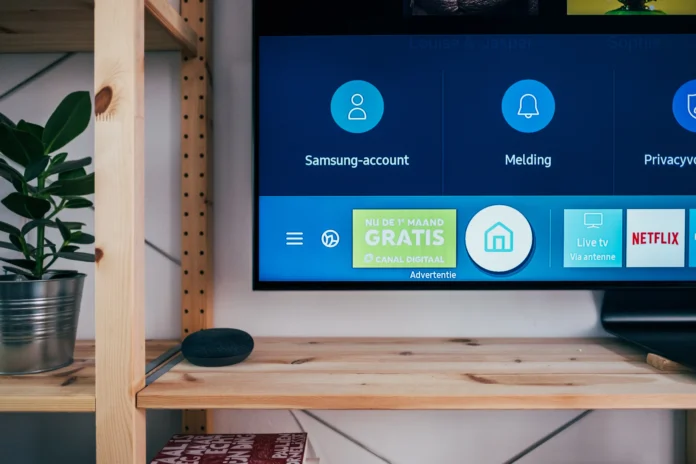Roku is one of the most popular and reliable media players on the market. Roku has a user-friendly interface and is easy to set up and use. These advantages have made Roku one of the most popular media players. Also, an obvious plus is that all Roku devices aren’t only easy to configure, but the setup process for different models is virtually the same. Only a few features differentiate the entry-level Roku Express from the premium Roku Ultra.
How to connect set-top Roku box to TV
As mentioned above, the setup of different Roku models is almost identical. Basically, the differences are related to the way users should connect the set-top box to the TV. For example, if you use the Streaming Stick, then connect it directly to the HDMI port of the TV. If you’re using different Roku, media players then connect it via HDMI cable, which is a more natural way to connect the set-top box to the TV. Here’s how to connect a set-top box to your TV step by step:
- Depending on how exactly your set-top box should connect to the TV, connect it to the TV using an HDMI cable or directly to the HDMI port.
- After you have finished connecting the set-top box to the TV, plug the Roku power cable into the Roku device and then connect it to the power outlet.
- Turn on your TV and set it to the correct input for the Roku player. You can do this with the menu button on the remote control on any TV.
How to set up remote controller for Roku TV
Before you can use Roku for its intended purpose, you have to configure the remote control of the console. To do this, you must:
- First open the battery cover on the back of the remote control. Insert the batteries and put the cover back on.
- If your media player model comes with an extended remote control, you will need to pair it with the player. If you need to do this, you will see a message on the screen telling you to press the reset button on the remote control, which is located in the battery compartment. This button should be pressed for 3 to 5 seconds. If your Roku remote control is standard, it doesn’t need to be paired.
How to finish setting up your Roku device
Use the five-position control button to move around the screen and press OK in the center to make a selection and change the screen. For the final setup, you need to:
- Select the interface language for your set-top box.
- Then select your Wi-Fi network and enter your password.
- Help the Roku choose the best settings for your TV. Roku is equipped with auto-detection for your TV, but you can choose manual settings.
If you follow the on-screen instructions, you will be able to use your set-top box 100 percent.
After that, everything you will need to do is to register or sign in if you already have a Roku account. When you will finish with authorization, you will be capable to choose your favorite TV channels and download streaming services like Netflix or Paramount Plus.