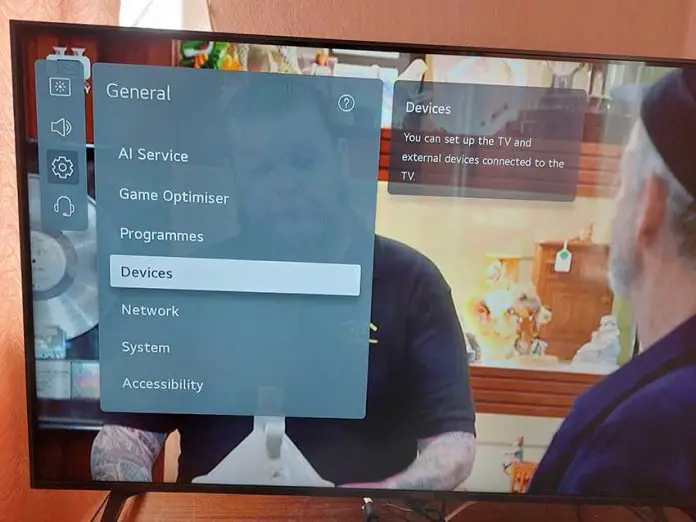If you are reading this article, then you are interested in how to connect a bluetooth keyboard or other device to LG TV. You should know that not all televisions can be connected to a bluetooth keyboard. This can only be done in those smart TVs that are equipped with a bluetooth module, not all smart TVs support bluetooth connections. Basically, these are LG smart TV models from 2011.
The first step to connect a keyboard, mouse, gamepad to the TV
You need to pair your keyboard or other device to the TV, this is the rule for any bluetooth device. To do this, turn on the TV so it has the software loaded, take the keyboard you want to connect to the TV. Now you need to pair the two devices, start with the keyboard, it must be put in standby mode to pair.
Preparing the keyboard for pairing with the TV
Depending on the bluetooth keyboard manufacturer, the pairing procedure may differ. Some keyboards have a button (Bluetooth connect) which must be pressed to pair, in others the pairing procedure may differ, there are very technologically advanced keyboards, in these keyboards pairing can be carried out both via a computer or via a terminal program. In any case, you should familiarize yourself with the instructions for putting the keyboard in pairing mode. First of all, you must take into account that the keyboard will be in pairing mode for about 5 minutes, during this time you must enable the search for bluetooth devices on your LG TV.
Setting up the TV to connect a bluetooth keyboard
The TV must be turned on and the keyboard must be in connection standby mode. Perform the following steps on your TV:
The first option for connecting bluetooth devices for LG pre-2020 TVs.
- Select the Settings icon .
- Select Advanced Settings .
- From the General menu, select Keyboard .
- Select Connect, then select a device from the list to pair.
Second option for connecting Bluetooth devices for LG TVs after 2020
- Press the settings button on the remote control
- Select all settings
- Then select General settings.
- Then select the desired devices
- Then select external devices.
- And connect to the external devices.
The TV will then find a device that is waiting to be paired. All you have to do is confirm the pairing of the two bluetooth devices.
In the pictures below you can see the pairing order step by step.
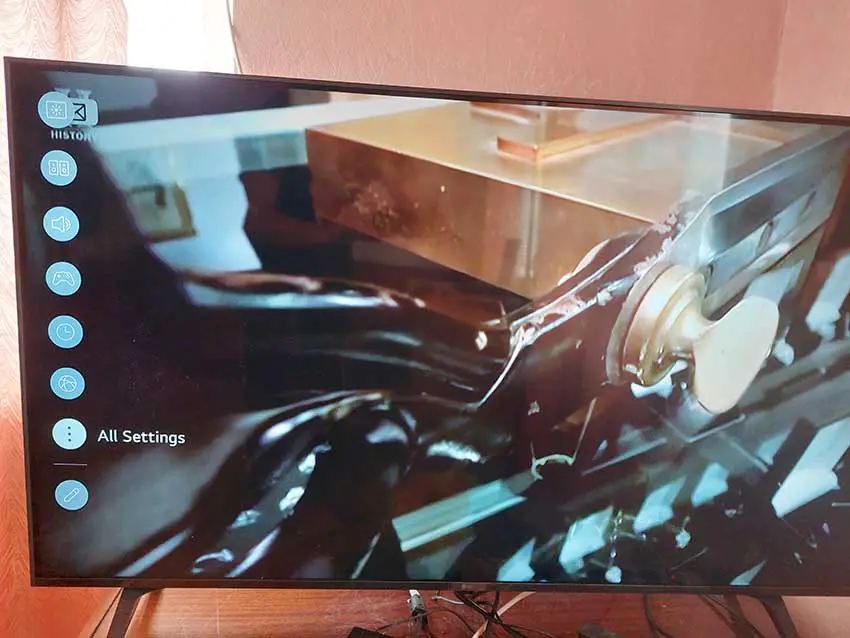
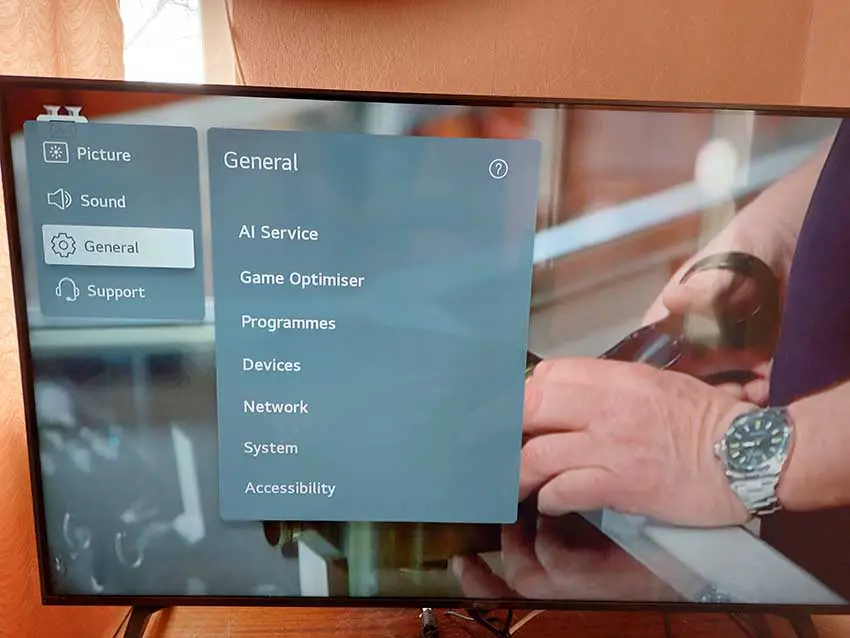
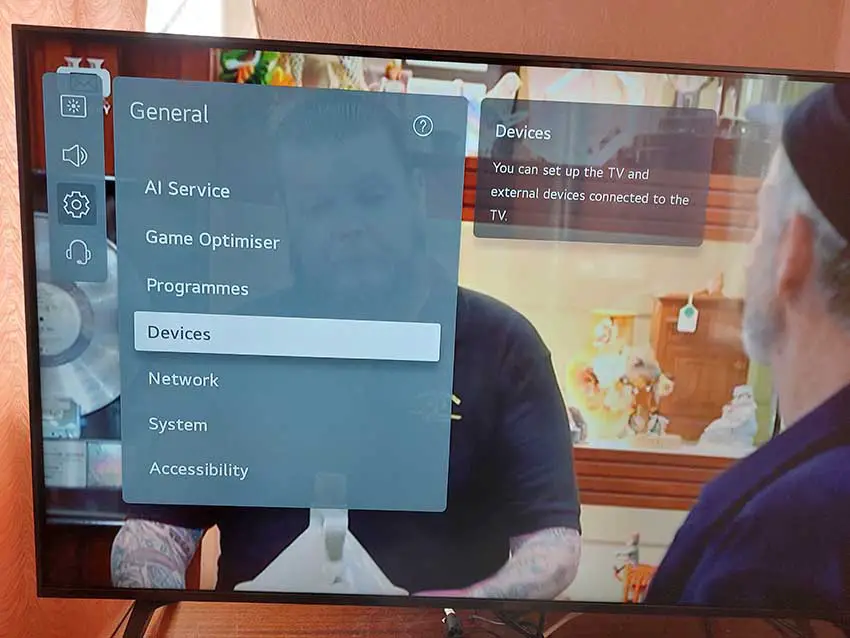
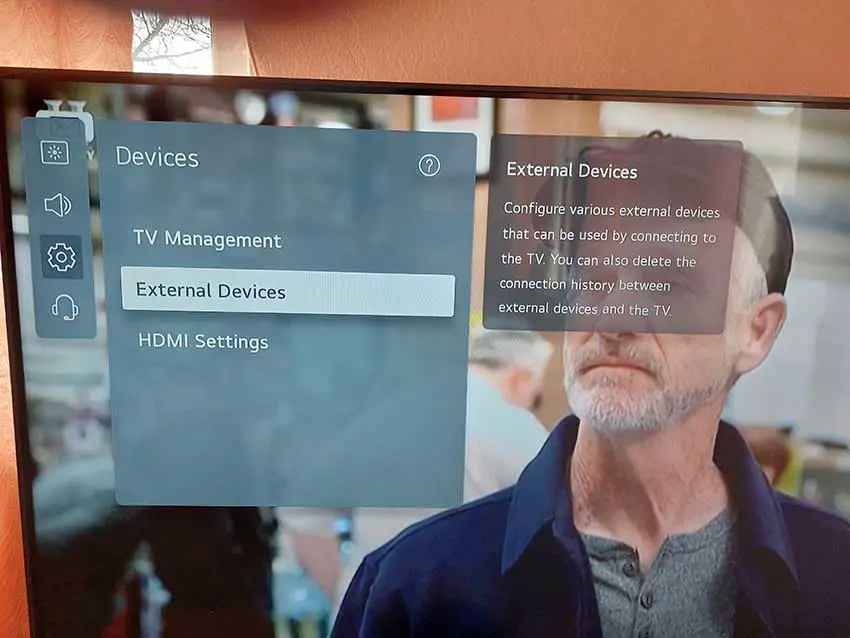
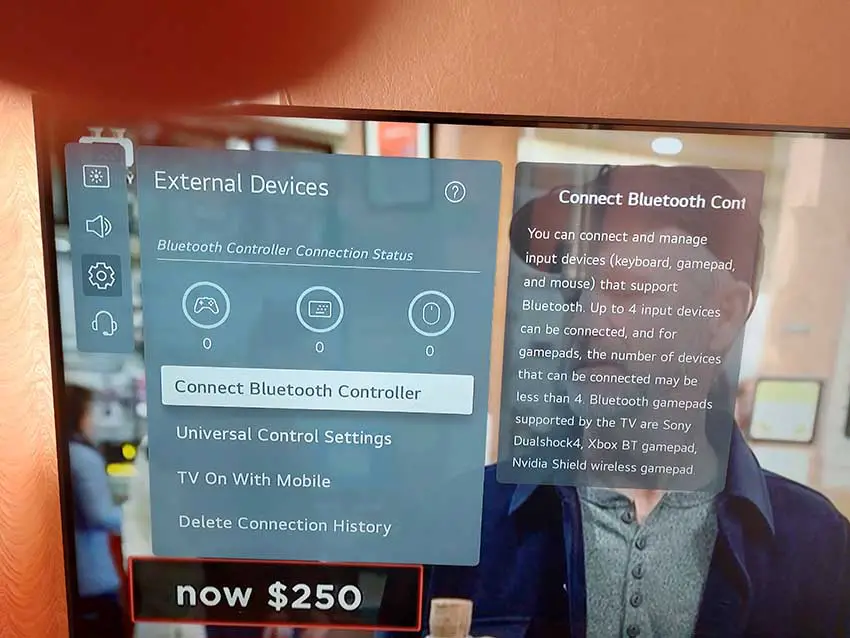
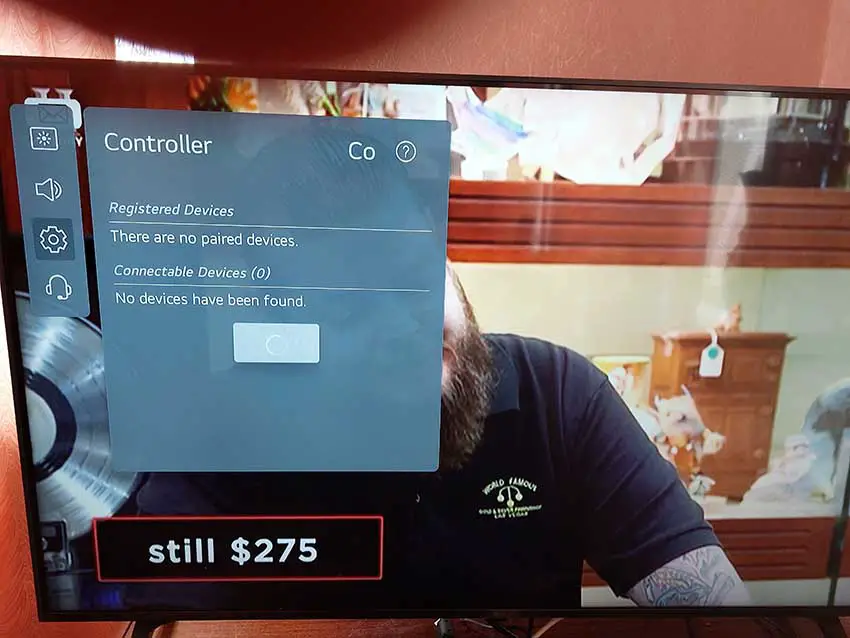
Connecting a gamepad and mouse to your LG TV
The mouse and gamepad are connected in the same way as the keyboard. You also need to first put the gamepad and mouse in standby mode. And then do the pairing using the TV menu. In the external devices menu, you can see the bluetooth external devices connected to the TV. You can connect several gamepads and other devices to the TV.