Today, when trying to solve a problem with glitches in apps and devices in general, the first thing you will do is either reboot the device or just restart the app.
Any tech support specialist for any device will also first advise you to reboot, and only if this doesn’t work, then he will advise you to move on to more radical methods.
If we’re talking about an app, in our case TikTok, the best action to solve almost any trouble you can take is to clear the cache.
Of course, this method is harder to do. Furthermore, it’s better to clean the cache only if you have tried everything else and there is only reinstalling the app left. How exactly you can do it, read further.
How to clear cache on iPhone
Although it was said above that this method is more complicated, but in fact everything is simple. In fact, it is done in three taps and just a couple of seconds. To do this, you will need to do the following steps:
- First, open the TikTok app on your iPhone.
- Locate the “Me” icon in the bottom right corner. After you located it, tap on it.
- In the upper right corner, find three dots. When you will see them, tap on the icon.
- Next, scroll to “Clear Cache” and click on it.
- Wait until the cache is cleared. This can take anywhere from a few seconds to a few minutes. The wait time depends on how full the cache is.
By following all the steps above, you can use TikTok again without worrying about data slippage and freezes. In case you’re curious why clearing TikTok’s cache helps your app perform better, you might be interested to know what a cache is.
At its core, it’s where TikTok stores data related to the videos you’ve searched for, watched and downloaded. The more videos you watch, the higher the number next to the “Clear Cache” option you will see.
How to fix your TikTok if clearing cache didn’t help you
In case you still have performance issues after clearing the cache, try reinstalling the app. If even after that, the app still doesn’t work properly, pay attention to how much empty memory is on your phone.
If you see that only a bit of memory in your phone is empty, try deleting unnecessary data. Don’t rush to delete other apps, check first if the caches of these apps are full, just like TikTok’s. If they’re, start by clearing the caches of these apps.
But even if that doesn’t help you, the last way that can help you is to contact tech support. No matter what the problem is, they should be able to help you. Keep this always in mind.
In case you do get in touch with technical support, first, ask them if they’re experiencing any technical problems at the moment.
If TikTok doesn’t work even after all of the above, it’s most likely the company has currently technical issues.

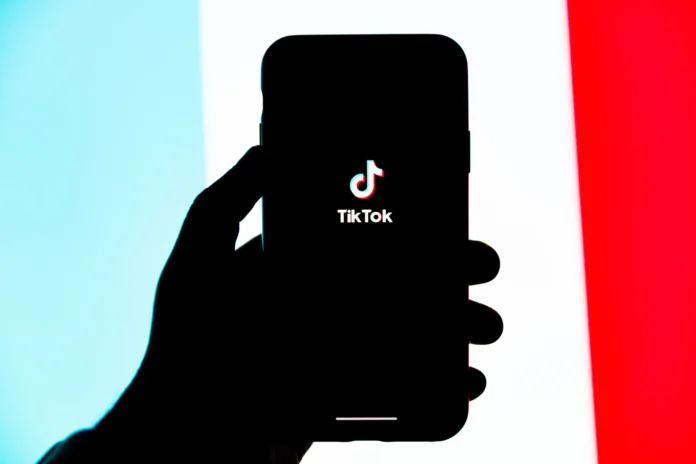




great information about how to clear tiktok cache on iphone and andriod
really great information about how to clear tiktok cache on iphone, Thanks 🙂
[…] can use TikTok again after taking all the aforementioned steps without being concerned about data loss or freezes. […]