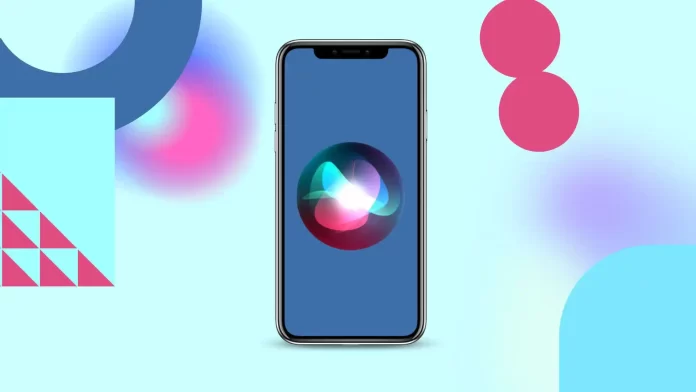Cleaning up Siri suggestions isn’t as simple as it seems. Siri continually analyzes how you use your phone and other Apple devices, building up experience over time. While you can turn off suggestions completely, dealing with outdated or unwanted suggestions requires a different approach.
Options for Clear Siri suggestions
- Remove Outdated Event Suggestions
If you want to remove a Siri suggestion related to an outdated event, such as a work-related report submission that is no longer relevant, it’s best to modify the primary record that is the source of the suggestion. You can do this by asking Siri to delete the event from your calendar or by doing it manually. - Hide Context-Based Suggestions
For suggestions that Siri generates based on your preferences and current environment or app usage, you can hide them by sending them to the trash. Simply tell Siri to hide the suggestion and not show it anymore. - Clear Siri Dictation History
If Siri suggestions are based on your history of dictating requests or questions, you can clear that history to remove those suggestions.
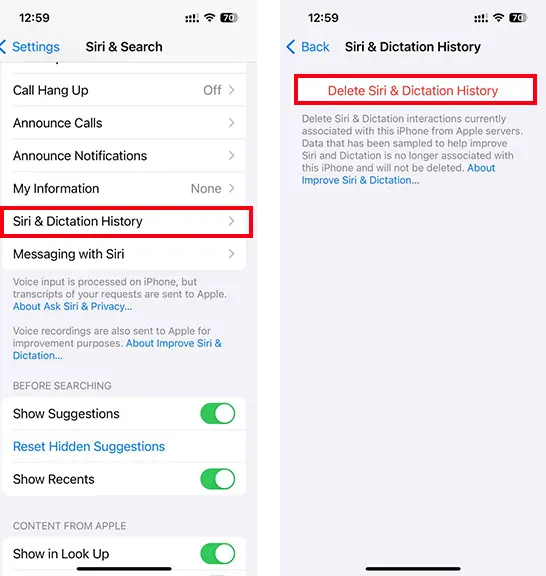
- Disable Siri Suggestions Temporarily
Another option is to disable Siri suggestions for a while. Over time, some suggestions will disappear as Siri considers them outdated.
These are the available options for clearing Siri-generated suggestions. There’s no direct way to clean suggestions completely, likely because the data collected about the user is valuable for marketing and other purposes.