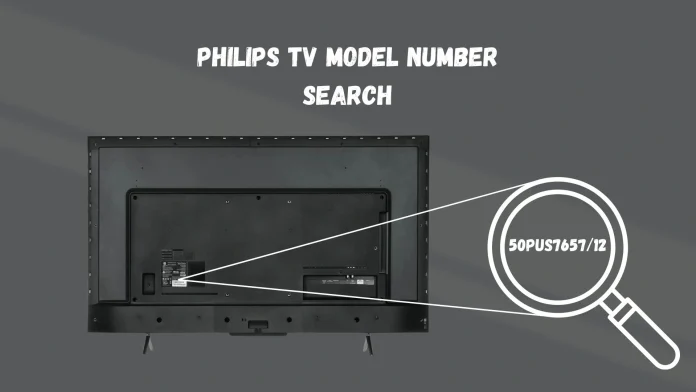Philips has gone through various phases of its operations in the TV market. Philips was originally a manufacturer but then moved on to licensing its brand to other manufacturers to produce TVs. Thus, since 2012, Philips TVs have been produced by TPV Vision for Europe, Asia, and Oceania, and Funai, which produces Philips TVs for North America and some Latin American countries. This transition has resulted in various Philips-branded TVs, each with a different operating system and specifications.
There are universal methods suitable for any TV model, which consist of examining the sticker on the back of the TV or the label on the box. But if you want to find the model number in the TV menu, you need to consider the type of OS – for example, Google TV, models with Android TV and devices with Roku TV. Also, searching for the model number may differ depending on the region or year of manufacture of the TV.
Look for the Model number on the Philips TV body
The most reliable method recommended by Philips for identifying the model number of your TV is by locating the sticker affixed to the back of the television. While it is possible to find this information within the TV menu, the sequence of accessing this data can vary across different operating system versions, leading to potential challenges.
The sticker on the back of the TV contains comprehensive details about the television, including its electrical specifications, unique serial number, manufacturing location, and other pertinent information. Look specifically for the section labeled “Model” or “Model Number” on this sticker to identify your TV model accurately.

Find the model number of your Philips TV in the menu
If your TV is in working condition, you can find its model number in the menu, usually information about the model number can be found in the “Contact Information” or “About ” sections.
Finding the model number of a Philips Android TV
Philips TVs with Android OS have been available since 2015 and the OS has been updated several times, so the path to find the model number is different for TVs from 2015-2017 and updated OS c 2018. Although most Philips TVs don’t use Android now, some countries continue to produce TVs with the OS.
If your TV is running Android, you will see a settings gear on the right side like in the picture below. It is in the settings that you need to go through the menu to find the model number.
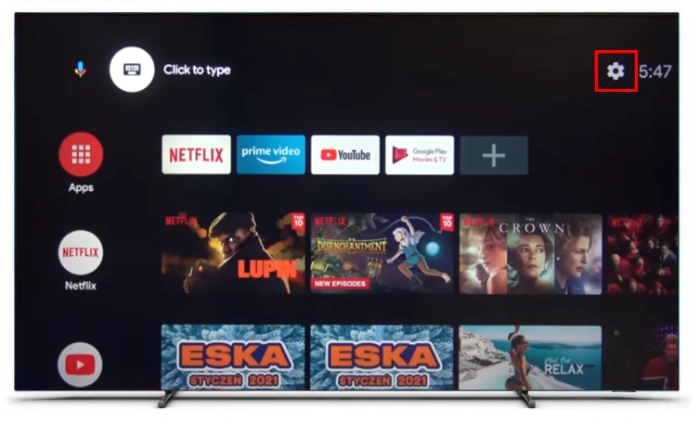
Old Philips TVs with Android (2015, 2016, 2017):
- Start by pressing the “Home” button on your remote control to access the main menu.
- Use the arrow keys on your remote to find and select the “Help” option.
- Scroll down within the Help menu until you come across “Contact info“; select this option.
- In the Contact info section, look for a row labeled “Model” which will be followed by the model number of your TV.
Recent Philips TVs with Android TV (after 2017):
- Press the “Home” button on your remote and go to the top right corner of the Android TV home screen to find and select the gear icon for Settings.
- Within the settings menu, choose “Device Preferences.”
- Navigate to the “About” section to find detailed information about your TV.
- In the About section, there should be a line labeled “Model” that lists the model number of your Philips TV.
How to find the model number of your Philips TV with Google TV OS
Since Google TV is a visualization shell running on top of Android TV. The order of accessing information may be different, these differences occur because Philips TVs are manufactured by different companies and the Google TV interface can be customized by the developers. Below are region-specific instructions:
Google TV for US, Canada, Mexico:
- Press the “Home” button on your remote to access the main Google TV menu.
- Scroll through the menu options to find and select “Settings,” usually represented by a gear icon.
- Within the Settings menu, navigate to and select the “System” section.
- Go to the “About” option where you’ll find detailed information about your TV.
Look for an option labeled “Model” or something similar to find your TV’s model number.
Google TV for Europe:
- Use the “Quick Menu” button on your remote to open the Quick Menu.
- Find and select “MENU,” which might also be represented by a gear icon.
- Choose the “Help” option within the menu.
- The “Help” section should display all relevant information about your Philips TV, including the model and serial number.
How to find the model number on your Philips TV with Roku TV
For Philips TV models equipped with Roku TV, particularly those distributed in the US market, the process to find the model number is quite straightforward due to the uniformity of the Roku interface across all models. Here’s how you can locate the model number on your Philips Roku TV:
- Start by navigating to the Roku home screen.
- Look for and select “Settings,” which is typically represented by a gear icon.
- Within the settings menu, find and choose the “System” option.
- Then, select “About” to access detailed information about your TV.
- In this section, you’ll find comprehensive details about your TV, including the model number.