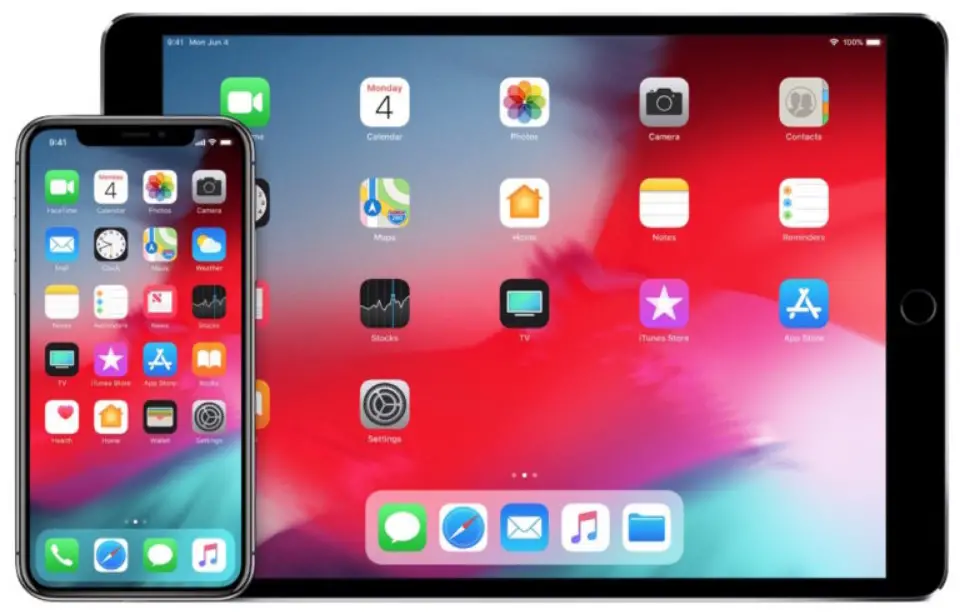Blocking various Internet resources in the Safari browser on your iPhone or iPad is really a very useful option. This feature helps you protect your children from unwanted content that can affect their psychological health. The ability to block illegal content on iPhones or iPads is often used for children and is a useful new tool. We know this option as parental control on an app such as YouTube.
There are several ways to restrict content on your iPhone or iPad without having to download a third-party app. The best part about these restrictions is that they apply to all browsers, including Safari, Chrome, and Firefox. You don’t have to go back and go into each browser’s settings to set restrictions for websites.
How to use the screen time options for iOS 12 or higher
iOS has a Screen Time tab that tracks app usage. In addition, here you can block certain websites and set additional restrictions on the use of specific apps. To do this, you have to follow these steps:
- Open the Settings app and tap “Screen Time”;
- After that, select “Content & Privacy Restrictions” and you’ll see a comprehensive menu that allows you to block or restrict just about everything on your phone;
- Enable “Content Restrictions”. Select “Web Content” and select “Limit Adult Websites” or “Allowed Websites Only” (in case you want to block everything except allowed websites) to set restrictions.
- Now, in Never Allow section, you can add websites you want to block.
How to use the screen time options for iOS 11
If your iPhone or iPad has iOS 11 installed:
- Open “Settings” and select the “General” tab, then tap “Restrictions”;
- Then, tap “Enable Restrictions” and enter the password that you use to unlock your iPhone. You’ll have to do this twice;
- After that, select “Allowed Content” and tap “Websites” to go to the settings;
- Select “All Websites”, “Limit Adult Content”, or “Allowed Websites Only” (in case you want to block everything except allowed websites).
- Now, in Never Allow section, you can add websites you want to block.
How to block websites on iPhone or iPad in Safari
Safari is the default web browser used on the iPhone and iPad. You can always block any URL you want with restrictions. To do this:
- Open “Settings” and select “Screen Time”;
- After that, tap “Content & Privacy Restrictions”;
- Switch “Content & Privacy Restrictions”;
- Then, choose “Content Restrictions”;
- Select “Web Content” and “Limit Adult Websites”;
- Tap “Add a Website” under “NEVER ALLOW”;
- Paste the URL of the website you want to block.
How to block websites using on iPhone or iPad third-party apps
If you don’t want to use the built-in iOS features, you can always use one of the many third-party parental control apps. Moreover, some telecom providers, such as Verizon and T-mobile, have their own apps that allow you to block and manage online content.
However, I recommend you to use native iPhone or iPad settings, as that’s the best way to protect yourself from unwanted content.