All Samsung Smart TVs run Tizen, a Linux-based mobile OS. I don’t want to sound boring, but you can’t install Google Chrome. Almost all websites advise you to install Google Chrome as apk file. However, that doesn’t work. Apk extension is used on Android OS, and it doesn’t work with Tizen OS. For Tizen, the file extension is .tpk (Tizen application package), and I haven’t found Google Chrome in this format. So, no, you can’t install Google Chrome on your Samsung Smart TV directly.
Of course, you can use Samsung TV’s built-in browser, but it has a lot of problems. For example, many video players don’t support it. And if you want to watch a video using a browser, you may want to use Google Chrome.
Can you install Google Chrome on Samsung TV?
Although I said you couldn’t install Google Chrome directly. However, you can get Google Chrome on Samsung Smart TV. But the process isn’t straightforward, as you can’t just download Google Chrome from the Samsung Content Store or even install it as a third-party app. So you will have to take a more convoluted path. But it’s possible, so let’s consider how to do this.
How to get Google Chrome on Samsung Smart TV
As I said, there is no Chrome browser for Samsung Smart TV, but there are different ways to get Google Chrome. I suggest casting your device that supports Google Chrome on your Samsung TV. For example, you can use AirPlay, Screen Mirroring, or an HDMI connection. You can also connect Chromecast or an Android TV box to your Samsung TV.
How to cast the Google Chrome tab to your Samsung TV using a computer
One of the best ways to see the Google Chrome tab on your Samsung Smart TV is to cast your browser tab with Google Chrome’s built-in cast option. Here’s what to do:
- Open the content you want to be displayed on your Samsung Smart TV in Google Chrome on your PC, Mac, or laptop.
- Connect your PC or laptop to the same Wi-Fi network as your Samsung Smart TV.
- Click three dots in the top-right corner of Google Chrome and choose Cast… from the drop-down menu.
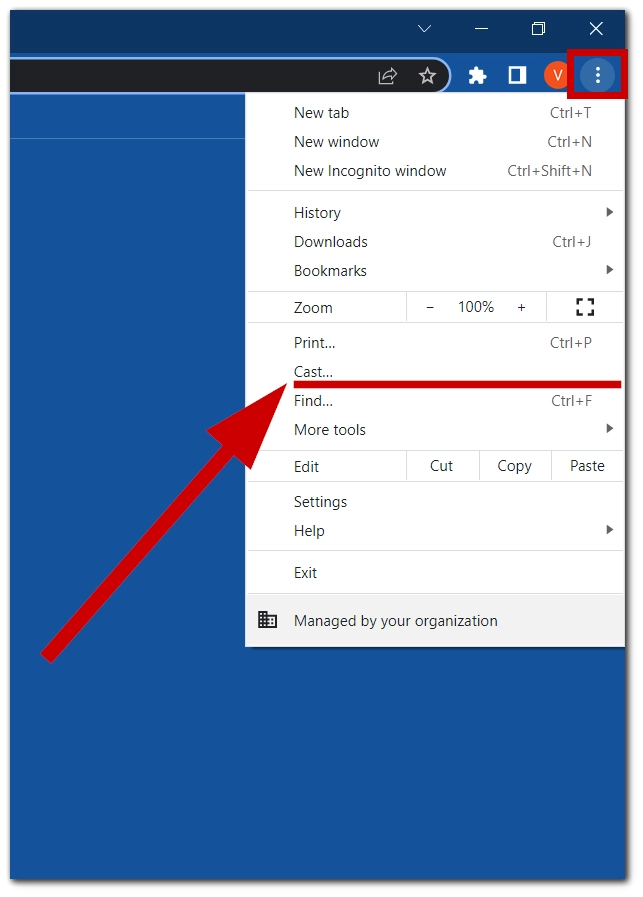
- Choose your Samsung TV from the list of available devices.
The Google Chrome tab would now be cast from your PC, Mac, or laptop to your Samsung TV.
How to cast Google Chrome to Samsung TV via HDMI
You can also connect your PC or laptop to your Samsung TV directly using an HDMI cable. This way, you can use your TV as a monitor that will display everything from your computer.
To connect your PC or laptop to your Samsung TV via HDMI, you need to do this:
- Use an HDMI cable to connect your PC or laptop to your Samsung TV.
- Change your Samsung TV input to HDMI 1 or 2 (if HDMI 1 isn’t working).
We have a guide on changing the input source to HDMI on Samsung TV; you can read it if you don’t know how to change it.
- Now, your PC or laptop screen will be shown on Samsung TV, and you can use a TV as a big screen for your computer.
How to use AirPlay to watch content from Google Chrome on your Samsung TV
Maybe that’s not what you’re looking for, but you can also AirPlay content from the Google Chrome browser on your iPhone or iPad. There’s no need to use Google Chrome; you can use the same feature with Safari. Here’s how:
- Ensure your iPhone or iPad is connected to the same Wi-Fi network as your Samsung Smart TV.
- Open the content you want to watch on your Samsung TV in Google Chrome or any other browser on your iPhone or iPad.
- Force it full-screen and tap on the AirPlay icon in the right-bottom corner.
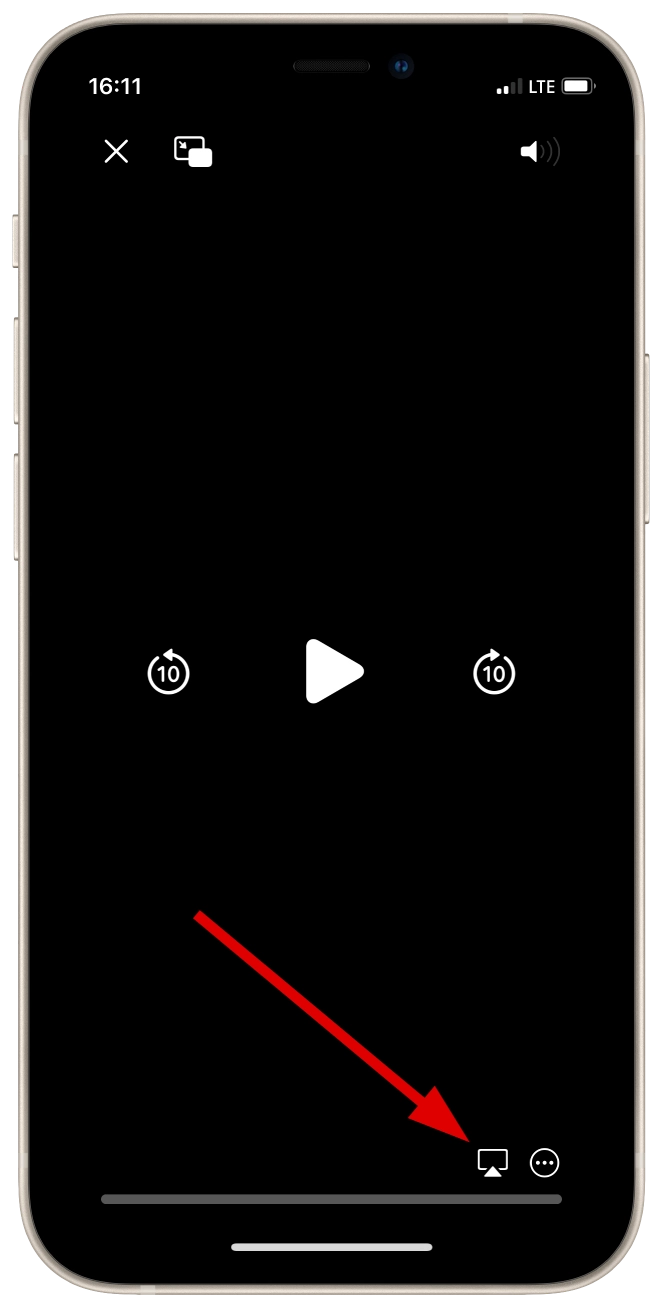
- In the menu, choose your Samsung TV.
Now, the content from your Google Chrome on your iPhone would be cast to your TV.
How to use Screen Mirroring on Android to cast content from Google Chrome to your Samsung TV
The same feature is available on Android devices but is called Screen Mirroring. It works the same as AirPlay, but here’s a quick guide:
- Connect your Android device to the same Wi-Fi network.
- Open content in Google Chrome on your Android device.
- Force it full-width and tap on the Screen Mirroring icon.
- Choose your Samsung Smart TV from the list.
Of course, that’s not a Google Chrome on your Samsung TV; that’s like the content cast from your Google Chrome. But I think that would be enough for almost all people.
Use Chromecast or an Android TV box
But the methods above are inconvenient, of course. For example, an HDMI connection demands you use a wire, and with screen mirroring, you can only cast video content from Google Chrome (and not in all video players).
If you want to get a Google Chrome app and use it on your TV, there’s no other way to use additional devices. I can recommend one of the various Android TV boxes. You can connect them to your TV and install the Google Chrome app. This article on Make Use Of proves that you can install it on Android TV.
Also, you can use Chromecast to cast apps from your Android or iOS device to Samsung TV. This article can help you understand how to use Chromecast before you make a decision.
However, I don’t think you need to buy any extra device if your goal is just to watch videos from a website in Google Chrome. If you don’t have free money, HDMI or screen, mirroring is the option that will probably fit your needs.
I usually use my laptop to connect it to my Samsung TV and use it as a second screen to watch series and movies, and I’m okay with that.

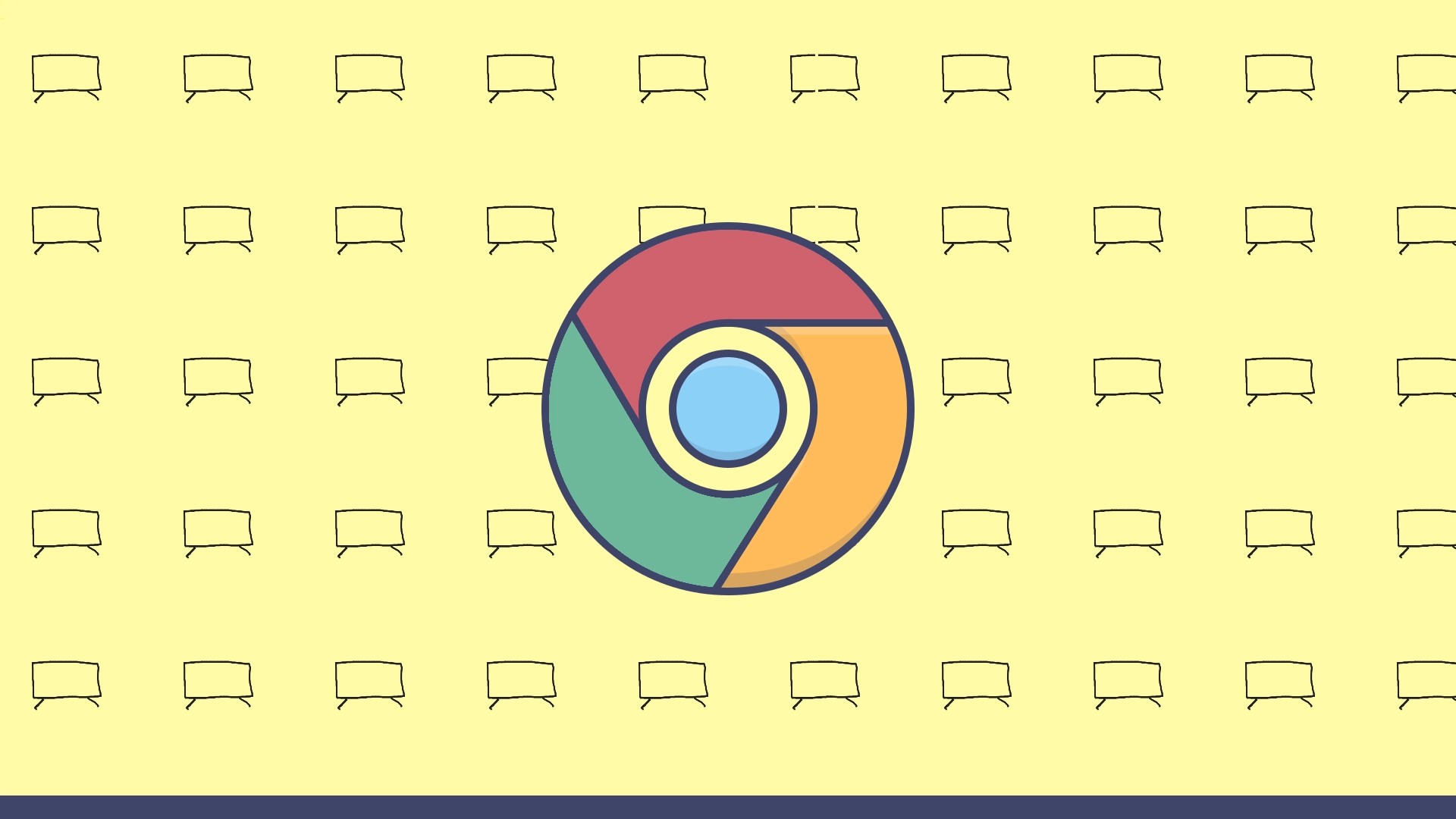

I’ve bought Nokia Android box to use Android TV apps. That’s sad that number 1 vendor in TV niche, Samsung, has so restricted OS. Tizen doesn’t support third-party apps, unless you’re developer, there’s no way to install something useful not from their content store.
For me, Android box is ok to supplement Samsung tv functions with android openness and multi-tasking.