Suppose you need to log out of your Hulu account on Android, then the easiest way to do it is from the app. Tap on the account button on the bottom right side and then tap on your account name on the page that appears. After that, tap on the Log Out button in the drop-down list.
You can also use the desktop version of Hulu from your browser. You can go to your account settings and log out from all devices simultaneously. Alternatively, you can use the device management function to log out remotely from your Android device.
Let’s take a closer look at how this works.
How to log out of Hulu on an Android device
If you need to log out of Hulu on your Android smartphone or tablet, you can literally do it in a couple of taps. To do this, you need to:
- First of all, open the Hulu app on your Android device.
- Locate and tap on the “Account” icon on the navigation bar at the bottom.
- Tap on your profile name at the top of the screen.
- Finally, tap “Log out of Hulu” in the drop-down list.
Remember that to return to watching Hulu, you will need to re-enter your username and password. So before you log out of your account, make sure you remember all your login details.
How to log out of Hulu on your Android TV
If you need to sign out of your account on Android TV, you can do it like this:
- Open the Hulu app.
- Next, find and select the account icon at the top right.
- Once you get to the account page, scroll down and select the “Log out” option.
- Next, click “Log out of Hulu”.
After that, Hulu will un-login to your Android TV. Remember that this action only applies to this Android TV, and to log out on other devices, you must do it manually on each device.
How to log out from all devices on Hulu
Also, in Hulu, when logging in from a browser, you can log in from all devices at the same time. This will help you log out from Android, even without direct access to the device. To log out from all devices on Hulu, you’ll need to follow these steps:
- Open a web browser on your computer or mobile device.
- Go to the Hulu website (www.hulu.com) and sign in to your account using your email address and password.
- Once you’re signed in, click on your profile icon in the screen’s top right corner.
- In the drop-down menu, select “Account.”
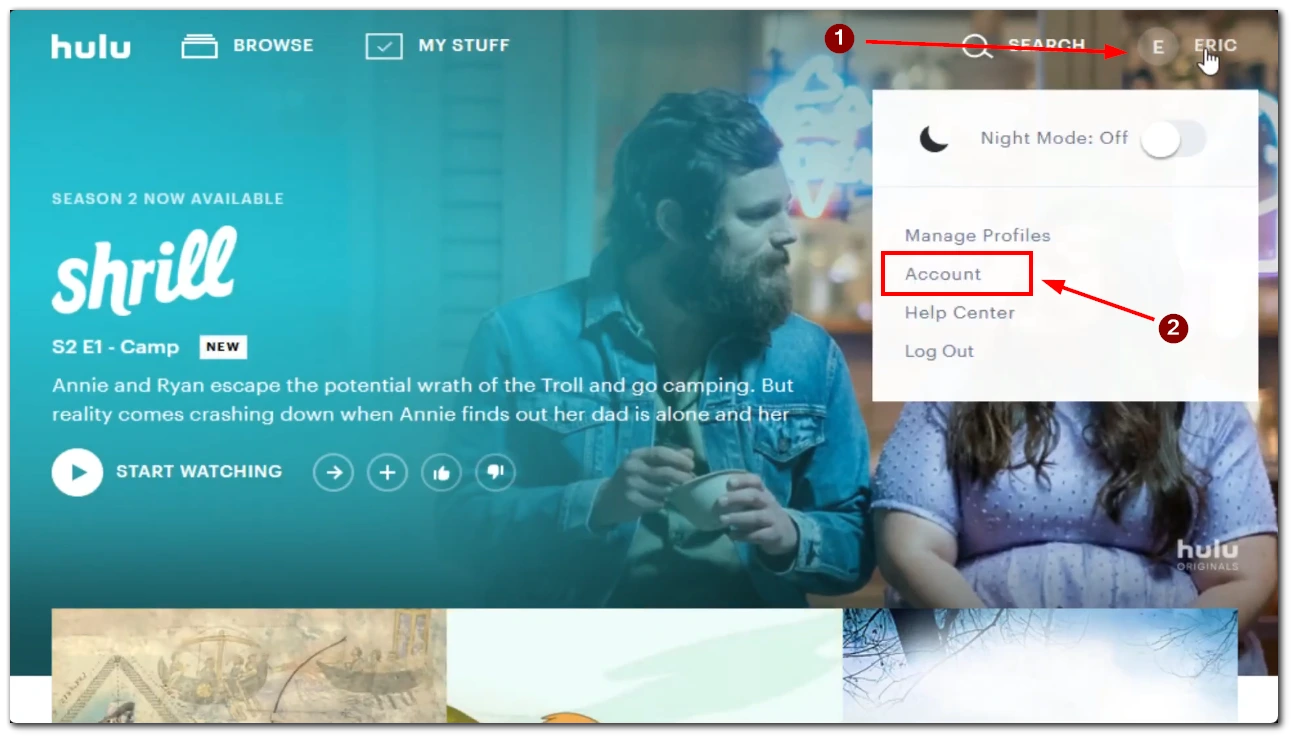
- On the Account page, scroll down to the “Privacy and Settings” section and click “Protect your account.”
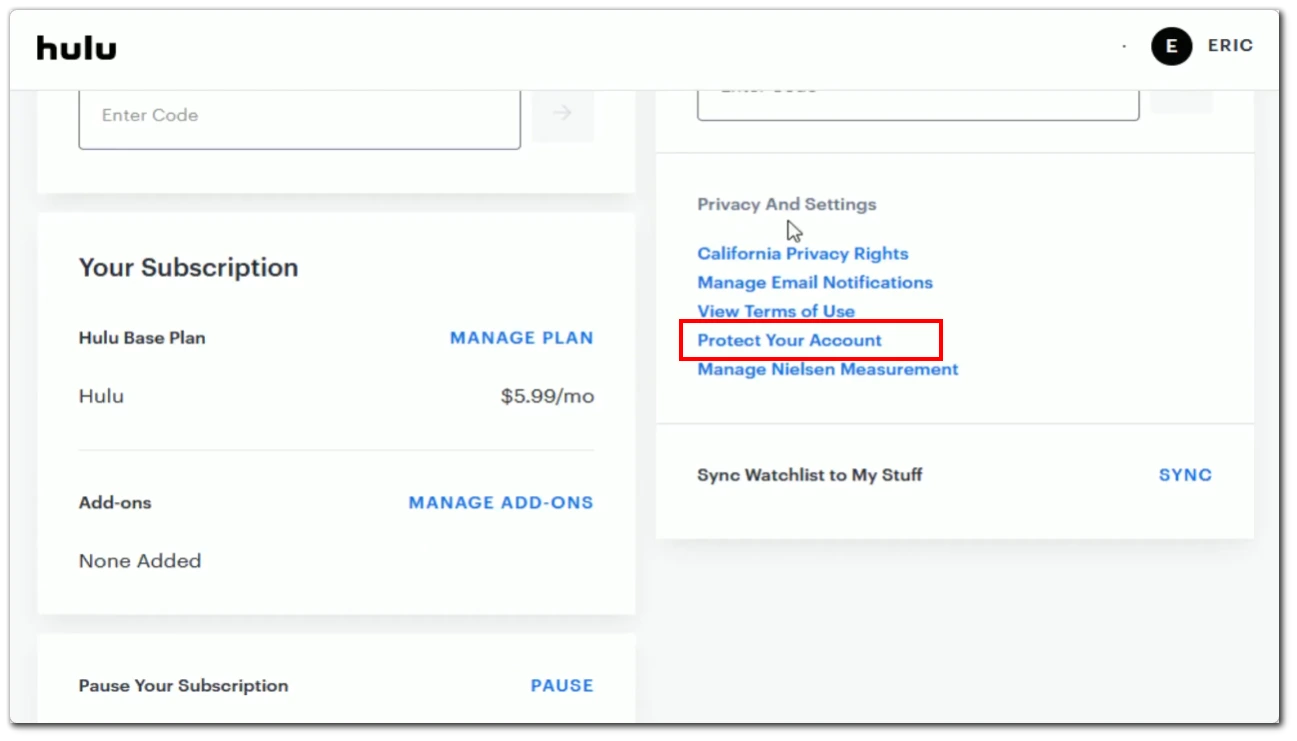
- To log out from all devices, click on the “Log out of all computers” button.
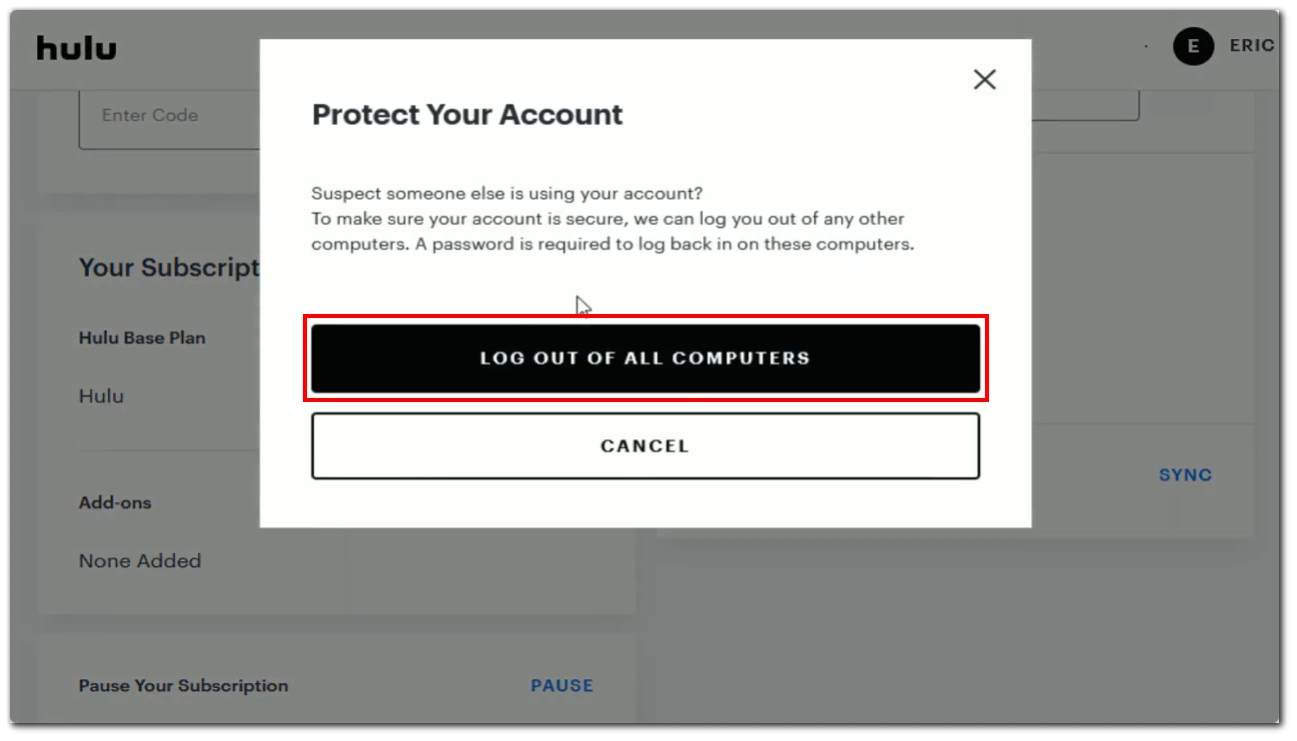
- Confirm your action when prompted. Keep in mind that logging out from all devices will sign you out from all active sessions, including any devices you may be currently using.
By following these steps, you should be able to log out from all devices on Hulu and ensure that no one else can access your account. Note that although this feature is called “Log out of all computers,” it will close all active sessions, including those on Smart TV or mobile devices.
How to log out of specific devices on Hulu
If you don’t need to log out of all devices but you only want to end the Android session, you can also do that from the desktop version of Hulu. To log out of specific devices on Hulu, you can follow these steps:
- Go to the Hulu website (www.hulu.com) and sign in to your account using your email address and password.
- Once you’re signed in, click on your profile icon in the screen’s top right corner.
- In the drop-down menu, select “Account.”
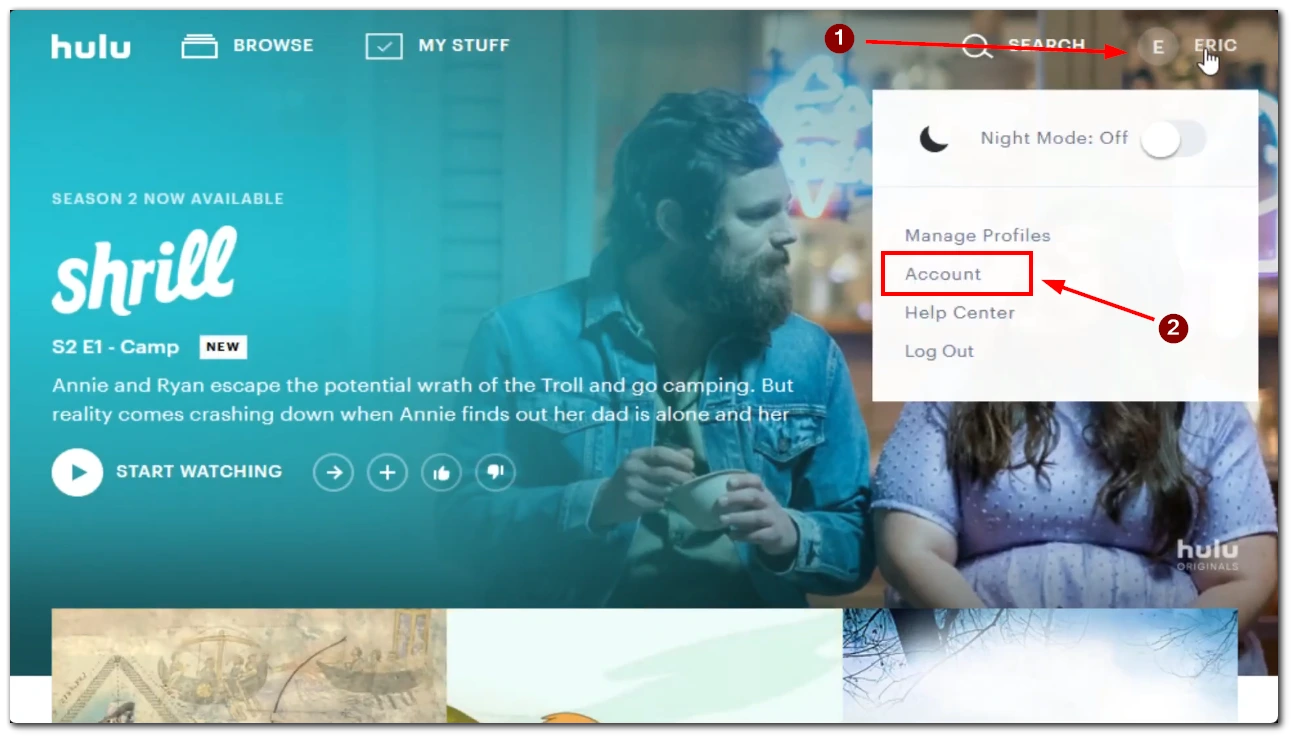
- On the Account page, scroll down and click “Manage Devices.”
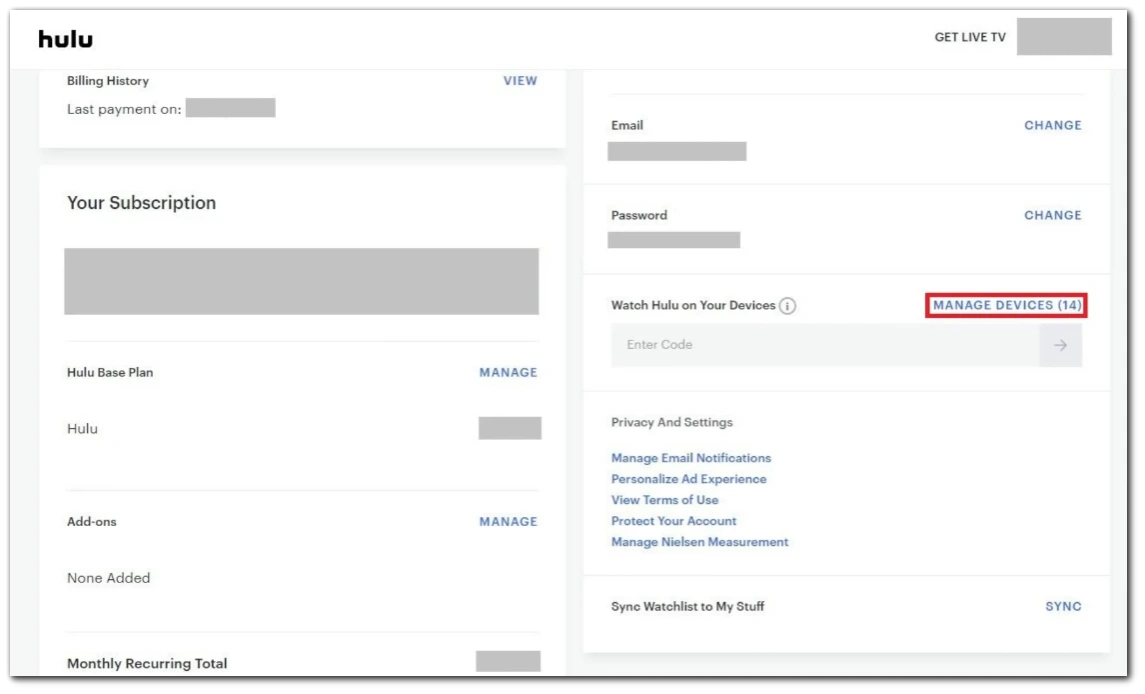
- You’ll see a list of devices that are currently logged in to your Hulu account. Identify the specific device or devices you want to log out from and click on the “Remove” button next to that device.
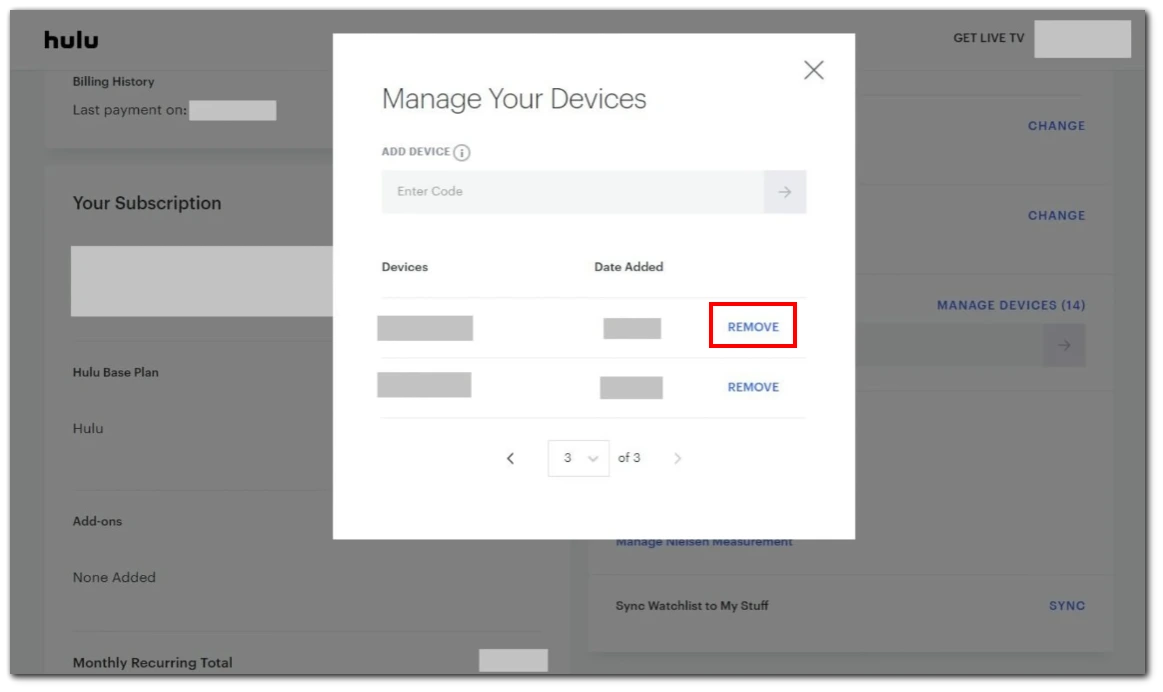
Once you’ve removed the specific device(s), you can close the browser window or navigate away from the Hulu website. By following these steps, you can log out of specific devices on Hulu and ensure that only authorized devices have access to your account.
How to create a Hulu account
The sign-up process on Hulu is straightforward; here’s what you should do to create a Hulu account:
- Go to hulu.com/welcome
- Once there, follow the on-screen prompts.
To make payments easier for you, you can link your Hulu account to your Google account. However, before you choose any plan for Hulu, you need to know exactly whether it’s right for you.
This way, you can use already payment methods that are already added to your Google account and use them to pay for a Hulu subscription.
Moreover, if you’re new to Hulu – there’s a 7-day trial, so you can test this streaming before making a decision on whether you will need it in the future.
How to use Hulu trial period and not pay for it
As I said, there’s a 7-day trial for those new to Hulu. So, in case you don’t like Hulu, you can cancel your subscription without any fee until the 7-day period. Keep in mind that you will need to enter your credit card info when signing up. However, you won’t be charged until the end of the trial.
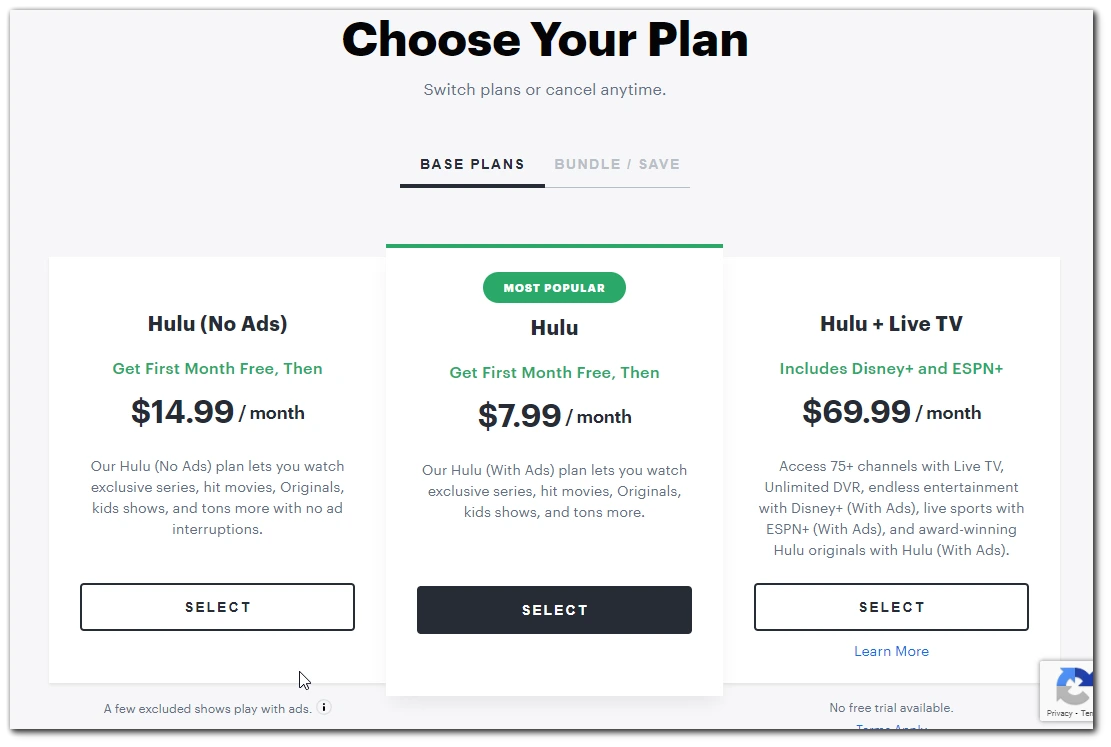
If you need to cancel your subscription, you can do so online or via customer service. Also, Hulu will keep your account information if you decide to renew your subscription.
How to log in to your Hulu account
Logging into your Hulu account on a supported phone or tablet is easy. Just follow these simple steps:
- First, open the Hulu app on your device.
- Next, select “Log in” on the welcome screen.
- After tapping the above button, select the “Log in with Hulu” option.
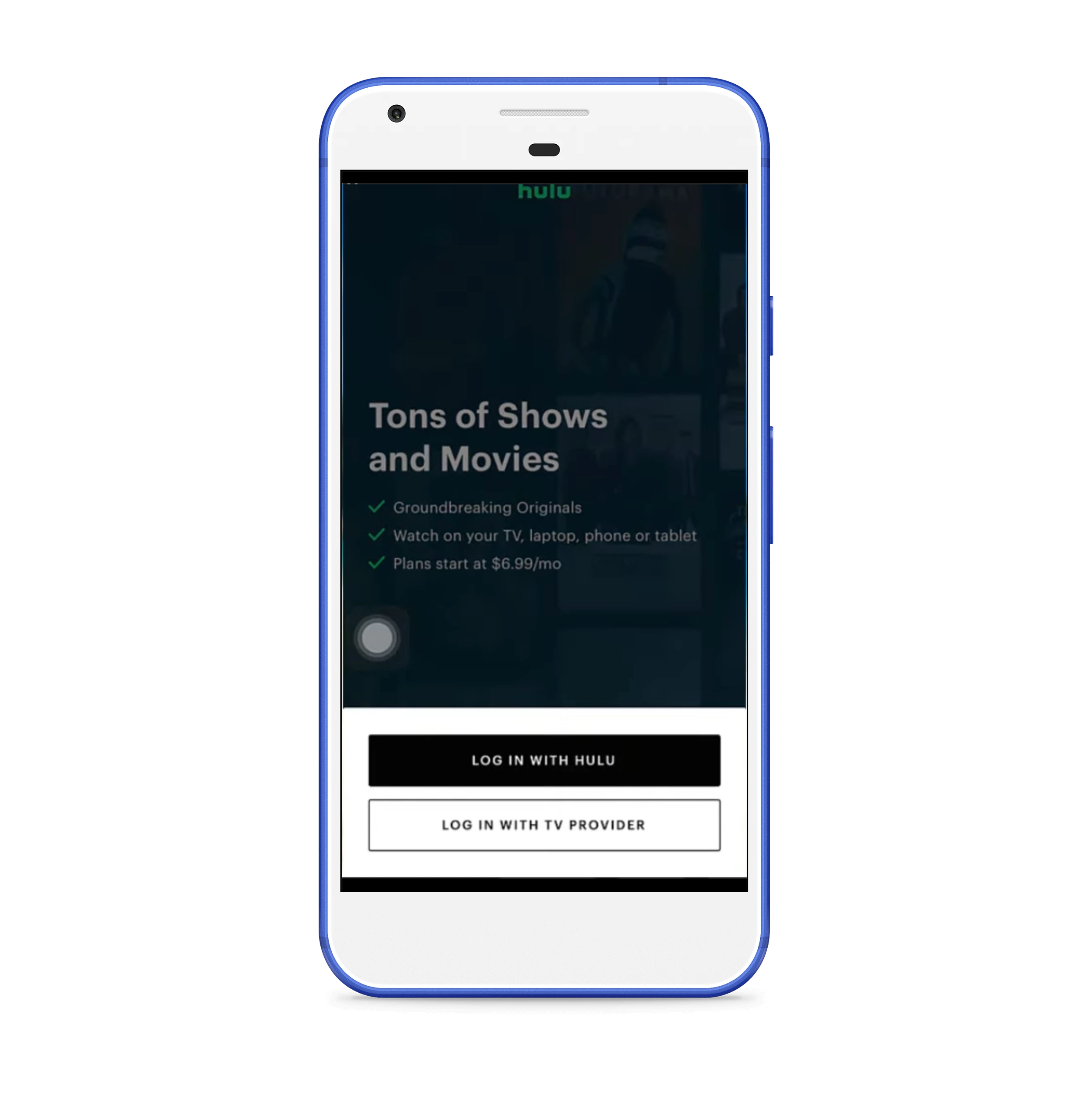
- Enter your email address and password in the blank fields. After that, click “Log in.”
- Select your personal profile from the list and enjoy the content available in your region.
In this way, you can add almost any supported device. If, for some reason, the authorization doesn’t pass successfully, make sure that you have an account on Hulu. If yes, try the password recovery function. In the worst case, contact technical support if even restoring the password doesn’t work.

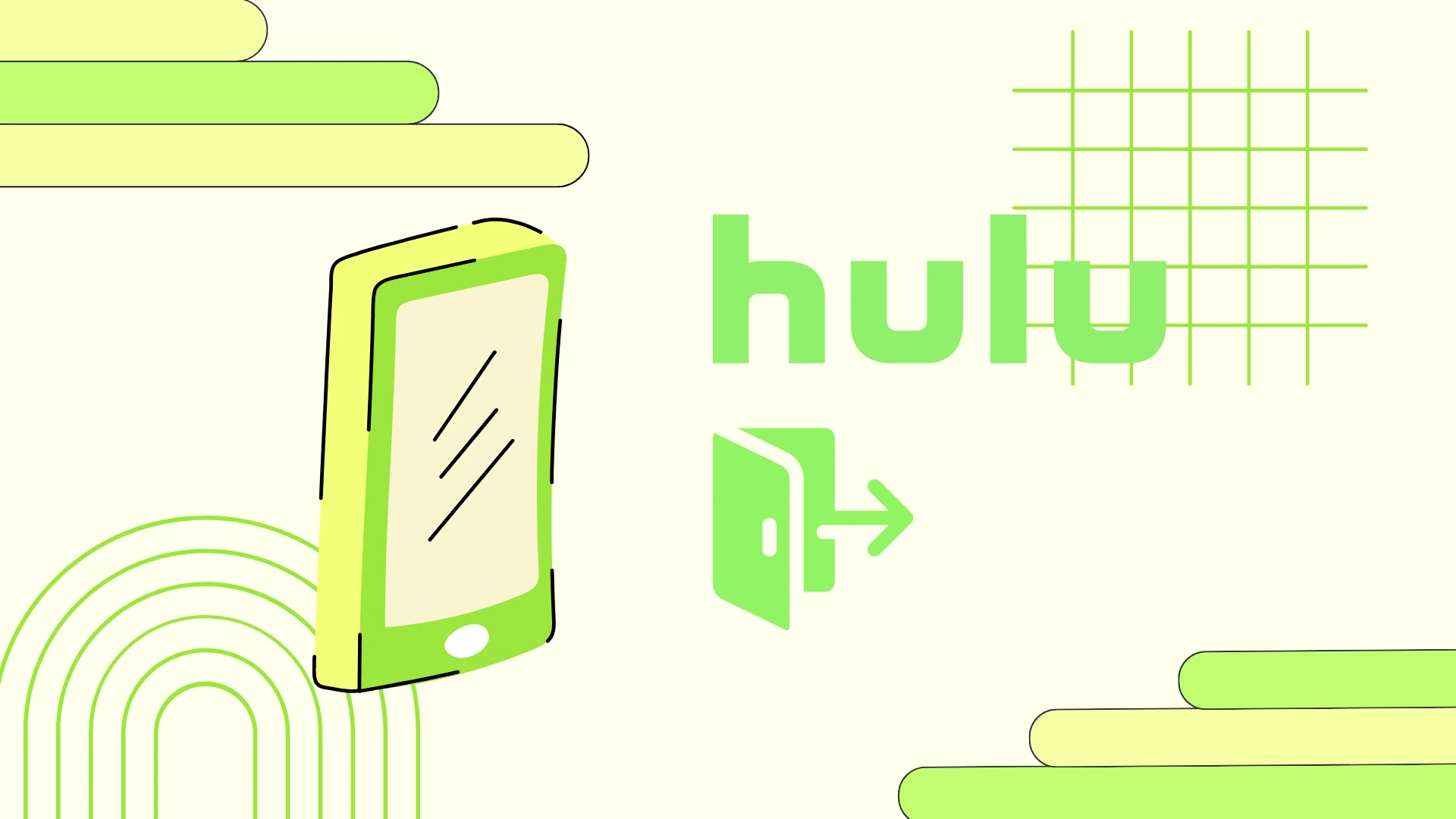

My country doesn’t support Hulu. For myself, I use Kigo Hulu Video Downloader to download Hulu videos with VPN, and then transfer to my Android phone. The solution is also worked.