Roku offers a variety of free channels you can watch on your TV, as well as paid ones. And good thing is that it’s available not only as a standalone device or Roku TV OS, but also as a Channel app on Samsung TV, so if you have Samsung Smart TV, you don’t need to buy a separate Roku streaming device, you just install the app.
The process of installing Roku is quite simple, but before I’ll tell you how to do this, you should check whether your Samsung TV supports the Roku app.
What Samsung TVs support Roku?
You can install the Roku Channel app if your Samsung TV is running Tizen OS 2.3 or later (2.4, 3.0, 4.0, 5.0, or 5.5).
You can check your Tizen OS version using this method:
- Press the Menu button on your Samsung remote.
- Scroll down to find Support option and choose it.
- Select Contact Samsung to see the software version.
If your TV has the right OS to support the Roku Channel app – here’s how to install it.
How to download Roku Channel app on your Samsung Smart TV
Here’s what you should do in order to download the Roku app on your Samsung Smart TV:
- Go to Apps.
- Select the search tool in the top-right corner and search for Roku.
- Choose install on The Roku Channel screen.
- Start The Roku Channel and sign in (if you have a Roku account) or sign up (if you don’t have one).
- Keep in mind that you can use Roku without signing in, but in this case you can’t sync the content between different platforms.
Now, you can access hundreds of free and paid Roku channels. However, if you want to access the paid one, you will need sign in or sign up and proceed with the payment.

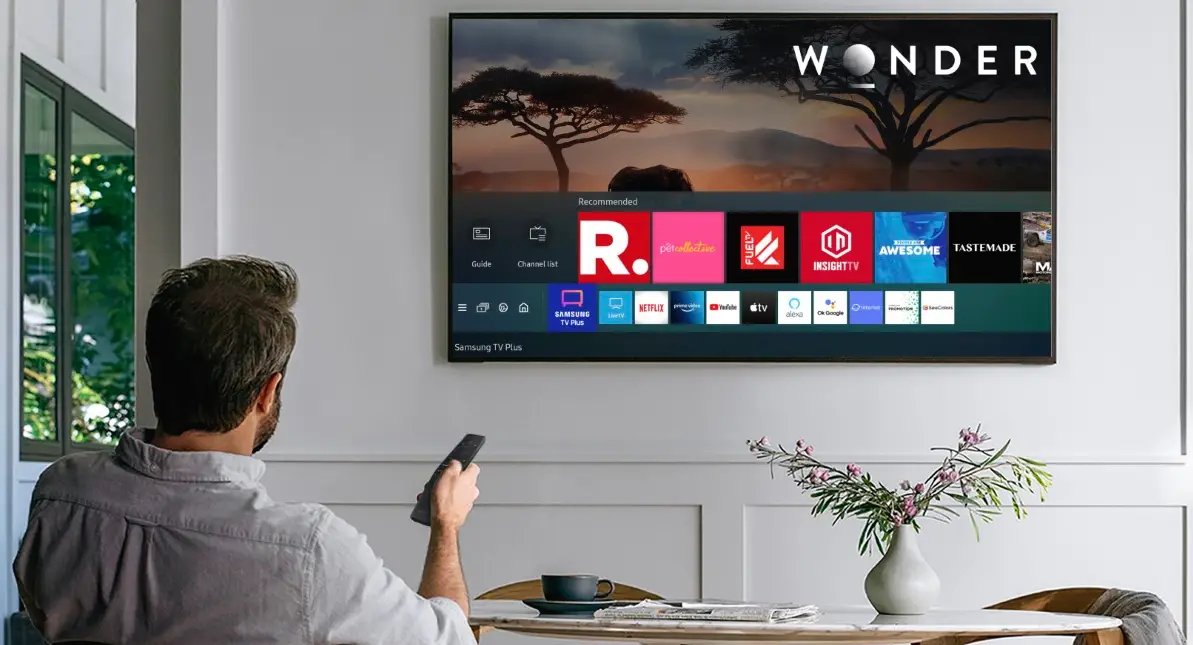

difficult to find anything I want to watch. categories would help. I’m interested in sitcoms.